Table of Contents
Advertisement
Advertisement
Table of Contents

Subscribe to Our Youtube Channel
Summary of Contents for Bematech LR200M
- Page 1 LR200M Mobile Thermal Receipt Printer USER MANUAL...
-
Page 2: Table Of Contents
Table of Contents Introduction ..................2 Safety Information ..................2 Usage Notice ....................2 Storage Notice ....................3 Battery Safety Notice ..................3 Electromagnetic compatibility statement ..........4 2 Overview ....................5 Appearance ...................... 5 Accessories ...................... 6 3 Operation ....................7 Preparation before use .................. -
Page 3: Introduction
1 Introduction Thank you for purchasing the LR200M mobile thermal receipt printer. Bematech is committed to continuously improve product quality and provide better after-sales service. In order to take full advantage of our devices, we strongly recommend that you take the time to read this manual before diving into software solution. -
Page 4: Storage Notice
1.3 Storage Notice The printer should be stored in the environment where the temperature is -20°C to 70°C and relative humidity is 5% to 95%. If the printer is to be stored for a long time, please take out the battery and stored it separately, otherwise it may result in the battery lose efficiency and may even cause leakage that damage the printer. -
Page 5: Electromagnetic Compatibility Statement
Do not let the battery contacts ((+) and (-)) to any metal objects. Do not store it with metal materials, such as necklace, hairpin etc. Short circuit in the battery may cause excessive current, then results in overheating, burning and/or explosion. -
Page 6: Overview
2 Overview The LR200M is a high quality mobile printer using thermal technology for printing. It is compatible with most point-of-sale systems on the market. The LR200M portable printer optimizes the mobile checkout process and helps accelerate business at the Point of Sale. -
Page 7: Accessories
1. Status Indicator 2. Feed Key 3. Battery indicator 4. Power Key 5. Printer top cover 6. USB interface connector 7. Power supply connector 8. Error indicator 9. Printer body 10. Transparent cover 11. Cover opening lever 12. Battery 2.2 Accessories Battery Power Charger Paper Roll... -
Page 8: Operation
3 Operation 3.1 Preparation before use Battery (1) Battery Installation 1. As shown in the picture, put battery into the battery compartment. 2. Press the battery down until it is locked into the battery compartment. (2) Paper Roll Installation Cover lever Transparency cover Press on both sides... -
Page 9: Basic Functions
Paper roll 1. Pull up the cover level or press on both sides of cover to open it. 2. As shown in picture, place the paper roll in the printer. Note the correct direction of paper, otherwise the printer will not work properly. 3. - Page 10 Note: If printer power indicator (blue LEDs) goes out and the error indicator (red LED) turns on, it means the printer is going to power off. Please change the battery or recharge it. For recharging steps, please refer to (5) below. (2) Change font size Under power off status, press and keep holding "POWER"...
-
Page 11: Printer Communication Interface
from left to right repeatedly till charging is complete and then the indicator will stay on. The printer can also be charged via USB port of host computer. However, the battery cannot be recharged using power adapter and USB at the same time. Note that charging through USB port will require longer charging time. -
Page 12: Led Indicators And Buzzer Signal Description
4. For the host device with bluetooth virtual serial ports (such as smart phones, tablets, laptops, etc), after successful pairing, data can be sent through the bluetooth virtual serial port to the LR200M for printing. If the host device does not have bluetooth virtual serial port, please consult the host device supplier. -
Page 13: Preventive Maintenance
Normal operation. 1 to 3 LEDs on Number of LEDs indicates battery level 1 to 3 LEDs on Abnormal Slow flash Standby mode Power off 3.5 Preventive Maintenance This printer has been developed to have a long life expectancy with no replacement of components and minimum user interference. - Page 14 changes its color or be deformed. (4) Although the printer is designed to withstand drops, it is still advisable to avoid dropping the printer. To carry the printer around safely, attach the printer to the supplied leather carrying belt clip and secure to the waist belt. (5) To extend the battery life, avoid over discharge of the battery.
-
Page 15: Configuration Utility Software
4 Configuration Utility Software The mobile printer comes with a configuration software for Windows to help configuring the printer. The utility can work through COM port (USB virtual COM port or Bluetooth virtual COM port) or Ethernet (WiFi interface). 4.1 Basic settings 1. -
Page 16: Wifi Settings
4.2 WiFi settings Note that USB connection should be used for setting WiFi parameters as Ethernet connection is not established before these parameters are set. 1. SSID: Set SSID of wireless network to be connected. 2. Mode: Set Station mode or Access Point mode. 3. -
Page 17: Troubleshooting
5 Troubleshooting The following table describes some of the problems that may occur while using the printer. For every problem there is a possible cause and a suggested procedure to solve the problem. Problem Possible Cause Procedure The battery charge level is too Recharge the battery. - Page 18 Problem Possible Cause Procedure CAUTION! Do not touch the print head; let it cool down before touching, as it can be very hot after The paper does not get out the printing. Switch off the printer and open the cover. Paper jam printer.
-
Page 19: Specifications
6 Specifications PRINTING ELECTRICAL Printing Method Thermal line printing Power adapter input AC 100-240V, 50/60Hz Resolution 203 dpi (8 dots/mm) Power adapter output DC 12V, 1A Paper Width 56 mm COMMUNICATION Printing Width 48 mm Paper Roll Diameter 40mm max Interfaces Bluetooth (BT4.0 EDR &... - Page 20 LR200M Mobile Thermal Receipt Printer...
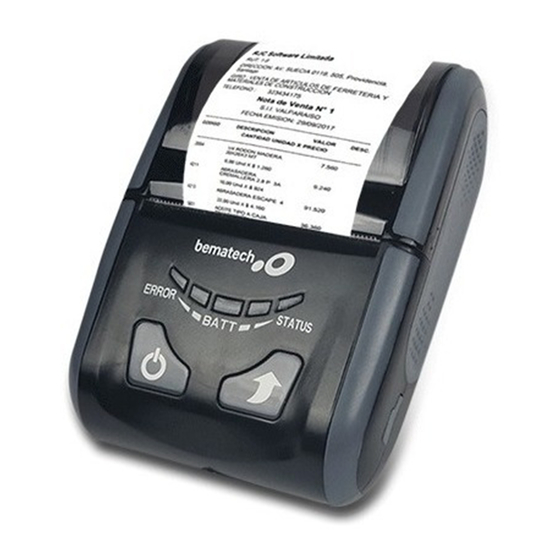













Need help?
Do you have a question about the LR200M and is the answer not in the manual?
Questions and answers