Advertisement
Table of Contents
Advertisement
Table of Contents

Summary of Contents for Renault R-Link 2
- Page 1 R-Link 2 Getting started with R-Link 2...
- Page 2 Summary Creating an imprint of your R-Link 2 system Creating an R-Link Store account https://youtu.be/vD0frf_kZ_4 Operations you’ll need to Operations you’ll need to carry out on your computer carry out in your vehicle Getting started with R-Link 2...
- Page 3 Put the USB stick in correctly. Wait for 1 minute and then take out the USB stick. You have created an imprint of your R-Link 2 system. Getting started with R-Link 2 01 Creating an imprint of your R-Link 2 system...
- Page 4 Creating an R-Link Store account Visit the www.renault.co.uk website. In the “Services” menu, select “Multimedia”. Then select your “R-Link 2” system and click “Access the R-Link Store”. Getting started with R-Link 2 02 Creating an R-Link Store account...
- Page 5 Next, enter the serial number of your R-Link. To recover the R-Link serial number insert the USB flash drive on which you created the imprint and then access R-Link 2 Toolbox. And click the vehicle pictogram. Getting started with R-Link 2...
- Page 6 The R-Link Store will automatically recognise your R-Link 2 and enter the serial number. Copy the serial number and paste it into the R-Link Store registration form. To complete the registration click “Confirm”. You’ll receive confirmation by email. Click “Activation”. You’ve now created your R-link Store account.
- Page 7 You’ll receive confirmation by email. Click “R-Link Store”. You’ve now successfully created your R-Link Store account. Getting started with R-Link 2 02 Creating an R-Link Store account...
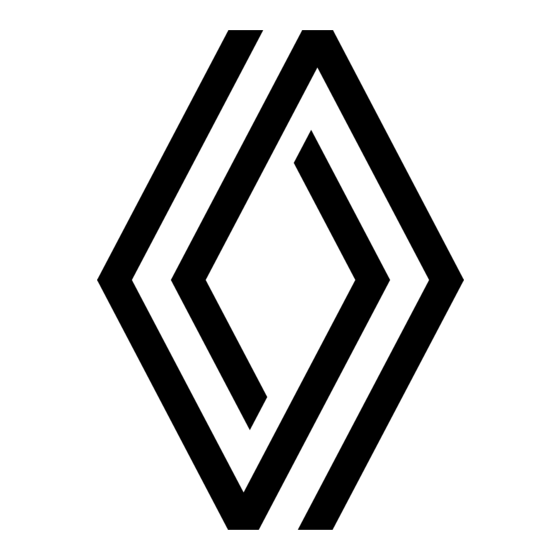





Need help?
Do you have a question about the R-Link 2 and is the answer not in the manual?
Questions and answers