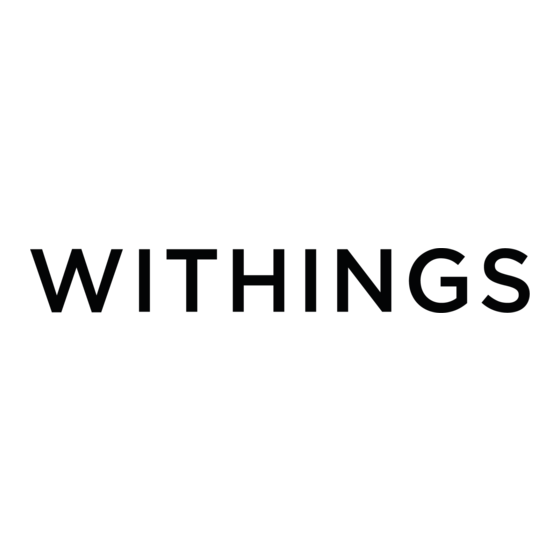
Summary of Contents for Withings WAS01
- Page 1 Aura Smart Sleep System Sleep assistant - Sleep analyser Installation and Operating Instructions Withings Aura Smart Sleep System v1.1 | September 20th, 2014...
-
Page 2: Safety Instructions
LED source and disconnect the power supply. Reconnect the Aura to power after setting it back in place. If it fails to turn on or does not seem to be functioning properly, contact the Withings support team by going to: http://support. withings.com/. - Page 3 Use the product at temperatures between 10°C and 35° C and at altitude between 0m and 2000m. Never use the product for extended periods in direct sunlight. Withings Aura Smart Sleep System EN - 3 v1.1 | September 20th, 2014...
-
Page 4: Table Of Contents
Configuring the Aura Bedside Device and Sleep Sensor in the Health Mate App ..19 Creating a new user using the Health Mate App ............23 Update the Aura Firmware .....................24 Display the firmware version ..................24 Withings Aura Smart Sleep System EN - 4 v1.1 | September 20th, 2014... - Page 5 Start and select a nap program ..................36 Sleep Tracking ..................37 Display of sleep stages ....................38 About sleep stages ......................38 Dissociate a Withings Device ..............39 Access the Tutorial using the Health Mate App ........40 Care and Cleaning Instruction ..............41 Specifications ...................42 Document Release Overview ..............43...
-
Page 6: Box Contents
(1). Sleep sensor (2). Bedside device (3). AC power adapter (3A). Plug adapter for European Union countries (3B). Plug adapter for United Kingdom (3C). Plug adapter for United States of America (4). Quick start guide Withings Aura Smart Sleep System EN - 6 v1.1 | September 20th, 2014... -
Page 7: Minimum Requirements
Version The latest iOS is required to install and run the Withings Health Mate App. 1 iOS Device refer to any mobile electronic devices marketed by Apple Inc, such as iPod Touch, iPhone and iPad (see the full compatibility list in “Specifications” on page 42 2 iOS (previously iPhone OS) is a mobile operating system developed by Apple Inc. -
Page 8: Product Overview
Health Mate App. The application facilitate the selection of wake-up programs by playing a preview. When you activate a program, the touch interface on the bedside device allows you to adjust the sound volume. Withings Aura Smart Sleep System EN - 8 v1.1 | September 20th, 2014... -
Page 9: Sleep Tracking
The automatic firmware update can bring additional functionality to the system. To keep you informed, new functions are listed in the chapter “Document release overview” for each new release of this user guide. Withings Aura Smart Sleep System EN - 9 v1.1 | September 20th, 2014... -
Page 10: Overview Of The Aura Smart Sleep System Setup
10. Install Aura bedside device and sleep sensor using the Withings Health Mate App. Refer to page 19. 11. If you do not have already a Withings user account, create one using the Withings Health Mate App. Refer to page 23. -
Page 11: Set Up The Aura Smart Sleep System In Your Room
The sensor should be placed horizontally at chest level, as in “fig - 02”. 3. When placing the Sleep Sensor, ensure that it is not folded. fig - 03 Withings Aura Smart Sleep System EN - 11 v1.1 | September 20th, 2014... -
Page 12: Bedside Device
Make sure that the Bedside Device is approximately one meter (about 39 inches) from your head. fig - 05 fig - 06 Withings Aura Smart Sleep System EN - 12 v1.1 | September 20th, 2014... - Page 13 ON, as in “fig - 04” on page 12. The startup indicator will turn off and the clock display will turn on when the startup is complete. fig - 11 Withings Aura Smart Sleep System EN - 13 v1.1 | September 20th, 2014...
-
Page 14: Health Mate App
Health Mate App Install the Health Mate App on your iOS Device 1. Type go.withings.com in your iOS Device’s web browser. 2. Tap “Download on App Store” as in “fig - 12”. 3. Tap “FREE” as in “fig - 13”. -
Page 15: Setup Using The Health Mate App
Wi-Fi network. 1. Enable Bluetooth connection on your iOS Device : Settings>Bluetooth. 2. Type go.withings.com in your iOS Device’s web browser and tap “Start” as in “fig - 12” on page 14. 3. Scroll down to the Aura and tap the image as in “fig - 15”. - Page 16 6. If the Aura does not appear on the list after waiting for about one minute as in “fig - 18”, you will need to go to the Bluetooth Devices menu on your iOS device and select the Withings Aura to pair manually. Then, return to the Health Mate App and return to step 3 above.
-
Page 17: Quick Wi-Fi Network Configuration
2. Once the personal Wi-Fi network is displayed, tap to select “Quick setup” 3. An alert appears, tap “Allow” to share Wi-Fi settings with the Health Mate App. fig - 21 fig - 22 Withings Aura Smart Sleep System EN - 17 v1.1 | September 20th, 2014... -
Page 18: Manual Wi-Fi Network Configuration
4. Select your preferred Wi-Fi network. If you have a hidden SSID, tap “Manual configuration” and enter your SSID. 5. Enter the password and tap “OK” Free Wi-Fi fig - 23 fig - 24 Withings Aura Smart Sleep System EN - 18 v1.1 | September 20th, 2014... -
Page 19: Configuring The Aura Bedside Device And Sleep Sensor In The Health Mate App
A Withings user account is required to install the Bedside Device and the Sleep Sensor. If a user account is not registered in the Withings Health Mate App, the app will prompt you to create one automatically. Refer to “Creating a new user using the Health Mate App” on page 23. - Page 20 In the event that the install screen for the Bedside Device does not appear on your iOS Device, the Withings Health Mate App allows to manually install it a device from the main menu. Withings Aura Smart Sleep System EN - 20 v1.1 | September 20th, 2014...
- Page 21 Go to My Devices. Tap the plus sign in the upper right. Tap “Install a new device” fig - 32 fig - 33 Scroll down to the Aura and tap the image, then tap “Install Now”. fig - 34 fig - 35 Withings Aura Smart Sleep System EN - 21 v1.1 | September 20th, 2014...
- Page 22 All installed devices are listed in the “My Devices” screen, by going to. From the main menu => Devices. fig - 37 fig - 36 Withings Aura Smart Sleep System EN - 22 v1.1 | September 20th, 2014...
-
Page 23: Creating A New User Using The Health Mate App
Aura, the Withings Health Mate App prompts you to create a user automatically before the install process continues. Follow the steps in the Withings Health Mate App and fill all required fields to create a user, “fig - 39”. -
Page 24: Update The Aura Firmware
To see what version of the firmware your Bedside Device and Sleep Sensor are currently running, go to My Devices in the main menu, and tap the device you wish to check.. fig - 41 fig - 42 fig - 43 Withings Aura Smart Sleep System EN - 24 v1.1 | September 20th, 2014... -
Page 25: Main Functions Of The Aura Bedside Device
You will see the Alarm Indicator appear or disappear respectively as in “fig - 04” on page fig - 45 Withings Aura Smart Sleep System EN - 25 v1.1 | September 20th, 2014... -
Page 26: Start The Sleep Program
(from 0 to 100) replaces the Clock Display. fig - 47 Snooze Tap to the top of the Bedside Device once to snooze for 9 minutes. fig - 48 Withings Aura Smart Sleep System EN - 26 v1.1 | September 20th, 2014... -
Page 27: Stop Any Program
Plug your iOS Device into the USB port (2C) using its charging cable. Do not connect your iOS Device USB to the USB (2A) (2F) ports (2B). (2E) (2D) (2B) (2C) fig - 50 Withings Aura Smart Sleep System EN - 27 v1.1 | September 20th, 2014... -
Page 28: Specific Functions Using The Health Mate App
Your Aura’s time is set and synced automatically with your iOS device’s settings or Withings web service. In the event of a power failure in your home the Withings Aura will reboot once power has returned. The Aura will then retrieve the current time via Wi-Fi. The Aura can also retrieve the time from your iOS device if it is connected to the Bedside Device via USB or Bluetooth. - Page 29 - 52 fig - 51 4. Tap on “Set your alarm” and switch the alarm from OFF to ON. fig - 53 fig - 54 fig - 55 Withings Aura Smart Sleep System EN - 29 v1.1 | September 20th, 2014...
- Page 30 - 58 Note : The display of the alarm time is grayed out if the Bedside Device is out of range. fig - 59 fig - 60 Withings Aura Smart Sleep System EN - 30 v1.1 | September 20th, 2014...
- Page 31 Note : If you are left handed, it is possible to move the Time Picker to the left side of the screen. Tap and drag the Time Picker from the right to the left side of the screen. fig - 63 fig - 64 Withings Aura Smart Sleep System EN - 31 v1.1 | September 20th, 2014...
-
Page 32: Select And Setup The Wake-Up Program
Tapping the back arrow < in the upper left hand corner of the screen will confirm your choices. fig - 65 fig - 66 fig - 67 Withings Aura Smart Sleep System EN - 32 v1.1 | September 20th, 2014... - Page 33 To change the program, select a program from the list. A progress view indicates the loading progress as in “fig - 70”. fig - 68 fig - 69 fig - 70 Withings Aura Smart Sleep System EN - 33 v1.1 | September 20th, 2014...
-
Page 34: Start And Stop The Sleep Program
From this screen, you can also : • Set the alarm time as in “fig - 75”. • Set the pre-wake-up duration as in “fig - 76”. fig - 75 fig - 76 Withings Aura Smart Sleep System EN - 34 v1.1 | September 20th, 2014... -
Page 35: Select A Sleep Program
To change the program, select a program from the list. A progress view indicates the loading progress as in “fig - 78”. fig - 77 fig - 78 fig - 79 Withings Aura Smart Sleep System EN - 35 v1.1 | September 20th, 2014... -
Page 36: Start And Select A Nap Program
Tapping the back arrow < in the upper left hand corner of the screen will confirm your choices. fig - 80 fig - 81 fig - 82 fig - 85 fig - 84 fig - 83 fig - 86 Withings Aura Smart Sleep System EN - 36 v1.1 | September 20th, 2014... -
Page 37: Sleep Tracking
“Overview of the Aura Smart Sleep System Setup” on page 10. Every morning, the system correlates data and build a telling image of your night. A notification appears on the main menu of the Withings Health Mate App. Tap on “Timeline” to display the sleep activity. fig - 87... -
Page 38: Display Of Sleep Stages
Light sleep represents a phase of transition when falling asleep and between deep sleep and REM sleep. Withings Aura Smart Sleep System EN - 38 v1.1 | September 20th, 2014... -
Page 39: Dissociate A Withings Device
Aura to someone else after setting it up and using it yourself. 1. To dissociate a Withings device, select “My Devices” in the Health Mate App’s main menu. 2. Choose the device you want to dissociate. -
Page 40: Access The Tutorial Using The Health Mate App
Select the ‘Aura Bedside Device’ and then select ‘Walkthrough.’ fig - 96 fig - 95 fig - 97 fig - 98 fig - 99 fig - 100 Withings Aura Smart Sleep System EN - 40 v1.1 | September 20th, 2014... -
Page 41: Care And Cleaning Instruction
Carefully remove the sensor assembly from the cloth cover. The cloth cover can be washed in a washing machine. Washing temperature must not exceed 30°C or 86°F. Withings Aura Smart Sleep System EN - 41 v1.1 | September 20th, 2014... -
Page 42: Specifications
Wi-Fi 802.11 b/g/n (2,4 Ghz only) • Bluetooth / Bluetooth Low Energy (Bluetooth Smart Ready) • Three USB ports: two ports for connecting up to two Withings Aura Sleep Sensor, one port for iOS charger function Sensors • Sleep monitoring sensor •... -
Page 43: Document Release Overview
New subsection : “Select a sleep program” on page 35. New subsection : “Start and select a nap program” on page New subsection : “Display of sleep stages” on page 38 Withings Aura Smart Sleep System EN - 43 v1.1 | September 20th, 2014... -
Page 44: Warranty
Withings-branded Aura hardware product and accessories contained in the original packaging (“Withings Product”) against defects in materials and workmanship when used normally in accordance with Withings’ published guidelines for a period of ONE (1) YEAR from the date of original retail purchase by the end-user purchaser («Warranty Period»). -
Page 45: Regulatory Statements
/ • Consult the dealer or an experienced radio/ TV technician for help. The device Withings Aura Smart Sleep Sensor (FCC ID XNAWSM01) complies with Part 15 of the FCC Rules. Operation is subject to the following two conditions: 1) this device may not cause harmful interference and 2) this device must accept any interference received, including interference that may cause undesired operation of the device. -
Page 46: V1.1 | September 20Th
20cm from all persons. These equipments comply with the R&TTE Directive. A copy of the EU Declaration of Conformity is available online at www.withings.com/ compliance • These appliance scan be used by children aged from 8 years and above and persons with... - Page 47 Withings Aura Smart Sleep System v1.1 | September 20th, 2014 ©2014 Withings. All rights reserved. withings.com/aura...






Need help?
Do you have a question about the WAS01 and is the answer not in the manual?
Questions and answers