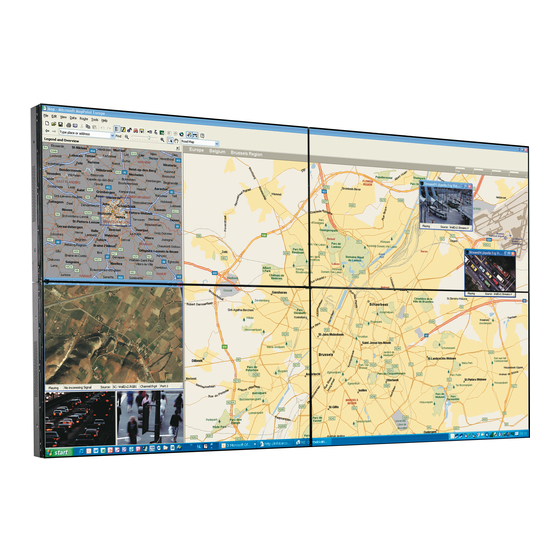
Table of Contents
Advertisement
Advertisement
Table of Contents

Subscribe to Our Youtube Channel
Summary of Contents for Barco KVD5521
- Page 1 KVD5521, IVD5521, HVD5521 User User’s manual ’s manual...
- Page 3 User's manual KVD5521, IVD5521, and HVD5521...
- Page 5 Title: KVD5521, IVD5521, and HVD5521 user manual Date: November-2016 ProdID: R591341 Revision: __________________________________________________________ Barco - KVD5521, IVD5521, HVD5521 - R591341 - User Manual - Revision 05 - November 2016...
- Page 6 Barco. Factory Address: KORTEK Corporation 26, Venture-ro 24 (isipsa)beon-gil, Yeonsu-gu Incheon 406-840, Republic of Korea ii _______________________________________ Barco - KVD5521, IVD5521, HVD5521 - R591341 - User Manual - Revision 05 - November 2016...
-
Page 7: Warranty Statement
Traveling and Lodging of the service engineer will be invoiced to the Purchaser according to the Time & Ma- terial Pricing rules of the Seller. • On site labor of the service engineer will be invoiced to the Barco National Organization or Sales Partner according to the Time & Material Pricing rules of the Seller. •... - Page 8 Seller. iv ______________________________________ Barco - KVD5521, IVD5521, HVD5521 - R591341 - User Manual - Revision 05 - November 2016...
- Page 9 Greschbachstrasse 5a, D-76229 Karlsruhe Phone: +49-721-6201-0, Fax: +49-721-6201-298 E-mail: docu.bcd.de@barco.com, Web: www.barcocontrolrooms.com From: Date: Please correct the following points in this documentation: page wrong correct __________________________________________________________ Barco - KVD5521, IVD5521, HVD5521 - R591341 - User Manual - Revision 05 - November 2016...
-
Page 10: Table Of Contents
3.3.2 LAN connection ............................35 3.3.3 Connecting to an HD receiver, DVD, Camcorder, Camera, Gaming Device or VCR player ........36 3.4 Communication cabling ............................. 36 vi ______________________________________ Barco - KVD5521, IVD5521, HVD5521 - R591341 - User Manual - Revision 05 - November 2016... - Page 11 8.2 Cabling ................................57 9 Maintenance and servicing ........................61 9.1 Cleaning ................................63 10 Technical data ............................65 10.1 Display capabilities ............................65 ________________________________________________________ Barco - KVD5521, IVD5521, HVD5521 - R591341 - User Manual - Revision 05 - November 2016...
- Page 12 14.1 FCC Compliance statement ..........................83 14.1.1 Declaration of Conformity ........................83 14.2 Canadian DOC Notice ............................84 14.3 Chinese Mainland RoHS............................ 85 viii _____________________________________ Barco - KVD5521, IVD5521, HVD5521 - R591341 - User Manual - Revision 05 - November 2016...
-
Page 13: Preliminary Remarks
1. Preliminary Remarks 1 Preliminary Remarks This manual describes Barco's displays KVD5521, IVD5521, HVD5521. In this manual hey will be referred to as “xVD” displays. xVD displays excel in high brightness, high contrast, wide viewing angle, high color saturation, super narrow bezel, and direct LED backlight. -
Page 14: Styles And Symbols
This hand marks tips. Cette icône attire l'attention sur des conseils. Next to this icon you find important Cette icône est suivie de remarques notes. importantes. _____________________________________________________________ Barco - KVD5521, IVD5521, HVD5521 - R591341 - User Manual - Revision 05 - November 2016... -
Page 15: Safety Information
Increase the separation between the equipment and the receiver. • Connect the equipment into an outlet on a circuit different from that to which the receiver is connected. _______________________________________________________ Barco - KVD5521, IVD5521, HVD5521 - R591341 - User Manual - Revision 05 - November 2016... -
Page 16: Safety On Installation
électrique, ne branchez pas sur un shock, do not plug into any other autre type de système d'alimentation. type of power system. _____________________________________________________________ Barco - KVD5521, IVD5521, HVD5521 - R591341 - User Manual - Revision 05 - November 2016... - Page 17 The wires of the power cord are colored in accordance with the following code. yellow + green Earth (Ground) blue Neutral brown Line ( Live) _______________________________________________________ Barco - KVD5521, IVD5521, HVD5521 - R591341 - User Manual - Revision 05 - November 2016...
-
Page 18: Intended Use
Note advises on the packaging for unpacking! Only unpack for immediate installation! 1.2.5 Importers contact information To find your local importer, contact Barco directly or one of Barco’s regional offices. Use the contact information given on the official Barco web site http://www.barco.com. 1.2.6 Made in information For the country the product has been manufactured in, please check the product ID label on the product itself 1.2.7 Production date... - Page 19 Install the unit on a neat and dry place. Install the unit on a flat and stable place. _______________________________________________________ Barco - KVD5521, IVD5521, HVD5521 - R591341 - User Manual - Revision 05 - November 2016...
- Page 20 Image retention and burn in. Running at a reduced brightness level and optimizing the room cooling system to limit the heat on the screen is also advised. For more information contact Barco for a white paper on this topic.Lighting conditions...
-
Page 21: Safety On Servicing
Do not attempt to service this device yourself, as opening or removing covers may expose you to dangerous voltage potential and risk of electric shock! Refer all display service to a qualified Barco service center. Adjust only those controls that are covered by the operating instructions since improper adjustment of the other controls may result in damage and will often require extensive work by a qualified technician to restore the product to normal operation. -
Page 22: Safety Instruction On Opening Systems Built Into A Structure
_____________________________________________________________ Barco - KVD5521, IVD5521, HVD5521 - R591341 - User Manual - Revision 05 - November 2016... -
Page 23: Safety On Shipping
This will prevent damage to the LCD module due to lightning and AC power-line surges _______________________________________________________ Barco - KVD5521, IVD5521, HVD5521 - R591341 - User Manual - Revision 05 - November 2016... -
Page 24: Malfunction Or Trouble
électrique. _____________________________________________________________ Barco - KVD5521, IVD5521, HVD5521 - R591341 - User Manual - Revision 05 - November 2016... -
Page 25: Cleaning
• Do not mix with other general waste. • Do not dispose the LCD display in waste treated by a waste treatment center. _______________________________________________________ Barco - KVD5521, IVD5521, HVD5521 - R591341 - User Manual - Revision 05 - November 2016... -
Page 26: Environmental Information: Disposal Information
This display is not liable for any damage caused by neglect of the instructions described about the installa- tion stand in the owner’s manual. • This display is not liable for any damage caused by improper installation. _____________________________________________________________ Barco - KVD5521, IVD5521, HVD5521 - R591341 - User Manual - Revision 05 - November 2016... -
Page 27: Energy Saving Design
Off Mode The lowest power consumption state. returns to on mode when the user pushes a power switch. _______________________________________________________ Barco - KVD5521, IVD5521, HVD5521 - R591341 - User Manual - Revision 05 - November 2016... -
Page 29: Unpacking And Installation
Any damages or injuries by using pirated utilisant des articles piratés ne sont pas items are not covered by the warranty. couverts par la garantie. _______________________________________________________ Barco - KVD5521, IVD5521, HVD5521 - R591341 - User Manual - Revision 05 - November 2016... -
Page 30: Moving And Handling The Display
Put the display on the frame, never on the panel! If tilted on the panel, there will be se- vere damage on the bottom. _____________________________________________________________ Barco - KVD5521, IVD5521, HVD5521 - R591341 - User Manual - Revision 05 - November 2016... -
Page 31: Installation
Pour l'installation de l’écran dans un mur For installation of the panels into a video vidéo, veuillez consulter le manuel wall, please refer to the installation manual. d'installation. _______________________________________________________ Barco - KVD5521, IVD5521, HVD5521 - R591341 - User Manual - Revision 05 - November 2016... -
Page 32: Vesa Compliant Mounting Solution
29.2kg or 64.4lbs. least 29.2kg or 64.4lbs. 2.3.2 Portrait mode Turn the display clockwise (seen from front) when installing it in portrait mode. _____________________________________________________________ Barco - KVD5521, IVD5521, HVD5521 - R591341 - User Manual - Revision 05 - November 2016... -
Page 33: Dimensions Of Kvd5521 And Ivd5521
2. Unpacking and installation 2.3.3 Dimensions of KVD5521 AND IVD5521: 2.3.3.1 Front view and side view 2.3.3.2 Rear view _______________________________________________________ Barco - KVD5521, IVD5521, HVD5521 - R591341 - User Manual - Revision 05 - November 2016... -
Page 34: Dimensions Of Hvd5521
2.3.4 Dimensions of HVD5521: 2.3.4.1 Front view and side view (without side seal) Tolerance unspecified dimensions +/- 1mm 2.3.4.2 Rear view (including Side seal) _____________________________________________________________ Barco - KVD5521, IVD5521, HVD5521 - R591341 - User Manual - Revision 05 - November 2016... -
Page 35: Examining The Display
These mounting bolts are screwed in the VESA threads on the rear of the panel. In case you go for a VESA mounting solution, please unscrew these mounting bolts. _______________________________________________________ Barco - KVD5521, IVD5521, HVD5521 - R591341 - User Manual - Revision 05 - November 2016... - Page 36 Press <2sec to show the IP address of the device. Pressing it again goes back to last shown input source. Source Press <2sec to scroll the selected input to DVI1->DVI2->HDMI->DP->OPS->DVI1 … _____________________________________________________________ Barco - KVD5521, IVD5521, HVD5521 - R591341 - User Manual - Revision 05 - November 2016...
-
Page 37: Cabling
The IR Loop through in daisy chain is not supported! Do not use the interface IR Loop but connect each display to its dedicated IR receiver. _______________________________________________________ Barco - KVD5521, IVD5521, HVD5521 - R591341 - User Manual - Revision 05 - November 2016... -
Page 38: Connecting Devices
Dolby TrueHD and DTS-HD Master Audio Dolby TrueHD et DTS-HD Master Audio _____________________________________________________________ Barco - KVD5521, IVD5521, HVD5521 - R591341 - User Manual - Revision 05 - November 2016... -
Page 39: Lan Connection
The streaming video needs to comply with RTP/UDP protocol and needs to be encoded as H.264 (up to 1080p@60fps, HiP (High Profile) 4:2:0, Level 4.2 _______________________________________________________ Barco - KVD5521, IVD5521, HVD5521 - R591341 - User Manual - Revision 05 - November 2016... -
Page 40: Connecting To An Hd Receiver, Dvd, Camcorder, Camera, Gaming Device Or Vcr Player
The IR receiver is connected to the rear of the system. It is plugged into the interface labeled IR-SENSOR. If IR remote controlled is required, each display needs to be controlled separately! _____________________________________________________________ Barco - KVD5521, IVD5521, HVD5521 - R591341 - User Manual - Revision 05 - November 2016... -
Page 41: Ir Remote Control
à la to the remote control unit. télécommande. _______________________________________________________ Barco - KVD5521, IVD5521, HVD5521 - R591341 - User Manual - Revision 05 - November 2016... - Page 42 : arrow up ❻ : arrow left ❼ : arrow down ❽ : LED indication ❾ : Battery Compartment ❿ : IR LEDs _____________________________________________________________ Barco - KVD5521, IVD5521, HVD5521 - R591341 - User Manual - Revision 05 - November 2016...
-
Page 43: Power Cabling
_______________________________________________________ Barco - KVD5521, IVD5521, HVD5521 - R591341 - User Manual - Revision 05 - November 2016... -
Page 44: Installation Of An Ops
It is quite easy to plug it in the wrong way … and damage the OPS interface for good! Slide the OPS module into the OPS slot on the rear of the display and fix the two securing screws. _____________________________________________________________ Barco - KVD5521, IVD5521, HVD5521 - R591341 - User Manual - Revision 05 - November 2016... -
Page 45: Design And Function
The displays have a Web interface and can be addressed using any web browser in the subnet. The display can be controlled via LAN using the BCM client application (Barco Wall Control Manager) or via API. 4.2 Cooling concept The display features LED backlight. -
Page 46: Option: Energystar Compliance For The Entire Display Wall
To bring the entire display wall to the level of EnergyStar compliance, every display needs to be connected to the power net via a so-called switch unit. All switch units are controlled by the Green Green BCM which serves as both, as switch controller and as Barco Wall Control Manager. -
Page 47: Multiple Sources, Native Resolution
4.5 Space saving KVD5521, IVD5521 and HVD5521 video walls can be serviced from the front and the back. They require no back room space at all, so they are ideally suited for control rooms where space is limited. The high resolution of the tiled display wall allows operators sitting close by and displaying high-density information. -
Page 48: Web Interface
KVD/IVD/HVD displays feature an integrated optical sensor. Color and brightness are monitored To ensure good wall uniformity in terms of color and brightness levels, the displays come with Barco’s SenseX automatic calibration system. This system works with a CIE colorimeter that continuously measures the primary color levels of the display. -
Page 49: Data Processing
In case the aspect ratio of the source is equal the aspect ratio of the display, the settings "Fit to screen" and "keep aspect ratio" have the same result. _______________________________________________________ Barco - KVD5521, IVD5521, HVD5521 - R591341 - User Manual - Revision 05 - November 2016... - Page 50 "Adapter à l'écran" "Fit to screen" and "Keep aspect ratio"have et "Conserver les proportions" ont le même the same result. résultat. _____________________________________________________________ Barco - KVD5521, IVD5521, HVD5521 - R591341 - User Manual - Revision 05 - November 2016...
-
Page 51: Loop-Through, Scaling, And Splitting
In this mode all displays show the entire source. The display mode can be Actual size, Fit to screen, or Keep aspect ratio. Loop-through of a source, group dimension 1x1 (=splitting off), display mode set to Actual size ( = scaling off) _______________________________________________________ Barco - KVD5521, IVD5521, HVD5521 - R591341 - User Manual - Revision 05 - November 2016... -
Page 52: Splitting And Scaling
Loop through of a source, group dimension 1x1 (= splitting off), display mode set to Fit to screen (= scaling on, the pixels of the source are up scaled to match the display resolution). _____________________________________________________________ Barco - KVD5521, IVD5521, HVD5521 - R591341 - User Manual - Revision 05 - November 2016... - Page 53 Loop through of a source, group dimension 2x2, (= splitting on, (on every display only a part of the source is rendered), display mode set to Actual size ( = scaling off). _______________________________________________________ Barco - KVD5521, IVD5521, HVD5521 - R591341 - User Manual - Revision 05 - November 2016...
-
Page 54: Summary
The inputs with loop-through to DP OUT combined with the scaling and splitting functionalities offer a variety of user scenarios to display a source. The DDC files required for such scenarios are provided on the web interface of the display. _____________________________________________________________ Barco - KVD5521, IVD5521, HVD5521 - R591341 - User Manual - Revision 05 - November 2016... -
Page 55: Sensex
Usually Red, Green, and Blue are selected colors placed at the corner (R, G, B). These colors are called primaries. The triangle is called the gamut and represents all the colors of the respective system. _______________________________________________________ Barco - KVD5521, IVD5521, HVD5521 - R591341 - User Manual - Revision 05 - November 2016... -
Page 56: Principle Of Color Locking And Brightness Locking
Also brightness decreases due to aging. To keep brightness constant, the change in brightness has to be meas- ured and compensated (brightness lock). _____________________________________________________________ Barco - KVD5521, IVD5521, HVD5521 - R591341 - User Manual - Revision 05 - November 2016... -
Page 57: Color Sensor (Colorimeter)
Color and brightness uniformity is a big challenge for display walls. Due to tolerances, every display has its own brightness and color spectrum. Barco's unique SenseX compensates for the differences of individual displays and results in a display wall with a common brightness and color distribution constant over time. -
Page 59: Web Interface
LAN1 for communication with the display, LAN2 for future use. The display’s landing page opens: The web interface is explained in the reference manual web interface OVD/KVD/IVD. _______________________________________________________ Barco - KVD5521, IVD5521, HVD5521 - R591341 - User Manual - Revision 05 - November 2016... -
Page 61: Barco Wall Control Manager (Bcm)
PC/Laptop/workstation in the customer network to connect to the Green BCM and to run the BCM client application to monitor and control the displays. _______________________________________________________ Barco - KVD5521, IVD5521, HVD5521 - R591341 - User Manual - Revision 05 - November 2016... - Page 62 The BCM client is launched from the Green BCM web page. When clicking the link, expect the BCM landing page to open. _____________________________________________________________ Barco - KVD5521, IVD5521, HVD5521 - R591341 - User Manual - Revision 05 - November 2016...
- Page 63 SETUP to create a wall. The Green BCM web interface and the BCM client is explained in the user manual BCM for OVD/KVD/IVD. _______________________________________________________ Barco - KVD5521, IVD5521, HVD5521 - R591341 - User Manual - Revision 05 - November 2016...
-
Page 65: Maintenance And Servicing
à une situation mixte de loquets; un ouvert, un fermé. Alors pressez sur celui de gauche ou de droite, ou mettez les loquets dans la même position. _______________________________________________________ Barco - KVD5521, IVD5521, HVD5521 - R591341 - User Manual - Revision 05 - November 2016... - Page 66 OR on the right ot gauche ou de droite, ou mettez les loquets make the position of the latches the same. dans la même position.. _____________________________________________________________ Barco - KVD5521, IVD5521, HVD5521 - R591341 - User Manual - Revision 05 - November 2016...
-
Page 67: Cleaning
If water gets in inside the LCD module, the electric circuits may be damaged. _______________________________________________________ Barco - KVD5521, IVD5521, HVD5521 - R591341 - User Manual - Revision 05 - November 2016... -
Page 69: Technical Data
Right, bottom: 1.2 mm | 0.047” Left, top: 2.3 mm | 0.091” Weight 29.8 kgs (net) | 65.7 lbs (net) Cooling Low noise fans _______________________________________________________ Barco - KVD5521, IVD5521, HVD5521 - R591341 - User Manual - Revision 05 - November 2016... -
Page 70: Mechanical Hvd5521
RJ45. Remote client application: on/off, wall setup, source selection, status, brightness, contrast and color adjustments Control signal RJ-45 Ethernet star architecture. _____________________________________________________________ Barco - KVD5521, IVD5521, HVD5521 - R591341 - User Manual - Revision 05 - November 2016... -
Page 71: Environmental And Regulation Compliance
Light leakage along the bezel is a typical, technology caused, phenomenon of LC Displays with very narrow bez- In order to provide best in class products to its customer BARCO has defined very strict limitation to the amount of light leakage that can affect a BARCO product By this the visual effect for the customer is limited or nil. -
Page 72: Cosmetic Specification
Detect bright dots at 0% gray level (black background). If any dots are visible, go to 25% gray level. • Step 2 At 25% gray level: - If the dot is no longer visible, it does not count; _____________________________________________________________ Barco - KVD5521, IVD5521, HVD5521 - R591341 - User Manual - Revision 05 - November 2016... -
Page 73: Definition Of Uniformity Defect
0.1 < D <= 3.0 (mm) 0.01 < W <= 0.4 (mm) Linear defect 2 < L <= 15.0 (mm) Total amount of defects _______________________________________________________ Barco - KVD5521, IVD5521, HVD5521 - R591341 - User Manual - Revision 05 - November 2016... -
Page 75: Interfaces
TMDS Data 1- Data TMDS Data 0+ DDC/CEC Ground TMDS Data 0 Shield +5 V Power TMDS Data 0- Hot Plug Detect TMDS Clock + _______________________________________________________ Barco - KVD5521, IVD5521, HVD5521 - R591341 - User Manual - Revision 05 - November 2016... -
Page 76: Displayport
DP AUX - DP Hot Plug Detect DP Power 3.3V 11.4 S/PDIF connector (TOSLINK) Ground Current limit resistance Input SPDIF Signal Not Connected Not Connected _____________________________________________________________ Barco - KVD5521, IVD5521, HVD5521 - R591341 - User Manual - Revision 05 - November 2016... -
Page 77: Usb Connector
DisplayPort (NC) DDP_2P DisplayPort (NC) Ground DDP_1N DisplayPort (NC) DDP_1P DisplayPort (NC) Ground DDP_0N DisplayPort (NC) DDP_0P DisplayPort (NC) Ground DDP_AUXN DisplayPort (NC) _______________________________________________________ Barco - KVD5521, IVD5521, HVD5521 - R591341 - User Manual - Revision 05 - November 2016... - Page 78 UART 3.3V UART_TXD UART 3.3V Ground Ground Ground Ground Ground USB_PN0 I/O 25 USB_PP0 I/O 26 Ground AZ_LINEOUT_L Audio-Left channel AZ_LINEOUT_R Audio-Right channel _____________________________________________________________ Barco - KVD5521, IVD5521, HVD5521 - R591341 - User Manual - Revision 05 - November 2016...
- Page 79 11. Interfaces OPS_CEC Consumer Electronic Control PB_DET Pluggable Board Detect PS_ON# Pluggable Signal ON PWR_STATUS PowerGood Ground Ground Ground Ground Ground Ground _______________________________________________________ Barco - KVD5521, IVD5521, HVD5521 - R591341 - User Manual - Revision 05 - November 2016...
-
Page 81: Ddc Files Programmed In The Display
PAL, 25Hz, 1080p, 2 by 1 3840x1080 ddc_3840_1080_25000 PAL, 25Hz, 1080p, 2 by 2 3840x2160 ddc_3840_2160_25000 PAL, 25Hz, 1080p, 1 by 3 1920x3240 ddc_1920_3240_25000 _______________________________________________________ Barco - KVD5521, IVD5521, HVD5521 - R591341 - User Manual - Revision 05 - November 2016... -
Page 82: Hdmi
PAL, 25Hz, 1080p, 2 by 1 3840x1080 ddc_3840_1080_25000 PAL, 25Hz, 1080p, 2 by 2 3840x2160 ddc_3840_2160_25000 PAL, 25Hz, 1080p, 1 by 3 1920x3240 ddc_1920_3240_25000 _____________________________________________________________ Barco - KVD5521, IVD5521, HVD5521 - R591341 - User Manual - Revision 05 - November 2016... -
Page 83: Dvi
PAL, 50Hz, 1080p (TFA) 1920x1080 50.5 ddc_1920_1080_50500 PAL, 25Hz, 1080p, 1 by 2 1920x2160 ddc_1920_2160_25000 PAL, 25Hz, 1080p, 2 by 1 3840x1080 ddc_3840_1080_25000 _______________________________________________________ Barco - KVD5521, IVD5521, HVD5521 - R591341 - User Manual - Revision 05 - November 2016... -
Page 85: Troubleshooting
The remote control unit will not function properly if strong light strikes the sensor window or if there are obstacles be- tween the remote control unit and the IR sensor. _______________________________________________________ Barco - KVD5521, IVD5521, HVD5521 - R591341 - User Manual - Revision 05 - November 2016... -
Page 86: Contact
Beneluxpark 21, 8500 Kortrijk (Belgium) RPR Kortrijk - BE0473191041 Visit Barco at http://www.barco.com For Professional Support visit http://www.barco.com/support For Sales or other Contact information visit http://www.barco.com/contact/regional-offices _____________________________________________________________ Barco - KVD5521, IVD5521, HVD5521 - R591341 - User Manual - Revision 05 - November 2016... -
Page 87: Compliance Statement
14.1.1 Declaration of Conformity Trade name: KVD5521, IVD5521, HVD5521 Responsible Party: Barco, Inc 3059 Premiere Parkway Suite 400 30097 Duluth, Georgia, USA _______________________________________________________ Barco - KVD5521, IVD5521, HVD5521 - R591341 - User Manual - Revision 05 - November 2016... -
Page 88: Canadian Doc Notice
Les règlements sont appliqués que pour les products with the ID LABEL indicating specific produits avec l'étiquette d'identification requirements. indiquant les besoins spécifiques _____________________________________________________________ Barco - KVD5521, IVD5521, HVD5521 - R591341 - User Manual - Revision 05 - November 2016... -
Page 89: Chinese Mainland Rohs
Electronic Products” (Also called RoHS of Chinese Mainland), the table below lists the names and contents of toxic and/or hazardous substances that Barco’s product may contain. The RoHS of Chinese Mainland is included in the MCV standard of the Ministry of Information Industry of China, in the section “Limit Requirements of toxic substances in Electronic Information Products”. - Page 90 _____________________________________________________________ Barco - KVD5521, IVD5521, HVD5521 - R591341 - User Manual - Revision 05 - November 2016...
















Need help?
Do you have a question about the KVD5521 and is the answer not in the manual?
Questions and answers