Table of Contents
Advertisement
Quick Links
Advertisement
Table of Contents

Summary of Contents for Pandigital Novel PRD07T10WWH7
- Page 2 Mini USB 2 in 1 card slot Reset Power button Light sensor Volume button 7.5” 5.6” jack 4.2” 5.6” Earphone jack Speaker holes...
-
Page 3: Getting Started
Getting Started 1 Charge your Device Plug the power adapter into an electrical wall outlet, and then connect to your device to fully charge the battery before use (approx. 4 hours). While charging, the battery icon will display as: . When fully charged, the battery icon will display as: ... - Page 4 Wi-Fi Network Setup will pandi gita l n ovel automatically scan and list local Wi-Fi Networks found. A indicates secure networks that require login name/password to connect. Tap the desired network to which you want to connect. Enter the network , and then Password...
-
Page 5: Home Screen
HOME Screen Wi-Fi connection status Battery charge level Alarm(s) are activated Date & Time Bookstore row shows latest books from Barnes & Noble (scrollable). Bookstore launch web browser and go to Barnes &... -
Page 6: Application Quick Launch Bar
Application Quick Launch Bar Displays the HOME screen HOME Displays your digital media for reading. READER Stores digital media (eBooks, eMagazines and eNewspapers). MY LIBRARY Access the Internet and ‘surf the web’ whenever desired. Play and manage audio files MUSIC (MP3, WAV, AAC, OGG) Play and manage video files VIDEOS... - Page 7 My Library on the My Library HOME screen to display My Library screen. Top Function Menu Top Row: last 2 books, magazines, and newspaper read (non scrollable). Rows 2-4: Additional media in internal memory or on SD card (scrollable).
- Page 8 Reader application is for displaying your digital media (eBooks, Reader eMagazines, and eNewspapers). Methods that can be used to launch the Reader Select Reader from the Application Quick Launch Bar ; the last read media file will open. Tap on a media icon in the Home or any Bookshelf...
- Page 9 Use the Web feature to access the Internet and ‘surf the web’ and visit your favorite web sites. While viewing the browser, you can turn your device to rotate the orientation of the screen from vertical to horizontal. 1. Select from the Application Quick Launch Bar to launch the internet browser.
-
Page 10: Customer Support
If you must mail your registration rather than register online, please send your name, address, phone number, model number, serial number, and when & where you purchased the device to: Pandigital, P.O. Box 2969, Dublin, CA 94568-2969 USA * The online registration is for the purpose of user and product registration. Failure to register does not in any way diminish any of your standard warranty rights, as described in the documentation included with your product. -
Page 11: Limited Warranty
LABOR: For a period of one (1) year from the date of purchase, if this product is found to be defective, Pandigital will repair or replace the product, at its option, at no charge. After this one (1) year, labor charges will be charged on a case by case basis. -
Page 12: Fcc Notices
Pandigital or its suppliers and is protected by United States and international copyright laws or other intellectual property laws and treaties. Said content shall not be reproduced or used without express written permission from Pandigital and its suppliers respectively.
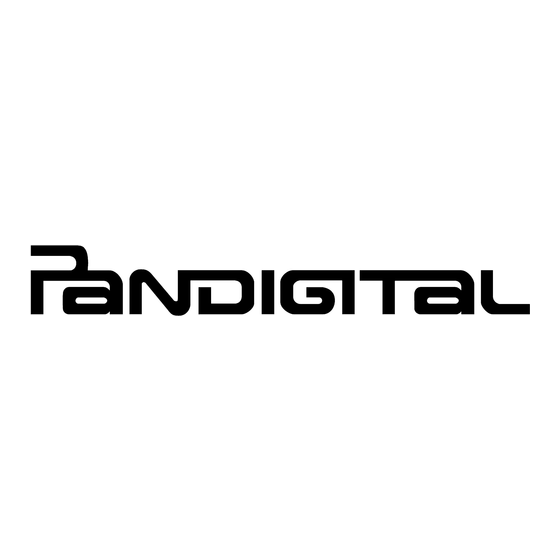



Need help?
Do you have a question about the Novel PRD07T10WWH7 and is the answer not in the manual?
Questions and answers