Table of Contents
Advertisement
Advertisement
Table of Contents

Summary of Contents for Pandigital SUPERNOVA
- Page 1 PANDIGITAL SUPERNOVA 8” Tablet eReader v1.9...
-
Page 2: Table Of Contents
Table of Contents Pandigital SuperNova ............5 Important Safety Precauti ons ........... 6 Device Overview .............. 7 Getti ng Started ............... 11 HOME SCREEN ..............16 Applicati ons Screen ............19 Home Screen Functi on Menu .......... 21 App Market (Slide ) ............ - Page 3 Offi ceSuite Viewer ............99 Search ................106 Setti ngs .................106 Speech Recorder ............112 U Player .................113 Weather ................114 Wi-Fi Network Setup .............117 Connect to Computer ............119 Frequently Asked Questi ons ..........122 Batt ery Management .............129 Technical Specifi cati ons ..........130 Limited Warranty ............131...
- Page 4 Note: The device style and features may differ from those documented in this User Guide. UG-E_R80B400_R80B452_v1.9_07-11...
-
Page 5: Pandigital Supernova
PANDIGITAL SUPERNOVA 8” Tablet eReader A contemporary stylish electronic multimedia device designed for straightforward functionality, featuring a full color TFT LCD display, convenient touch-screen navigation, built-in cameras and microphone. • Connect to a Wi-Fi network. • Shop, purchase and download media from Barnes & Noble Bookstore. -
Page 6: Important Safety Precautions
• Play videos on your TV via HDMI connection. • Play games. • And much more! FUN. EASY. EXPANDABLE. Your Pandigital SuperNova Tablet eReader is a step up in multimedia devices. Congratulati ons on your choice! Package Contents • 8” Pandigital SuperNova Tablet eReader •... -
Page 7: Device Overview
• Do not remove the cover. There are no user-serviceable parts inside. Cleaning the Device Treat the screen gently. To clean fi ngerprints or dust from the screen, we recommend using a soft, non-abrasive cloth such as a camera lens cloth. -
Page 8: Led Indicator
Turn Off: Press & hold the power button for 3 seconds Power to confi rm the power off. off Sleep Mode On/Off (energy saver): To save battery energy, while the unit is on you can turn sleep mode on/off by pressing & releasing the power button quickly. - Page 9 ~ Display the Home screen Function Menu. ~ Display individual application Menu options. ~ Return to previous screens. ~ Clear pop-up menus. ~ In the Reader, turns pages back. ~ Perform quick web search. ~ In the Reader, turns pages forward. Touch-Screen Navigation The touch-screen allows for quick, easy and convenient navigation for all applications.
- Page 10 microSD (SDHC) Card The device supports up to 32GB microSD (SDHC) cards. For simplicity purposes in this document, references to the “microSD (SDHC) card” are listed as simply “SD card”. Accessories & Peripherals The device’s miniUSB-OTG port supports many USB accessories and peripherals (i.e., keyboards, mouse) that you can purchase locally where electronics are sold.
-
Page 11: Getting Started
Getting Started 1. Charge the device You can use the device while the battery is charging. Plug the AC adapter into an electrical wall outlet, and then connect to the device to fully charge the battery before use (approx. 5 hours). Power adapter Wall outlet Device top... -
Page 12: Initial Device Setup
Press & hold the power button 3 seconds until the Pandigital splash screen appears, and then wait until the Welcome screen appears. 3. Initial Device Setup The setup wizard prompts you through the initial steps for setting up the device. - Page 13 If you skip this section now, a warning message is displayed and you will not be prompted to set up your Gmail or Barnes & Noble accounts during the initial setup. You can set up your Wi- Fi later through or by tapping the Setti ngs My Wi-Fi widget...
- Page 14 Google website. If you enter an incorrect Gmail account or password, a “Network Connection Timeout” error message is displayed. You still need to set up an email account through the Email application to check your email outside of InTouch and to use the multiple features of the Email application.
- Page 15 Initi al Setup Complete to begin using your device. The Home screen is Start displayed. 4. Set Date & Time The date & time should automatically be set using network-provided values. If you notice the date and time are incorrect, set them correctly according to your location.
-
Page 16: Home Screen
Press to return to the Home screen. HOME SCREEN... - Page 17 Notifi cation icons (i.e., Email, SD card, downloads, etc.). Finger- slide down on the notifi cation to view the details, then tap on a detail listing to access corresponding application.
- Page 18 Wi-Fi connection status Battery charge level status Indicates Alarms are activated Current Date and Time Widgets (i.e., Web Search) and Shortcuts can be added to the Home screen. The My Books widget shows the most recently read books, magazine and newspaper. Simply tap on a cover to open the media fi...
-
Page 19: Applications Screen
Because you can move and remove applications and widgets from the Home and Applications screens, the instructions throughout this User Guide do not reference specifi c screens when instructing you to tap on application icons and widgets. Applications Screen On the Home screen, tap to access the Applications screen. - Page 20 Clock ~ Digital clock screen with scheduled alarms functionality. Contacts ~ Create a list of personal contacts, which can be linked to your email. Dictionary ~ Quick access to the built-in dictionary. Downloads ~ View history of items you’ve downloaded from websites.
-
Page 21: Home Screen Function Menu
Music ~ Play and manage audio fi les (MP3, WAV and AAC). Notes ~ Convenient and quick way to write yourself notes using the keypad or drawing with your fi nger. Offi ceSuite Viewer ~ Open and view fi les of the following formats: DOC, DOCX, TXT, XLS, XLSX, CSV, PPT, PPTX, PPS, PPSX and PDF Search ~ Quickly perform a web search. - Page 22 Add > Shortcuts If the Add option is not available, the visible space is full so you cannot add any shortcuts until you either delete items to free up screen space or slide the screen left or right to display extended screen space.
- Page 23 You can add widgets on the Home screen for the following items: Analog clock A round analog clock. Calendar Quickly show your scheduled events without launching the calendar application. Home screen tips Tips for navigating the Home and Applications screens. InTouch Convenient entry point to the InTouch RSS News Feeds.
- Page 24 Add > Folders Creating folders on the Home screen allows you to organize your applications and documents as desired. If the Add button is not available, the visible space is full so you cannot add any folders until you either delete items to free up screen space or slide the screen left or right to display extended screen space.
-
Page 25: Manage Apps
Manage apps View all application properties and uninstall applications that you have installed. Tap on an application to view its properties and available action options. You cannot uninstall system and preloaded applications. Wallpaper Assign a different background image from a collection of preloaded images or your from your personal photo collection. -
Page 26: App Market (Slide Me )
simply tap the desired match to launch the browser to your selection. 3. Press to return to the Search screen. Notifi cations List of pending notifi cations (i.e., new email, calendar events, completed downloads, etc.). Finger-slide down on the notifi cation icons to view the details, then tap on the details to access the corresponding application. - Page 27 3. The browser launches and displays the Marketplace. Tap on a category to display the individual applications. 4. Tap on a desired application to view a description. 5. Tap to view the compatibility requirements. Compati bility 6. To download to the device, tap Download Install 7.
- Page 28 problem with your login information. Tap and try again. Approve 7. After successful login, tap Purchase 8. You are prompted to accept the required for the Permissions application or advised no permissions are required. Tap continue. 9. Wait for the application to download Install to run the application now, or to return to the...
- Page 29 Storage Locker When you purchase applications, they are automatically added to your online Storage Locker. This allows you to re-download them for free at any later time. The device must be connected to a Wi-Fi network in order to use this function. Updates Check for Slide updates.
-
Page 30: Barnes & Noble
Slide Application Menu Options In the Slide Home screen, tap on tap on a category to display the list of applications press to display the application menu options. Sort Select desired sort order to display the applications. Search Search for specifi c application name. Categories Return to the screen. - Page 31 • Get sample Books • Support Books copied from SD cards and from your computer • Support Adobe eBooks transferred from Adobe Digital Edition (ADE) • DRM-free Books downloaded from web browser • Manage and read Books Your Books, Newspapers and Magazines must be stored in the \ eBooks folder of the internal storage or in an \eBooks folder at the root of a SD card.
- Page 32 After successful login, the Barnes & Noble Top 100 Books are displayed. To view the Newspapers and Magazines, tap Favorites Favorites select your desired category. Shop and purchase Books, Newspapers and Magazines, or get Free Samples. Confi rm to download the media to the device. After a successful sync with your account, your media is added to your B&N Library.
- Page 33 In My Library, tap on a title cover to open it. Sign In and Out of your Barnes & Noble Account IMPORTANT: In order to connect with your Barnes & Noble online account, the date and time must be set correctly according to your location.
- Page 34 a different account if desired. However, it’s important to note that when you sign out, the media associated with the current Barnes & Noble account is removed from My Library. You can sign back into the same account again later, and then you will have to redownload the media that was removed during the sign out.
- Page 35 (Low-High or High-Low) Price (Low-High or High-Low) Sale Rank (last name, A-Z or Z-A). Author Each time you tap Next 10 to display the next 10 media fi les, the media fi les are sorted and appended at the bottom of the list. To display all media fi...
- Page 36 2. Tap : in upper left corner Favorites Favorites 3. Tap on the desired category. 4. The media is displayed accordingly. To switch to a different category, tap to display the category choices again. Favorites Subjects Category 1. Tap the application icon Barnes &...
- Page 37 Buy Periodicals 1. Tap the application icon Barnes & Noble B&N tab. Bookstore 2. Tap Select category Favorites Newspapers Magazines 3. Tap on the desired periodical Subscribe Now Buy Current Issue to confi rm the purchase. 4. Single issues can be downloaded to the device immediately. 5.
- Page 38 because no network is available. If the Barnes & Noble application is not running at your designated check time, the auto check is performed immediately the next time you launch the application. B&N LIBRARY Use the B&N Library tab to sync with and display the media in your online Barnes &...
- Page 39 Display Media by Category You can display the media in the B&N Library by categories (i.e., Books, Sample Books, Magazines, Lendable Books, etc.): 1. Tap the application icon Barnes & Noble B&N Library tab. 2. Tap Category 3. Tap on the desired category from following options: = all media in your Barnes &...
- Page 40 3. Only the matching media fi les are displayed. 4. To exit the search mode, tap select Category Favorites desired category (default All). Delete or Archive Media in B&N Library To help manage the media that’s displayed in the B&N Library, you can delete or archive older media (i.e., old newspapers or magazines).
- Page 41 registered with their Barnes & Noble account. To quickly view your lendable books, already lent books, and borrowed books, tap in the upper left of screen, and then Category tap on the desired category. Loan a Book 1. In the B&N Library screen, tap Lend to a Friend Only books that are lendable have a Lend to a Friend button.
- Page 42 Reject Offer On the loaned book, tap to reject the offer. The book No, Thanks is immediately removed from the B&N Library and returned to the sender. In order to download a borrowed book, you must have a valid credit card registered in your Barnes & Noble account. Return/Buy Borrowed Books In the B&N Library screen, on the book listing, tap Return...
- Page 43 The media labels signify the status of the media: = media has not yet been opened = free sample of book Sample = borrowed book from another Barnes & Noble user Borrowed = you loaned book to another Barnes & Noble user Lent = you returned the borrowed book to lender Returned...
-
Page 44: Display Shelf
1. In the My Library screen, tap 2. Tap in the entry box enter the desired bookshelf name Title (i.e., Short Stories, Drama, etc.) Save Add Media to Bookshelf 1. In the My Library screen, with “ ” bookshelf displayed, touch &... - Page 45 1. In the My Library screen, touch & hold on a media listing Set as Favorite 2. Tap on at the left above the top row of media Bookshelf Favorites 3. Just the media fi les you’ve tagged as are displayed. Favorites 4.
- Page 46 When viewing the Pandigital SuperNova User Guide, depending on the font size you are using, you may experience random graphics that overlap text. Simply switch to a different font size to eliminate the overlapping.
- Page 47 Finger-slide or tap on either side of the screen within 200 pixels to turn pages. You can also press to turn pages. You can touch & slide the dot on the progress bar at the bottom of the screen to jump to other pages. Reader Function Menu With a book open in the Reader, the Reader Function Menu is displayed at the top of the screen.
-
Page 48: Screen Brightness
Screen Brightness to display the brightness control. Tap anywhere on the bar to change the setting, or tap & hold on the slide button and slide to desired position. to close the brightness control. Screen Orientation Lock For optimal viewing while reading, the orientation of the screen automatically rotates from vertical to horizontal depending on how you hold the device. - Page 49 Table of Contents Display the Table of Contents of the currently open eBook, allowing you to quickly jump to a desired chapter. 1. While viewing a media page, tap 2. The Table of Contents is displayed; tap on a chapter to jump to it. Font Size For optimal viewing, you can adjust the size of the onscreen text by changing the Font Size.
- Page 50 1. While viewing a media page, tap . A bookmark icon added on the page indicating the page has been bookmarked. 2. To display the list of all bookmarks in the eBook, tap Bookmarks 3. Tap on a bookmark to go to the page. Delete Bookmarks On the bookmarked page, simply tap next to the bookmark(s)
- Page 51 next to the highlight(s) you Highlights want to delete. Add Note As you read your media, you may want to add notes for later reference. 1. Select single word: touch & hold on the desired word . Select multiple words: touch & hold on the beginning word. After options appear, single tap briefl...
- Page 52 4. Tap to close the dictionary and return to the Reader. Web Search As you read your media, you can quickly do a web search for a word or string of text. 1. Select single word: touch & hold on the desired word .
- Page 53 Authorize the device with ADE 1. After registering and installing the ADE software, enter your Adobe account login information to activate your computer with the software. 2. The ADE program opens. 3. Connect the device to your computer using the USB cable. 4.
-
Page 54: Bluetooth Feature
. Bluetooth devices within range of the device Scan for devices are listed. 5. Tap on your Bluetooth device to pair it with your Pandigital SuperNova device. 6. After a successful connection, use your Bluetooth device for hearing the audio output or navigating the Pandigital SuperNova device. - Page 55 Downloaded fi les are saved to a \download folder on your SD card. Launch the Browser There are three methods you can use to launch the web Browser A. On the Home screen, tap the icon at the bottom of Browser the screen.
- Page 56 In an open browser window, press to display the Browser Function Menu. New Window You can have up to 8 browser windows open at a time. In an open browser window, press New Window A new browser window opens to the default Home page. Bookmarks You can bookmark the currently displayed web page, access the list of all bookmarks, and manage bookmarks.
- Page 57 Manage Bookmarks 1. In an open browser window, tap in upper right corner or press Bookmarks 2. In the Bookmarks window, touch & hold on a bookmark to display a Bookmark options menu. Open Bookmarked page 1. To open web page in same browser window, tap Open 2.
-
Page 58: Close Windows
to set as the new default home page. Set as homepage Windows Up to the last 8 websites you have visited are cached and shown in the Windows screen allowing you to quickly return to them. New Window 1. In an open browser window, press Windows New window 2. -
Page 59: Select Text
More to access the following options. More Add Bookmark 1. In the menu, tap More Add bookmark 2. If you want to rename the bookmark, tap in the fi eld and Name enter the desired name. 3. Tap Find on Page You can search for a string of text within the currently displayed web page. -
Page 60: Calculator
text window. Page Info 1. In the menu, tap More Page info 2. The web page title and URL address is displayed. 3. Tap to close. Downloads As you download fi les from websites, the download history is recorded in the device. You can cancel downloads or clear the history through this feature.
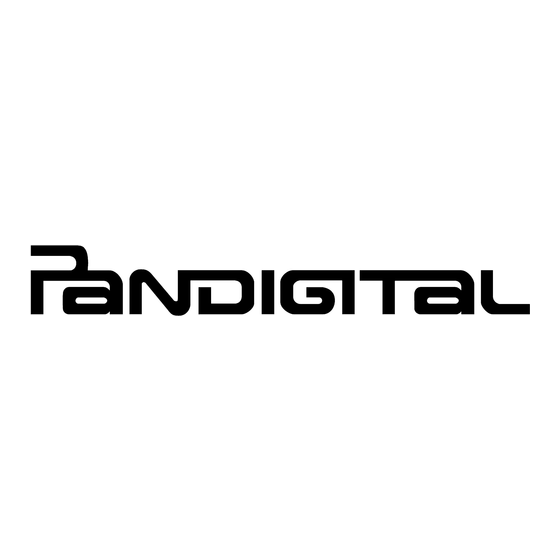


Need help?
Do you have a question about the SUPERNOVA and is the answer not in the manual?
Questions and answers