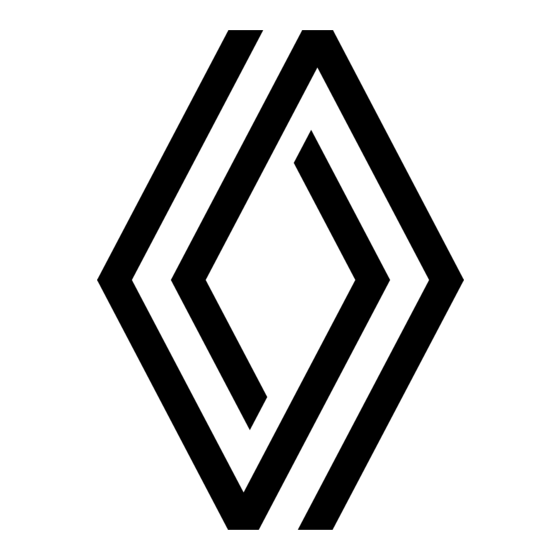
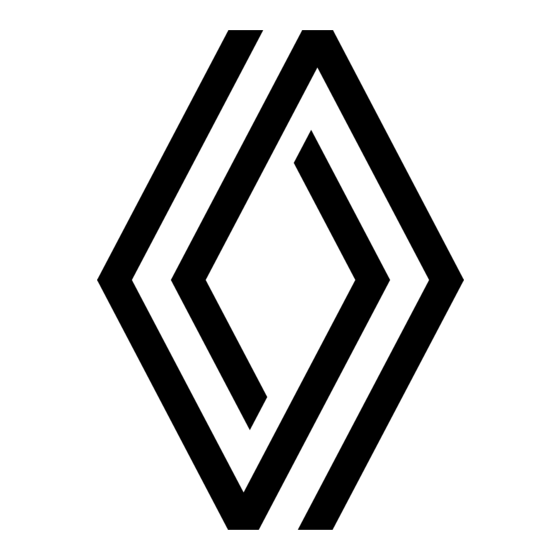
Renault R-Link Quick Manual
Media system with integrated touchscreen, steering wheel controls and voice recognition
Hide thumbs
Also See for R-Link:
- User manual (148 pages) ,
- Driver's handbook manual (90 pages) ,
- Instruction manual (83 pages)
Table of Contents
Advertisement
Quick Links
Advertisement
Table of Contents

Summary of Contents for Renault R-Link
- Page 1 R-Link Quick guide...
- Page 2 Please read the driver’s handbook for more detailed information on the features mentioned in the “References” guide for your multimedia system. The “References” guide covers all the functions (standard and optional) available; their presence in the R-Link system depends on the version, the options se- lected and the marketing country.
-
Page 3: Table Of Contents
First use Enter a destination Listen to the radio Multimedia Bluetooth telephone connection Making and receiving a call Vehicle Ser vices Favourites System settings... - Page 4 Updates (especially of maps) are published reg- tions and applications of the multimedia system ularly. They are available for download at R-Link and your phone. This enables you to use your mul- Store by inserting your SD card for your multime-...
- Page 5 F I R S T U S E ( 2 / 4 ) Preset 3 BNR - Dancefloor Flows Menu Touch screen D 9 Go to the welcome screen. 15 Access favourites Select a function or a button on the screen by 10 Open the pop-up menu.
-
Page 6: First Use
F I R S T U S E ( 3 / 4 ) 31 32 33 35 36 37 Multimedia screen G STEERING COLUMN CONTROL F 36 Eject a CD. 24 Select the audio source. 31 Listen to the radio. 37 Choose an external source. - Page 7 F I R S T U S E ( 4 / 4 ) 44 36 32 31 37 36 Preset 3 Driving Eco² Menu Welcome screen 39 Go to the main menu. Press: – confirm. 46 Audio information. 40 Open the pop-up menu. 47 System notifications.
- Page 8 E N T E R I N G D E S T I N A T I O N ( 1 / 4 ) Menu Street “SAVED LOCATIONS” “Navigation” Rue Lafayette Avenue de la grande armée On the main menu, press “Navigation” then This menu contains stored preferred destina- “Drive to...”...
- Page 9 E N T E R I N G D E S T I N A T I O N ( 2 / 4 ) – In the “Navigation” menu, select “Drive to... Note: Personal recharging stations are stored ” then “TomTom Places”; in the navigation system, whereas the generic "RECENT DESTINATIONS"...
- Page 10 E N T E R I N G D E S T I N A T I O N ( 3 / 4 ) “POINT ON MAP” This menu lets you define a destination from the map. In the “Navigation” menu, select “Drive to...”...
- Page 11 E N T E R I N G D E S T I N A T I O N ( 4 / 4 ) Confirming the destination Drive to... At the end of the calculation, the system displays Avenue Du Golf - Aven... the route and suggests two options: Guyancourt 4:40 min...
-
Page 12: Selecting A Waveband
L I S T E N I N G T H E R A D I O Accessing the Radio DR1 radio AF | i-Traffic TOUCHSCREEN From the main menu, press “Multimedia”, then “Radio”. RADIO FRONT PANEL/MULTIMEDIA FRONT Preset List Frequency List Preset... -
Page 13: Multimedia
M U L T I M E D I A Menu “MEDIA” “VIDEO” “Multimedia ” Your vehicle is fitted with a multimedia system. Press “Media”, then select an input source Press “Video”, then select a connected From the main menu, press “Multimedia ” and connected to the system to get the audio files source (SD card, USB, etc.). -
Page 14: Bluetooth Telephone Connection
B L U E T O O T H ® T E L E P H O N E C O N N E C T I O N Your phone may ask for authorisation to share your contacts and call logs. Accept sharing to find this Manage devices Menu “Phone”... -
Page 15: Making And Receiving A Call
M A K I N G A N D R E C E I V I N G C A L L ( 1 / 2 ) Menu “Phone” “CALL LOGS” “VOICE MAIL” From the main menu, select “Phone”. You can This menu lets you go to: This menu lets you hear your voicemail. - Page 16 M A K I N G A N D R E C E I V I N G C A L L ( 2 / 2 ) Settings “SETTINGS” Manage devices Sound levels This menu lets you: Voice mail – manage paired devices; Turn Bluetooth on –...
-
Page 17: Vehicle
V E H I C L E ( 1 / 2 ) – “Average speed”; Menu – “Total consumption”; “ECOLOGICAL CHALLENGE” “Vehicle” – recovered energy or mileage completed; – average eco-driving performance; – braking anticipation; This menu lets you monitor your fuel or power This menu monitors your ecological driving –... - Page 18 V E H I C L E ( 2 / 2 ) “ELECTRICAL VEHICLE” “CHARGE SCHEDULER” “SETTINGS” This menu shows the following information This menu lets you set the charging start time This menu goes to the settings for: about electrical vehicles. according to a time or a weekly schedule.
-
Page 19: Ser Vices
Note: the availability of “Navigation services” may vary. “MY Renault" is an application available on your « MYTOMTOM LIVE » smartphone which allows you to receive infor- “TOMTOM TRAFFIC" OR mation relating to your vehicle via your smart- "TRAFFIC”... - Page 20 This service includes the management tools for apps and connections. “UPDATE APPLICATIONS” “RENAULT ASSISTANCE" This service lets you update your apps, but Please see your system instructions for further This service gives you access to RENAULT requires a valid subscription. assistance. information about these services.
-
Page 21: Favourites
F A V O U R I T E S ADD A FAVOURITE TELEPHONE NUMBER Favourites - Navigation Favourites - Navigation Select an empty slot or the softkey “Add Favourite”. Choose a contact from the directory to add to your favourites. -
Page 22: System Settings
S Y S T E M S E T T I N G S ( 1 / 2 ) « Speed sensitive Menu « SOUND » volume » “System” This menu enables automatic volume On the main menu, tap “System” then “System” This menu enables you to adjust the follow- increase according to the speed. - Page 23 S Y S T E M S E T T I N G S ( 2 / 2 ) – choose a keypad type from the choices on offer, then press “Done” to confirm your «SAFETY WARNINGS» “REMOVE SD-CARD” selection. This menu lets you activate/deactivate the alerts This menu lets you eject the SD card safely.
- Page 24 à259109305Rê ò ñ ä Renault s.a.s. société paR actions simplifiée au capital de 533 941 113 € / 13/15, quai le Gallo 92100 BouloGne/BillancouRt R.c.s. nanteRRe 780 129 987 — siRet 780 129 987 03591 / tél. : 0810 40 50 60...






Need help?
Do you have a question about the R-Link and is the answer not in the manual?
Questions and answers