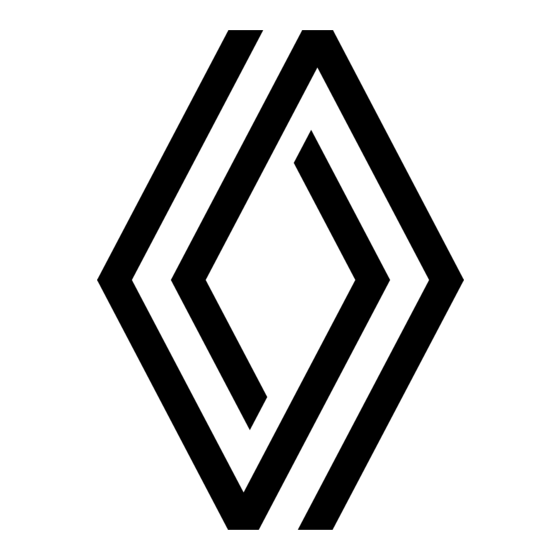
Table of Contents
Advertisement
Advertisement
Table of Contents

Summary of Contents for Renault Radio CD Bluetooth
- Page 1 Radio CD Bluetooth®...
- Page 3 English ..............ﺓﻱﺏﺭﻉﻝﺍ ..............
-
Page 5: Table Of Contents
User precautions ..............GB.2 General description . -
Page 6: User Precautions
USER PRECAUTIONS (1/2) It is essential to follow the precautions below when using the system, both in the interest of safety and to prevent material damage. You must always comply with the laws of the country in which you are travelling. Precautions when operating the audio system –... - Page 7 USER PRECAUTIONS (2/2) The description of the models given in this manual is based on the specifications at the time of writing. This manual covers all existing functions for the models described. Whether or not they are fitted depends on the equipment model, op- tions selected and the country where they are sold.
-
Page 8: General Description
GENERAL DESCRIPTION (1/2) Introduction Radio and CD/CD MP3 Auxiliary audio function functions The audio system has the following You can listen to your personal stereo functions: directly through your vehicle’s speak- The radio allows you to listen to radio ers. There are several ways of connect- stations and play CDs in different audio –... -
Page 9: Display Screen
GENERAL DESCRIPTION (2/2) Bluetooth® function Hands-free phone function This function enables the audio system The Bluetooth® hands-free system C D E to recognise and control your portable provides the following features without audio player or mobile phone using having to handle your phone: Bluetooth®... -
Page 10: Introduction To The Controls
INTRODUCTION TO THE CONTROLS (1/4) System panel Steering column control Steering column controls GB.6... - Page 11 INTRODUCTION TO THE CONTROLS (2/4) AUDIO function TELEPHONE function Access the custom settings menu. – Return to previous screen/previous level when browsing through menus; – Cancel current action. Activate the “Text” function. 4, 16 Scroll through the selection. 5, 17 Confirm an action.
- Page 12 INTRODUCTION TO THE CONTROLS (3/4) AUDIO function TELEPHONE function – Short press: access the “phone” menu; – Long press: redial the last number. When receiving a call: – Short press: pick up the call; – Long press: reject the call. Select the desired audio source (if connected): “CD drive”/”MP3 CD”...
- Page 13 INTRODUCTION TO THE CONTROLS (4/4) AUDIO function TELEPHONE function – Short press: open the current playback list. – Short press: confirm an action. – Press and hold (“back” function): – Press and hold: – return to previous screen/previous level when browsing –...
-
Page 14: Operation
OPERATION On and off Mute Press 8 briefly to switch on your audio Briefly press 14 on the steering column system. control, the message “MUTE” is dis- played on the screen. The audio system can be used with the Briefly press 14 on the steering column vehicle ignition off. -
Page 15: Using Voice Recognition
USING VOICE RECOGNITION Voice recognition system – Briefly press button 19 on the steer- ing wheel. (depending on the phone) An audible signal indicates that voice Using a compatible smartphone, your recognition is activated. Speak loudly multimedia system enables you to and clearly. -
Page 16: Listen To The Radio
LISTENING TO THE RADIO (1/3) Selecting a waveband Select a radio station (FM/DR) Manual search This mode allows you to search for sta- Select the desired waveband (FM1, To select a radio station press one of tions manually, scrolling through the FM2, DR1, DR2, AM, FM1, etc.) by the buttons 4 or turn the control knob 16 frequencies by pressing 9. - Page 17 LISTENING TO THE RADIO (2/3) “Radio Settings” Traffic information is broadcast auto- – Display the settings menu by press- matically and has priority over the audio ing 1, select “Radio Settings” using Display the settings menu by pressing source being listened to at the time. the buttons 4, then press 5 to con- button 1, then select “Radio Settings”...
- Page 18 LISTENING TO THE RADIO (3/3) “Updating the DR List” Selecting a station Text information “Radio text” (FM/ Select the desired waveband (FM1, This feature allows you to perform an FM2, DR1, DR2 or AM) by pressing 12 update of all DR stations in your area. Some FM or DR radio stations broad- repeatedly.
- Page 19 LISTENING TO A CD/CDMP3 (1/2) Specifications of readable CD/CD MP3 maintenance Listening to a CD/CD MP3 formats To protect its readability, never expose When a CD/CD MP3 is inserted (printed a CD CD MP3 to heat or direct sunlight. surface upward), the audio system au- Only files with an CDA/MP3>...
- Page 20 LISTENING TO A CD/CDMP3 (2/2) Turning off the audio system and eject- This function is automatically deacti- ing the CD/CD MP3 deactivates the vated if you change the volume, change shuffle function. the program source or if an automatic newscast comes on. Note: on a CD MP3, random play runs on the folder currently being played.
-
Page 21: External Audio Sources
EXTERNAL AUDIO SOURCES (1/3) Your audio system has inputs to con- Note: random play on a USB key works nect one or more external audio in the same way as for a CD MP3. Refer – MP3 player and iPod®: sources (USB key, MP3 player, iPod®, to the information on "Random play- Once you have plugged in your MP3... - Page 22 EXTERNAL AUDIO SOURCES (2/3) Jack connection Note: if your Bluetooth® digital device has telephone and portable audio Connection player functions, pairing one of these functions will automatically pair the Use a special cable (not provided), and other. connect the Jack socket of the auxiliary input to the portable audio player head- Connection set socket (usually a 3.5 mm jack).
- Page 23 EXTERNAL AUDIO SOURCES (3/3) Press 14 to pause the audio track Turning off the audio system deacti- (pressing again resumes the playback). vates the shuffle function. Press 9 to go to the previous or next Note: on a Bluetooth® device con- track on the portable audio player.
- Page 24 PAIRING AND UNPAIRING A TELEPHONE (1/3) Pairing a phone Two ways of pairing are possible: – “Make the radio visible”; To use your hands-free system, pair – “Pair a phone”. your Bluetooth® mobile phone with the vehicle. Check that the Bluetooth® of your phone is activated and set its status to “visible”.
- Page 25 PAIRING AND UNPAIRING A TELEPHONE (2/3) “Make the radio visible” method If the pairing fails, the system screen Depending on the telephone, and if This method allows you to search from goes back to the initial menu. the audio system requests it, enter your phone to the audio system.
-
Page 26: Pairing/Unpairing A Phone
PAIRING AND UNPAIRING A TELEPHONE (3/3) Delete device Isabelle_phone? Unpairing a phone – select from the list the phone that you wish to unpair using the buttons 4 or Unpairing deletes a phone from the the control knob 16 on the steering hands-free phone system memory. - Page 27 CONNECTING, DISCONNECTING A TELEPHONE (1/3) Connecting a paired phone Note: – you can use automatic telephone Your phone must be connected to the connection with the ignition switched hands-free phone system in order to on. You may need to activate the au- use all its functions.
- Page 28 CONNECTING, DISCONNECTING A TELEPHONE (2/3) Connection failure If connection fails, check that: – your phone is switched on; – your telephone battery is not flat; – your phone has already been paired JP_iPhone Pairing a phone to the hands-free phone system; Making the radio visible connected –...
- Page 29 CONNECTING, DISCONNECTING A TELEPHONE (3/3) Note: if a call is in progress when the phone is disconnected, the call will automatically be transferred to your phone. To deactivate your audio system’s Bluetooth®: Deleting a phone – press 10; Bluetooth settings –...
-
Page 30: Making/Receiving A Call
MAKING, RECEIVING A CALL (1/4) Calling a contact from the – select the number required using the buttons 4, or the control knob 16 telephone directory on the steering column control, then When pairing a phone, its phonebook press 5 or 17 to confirm and make is automatically uploaded into the audio the call. - Page 31 MAKING, RECEIVING A CALL (2/4) – confirm each digit by pressing 5 or 17; – once the complete number has been entered, select 20 using the but- tons 4 or the control knob 16 on the steering column control, then press 5 or 17 to make the call.
-
Page 32: Receiving A Call
MAKING, RECEIVING A CALL (3/4) To accept an incoming call, briefly press button 18 on the steering wheel. You can also select 21 using the buttons 4 or the control knob 16 on the steering column control, then press 5 or 17 to confirm and accept the call. -
Page 33: During A Call
MAKING, RECEIVING A CALL (4/4) 0265968574 0265968574 Hold +33265968574 During a call Note: when you select 26, screen B ap- – resume a call placed on hold by se- pears. To return to screen A, select 28. lecting 29 using the buttons 4 or You can: the control knob 16 on the steering –... -
Page 34: System Settings
SYSTEM SETTINGS (1/5) You can change the value of each set- ting using the buttons 4. Press 5 to confirm and return to the pre- vious selection. To exit the current menu, press 2. Equaliser Volume sensitive to speed; “AUX In” Spatialisation Bass Boost Display the settings menu by press-... - Page 35 SYSTEM SETTINGS (2/5) “Volume sensitive to speed” “Audio Default” The volume of the audio system varies Display the settings menu by pressing in relation to the vehicle speed. button 1. Select “Audio settings” using Go to the “Audio settings” menu then the buttons 4, press 5 to display the set- confirm “Volume km/h”...
-
Page 36: Setting The Time
SYSTEM SETTINGS (3/5) Setting the time This function allows you to set the time. Display the settings menu by press- ing button 1. Select “Clock” using the buttons 4, then press 5 to confirm. The available settings are: DR alerts Travel –... -
Page 37: Bluetooth Settings
SYSTEM SETTINGS (4/5) To set the ringtone or call volume by Bluetooth®, select “Volume” using the buttons 4, then press 5 to confirm. A new sub-menu appears: – “Ring”; – “Call”. Volume Čeština Ringtone Select one of the two items using the Dansk buttons 4, then press 5 to confirm. - Page 38 SYSTEM SETTINGS (5/5) Display of radio texts Note: when a phone is paired to the audio system, a new item appears in Display the radio text menu by press- the menu: “Bluetooth settings”: ing 3. The audio system displays “avail- –...
-
Page 39: Operating Faults
OPERATING FAULTS (1/3) System Description Possible causes Solutions No sound can be heard. The volume is set to minimum or pause. Increase the volume or deactivate pause. The audio system does not work and The audio system is not switched on. Switch the audio system on. - Page 40 OPERATING FAULTS (2/3) CD/CD MP3 Description Possible causes Solutions CD soiled. Eject and clean the CD. The initial read time of a CD CD MP3 seems long. CD MP3. Wait since scanning the CD MP3 takes longer. “CD error” is displayed on the audio CD incorrectly inserted or dirty, damaged Eject the CD/CD MP3.
- Page 41 OPERATING FAULTS (3/3) Phone Description Possible causes Solutions The phone does not connect to the audio – Your phone is off. – Switch on your phone. system. – Your phone’s battery is flat. – Recharge your phone’s battery. – Your phone has not previously been –...
- Page 42 ALPHABETICAL INDEX (1/2) auxiliary source............... GB.17 handsfree................GB.5 hands-free telephone system ......... GB.26 Bluetooth® ............GB.4 – GB.5 buttons ..............GB.6 → GB.9 i NEWS news bulletins ........... GB.32 ID3 tag ................GB.16 call .................. GB.26 call history............... GB.27 languages ............... GB.33 CD text................
- Page 43 ALPHABETICAL INDEX (2/2) settings audio ................. GB.30 steering wheel controls ........GB.6 → GB.9 switching off ..............GB.10 telephone contacts list ............ GB.26 traffic information ............GB.32 unpairing a telephone ............. GB.22 USB socket ..............GB.17 volume ................GB.10 GB.39...
- Page 44 GB.40...
- Page 45 ARA–٤٠...
- Page 46 ﺍﻟﻔﻬﺮﺱ ﺍﻷﺑﺠﺪﻱ (٢/٢) ١٧.ARA ..............ﻣﺼﺪﺭ ﺇﺿﺎﻓﻲ ٢٢.ARA → ٢٠.ARA ............ ﻣﻄﺎﺑﻘﺔ ﺍﻟﻬﺎﺗﻒ ٣٢.ARA ..............ﻣﻌﻠﻮﻣﺎﺕ ﺍﻟﻤﺮﻭﺭ ١٧.ARA ...............USB ﻣﻘﺒﺲ ٥.ARA – ٤.ARA ..........FM/LW/MW ﺍﻟﻤﻮﺟﺎﺕ ﻥ ٣٢.ARA ............. i NEWS ﺍﻟﻨﺸﺮﺓ ﺍﻹﺧﺒﺎﺭﻳﺔ ٢٦.ARA ............ﻧﻈﺎﻡ ﺍﻟﺘﺤﺪﺙ ﺍﻟﺤﺮ ﺑﺎﻟﻬﺎﺗﻒ ARA–٣٩...
- Page 47 ﺍﻟﻔﻬﺮﺱ ﺍﻷﺑﺠﺪﻱ (٢/١) ﺭ ﺍﻟﺮﺍﺩﻳﻮ ١٦.ARA ................tag ID٣ ١٢.ARA ..............ﺍﺧﺘﻴﺎﺭ ﻣﺤﻄﺔ ﺃ ١٢.ARA ............ﺍﺧﺘﻴﺎﺭ ﻣﺴﺒﻖ ﺍﻟﻤﺤﻄﺎﺕ ﺍﺗﺼﺎﻝ ١٢.ARA ..........ﺍﻟﺘﺨﺰﻳﻦ ﺍﻷﻭﺗﻮﻣﺎﺗﻴﻜﻲ ﻟﻠﻤﺤﻄﺎﺕ ٢٤.ARA ................. ﺇﺧﻔﺎﻕ ١٢.ARA ............ﺍﻟﻮﺿﻊ ﺍﻷﻭﺗﻮﻣﺎﺗﻴﻜﻲ ٢٩.ARA – ٢٨.ARA ............ﺍﻻﺗﺼﺎﻝ ١٢.ARA ............... ﺍﻟﻮﺿﻊ ﺍﻟﻴﺪﻭﻱ ٢٧.ARA ..............ﺍﻻﺗﺼﺎﻝ ﺑﺮﻗﻢ ٣٤.ARA ,١٤.ARA ............
- Page 48 ﺧﻠﻞ ﻓﻲ ﺍﻟﺘﺸﻐﻴﻞ (٣/٣) Téléphone ﺍﻟﺤﻠﻮﻝ ﺍﻷﺳﺒﺎﺏ ﺍﻟﻤﺤﺘﻤﻠﺔ ﻣﻮﺍﺻﻔﺎﺕ .– ﻗﻢ ﺑﺘﺸﻐﻴﻞ ﻫﺎﺗﻔﻚ .– ﺍﻟﻬﺎﺗﻒ ﻣﻄﻔﺊ .ﺍﻟﻬﺎﺗﻒ ﻏﻴﺮ ﻣﻮﺻﻮﻝ ﺑﻨﻈﺎﻡ ﺍﻟﺼﻮﺕ .– ﺇﻋﺎﺩﺓ ﺷﺤﻦ ﺑﻄﺎﺭﻳﺔ ﺍﻟﻬﺎﺗﻒ .– ﺑﻄﺎﺭﻳﺔ ﺍﻟﻬﺎﺗﻒ ﻓﺎﺭﻏﺔ .– ﺗﻄﺒﻴﻖ ﺍﻟﻬﺎﺗﻒ ﻣﻊ ﺍﻟﻨﻈﺎﻡ ﺍﻟﻬﺎﺗﻔﻲ ﻏﻴﺮ ﺍﻟﻴﺪﻭﻱ – ﻟﻢ ﻳﺴﺒﻖ ﺃﻥ ﺗﻢ ﺗﻄﺒﻴﻖ ﺍﻟﻬﺎﺗﻒ ﻣﻊ ﺍﻟﻨﻈﺎﻡ ﺍﻟﻬﺎﺗﻔﻲ .ﺍﻟﻬﺎﺗﻒ...
- Page 49 ﺧﻠﻞ ﻓﻲ ﺍﻟﺘﺸﻐﻴﻞ (٢/٣) CD MP3 ﺍﻟﺤﻠﻮﻝ ﺍﻷﺳﺒﺎﺏ ﺍﻟﻤﺤﺘﻤﻠﺔ ﻣﻮﺍﺻﻔﺎﺕ ﺇﺧﺮﺍﺝ ﻭﺗﻨﻈﻴﻒ ﺍﻟﻘﺮﺹ ﺍﻟﻤﺪﻣﺞ .ﻣﺘﺴﺦ ﻭﻗﺖ ﺍﻟﻘﺮﺍءﺓ ﺍﻷﻭﻟﻲ ﻟﻠﻘﺮﺹ ﺍﻟﻤﺪﻣﺞ CD MP3 .ﻳﺒﺪﻭ ﻃﻮﻳﻼ .ﻳﺴﺘﻐﺮﻕ ﻭﻗﺘ ً ﺎ ﺃﻃﻮﻝ ﺍﻧﺘﻈﺮ ﻷﻥ ﺍﻟﺒﺤﺚ ﻋﻦ CD MP3 CD MP3 . ﺇﺩﺭﺍﺝ ﺑﺸﻜﻞ ﺇﺧﺮﺍﺝ...
- Page 50 ﺧﻠﻞ ﻓﻲ ﺍﻟﺘﺸﻐﻴﻞ (١/٣) ﺍﻟﻨﻈﺎﻡ ﺣﻠﻮﻝ ﺍﻷﺳﺒﺎﺏ ﺍﻟﻤﻤﻜﻨﺔ ﺷﺮﺡ .ﺭﻓﻊ ﺍﻟﺼﻮﺕ ﺃﻭ ﺗﻌﻄﻴﻞ ﺍﻟﻮﻗﻔﺔ .ﺍﻟﺼﻮﺕ ﻓﻲ ﺣﺪﻩ ﺍﻷﺩﻧﻰ ﺃﻭ ﻣﺘﻮﻗﻒ .ﻣﺎ ﻣﻦ ﺻﻮﺕ ﻣﺴﻤﻮﻉ .ﻭﺿﻊ ﺍﻟﺼﻮﺕ ﻋﻠﻰ ﺍﻟﻨﻈﺎﻡ .ﺍﻟﻨﻈﺎﻡ ﺍﻟﺼﻮﺗﻲ ﻻ ﻳﺘﻢ ﺗﺸﻐﻴﻠﻪ ﺍﻟﻨﻈﺎﻡ ﺍﻟﺼﻮﺗﻲ ﻻ ﻳﻌﻤﻞ ﻭﺷﺎﺷﺔ ﺍﻟﻌﺮﺽ ﻟﻴﺮ .ﻣﻀﺎءﺓ...
- Page 51 ﺇﻋﺪﺍﺩﺍﺕ ﺍﻟﻨﻈﺎﻡ (٥/٥) ﺇﻇﻬﺎﺭ ﻧﺼﻮﺹ ﺍﻟﺮﺍﺩﻳﻮ ،ﻣﻼﺣﻈﺔ: ﻋﻨﺪ ﺇﻗﺮﺍﻥ ﻫﺎﺗﻒ ﻣﻊ ﻧﻈﺎﻡ ﺍﻟﺼﻮﺕ ﻳﻈﻬﺮ ﺃﺣﺪ ﺍﻟﻌﻨﺎﺻﺮ ﺍﻟﺠﺪﻳﺪﺓ ﻓﻲ ﺍﻟﻘﺎﺋﻤﺔ: »ﺇﻋﺪﺍﺩﺍﺕ ﺍﻋﺮﺽ ﻗﺎﺋﻤﺔ ﻧﺼﻮﺹ ﺍﻟﺮﺍﺩﻳﻮ ﺑﺎﻟﻀﻐﻂ ﻋﻠﻰ :«Bluetooth .ﻳﻌﺮﺽ ﻧﻈﺎﻡ ﺍﻟﺼﻮﺕ »ﻣﺘﺎﺡ« ﻋﻠﻰ ﺍﻟﺸﺎﺷﺔ – »ﺗﻨﺰﻳﻞ ﺩﻓﺘﺮ ﺍﻟﻬﺎﺗﻒ«: ﻟﺘﺤﺪﻳﺚ ﺩﻟﻴﻞ ﺍﻟﻬﺎﺗﻒ ٦٤...
- Page 52 ﺇﻋﺪﺍﺩﺍﺕ ﺍﻟﻨﻈﺎﻡ (٥/٤) ﻟﻀﺒﻂ ﻣﺴﺘﻮﻯ ﺻﻮﺕ ﺍﻟﻤﻜﺎﻟﻤﺔ ﺃﻭ ﻧﻐﻤﺔ ﺍﻟﺮﻧﻴﻦ ﻋﻦ «، ﺣﺪﺩ »ﻣﺴﺘﻮﻯ ﺍﻟﺼﻮﺕ ﻃﺮﻳﻖ Bluetooth® .ﻟﻠﺘﺄﻛﻴﺪ ، ﺛﻢ ﺍﺿﻐﻂ ﻋﻠﻰ ﺑﺎﺳﺘﺨﺪﺍﻡ ﺍﻷﺯﺭﺍﺭ :ﺗﻈﻬﺮ ﻗﺎﺋﻤﺔ ﻓﺮﻋﻴﺔ ﺟﺪﻳﺪﺓ – »ﺭﻧﻴﻦ«؛ ﻣﺴﺘﻮﻯ ﺍﻟﺼﻮﺕ .«– »ﺍﺗﺼﺎﻝ ﺗﻠﻘﺎﺋﻲ ﻧﻐﻤﺔ ﺍﻟﺮﻧﻴﻦ Dansk ، ﺛﻢ ﺍﺿﻐﻂ ﺣﺪﺩ...
- Page 53 ﺇﻋﺪﺍﺩﺍﺕ ﺍﻟﻨﻈﺎﻡ (٥/٣) ﺿﺒﻂ ﺍﻟﻮﻗﺖ .ﺗﺘﻴﺢ ﻟﻚ ﻫﺬﻩ ﺍﻟﻮﻇﻴﻔﺔ ﺿﺒﻂ ﺍﻟﻮﻗﺖ ﺍﻋﺮﺽ ﻗﺎﺋﻤﺔ ﺍﻹﻋﺪﺍﺩﺍﺕ ﻋﻦ ﻃﺮﻳﻖ ﺍﻟﻀﻐﻂ ﻋﻠﻰ ، ﺛﻢ . ﺣﺪﺩ »ﺍﻟﻮﻗﺖ« ﺑﺎﺳﺘﺨﺪﺍﻡ ﺍﻷﺯﺭﺍﺭ ﺍﻟﺰﺭ :ﻟﻠﺘﺄﻛﻴﺪ. ﺗﻈﻬﺮ ﺍﻹﻋﺪﺍﺩﺍﺕ ﺍﻟﺘﺎﻟﻴﺔ ﺍﺿﻐﻂ ﻋﻠﻰ DR ﺗﻨﺒﻴﻬﺎﺕ ﺍﻟﺴﻔﺮ – »ﺿﺒﻂ ﺍﻟﻮﻗﺖ«: ﻟﻀﺒﻂ ﺍﻟﺴﺎﻋﺎﺕ ﻭﺍﻟﺪﻗﺎﺋﻖ؛ FM ﺗﺤﺪﻳﺚ...
- Page 54 ﺇﻋﺪﺍﺩﺍﺕ ﺍﻟﻨﻈﺎﻡ (٥/٢) «»ﺣﺴﺎﺳﻴﺔ ﺍﻟﺼﻮﺕ ﻭﻓﻘ ً ﺎ ﻟﻠﺴﺮﻋﺔ «»ﺍﻟﺼﻮﺕ ﺍﻻﻓﺘﺮﺍﺿﻲ .ﻳﺘﺒﺎﻳﻦ ﻣﺴﺘﻮﻯ ﺻﻮﺕ ﺍﻟﻨﻈﺎﻡ ﻭﻓﻘ ً ﺎ ﻟﺴﺮﻋﺔ ﺍﻟﺴﻴﺎﺭﺓ ﺍﻋﺮﺽ ﻗﺎﺋﻤﺔ ﺍﻹﻋﺪﺍﺩﺍﺕ ﻋﻦ ﻃﺮﻳﻖ ﺍﻟﻀﻐﻂ ﻋﻠﻰ »ﺇﻋﺪﺍﺩﺍﺕ ﺍﻟﺼﻮﺕ« ﺑﺎﺳﺘﺨﺪﺍﻡ . ﺣﺪﺩ ﺍﻟﺰﺭ ﺍﻧﺘﻘﻞ ﺇﻟﻰ ﺍﻟﻘﺎﺋﻤﺔ »ﺇﻋﺪﺍﺩﺍﺕ ﺍﻟﺼﻮﺕ«، ﺛﻢ ﻗﻢ ﺑﺘﺄﻛﻴﺪ ﻟﻌﺮﺽ...
- Page 55 ﺇﻋﺪﺍﺩﺍﺕ ﺍﻟﻨﻈﺎﻡ (٥/١) ﻳﻤﻜﻨﻚ ﺗﻐﻴﻴﺮ ﻗﻴﻤﺔ ﻛﻞ ﺇﻋﺪﺍﺩ ﺑﺎﺳﺘﺨﺪﺍﻡ ﺍﻷﺯﺭﺍﺭ .ﻟﻠﺘﺄﻛﻴﺪ ﻭ ﺍﻟﻌﻮﺩﺓ ﻟﻼﺧﺘﻴﺎﺭ ﺍﻟﺴﺎﺑﻖ ﺍﺿﻐﻂ ﻋﻠﻰ ﻟﻠﺨﺮﻭﺝ ﻣﻦ ﺍﻟﻘﺎﺋﻤﺔ ﺍﻟﺤﺎﻟﻴﺔ، ﺍﺿﻐﻂ ﻋﻠﻰ «»ﻣﺪﺧﻞ ﺟﻬﺎﺯ ﺇﺿﺎﻓﻲ ﺍﻋﺮﺽ ﻗﺎﺋﻤﺔ ﺍﻹﻋﺪﺍﺩﺍﺕ ﻋﻦ ﻃﺮﻳﻖ ﺍﻟﻀﻐﻂ ﺣﺴﺎﺳﻴﺔ ﺍﻟﺼﻮﺕ ﺑﺎﻟﻨﺴﺒﺔ ﻟﻠﺴﺮﻋﺔ؛ ﻣﻮﺍﺯﻥ ﺍﻟﺼﻮﺕ ﺗﻌﺰﻳﺰ ﺍﻟﺠﻬﻴﺮ ﺍﻟﺘﺨﺼﺺ...
- Page 56 ﺇﺟﺮﺍء ﻣﻜﺎﻟﻤﺔ ﻭﺗﻠﻘﻴﻬﺎ (٤/٤) Pause ٠٢٦٥٩٦٨٥٧٤ ٠٢٦٥٩٦٨٥٧٤ ٣٣٢٦٥٩٦٨٥٧٤+ – ﻗﻢ ﺑﺎﺳﺘﺌﻨﺎﻑ ﻣﻜﺎﻟﻤﺔ ﻗﻴﺪ ﺍﻻﻧﺘﻈﺎﺭ ﻋﻦ ﻃﺮﻳﻖ . ﻟﻠﺮﺟﻮﻉ ، ﺗﻈﻬﺮ ﺍﻟﺸﺎﺷﺔ ﻣﻼﺣﻈﺔ: ﻋﻨﺪ ﺗﺤﺪﻳﺪ ﺃﺛﻨﺎء ﺍﻻﺗﺼﺎﻝ ﺃﻭ ﺍﻟﺰﺭ ﺑﺎﺳﺘﺨﺪﺍﻡ ﺍﻷﺯﺭﺍﺭ ﺗﺤﺪﻳﺪ ، ﺣﺪﺩ ﺇﻟﻰ ﺍﻟﺸﺎﺷﺔ :ﻳﻤﻜﻨﻚ ،ﻋﻠﻰ ﻭﺣﺪﺓ ﺍﻟﺘﺤﻜﻢ ﻓﻲ ﻋﺠﻠﺔ ﺍﻟﻘﻴﺎﺩﺓ ﺍﻟﺪﻭﺍﺭ...
- Page 57 ﺇﺟﺮﺍء ﻣﻜﺎﻟﻤﺔ ﻭﺗﻠﻘﻴﻬﺎ (٤/٣) ﻟﻘﺒﻮﻝ ﻣﻜﺎﻟﻤﺔ ﻭﺍﺭﺩﺓ، ﺍﺿﻐﻂ ﻟﻔﺘﺮﺓ ﻭﺟﻴﺰﺓ ﻋﻠﻰ ﻋﻠﻰ ﻋﺠﻠﺔ ﺍﻟﻘﻴﺎﺩﺓ. ﻳﻤﻜﻨﻚ ﺃﻳﻀ ً ﺎ ﺗﺤﺪﻳﺪ ﺍﻟﺰﺭ ﻋﻠﻰ ﻭﺣﺪﺓ ﺃﻭ ﺍﻟﺰﺭ ﺍﻟﺪﻭﺍﺭ ﺑﺎﺳﺘﺨﺪﺍﻡ ﺍﻷﺯﺭﺍﺭ ﺃﻭ ﺍﻟﺘﺤﻜﻢ ﻓﻲ ﻋﺠﻠﺔ ﺍﻟﻘﻴﺎﺩﺓ، ﺛﻢ ﺍﻟﻀﻐﻂ ﻋﻠﻰ .ﻟﻠﺘﺄﻛﻴﺪ ﻭﻗﺒﻮﻝ ﺍﻟﻤﻜﺎﻟﻤﺔ ﻟﺮﻓﺾ ﻣﻜﺎﻟﻤﺔ ﻭﺍﺭﺩﺓ، ﺍﺿﻐﻂ ﻣﻊ ﺍﻻﺳﺘﻤﺮﺍﺭ ﻋﻠﻰ Appel entrant ﻋﻠﻰ...
- Page 58 ﺇﺟﺮﺍء ﻣﻜﺎﻟﻤﺔ ﻭﺗﻠﻘﻴﻬﺎ (٤/٢) ؛ ﺃﻭ – ﻗﻢ ﺑﺘﺄﻛﻴﺪ ﻛﻞ ﺭﻗﻢ ﺑﺎﻟﻀﻐﻂ ﻋﻠﻰ ﺑﺎﺳﺘﺨﺪﺍﻡ – ﺑﻤﺠﺮﺩ ﺇﺩﺧﺎﻝ ﺍﻟﺮﻗﻢ ﺑﺎﻟﻜﺎﻣﻞ، ﺣﺪﺩ ﻋﻠﻰ ﻭﺣﺪﺓ ﺃﻭ ﺍﻟﺰﺭ ﺍﻟﺪﻭﺍﺭ ﺍﻷﺯﺭﺍﺭ ﺍﻟﺘﺤﻜﻢ ﻓﻲ ﻋﺠﻠﺔ ﺍﻟﻘﻴﺎﺩﺓ، ﺛﻢ ﺍﺿﻐﻂ ﻋﻠﻰ .ﻹﺟﺮﺍء ﺍﻟﻤﻜﺎﻟﻤﺔ ﺃﻭ ﻳﻤﻜﻨﻚ ﺇﻋﺎﺩﺓ ﻃﻠﺐ ﺁﺧﺮ ﺭﻗﻢ ﺗﻢ ﻃﻠﺒﻪ ﻋﻦ ﻃﺮﻳﻖ ﻗﺎﺋﻤﺔ...
- Page 59 ﺇﺟﺮﺍء ﻣﻜﺎﻟﻤﺔ ﻭﺗﻠﻘﻴﻬﺎ (٤/١) ﺍﻻﺗﺼﺎﻝ ﺑﺎﺳﻢ ﻣﻦ ﺩﻟﻴﻞ ﺍﻟﻬﺎﺗﻒ ﺃﻭ – ﺣﺪﺩ ﺍﻟﺮﻗﻢ ﺍﻟﻤﻄﻠﻮﺏ ﺑﺎﺳﺘﺨﺪﺍﻡ ﺍﻷﺯﺭﺍﺭ ﻋﻠﻰ ﻭﺣﺪﺓ ﺍﻟﺘﺤﻜﻢ ﻓﻲ ﻋﺠﻠﺔ ﺍﻟﺰﺭ ﺍﻟﺪﻭﺍﺭ ﻋﻨﺪ ﺍﻗﺘﺮﺍﻥ ﻫﺎﺗﻒ، ﻳﺘﻢ ﺗﺤﻤﻴﻞ ﺩﻟﻴﻞ ﺍﻟﻬﺎﺗﻒ ﺍﻟﺨﺎﺹ ﻟﻠﺘﺄﻛﻴﺪ ﻭﺇﺟﺮﺍء ﺃﻭ ﺍﻟﻘﻴﺎﺩﺓ، ﺛﻢ ﺍﺿﻐﻂ ﻋﻠﻰ .(ﺑﻪ ﺇﻟﻰ ﻧﻈﺎﻡ ﺍﻟﺼﻮﺕ ﺗﻠﻘﺎﺋ ﻴ ًﺎ )ﺣﺴﺐ ﻃﺮﺍﺯ ﺍﻟﻬﺎﺗﻒ .ﺍﻟﻤﻜﺎﻟﻤﺔ...
- Page 60 ﺗﻮﺻﻴﻞ، ﻓﺼﻞ ﻫﺎﺗﻒ (٣/٣) ﻣﻼﺣﻈﺔ: ﺇﻥ ﻛﻨﺘﻢ ﺗﺠﺮﻭﻥ ﺍﺗﺼﺎﻻ ﺧﻼﻝ ﻋﻤﻠﻴﺔ ﻗﻄﻊ .ﻭﺻﻞ ﺍﻟﻬﺎﺗﻒ، ﻳﺘﻢ ﺗﺤﻮﻳﻠﻪ ﺑﻄﺮﻳﻘﺔ ﺁﻟﻴﺔ ﺇﻟﻰ ﻫﺎﺗﻔﻜﻢ :ﺑﻨﻈﺎﻡ ﺍﻟﺼﻮﺕ ﻹﻟﻐﺎء ﺗﻨﺸﻴﻂ Bluetooth® ؛ – ﺍﺿﻐﻂ ﻋﻠﻰ « ﺑﺎﺳﺘﺨﺪﺍﻡBluetooth – ﺣﺪﺩ »ﺗﺸﻐﻴﻞ/ﺇﻳﻘﺎﻑ ﻋﻠﻰ ﻭﺣﺪﺓ ﺃﻭ ﺍﻟﺰﺭ ﺍﻟﺪﻭﺍﺭ ﺍﻷﺯﺭﺍﺭ ﺣﺬﻑ...
- Page 61 ﺗﻮﺻﻴﻞ، ﻓﺼﻞ ﻫﺎﺗﻒ (٣/٢) ﻓﺸﻞ ﺍﻻﺗﺼﺎﻝ :ﻓﻲ ﺣﺎﻝ ﻓﺸﻠﺖ ﻋﻤﻠﻴﺔ ﺍﻟﻮﺻﻞ، ﻳﺠﺐ ﺍﻟﺘﺄﻛﺪ ﻣﻦ – ﺍﻟﻬﺎﺗﻒ ﻣﻀﺎء – ﺑﻄﺎﺭﻳﺔ ﺍﻟﻬﺎﺗﻒ ﻟﻴﺴﺖ ﻓﺎﺭﻏﺔ؛ – ﺗﻢ ﺗﻄﺒﻴﻖ ﺍﻟﻬﺎﺗﻒ ﻣﺴﺒﻘﺎ ﻋﻠﻰ ﺍﻟﻨﻈﺎﻡ ﺍﻟﻬﺎﺗﻔﻲ ﻏﻴﺮ JP_iPhone ﺍﻻﻗﺘﺮﺍﻥ ﺑﺄﺣﺪ ﺍﻟﻬﻮﺍﺗﻒ ﺍﻟﻴﺪﻭﻱ؛ ﻣﺘﺼﻞ ﺟﻌﻞ ﺍﻟﺮﺍﺩﻳﻮ ﻣﺮﺋ ﻴ ًﺎ ﺗﺤﺪﻳﺪ...
- Page 62 ﺗﻮﺻﻴﻞ، ﻓﺼﻞ ﻫﺎﺗﻒ (٣/١) ﻭﺻﻞ ﻫﺎﺗﻒ ﺗﻢ ﺗﻄﺒﻴﻘﻪ :ﻣﻼﺣﻈﺔ – ﻳﻤﻜﻨﻚ ﺍﺳﺘﺨﺪﺍﻡ ﺍﻻﺗﺼﺎﻝ ﺍﻟﻬﺎﺗﻔﻲ ﺍﻟﺘﻠﻘﺎﺋﻲ ﻋﻨﺪﻣﺎ ﻳﺠﺐ ﺃﻥ ﻳﻜﻮﻥ ﻫﺎﺗﻔﻜﻢ ﻣﻮﺻﻰ ﺑﺎﻟﻨﻈﺎﻡ ﺍﻟﻬﺎﺗﻔﻲ ﻏﻴﺮ ﻳﻜﻮﻥ ﻣﻔﺘﺎﺡ ﺍﻹﺷﻌﺎﻝ ﻗﻴﺪ ﺍﻟﺘﺸﻐﻴﻞ. ﻗﺪ ﺗﺤﺘﺎﺝ .ﺍﻟﻴﺪﻭﻱ ﻟﻠﻮﺻﻮﻝ ﺇﻟﻰ ﻛﻞ ﻭﻇﺎﺋﻔﻪ ﺍﻟﺘﻠﻘﺎﺋﻲ ﻓﻲ ﻧﻈﺎﻡ ﻟﺘﻨﺸﻴﻂ ﺍﺗﺼﺎﻝ Bluetooth®...
- Page 63 ﺇﻗﺮﺍﻥ ﻫﺎﺗﻒ ﻭﺇﻟﻐﺎء ﺇﻗﺮﺍﻧﻪ (٣/٣) ﺣﺬﻑ ﺍﻟﺠﻬﺎﺯ ( )ﻫﺎﺗﻒ ﺇﻳﺰﺍﺑﻴﻞ؟Isabelle_phone? ( )ﻧﻌﻢYES ( )ﻻNO – ﺣﺪﺩ ﻣﻦ ﺍﻟﻘﺎﺋﻤﺔ ﺍﻟﻬﺎﺗﻒ ﺍﻟﺬﻱ ﺗﺮﻏﺐ ﻓﻲ ﺇﻟﻐﺎء ﻓﺼﻞ ﺍﻗﺘﺮﺍﻥ ﻫﺎﺗﻒ ﺃﻭ ﺍﻟﺰﺭ ﺍﻟﺪﻭﺍﺭ ﺍﻗﺘﺮﺍﻧﻪ ﺑﺎﺳﺘﺨﺪﺍﻡ ﺍﻷﺯﺭﺍﺭ ﺗﺘﻴﺢ ﺇﺯﺍﻟﺔﺗﻄﺒﻴﻖ ﻫﺎﺗﻒ ﺣﺬﻑ ﻫﺎﺗﻒ ﻣﻦ ﺫﺍﻛﺮﺓ ﻧﻈﺎﻡ ﻋﻠﻰ...
- Page 64 ﺇﻗﺮﺍﻥ ﻫﺎﺗﻒ ﻭﺇﻟﻐﺎء ﺇﻗﺮﺍﻧﻪ (٢/٣) ﻭﻓﻘ ً ﺎ ﻟﻠﻬﺎﺗﻒ، ﻭﺇﺫﺍ ﻃﻠﺐ ﺍﻟﻨﻈﺎﻡ ﺫﻟﻚ، ﺃﺩﺧﻞ ﺭﻣﺰ ﺍﺫﺍ ﻓﺸﻞ ﺍﻹﻗﺮﺍﻥ، ﺗﻌﻮﺩ ﺷﺎﺷﺔ ﺍﻟﻨﻈﺎﻡ ﺍﻟﻰ ﺍﻟﻘﺎﺋﻤﺔ «ﻃﺮﻳﻘﺔ »ﺟﻌﻞ ﺍﻟﺮﺍﺩﻳﻮ ﻣﺮﺋ ﻴ ًﺎ ﺍﻟﻤﻌﺮﻭﺽ ﻋﻠﻰ ﺷﺎﺷﺔ ﻧﻈﺎﻡ ﺍﻟﺼﻮﺕ .ﺍﻷﻭﻟﻴﺔ ﺗﺘﻴﺢ ﻟﻚ ﻫﺬﻩ ﺍﻟﻄﺮﻳﻘﺔ ﺍﻟﺒﺤﺚ ﻣﻦ ﻫﺎﺗﻔﻚ ﺇﻟﻰ ﻧﻈﺎﻡ Bluetooth®...
- Page 65 ﺇﻗﺮﺍﻥ ﻫﺎﺗﻒ ﻭﺇﻟﻐﺎء ﺇﻗﺮﺍﻧﻪ (١/٣) ﺍﻗﺘﺮﺍﻥ ﻫﺎﺗﻒ :ﺛﻤﺔ ﻃﺮﻳﻘﺘﺎﻥ ﻹﻗﺮﺍﻥ ﺍﻟﻬﺎﺗﻒ – »ﺟﻌﻞ ﺍﻟﺮﺍﺩﻳﻮ ﻣﺮﺋ ﻴ ًﺎ«؛ ﻻﺳﺘﺨﺪﺍﻡ ﻧﻈﺎﻡ ﺍﻟﺘﺤﺪﺙ ﺍﻟﺤﺮ، ﻗﻢ ﺑﺈﻗﺮﺍﻥ ﻫﺎﺗﻔﻚ .«– »ﺇﻗﺮﺍﻥ ﻫﺎﺗﻒ ﻣﻊBluetooth® ﺍﻟﻤﺤﻤﻮﻝ ﺍﻟﻤﺰﻭﺩ ﺑﺘﻘﻨﻴﺔ ﺑﻬﺎﺗﻔﻚ ﺍﻟﺴﻴﺎﺭﺓ. ﺗﺤﻘﻖ ﻣﻦ ﺗﻨﺸﻴﻂ Bluetooth® .«ﻭﺍﺿﺒﻂ ﺣﺎﻟﺘﻪ ﻋﻠﻰ ﺍﻟﻮﺿﻊ »ﻣﺮﺋﻲ ﻳﺘﻴﺢ...
- Page 66 ﻣﺼﺎﺩﺭ ﺍﻟﺼﻮﺕ ﺍﻟﺨﺎﺭﺟﻴﺔ (٣/٣) ﻹﻳﻘﺎﻑ ﻣﺴﺎﺭ ﺍﻟﺼﻮﺕ ﻣﺆﻗﺘ ً ﺎ ﻳﺆﺩﻱ ﺇﻳﻘﺎﻑ ﺗﺸﻐﻴﻞ ﻧﻈﺎﻡ ﺍﻟﺼﻮﺕ ﺇﻟﻰ ﺇﻟﻐﺎء ﺗﻨﺸﻴﻂ ﺍﺿﻐﻂ ﻋﻠﻰ .ﻭﻇﻴﻔﺔ ﺍﻟﺘﺸﻐﻴﻞ ﺍﻟﻌﺸﻮﺍﺋﻲ .()ﻳﺆﺩﻱ ﺍﻟﻀﻐﻂ ﻣﺮﺓ ﺃﺧﺮﻯ ﺇﻟﻰ ﺍﺳﺘﺌﻨﺎﻑ ﺍﻟﺘﺸﻐﻴﻞ ﻣﻮﺻﻮﻝ ﺑﻨﻈﺎﻡ ﻣﻼﺣﻈﺔ: ﻓﻲ ﺟﻬﺎﺯ ﻟﻼﻧﺘﻘﺎﻝ ﺇﻟﻰ ﺍﻟﻤﺴﺎﺭﺍﺕ ﺍﻟﺴﺎﺑﻘﺔ ﺃﻭ ﺍﺿﻐﻂ...
- Page 67 ﻣﺼﺎﺩﺭ ﺍﻟﺼﻮﺕ ﺍﻟﺨﺎﺭﺟﻴﺔ (٣/٢) ﺗﻮﺻﻴﻞ ﻣﻼﺣﻈﺔ: ﺇﻥ ﻛﺎﻥ ﻟﺪﻯ ﺟﻬﺎﺯﻛﻢ ﺍﻟﺮﻗﻤﻲ Bluetooth® Jack ﻭﻇﺎﺋﻒ ﻫﺎﺗﻔﻴﺔ ﻭﺟﻬﺎﺯ ﺍﺳﺘﻤﺎﻉ، ﺗﻄﺒﻴﻖ ﺇﺣﺪﻯ ﻫﺎﺗﻴﻦ ﺍﻟﻮﺻﻞ .ﺍﻟﻮﻇﻴﻔﺘﻴﻦ ﻳﺆﺩﻱ ﺗﻠﻘﺎﺋﻴﺎ ﺇﻟﻰ ﺗﻄﺒﻴﻖ ﺍﻷﺧﺮﻯ ﺍﺳﺘﺨﺪﻡ ﻛﺎﺑﻼ ً ﺧﺎﺻ ً ﺎ )ﻏﻴﺮ ﻣﺮﻓﻖ(، ﺛﻢ ﺻ ِ ﻞ ﻣﻘﺒﺲ ﺍﻟﻮﺻﻞ...
- Page 68 ﻣﺼﺎﺩﺭ ﺍﻟﺼﻮﺕ ﺍﻟﺨﺎﺭﺟﻴﺔ (٣/١) ﺑﻨﻔﺲ ﻣﻼﺣﻈﺔ: ﻳﺘﻢ ﺍﻟﺘﺸﻐﻴﻞ ﺍﻟﻌﺸﻮﺍﺋﻲ ﻋﻠﻰ ﺍﺳﺘﺨﺪﺍﻡ ﻳﻮﺟﺪ ﺑﻨﻈﺎﻡ ﺍﻟﺼﻮﺕ ﻣﺪﺍﺧﻞ ﻟﺘﻮﺻﻴﻞ ﻣﺼﺪﺭ ﺃﻭ ﻋﺸﻮﺍﺋ ﻴ ًﺎ. ﺭﺍﺟﻊ ﺍﻟﻤﻌﻠﻮﻣﺎﺕ ﻃﺮﻳﻘﺔ ﺗﺸﻐﻴﻞ ﺃﻛﺜﺮ ﻣﻦ ﻣﺼﺎﺩﺭ ﺍﻟﺼﻮﺕ ﺍﻟﺨﺎﺭﺟﻴﺔ )ﻣﻔﺘﺎﺡ CD MP3 ﻭ – ﻣﺸﻐﻞ iPod® «(« ﻓﻲ ») ﺍﻟﻤﺘﻌﻠﻘﺔ »ﺑﺎﻟﺘﺸﻐﻴﻞ ﺍﻟﻌﺸﻮﺍﺋﻲ ﺃﻭ...
- Page 69 ، ﺍﺳﺘﻤﻊ ﻟﻮﺍﺣﺪﺓ ﻣﻦ ﺍﺳﻄﻮﺍﻧﺎﺕ (٢/٢) CD MP3 ﻳﺘﻢ ﺇﻟﻐﺎء ﺗﻨﺸﻴﻂ ﻫﺬﻩ ﺍﻟﻮﻇﻴﻔﺔ ﺗﻠﻘﺎﺋ ﻴ ًﺎ ﺇﺫﺍ ﻗﻤﺖ ﺑﺘﻐﻴﻴﺮ ﻳﺆﺩﻱ ﺇﻳﻘﺎﻑ ﺗﺸﻐﻴﻞ ﻧﻈﺎﻡ ﺍﻟﺼﻮﺕ ﻭﺇﺧﺮﺍﺝ ﻣﺴﺘﻮﻯ ﺍﻟﺼﻮﺕ ﺃﻭ ﻣﺼﺪﺭ ﺍﻟﺒﺮﻧﺎﻣﺞ ﺃﻭ ﺇﺫﺍ ﻇﻬﺮﺕ .ﺇﻟﻰ ﺇﻟﻐﺎء ﺗﻨﺸﻴﻂ ﻭﻇﻴﻔﺔ ﺍﻟﺘﺸﻐﻴﻞ ﺍﻟﻌﺸﻮﺍﺋﻲ .ﻧﺸﺮﺍﺕ ﺇﺧﺒﺎﺭﻳﺔ , ﺗﺘﻢ...
- Page 70 ، ﺍﺳﺘﻤﻊ ﻟﻮﺍﺣﺪﺓ ﻣﻦ ﺍﺳﻄﻮﺍﻧﺎﺕ (٢/١) CD MP3 ﺳﻤﺎﻉ ﺻﻴﺎﻧﺔ ﺧﺼﺎﺋﺺ ﺍﻟﺘﺼﺎﻣﻴﻢ ﺍﻟﻤﻘﺮﻭءﺓ CD MP3 CD MP3 )ﺍﻟﺠﺰء ﺍﻟﻤﻄﺒﻮﻉ ﻋﻨﺪ ﺇﺩﺧﺎﻝ ﻗﺮﺹ ﻣﺪﻣﺞ ﻟﻠﺤﺮﺍﺭﺓ ﻋﺪﻡ ﺗﻌﺮﻳﺾ ﻟﻦ ﻳﺘﻢ ﺗﺸﻐﻴﻞ ﺇﻻ ﺍﻟﻤﻠﻔﺎﺕ ﺫﺍﺕ ﺍﻻﻣﺘﺪﺍﺩ CD MP3 CD MP3 ﺑﺎﻷﻋﻠﻰ(، ﻳﻨﺘﻘﻞ ﺍﻟﻨﻈﺎﻡ ﺍﻟﺼﻮﺗﻲ ﺃﻭﺗﻮﻣﺎﺗﻴﻜﻴﺎ ﺃﻭ...
- Page 71 ﺍﻻﺳﺘﻤﺎﻉ ﺇﻟﻰ ﺍﻟﺮﺍﺩﻳﻮ (٣/٣) ) «ﻣﻌﻠﻮﻣﺎﺕ ﻧﺼﻴﺔ »ﻧﺺ ﺇﺫﺍﻋﻲ ﺍﺧﺘﻴﺎﺭ ﻣﺤﻄﺔ «DR »ﺗﺤﺪﻳﺚ ﻗﺎﺋﻤﺔ ﺃﻭ ) ﺣﺪﺩ ﺍﻟﻨﻄﺎﻕ ﺍﻟﻤﻮﺟﻲ ﺍﻟﻤﻄﻠﻮﺏ FM2, ﻣﻌﻠﻮﻣﺎﺕ ﺃﻭ ﺗﺒﺚ ﺑﻌﺾ ﻣﺤﻄﺎﺕ ﺭﺍﺩﻳﻮ ﺗﺘﻴﺢ ﻟﻚ ﻫﺬﻩ ﺍﻟﻤﻴﺰﺓ ﺇﺟﺮﺍء ﺗﺤﺪﻳﺚ ﻟﻜﻞ ﻣﺤﻄﺎﺕ ﺑﺸﻜﻞ ﺑﺎﻟﻀﻐﻂ ﻋﻠﻰ ) ﺃﻭ DR1, DR2 ﻧﺼﻴﺔ...
- Page 72 ﺍﻻﺳﺘﻤﺎﻉ ﺇﻟﻰ ﺍﻟﺮﺍﺩﻳﻮ (٢/٣) «»ﺇﻋﺪﺍﺩﺍﺕ ﺍﻟﺮﺍﺩﻳﻮ ، – ﺍﻋﺮﺽ ﻗﺎﺋﻤﺔ ﺍﻹﻋﺪﺍﺩﺍﺕ ﺑﺎﻟﻀﻐﻂ ﻋﻠﻰ ﻳﺘﻢ ﺑﺚ ﻣﻌﻠﻮﻣﺎﺕ ﺣﺮﻛﺔ ﺍﻟﻤﺮﻭﺭ ﺑﺼﻮﺭﺓ ﺁﻟﻴﺔ ، ﻭﺣﺪﺩ »ﺇﻋﺪﺍﺩﺍﺕ ﺍﻟﺮﺍﺩﻳﻮ« ﺑﺎﺳﺘﺨﺪﺍﻡ ﺍﻷﺯﺭﺍﺭ .ﻭﺗﺤﻈﻰ ﺑﺄﻭﻟﻴﺔ ﻣﻬﻤﺎ ﻛﺎﻥ ﻣﺼﺪﺭ ﺍﻟﺼﻮﺕ ، ﺛﻢ ﺍﻋﺮﺽ ﻗﺎﺋﻤﺔ ﺍﻹﻋﺪﺍﺩﺍﺕ ﺑﺎﻟﻀﻐﻂ ﻋﻠﻰ ﺍﻟﺰﺭ ﻟﻠﺘﺄﻛﻴﺪ؛...
- Page 73 ﺍﻻﺳﺘﻤﺎﻉ ﺇﻟﻰ ﺍﻟﺮﺍﺩﻳﻮ ( ١/٣) ) ﺗﺤﺪﻳﺪ ﻣﺤﻄﺔ ﺭﺍﺩﻳﻮ ﺍﺧﺘﻴﺎﺭ ﺍﻟﻨﻄﺎﻕ ﺍﻟﻤﻮﺟﻲ ﺍﻟﺒﺤﺚ ﺍﻟﻴﺪﻭﻱ ﻭﻳﺴﻤﺢ ﻫﺬﺍ ﺍﻟﻮﺿﻊ ﺑﺎﻟﺒﺤﺚ ﻋﻦ ﺍﻟﻤﺤﻄﺎﺕ ﻳﺪﻭ ﻳ ًﺎ ﻣﻊ ﻟﺘﺤﺪﻳﺪ ﻣﺤﻄﺔ ﺭﺍﺩﻳﻮ، ﺍﺿﻐﻂ ﻋﻠﻰ ﺃﺣﺪ ﺍﻷﺯﺭﺍﺭ ﺃﻭ ) ﺣﺪﺩ ﺍﻟﻨﻄﺎﻕ ﺍﻟﻤﻮﺟﻲ ﺍﻟﻤﻄﻠﻮﺏ ﺍﻟﺘﻨﻘﻞ ﻋﺒﺮ ﺍﻟﺘﺮﺩﺩﺍﺕ ﺑﺎﻟﻀﻐﻂ ﻋﻠﻰ ﻋﻠﻰ...
- Page 74 ﺍﺳﺘﺨﺪﺍﻡ ﺧﺎﺻﻴﺔ ﺍﻟﺘﻌﺮﻑ ﻋﻠﻰ ﺍﻟﺼﻮﺕ ﻧﻈﺎﻡ ﺍﻟﺘﻌﺮﻑ ﻋﻠﻰ ﺍﻟﺼﻮﺕ ﻋﻠﻰ ﻋﺠﻠﺔ – ﺍﺿﻐﻂ ﻟﻔﺘﺮﺓ ﻭﺟﻴﺰﺓ ﻋﻠﻰ ﺍﻟﺰﺭ )ﺣﺴﺐ ﻧﻮﻉ .ﺍﻟﻘﻴﺎﺩﺓ (ﺍﻟﻬﺎﺗﻒ ﻭﺗﺸﻴﺮ ﺍﻹﺷﺎﺭﺓ ﺍﻟﺼﻮﺗﻴﺔ ﺇﻟﻰ ﺃﻧﻪ ﺗﻢ ﺗﻨﺸﻴﻂ ﺧﺎﺻﻴﺔ ،ﺗﻴﺢ ﻟﻚ ﻧﻈﺎﻣﻚ ﺍﻟﻤﻠﺘﻴﻤﺪﻳﺎ، ﻣﻦ ﺧﻼﻝ ﻫﺎﺗﻔﻚ ﺍﻟﺬﻛﻲ .ﺍﻟﺘﻌﺮﻑ ﻋﻠﻰ ﺍﻟﺼﻮﺕ. ﺗﺤﺪﺙ ﺑﺼﻮﺕ ﻋﺎﻝ ﻭﻭﺍﺿﺢ ﺍﺳﺘﺨﺪﺍﻡ...
- Page 75 ﺍﻟﺘﺸﻐﻴﻞ ﺍﻧﻘﻄﺎﻉ ﺍﻟﺼﻮﺕ ﺍﻟﺘﺸﻐﻴﻞ ﺃﻭ ﺍﻹﻳﻘﺎﻑ ﻋﻠﻰ ﻭﺣﺪﺓ ﺍﻟﺘﺤﻜﻢ ﺍﺿﻐﻂ ﻟﻔﺘﺮﺓ ﻭﺟﻴﺰﺓ ﻋﻠﻰ .ﻟﺘﺸﻐﻴﻞ ﻧﻈﺎﻡ ﺍﻟﺼﻮﺕ ﺍﺿﻐﻂ ﻟﻔﺘﺮﺓ ﻭﺟﻴﺰﺓ ﻋﻠﻰ «ﻓﻲ ﻋﺠﻠﺔ ﺍﻟﻘﻴﺎﺩﺓ، ﻭﺳﺘﻈﻬﺮ ﺍﻟﺮﺳﺎﻟﺔ »ﻛﺘﻢ ﺍﻟﺼﻮﺕ ﻳﻤﻜﻨﻚ ﺍﺳﺘﺨﺪﺍﻡ ﺍﻟﻨﻈﺎﻡ ﺍﻟﺼﻮﺗﻲ ﻟﻠﺴﻴﺎﺭﺓ ﺩﻭﻥ ﺇﺩﺍﺭﺓ .ﻋﻠﻰ ﺍﻟﺸﺎﺷﺔ ﻣﺤﺮﻙ ﺍﻟﺴﻴﺎﺭﺓ. ﻭﺳﻴﻌﻤﻞ ﻟﻤﺪﺓ ٠٢ ﺩﻗﻴﻘﺔ. ﺍﺿﻐﻂ ﻋﻠﻰ...
- Page 76 ﻋﺮﺽ ﺃﺯﺭﺍﺭ ﺍﻟﺘﺤﻜﻢ (٤/٤) ( )ﺍﻟﻬﺎﺗﻒTELEPHONE ﻭﻇﻴﻔﺔ ﺧﺎﺻﻴﺔ ﺍﻟﺼﻮﺕ .– ﺍﻟﻀﻐﻂ ﻟﻔﺘﺮﺓ ﻗﺼﻴﺮﺓ: ﻟﺘﺄﻛﻴﺪ ﺇﺟﺮﺍء .– ﺍﻟﻀﻐﻂ ﻟﻔﺘﺮﺓ ﻗﺼﻴﺮﺓ: ﻟﻔﺘﺢ ﻗﺎﺋﻤﺔ ﺍﻟﺘﺸﻐﻴﻞ ﺍﻟﺤﺎﻟﻴﺔ :– ﺿﻐﻄﺔ ﻣﺴﺘﻤﺮﺓ :(«– ﺍﺿﻐﻂ ﻣﻊ ﺍﻻﺳﺘﻤﺮﺍﺭ )ﻭﻇﻴﻔﺔ »ﺍﻟﺮﺟﻮﻉ – ﺍﻟﻌﻮﺩﺓ ﻟﻠﺸﺎﺷﺔ ﺍﻟﺴﺎﺑﻘﺔ/ﻟﻤﺴﺘﻮﻯ ﺳﺎﺑﻖ ﺃﺛﻨﺎء ﺍﻟﺘﻨﻘﻞ ﺑﻴﻦ ﺍﻟﻘﻮﺍﺋﻢ؛ –...
- Page 77 ﻋﺮﺽ ﺃﺯﺭﺍﺭ ﺍﻟﺘﺤﻜﻢ (٤/٣) ( )ﺍﻟﻬﺎﺗﻒTELEPHONE ﻭﻇﻴﻔﺔ ﺧﺎﺻﻴﺔ ﺍﻟﺼﻮﺕ .«– ﺍﻟﻀﻐﻂ ﻟﻔﺘﺮﺓ ﻗﺼﻴﺮﺓ: ﻟﻠﻮﺻﻮﻝ ﺇﻟﻰ ﻗﺎﺋﻤﺔ »ﺍﻟﻬﺎﺗﻒ .– ﺍﻟﻀﻐﻂ ﻟﻔﺘﺮﺓ ﻃﻮﻳﻠﺔ: ﻹﻋﺎﺩﺓ ﺍﻻﺗﺼﺎﻝ ﺑﺂﺧﺮ ﺭﻗﻢ :ﻋﻨﺪ ﺗﻠﻘﻲ ﻣﻜﺎﻟﻤﺔ – ﺍﻟﻀﻐﻂ ﻟﻔﺘﺮﺓ ﻗﺼﻴﺮﺓ: ﻟﻠﺮﺩ ﻋﻠﻰ ﺍﻟﻤﻜﺎﻟﻤﺔ؛ .– ﺍﻟﻀﻐﻂ ﻟﻔﺘﺮﺓ ﻃﻮﻳﻠﺔ: ﻟﺮﻓﺾ ﺍﻟﻤﻜﺎﻟﻤﺔ :(ﺍﺧﺘﻴﺎﺭ...
- Page 78 ﻋﺮﺽ ﺃﺯﺭﺍﺭ ﺍﻟﺘﺤﻜﻢ (٤/٢) ( )ﺍﻟﻬﺎﺗﻒTELEPHONE ﻭﻇﻴﻔﺔ ﺧﺎﺻﻴﺔ ﺍﻟﺼﻮﺕ .ﺍﻟﻮﺻﻮﻝ ﻟﻘﺎﺋﻤﺔ ﺃﻭﺿﺎﻉ ﺍﻟﻀﺒﻂ ﺍﻟﺸﺨﺼﻴﺔ – ﺍﻟﻌﻮﺩﺓ ﻟﻠﺸﺎﺷﺔ ﺍﻟﺴﺎﺑﻘﺔ/ﻟﻤﺴﺘﻮﻯ ﺳﺎﺑﻖ ﺃﺛﻨﺎء ﺍﻟﺘﻨﻘﻞ ﺑﻴﻦ ﺍﻟﻘﻮﺍﺋﻢ؛ .– ﺇﻟﻐﺎء ﺍﻹﺟﺮﺍء ﺍﻟﺤﺎﻟﻲ .(« )ﺍﻟﻨﺺText» ﻗﻢ ﺑﺘﻨﺸﻴﻂ ﻭﻇﻴﻔﺔ .ﺍﻟﺘﻤﺮﻳﺮ ﺑﻴﻦ ﺍﻟﺨﻴﺎﺭﺍﺕ .ﺍﻟﺘﺄﻛﻴﺪ ﻋﻠﻰ ﺃﻣﺮ .– ﺿﻐﻄﺔ ﻗﺼﻴﺮﺓ: ﺍﺳﺘﺪﻋﺎء ﻣﺤﻄﺔ ﺭﺍﺩﻳﻮ ﻣﺤﻔﻮﻇﺔ .–...
- Page 79 ﻋﺮﺽ ﺃﺯﺭﺍﺭ ﺍﻟﺘﺤﻜﻢ (٤/١) ﻟﻮﺣﺔ ﺍﻟﺘﺤﻜﻢ ﻓﻲ ﺍﻟﻨﻈﺎﻡ ﺍﻟﺰﺭ ﺑﺎﻟﺠﺰء ﺍﻟﺴﻔﻠﻲ ﻟﻠﻤﻘﻮﺩ ﺍﻗﺘﺼﺎﺩﻱ ﺍﻷﺯﺭﺍﺭ ﺑﺎﻟﺠﺰء ﺍﻟﺴﻔﻠﻲ ﻟﻠﻤﻘﻮﺩ ARA–٦...
- Page 80 ﻭﺻﻒ ﻋﺎﻡ (٢/٢) ﻭﻇﻴﻔﺔ ﺍﻻﺗﺼﺎﻻﺕ ﺍﻟﻬﺎﺗﻔﻴﺔ ﻏﻴﺮ ﺍﻟﻴﺪﻭﻳﺔ ﺍﻟﻮﻇﻴﻔﺔ Bluetooth® ﻳﻮﻓﺮ ﻧﻈﺎﻡ ﺍﻻﺗﺼﺎﻻﺕ ﺍﻟﻬﺎﺗﻔﻴﺔ ﺣﺮ ﺍﻟﻴﺪﻳﻦ ﺗﺴﻤﺢ ﻫﺬﻩ ﺍﻟﻮﻇﻴﻔﺔ ﻟﻠﻨﻈﺎﻡ ﺍﻟﺼﻮﺗﻰ ﺑﺎﻥ ﻳﺘﻌﺮﻑ C D E ﺍﻟﻮﻇﺎﺋﻒ ﺍﻟﺘﺎﻟﻴﺔ ﺩﻭﻥ ﺍﻟﺤﺎﺟﺔ ﺇﻟﻰ ﻭﻳﺸﻐﻞ ﺟﻬﺎﺯﻛﻢ ﺍﻟﺼﻮﺗﻰ ﺃﻭ ﻫﺎﺗﻔﻜﻢ ﺍﻟﺠﻮﺍﻝ ﻋﻦ Bluetooth® :ﺣﻤﻞ ﻫﺎﺗﻔﻚ ﻃﺮﻳﻖ...
- Page 81 ﻭﺻﻒ ﻋﺎﻡ (٢/١) ﻭﻇﻴﻔﺔ ﺇﺿﺎﻓﻴﺔ ﻟﻠﺮﺍﺩﻳﻮ ﻭﻇﺎﺋﻒ ﺍﻟﺮﺍﺩﻳﻮ ﻭ ﻣﻘﺪﻣﺔ CD/CD MP3 ﻳﻤﻜﻨﻚ ﺍﻻﺳﺘﻤﺎﻉ ﺇﻟﻰ ﻣﺸﻐﻞ ﺍﻟﻤﻠﻔﺎﺕ ﺍﻟﺼﻮﺗﻴﺔ ﻳﺘﻴﺢ ﻟﻚ ﺍﻟﺮﺍﺩﻳﻮ ﺍﻻﺳﺘﻤﺎﻉ ﺇﻟﻰ ﻣﺤﻄﺎﺕ ﺍﻟﺮﺍﺩﻳﻮ :ﻳﻮﻓﺮ ﻧﻈﺎﻡ ﺍﻟﺼﻮﺕ ﺍﻟﻤﻬﺎﻡ ﺍﻟﺘﺎﻟﻴﺔ ﻣﺒﺎﺷﺮﺓ ﻋﺒﺮ ﺳﻤﺎﻋﺎﺕ ﺍﻟﺴﻴﺎﺭﺓ. ﺛﻤﺔ ﻃﺮﻕ ﻣﺘﻌﺪﺩﺓ .ﺑﺘﻨﺴﻴﻘﺎﺕ ﺻﻮﺕ ﻣﺨﺘﻠﻔﺔ ﻭﺗﺸﻐﻴﻞ...
- Page 82 ﺍﺣﺘﻴﺎﻃﺎﺕ ﺍﻟﻤﺴﺘﺨﺪﻡ (٢/٢) ﺗﻢ ﺷﺮﺡ ﺍﻟﻤﻮﺩﻳﻼﺕ ﺍﻟﻤﺬﻛﻮﺭﺓ ﻓﻲ ﻫﺬﺍ ﺍﻟﻜﺘ ﻴ ّﺐ ﺍﺳﺘﻨﺎﺩﺍ ﺇﻟﻰ ﺍﻟﺨﺼﺎﺋﺺ ﺍﻟﺘﻘﻨﻴﺔ ﺍﻟﺘﻲ ﺗﻮﻓﺮﺕ ﻭﻗﺖ ﺇﻋﺪﺍﺩ ﻫﺬﺍ ﺍﻟﻜﺘﻴﺐ. ﻳﺤﺘﻮﻱ ﻫﺬﺍ ﺍﻟﻜﺘ ﻴ ّﺐ ﻋﻠﻰ ﻣﺠﻤﻮﻋﺔ ﺍﻟﻮﻇﺎﺋﻒ ﺍﻟﻤﻮﺟﻮﺩﺓ ﻟﻠﻤﻮﺩﻳﻼﺕ ﺍﻟﻤﺸﺎﺭ ﺇﻟﻴﻬﺎ. ﻭﻳﺮﺗﺒﻂ ﻭﺟﻮﺩﻫﺎ ﺑﻤﻮﺩﻳﻞ ﺍﻟﺘﺠﻬﻴﺰﺍﺕ، ﻭﺍﻟﺨﻴﺎﺭﺍﺕ، ﻭﺍﻟﺒﻠﺪ ﺍﻟﻤﺴﺘﻮﺭﺩ. ﻛﻤﺎ ﺃﻥ ﻋﺪﺩﺍ ﻣﻦ ﺍﻟﻮﻇﺎﺋﻒ ﺍﻟﺘﻲ ﺳﺘﻀﺎﻑ ﺧﻼﻝ ﺍﻟﻌﺎﻡ ﻗﺪ .ﻳﺮﺩ...
- Page 83 ﺍﺣﺘﻴﺎﻃﺎﺕ ﺍﻟﻤﺴﺘﺨﺪﻡ (١/٢) .ﻣﻦ ﺍﻟﻀﺮﻭﺭﻱ ﺍﺗﺒﺎﻉ ﺍﻻﺣﺘﻴﺎﻃﺎﺕ ﺍﻟﻤﺬﻛﻮﺭﺓ ﺃﺩﻧﺎﻩ ﺃﺛﻨﺎء ﺍﺳﺘﺨﺪﺍﻡ ﺍﻟﻨﻈﺎﻡ ﻭﺫﻟﻚ ﻟﺪﻭﺍﻋﻲ ﺍﻟﺴﻼﻣﺔ ﺃﻭ ﻟﺘﺠﻨﺐ ﺧﻄﺮ ﺗﻠﻒ ﺍﻷﺟﻬﺰﺓ. ﻳﺮﺟﻰ ﻣﺮﺍﻋﺎﺓ ﻗﻮﺍﻧﻴﻦ ﺍﻟﺒﻠﺪ ﺍﻟﺬﻱ ﺗﺘﻮﺍﺟﺪ ﻓﻴﻪ ﺍﺣﺘﻴﺎﻃﺎﺕ ﻣﺘﻌﻠﻘﺔ ﺑﺎﻟﺘﻌﺎﻣﻞ ﻣﻊ ﺍﻟﻨﻈﺎﻡ ﺍﻟﺼﻮﺗﻲ .– ﺍﺿﻐﻂ ﻋﻠﻰ ﺃﺯﺭﺍﺭ ﺍﻟﺘﺤﻜﻢ )ﺑﻠﻮﺣﺔ ﺍﻟﺘﺤﻜﻢ ﺃﻭ ﺑﺎﻟﻤﻘﻮﺩ( ﻭﺍﺗﺒﻊ ﺍﻟﺘﻌﻠﻴﻤﺎﺕ ﺍﻟﻤﻮﺟﻮﺩﺓ ﻋﻠﻰ ﺍﻟﺸﺎﺷﺔ ﻋﻨﺪﻣﺎ ﺗﺴﻤﺢ ﻇﺮﻭﻑ ﺍﻟﺴﻴﺮ ﺑﺬﻟﻚ .–...
- Page 84 ٢.ARA ............ﺍﺣﺘﻴﺎﻃﺎﺕ ﺍﻻﺳﺘﺨﺪﺍﻡ ٤.ARA .
- Page 85 CLASS I LASER PRODUCT...
- Page 86 à984507649Rê í ñ ä RENAULT S.A.S. SOCIÉTÉ PAR ACTIONS SIMPLIFIÉE AU CAPITAL DE 533 941 113 € 1315, QUAI LE GALLO 92100 BOULOGNEBILLANCOURT R.C.S. NANTERRE 780 129 987 SIRET 780 129 987 03591 TÉL. : 0810 40 50 60...



Need help?
Do you have a question about the Radio CD Bluetooth and is the answer not in the manual?
Questions and answers