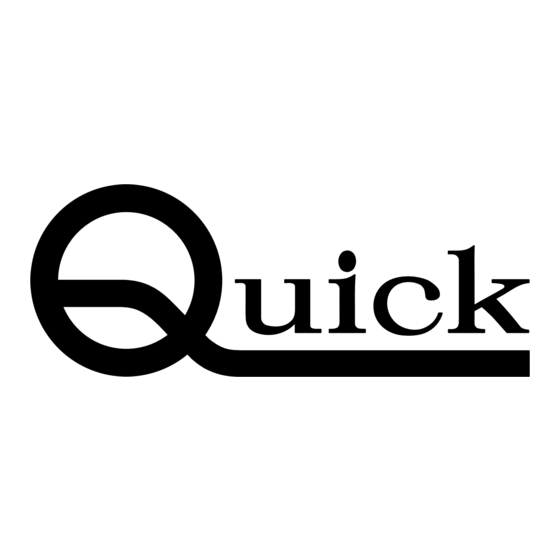
Summary of Contents for Quick 3202
- Page 1 QUICK 3202 Lead Free Soldering Station OPERATION MANUAL Thank you for purchasing the unit. It is designed for lead free soldering. Please read this manual carefully before use and keep it for future reference.
-
Page 2: Table Of Contents
Ⅺ. TIPS Table of Contents Ⅰ. Safety Instruction……………………………………………………………1 Ⅱ. Specification…………………………………………………………………3 Ⅲ. Characteristic…………………………………………………………………4 Ⅳ. Connection & Operation the Soldering Iron………………………………4 4.1 Iron Holder………………………………………………………………4 4.2 Connection……………………………………………………………5 4.3 Operation of the Soldering Station…………………………………6 4.3.1 Favorite Temperature Setting…………………………………6 4.3.2 Temperature Setting……………………………………………7 4.3.3 Turn On / Turn Off the Sound…………………………………7 4.3.4 Sleeping and Resume…………………………………………8 Ⅴ. -
Page 3: Ⅰ. Safety Instruction
Ⅰ. Safety Instruction 1. Pull out the iron tip by the needle at the soldering handle holder. the iron tip and the iron tip encloser ①are in together. WARNING 2. Pull out the heating element③ towards the iron tip of the iron handle⑧. 3. - Page 4 This machine is equipped with a 3-wires grounding plug and must be 10.1 Check the Soldering Iron plugged into a 3-terminal grounded socket. Do not modify plug or use 1. Pull out the plug and measure the resistance value between the pins of the an ungrounded power socket.
-
Page 5: Ⅱ. Specification
(2) Choose a low and suitable temperature, this will protect the tip from Ⅱ. Specification being oxidized. (3) Use fine point tips only when necessary. The plating on fine precision Power 220V tips is less durable than the plating on blunter tips. Power consumption (4) Do not use the tip as a prying tool. -
Page 6: Ⅲ. Characteristic
Repeat until the black oxide is completely removed. Then coat the 2. Display the temperature with the LCD by microcomputer. Quick heating and tip with solder again. This will protect the tip from oxidation and prolong thermal recovery. Especially it is suitable to the lead free soldering. -
Page 7: Connection
Use about the clean sponge. Ⅷ. Use and Maintenance of the Tip Dampen the small cleaning sponge with water and then squeeze it dry. 8.1 Use of the Tip Place the small sponge in groove of the iron holder base. ... -
Page 8: Operation Of The Soldering Station
3. Press the “▲” & “▼” buttons simultaneously, press the “*” button until the 4.3 Operation of the Soldering Station LCD displays “CAL” to enter the calibrating temperature mode. 4. When the 100’s digit starts to flash, select the value by pressing “▲” or “▼” NOTE: ... -
Page 9: Temperature Setting
3. After selecting the working mode, click “*” button to save and then return to 4.3.2 Temperature Setting the parameter menu selecting interface. Raise Temperature: Click “▲” button, the temperature will rise1℃, the LCD will display the current setting temperature. If press the 5.5 Password Set “▲”... -
Page 10: Sleeping And Resume
2. In the sleeping time setting interface, click “▲” or “▼” button to adjust the 4.3.4 Sleeping and Resume sleeping time. The sleeping time setting range is “00~99” or “--” (unit: minute). 4.3.4.1 Sleeping and waiting means when putting the soldering iron handle on the soldering holder, 1. -
Page 11: Input Right Password
5.1 Input Right Password 5.2 Parameter Menu There are four parameter menus and it can switch among them by clicking “▲” or 5.1.1 Into the Parameter Setting “▼” button. The switching order is as: 1. Turn off the power switch. And then press the “ ▲ ” & “ ▼” buttons -1-: this menu has “Exit”...









Need help?
Do you have a question about the 3202 and is the answer not in the manual?
Questions and answers