Summary of Contents for AXIOMTEK GOT5840T-832
- Page 1 GOT5840T-832 All-in-One 8.4” SVGA TFT Fanless Touch Panel ® Compact with Intel Atom N2600 Processor Onboard User’s Manual...
-
Page 2: Disclaimers
Axiomtek does not make any commitment to update the information in this manual. Axiomtek reserves the right to change or revise this document and/or product at any time without notice. No part of this document may be reproduced, stored in a retrieval system, or transmitted, in any form or by any means, electronic, mechanical, photocopying, recording, or otherwise, without the prior written permission of Axiomtek Co., Ltd. -
Page 3: Safety Precautions
Turn OFF the system power before cleaning. Clean the system using a cloth only. Do not spray any liquid cleaner directly onto the screen. The GOT5840T-832 comes with a touchscreen. Although the touchscreen is chemical resistant, it is recommended that you spray the liquid cleaner on a cloth first before wiping the screen. -
Page 4: Table Of Contents
Table of Contents Disclaimers ......................ii Safety Precautions ....................iii CHAPTER 1 INTRODUCTION ................ 1 General Description ................1 Specifications ..................2 1.2.1 Main CPU Board ....................2 1.2.2 I/O System ......................2 1.2.3 System Specification ..................3 Dimensions ..................4 I/O Outlets ................... - Page 5 CHAPTER 4 DRIVERS INSTALLATION ............36 System ....................36 Touch Screen ..................37 4.2.1 Specification ....................37 4.2.2 Driver Installation- Windows 7 ..............37 Embedded O.S.................. 39 4.3.1 WES 7 ....................... 39...
- Page 6 This page is intentionally left blank.
-
Page 7: Chapter 1 Introduction
Dimensions I/O Outlets Package List General Description The GOT5840T-832 is a fan-less and compact-size touch panel computer, equipped with a ○ 8.4” TFT LCD display and low power consumption Intel Atom N2600 1.6GHz processor. ® The GOT5840T-832 supports Windows 7 32-bit,, WES 7. -
Page 8: Specifications
One Line-out Expansion 1 x mini PCIe slot Storage One slot for CompactFlash™ Power connector GOT5840T-832 : DC power 10~30VDC (phoenix type) GOT5840T-832-J : AC 100~240V to DC 12V adapter(Screw type) Introduction... -
Page 9: System Specification
GOT5840T-832 User’s Manual 1.2.3 System Specification 8.4” SVGA(800x600) LCD with LED backlight 5 wired resistive Touch Fanless Heat Dispensing Design Heat Dispensing Design Net Weight 1.3 Kgs (2.87 lb) Dimension (Main Body Size) ... -
Page 10: Dimensions
GOT5840T-832 User’s Manual Dimensions This diagram shows you dimensions and outlines of the GOT5840T-832. Introduction... - Page 11 GOT5840T-832 User’s Manual Introduction...
-
Page 12: I/O Outlets
Driver CD x1 Wall-Mount Kit x1 Phoenix connector x1 (for GOT5840T-832) Power Adapter & power cord (for GOT5840T-832-J) If you can not find the package or any items are missing, please contact AXIOMTEK distributors immediately. Introduction... -
Page 13: Chapter 2 Hardware Installation
GOT5840T-832 User’s Manual CHAPTER 2 HARDWARE INSTALLATION The GOT5840T-832 provides rich I/O ports and flexible expansions for you to meet different demand. The chapter will show you how to install the hardware. It includes: ™ CompactFlash Card Serial Port ... -
Page 14: Jumper And Switch Setting & Com Port Connector
2 jumper pins to close. And remove jumper clip from 2 jumper pins to open. The following illustration shows how to set up jumper. Before applying power to GOT5840T-832, please make sure all of the jumpers and switch are in factory default position. Below you can find a summary table and onboard default settings. -
Page 15: Com1 Configuration
GOT5840T-832 User’s Manual 2.2.1 COM1 Configuration The COM1 and COM2 are a standard DB-9 connector. The GOT5840T-832 has two serial ports. COM1 is RS-232/422/485, while COM2 is RS-232. The following table shows you set COM1 port mode: Description Jumper Setting... -
Page 16: Auto Power On (Jp4)
GOT5840T-832 User’s Manual 2.2.3 Auto Power On (JP4) If JP4 is enabled for power input, the system will be automatically power on without pressing soft power button. If JP4 is disabled for power input, it is necessary to manually press soft power button to power on the system. -
Page 17: Ethernet
GOT5840T-832 User’s Manual Ethernet The GOT5840T-832 is equipped with two high performance Plug and Play Ethernet interfaces, full compliant with IEEE 802.3 standard, and can be connected with a RJ-45 LAN connector. Please refer to detailed pin assignment list below:... -
Page 18: Mountings - Panel/Wall/Desktop/Vesa
There are several mounting ways for the GOT5840T-832, Panel, Wall, Desktop and VESA mountings. 2.4.1 Panel Mounting The GOT5840T-832 is designed for panel mount application. A set of standard mounting kit are bundled with the system package that you can use it to mount the GOT5840T-832. Hardware Installation... -
Page 19: Wall-Mounting
GOT5840T-832 User’s Manual 2.4.2 Wall-Mounting The GOT5840T-832 is designed for Wall mounting application. Please refer to the following steps: Find out the screws as marked on the back side of chassis. 2.4.3 Desktop-Mounting The GOT5840T-832 is designed for desktop mounting application. Please refer to the... -
Page 20: Vesa-Arm Mounting
GOT5840T-832 User’s Manual Step 2 Assemble the desktop stand to the chassis, and fix the screws. 2.4.4 VESA-ARM Mounting Step 1 Find out the screws as marked on the back side of chassis. Step 2 Assemble the VESA-ARM to the back side of the chassis, and fix the screws. - Page 21 GOT5840T-832 User’s Manual Step 3 VESA mounting Installation completed. Caution:Use recommended/suitable mounting apparatus to avoid risk of injury. Hardware Installation...
-
Page 22: Dram Installation
GOT5840T-832 User’s Manual DRAM Installation The GOT5840T-832 provides one 204-pin DDR3 800MHz SO-DIMM socket that support system memory up to 2GB. Please follow steps below to install the memory modules: Step 1 Unscrew six screws to remove the rear chassis. - Page 23 GOT5840T-832 User’s Manual Step 3 Push down latches on each side of the DIMM socket. Step 4 Install the memory module into the socket and push it firmly down until it is fully seated. The socket latches are levered upwards and clipped on to the edges of the DIMM.
-
Page 24: Wireless Lan Card Installation
GOT5840T-832 User’s Manual Wireless LAN Card Installation The GOT5840T-832 provides one Mini card slot for user to install one wireless LAN card. When installing the wireless LAN card, refer to the following instructions and illustration: Step 1 Open the back cover and find mainboard (SBC87832). -
Page 25: Power Input (Phoenix Type)
NOTE: Please have the extented bracket when using half-size mini card. Power Input (Phoenix type) GOT5840T-832 equips with a phoenix type power connector. It adopts 10VDC to 30VDC. Please follow the signs on power connector to connect DC power source. - Page 26 GOT5840T-832 User’s Manual This page is intentionally left blank. Hardware Installation...
-
Page 27: Chapter 3 Ami Bios Setup Utility
GOT5840T-832 User’s Manual CHAPTER 3 AMI BIOS SETUP UTILITY This chapter provides users with detailed description how to set up basic system configuration through the AMIBIOS8 BIOS setup utility. Starting To enter the setup screens, follow the steps below: Turn on the computer and press the <Del> key immediately. -
Page 28: Main Menu
GOT5840T-832 User’s Manual Main Menu When you first enter the Setup Utility, you will enter the Main setup screen. You can always return to the Main setup screen by selecting the Main tab. There are two Main Setup options. They are described in this section. The Main BIOS Setup screen is shown below. -
Page 29: Advanced Menu
GOT5840T-832 User’s Manual Advanced Menu Launch PXE OpROM Use this item to enable or disable the boot ROM function of the onboard LAN chip when the system boots up. Launch Storage OpROM Enable or disable boot option for legacy mass storage devices with Option ROM. - Page 30 GOT5840T-832 User’s Manual ACPI Settings You can use this screen to select options for the ACPI Settings, and change the value of the selected option. A description of the selected item appears on the right side of the screen.
- Page 31 GOT5840T-832 User’s Manual CPU Configuration This screen shows the CPU Configuration, and you can change the value of the selected option. Hyper Threading Technology Use this item to enable or disable Hyper-Threading Technology, which makes a single physical processor perform multi-tasking function as two logical ones.
- Page 32 GOT5840T-832 User’s Manual IDE Configuration SATA Controller(s) The optional settings are: [Disabled]; [Enabled]. Configure SATA as The optional settings are: [IDE]; [AHCI]. AMI BIOS Setup Utility...
- Page 33 GOT5840T-832 User’s Manual USB Configuration You can use this screen to select options for the USB Configuration, and change the value of the selected option. A description of the selected item appears on the right side of the screen.
- Page 34 GOT5840T-832 User’s Manual NCT6627UD Super IO Configuration You can use this screen to select options for the Super IO Configuration, and change the value of the selected option. A description of the selected item appears on the right side of the screen ...
- Page 35 GOT5840T-832 User’s Manual PC Health Status This screen shows the Hardware Health Configuration, and a description of the selected item appears on the right side of the screen. AMI BIOS Setup Utility...
-
Page 36: Chipset Menu
GOT5840T-832 User’s Manual Chipset Menu The Chipset menu allows users to change the advanced chipset settings. You can select any of the items in the left frame of the screen to go to the sub menus: Host Bridge Host Bridge For items marked with “”, please press <Enter> for more options. - Page 37 GOT5840T-832 User’s Manual Memory Frequency and Timing This item is for memory frequency and timing settings. Press <Enter> to go to the sub menu. AMI BIOS Setup Utility...
-
Page 38: Boot Menu
GOT5840T-832 User’s Manual Boot Menu The Boot menu allows users to change boot options of the system. Boot Settings Configuration Setup Prompt Timeout Use this item to set number of seconds to wait for setup activation key. ... -
Page 39: Security Menu
GOT5840T-832 User’s Manual Security Menu The Security menu allows users to change the security settings for the system. Administrator Password This item indicates whether an administrator password has been set. If the password has been installed, Installed displays. If not, Not Installed displays. -
Page 40: Exit Menu
GOT5840T-832 User’s Manual Exit Menu The Save & Exit menu allows users to load system configuration with optimal or failsafe default values. Save Changes and Exit When you have completed the system configuration changes, select this option to leave Setup and reboot the computer so the new system configuration parameters can take effect. - Page 41 GOT5840T-832 User’s Manual Discard Changes Select this option to quit Setup without making any permanent changes to the system configuration. Select Discard Changes from the Save & Exit menu and press <Enter>. Select Yes to discard changes. Restore Defaults It automatically sets all Setup options to a complete set of default settings when you select this option.
-
Page 42: Chapter 4 Drivers Installation
CHAPTER 4 DRIVERS INSTALLATION System GOT5840T-832 supports Windows7 32-bit and WES 7. To facilitate the installation of system driver, please carefully read the instructions in this chapter before start installing. Insert Driver CD and select the “\Drivers”. Select all files and follow the installing procedure. -
Page 43: Touch Screen
4.2.2 Driver Installation- Windows 7 The GOT5840T-832 provides a touch screen driver that users can install it under the operating system Windows 7. To facilitate installation of the touch screen driver, you should read the instructions in this chapter carefully before you attempt installation. - Page 44 GOT5840T-832 User’s Manual Select the “Standard Calibrate” tab. Calibration: To adjust the display with touch panel, click “Calibration” and follow the calibrate point to do calibration; there are five points on screen for calibration. Press OK. NOTE: The windows may be out of rang, because the resolution requests 1024x768 or above when using WIN 7.
-
Page 45: Embedded O.s
GOT5840T-832 User’s Manual Embedded O.S. The GOT-5100T provides the WES 7. The O.S. is supported devices which are listed below. 4.3.1 WES 7 Here are supported onboard devices: Onboard Multi I/O CRT/LCD display 10/100/1000 base-T Ethernet ... - Page 46 GOT5840T-832 User’s Manual Calibration Touch screen In this image we add Penmount Touch drivers and utilities. It is customized for 800 x 600. Calibration: 1. Click “Calibration” on desktop to calibrate touch screen. In the start\programs menu, select “save registry”, thus Calibration data will be saved and effective in next booting.
- Page 47 GOT5840T-832 User’s Manual This page is intentionally left blank. Drivers Installation...
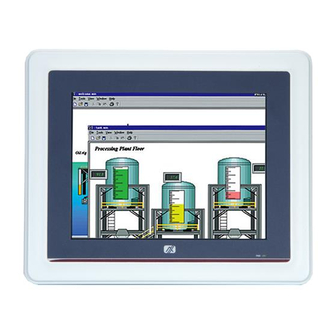















Need help?
Do you have a question about the GOT5840T-832 and is the answer not in the manual?
Questions and answers