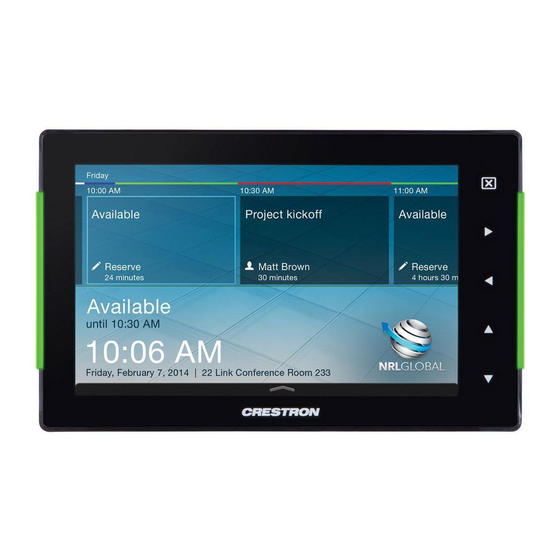Table of Contents
Advertisement
Advertisement
Table of Contents

Summary of Contents for Crestron TSS-752
- Page 1 Crestron TSS-752 7” Room Scheduling Touch Screen Configuration Guide...
- Page 2 Other trademarks, registered trademarks, and trade names may be used in this document to refer to either the entities claiming the marks and names or their products. Crestron disclaims any proprietary interest in the marks and names of others. Crestron is not responsible for errors in typography or photography.
-
Page 3: Table Of Contents
Crestron TSS-752 7” Room Scheduling Touch Screen Contents 7” Room Scheduling Touch Screen: TSS-752 Access the Setup Screens ......................1 Configure the Touch Screen ...................... 3 Ethernet Setup ......................3 IP Table Setup ......................5 Audio Setup ......................... 7 Display Setup ......................7 Standby Timeout ...................... -
Page 5: 7" Room Scheduling Touch Screen: Tss-752
TSS-752 displays a message instructing the user to touch the screen to enter the setup menus. The setup screens enable basic configuration procedures prior to regular operation of the touch screen. To access the setup screens after the TSS-752 boots up to the ® RoomView Scheduling “Offline”... - Page 6 The “TSS-752 Setup” menu is displayed. “TSS-752 Setup” Menu The “TSS-752 Setup menu” is comprised of buttons for Ethernet Setup, IP Table Setup, Audio Setup, Display Setup, Standby Timeout and Diagnostics. In addition, there is a User Project Mode On button to toggle the RoomView Scheduling interface, an About button that provides information about the touch screen and a Save &...
-
Page 7: Configure The Touch Screen
7” Room Scheduling Touch Screen Configure the Touch Screen Ethernet Setup On the “TSS-752 Setup” menu, touch Ethernet Setup to display the “Ethernet Setup” menu. “Ethernet Setup” Menu The “Ethernet Setup” menu displays the touch screen’s MAC address and IP Address, Subnet Mask, Def Router, Primary DNS, Secondary DNS, Hostname and Domain. - Page 8 “Ethernet Setup – Static IPs” screen to reboot the touch screen, so the new settings can take effect. If not making any changes, touch to return to the “Ethernet Setup” menu. Touch again to return to the “TSS-752 Setup” menu. 4 • 7” Room Scheduling Touch Screen: TSS-752 Configuration Guide – DOC. 7602A...
-
Page 9: Ip Table Setup
Crestron TSS-752 7” Room Scheduling Touch Screen IP Table Setup On the “TSS-752 Setup” menu, touch IP Table Setup to display the “Ethernet Setup – IP Table” menu. “Ethernet Setup –IP Table” Menu NOTE: This step should not be performed when the TSS-752 is being used for RoomView scheduling, as having an IP table entry will prevent the project from starting up. - Page 10 Delete Entry to clear it. If not making any changes, touch to return to the “Ethernet Setup –IP Table” menu. Touch again to return to the “TSS-752 Setup” menu. 6 • 7” Room Scheduling Touch Screen: TSS-752 Configuration Guide – DOC. 7602A...
-
Page 11: Audio Setup
Crestron TSS-752 7” Room Scheduling Touch Screen Audio Setup On the “TSS-752 Setup” menu, touch Audio Setup to display the “Audio Setup” screen. “Audio Setup” Screen The “Audio Setup” screen provides controls for muting (or unmuting) the audio, adjusting level for both Master Volume and Media Volume, as well as a control for playing a test .wav file. -
Page 12: Standby Timeout
Touch to return to the “TSS-752 Setup” menu. Standby Timeout On the “TSS-752 Setup” menu, touch Standby Timeout to display the “Standby Timeout” menu. “Standby Timeout” Menu The “Standby Timeout” menu provides controls to adjust standby timeout from 0 to 120 minutes. -
Page 13: Diagnostics
Crestron TSS-752 7” Room Scheduling Touch Screen Diagnostics On the “TSS-752 Setup” menu, touch Diagnostics to display the “Diagnostics” menu. “Diagnostics” Menu The “Diagnostics” menu displays the CPU temperature, Available Memory and contains controls to run a Keypad Test, Touch Test, Mic Test, LAN Test, Rava Test, and RTSP Test. - Page 14 The built-in microphone (located on the left side of the top of the touch screen) is used to record your voice and play it back to confirm the microphone is functioning. When playback is finished, the display returns to the “Diagnostics” menu. 10 • 7” Room Scheduling Touch Screen: TSS-752 Configuration Guide – DOC. 7602A...
- Page 15 The “Diagnostics - Test Patterns” screen contains buttons for selecting the different available test patterns: Display Color Bars, Display Vertical Lines, Display Gray Scale, Display Grid Pattern and Display Test Pattern. Configuration Guide – DOC. 7602A 7” Room Scheduling Touch Screen: TSS-752 • 11...
- Page 16 The “Diagnostics - Rava” menu provides controls for testing the use of Crestron’s Rava™ SIP Intercom with the TSS-752. They can be used to test projects and settings. If the intercom works but the project does not, there is an issue with the project;...
- Page 17 The “Diagnostics – RTSP” screen tests whether Real Time Streaming Protocol is functioning on the TSS-752. Touch the area below Source URL: (Touch to edit) to open the on-screen keyboard. Enter the URL for an H.264 or MPEG4 video and touch Save.
-
Page 18: About
“TSS-752 Setup” menu. Save & Exit On the “TSS-752 Setup” menu, touch Save & Exit to save all settings, exit the setup screens and return to the main project. 14 • 7” Room Scheduling Touch Screen: TSS-752... - Page 19 Crestron TSS-752 7” Room Scheduling Touch Screen This page is intentionally left blank. Configuration Guide – DOC. 7602A 7” Room Scheduling Touch Screen: TSS-752 • 15...
- Page 20 Crestron Electronics, Inc. Configuration Guide – DOC. 7602A (2038157) 15 Volvo Drive Rockleigh, NJ 07647 Tel: 888.CRESTRON 01.14 Fax: 201.767.7576 Specifications subject to www.crestron.com change without notice.