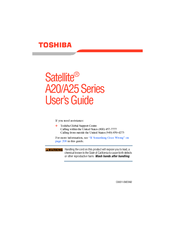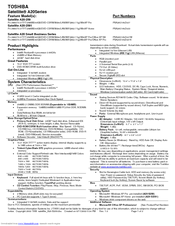Toshiba A20-S259 - Satellite - Pentium 4 2.66 GHz Manuals
Manuals and User Guides for Toshiba A20-S259 - Satellite - Pentium 4 2.66 GHz. We have 3 Toshiba A20-S259 - Satellite - Pentium 4 2.66 GHz manuals available for free PDF download: Maintenance Manual, User Manual, Specification Sheet
Toshiba A20-S259 - Satellite - Pentium 4 2.66 GHz Maintenance Manual (513 pages)
Maintenance Manual
Table of Contents
Advertisement
Toshiba A20-S259 - Satellite - Pentium 4 2.66 GHz User Manual (271 pages)
A20-S259 User's Guide
Table of Contents
Toshiba A20-S259 - Satellite - Pentium 4 2.66 GHz Specification Sheet (12 pages)
Satellite A20 Series
Advertisement
Advertisement
Related Products
- Toshiba A20-S207
- Toshiba A20-S208
- Toshiba A20-S2591
- Toshiba A205-S5879 - Satellite - Pentium Dual Core 1.86 GHz
- Toshiba A205-S4567 - Satellite - Core Duo 1.86 GHz
- Toshiba A200-EZ2204X - Satellite Pro - Core 2 Duo GHz
- Toshiba A205-S4607
- Toshiba A205-S4618
- Toshiba Satellite A200-1G2
- Toshiba Satellite A200-AH1