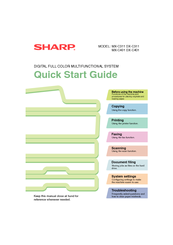Sharp MX-C311 Manuals
Manuals and User Guides for Sharp MX-C311. We have 7 Sharp MX-C311 manuals available for free PDF download: Operation Manual, Quick Start Manual, Software Setup Manual, Maintenance & Safety Manual, Handy Manual
Sharp MX-C311 Operation Manual (849 pages)
Digital Full Color Multifunctional System
Brand: Sharp
|
Category: All in One Printer
|
Size: 24 MB
Table of Contents
-
-
Warranty5
-
-
Warm-Up Time57
-
Bypass Tray58
-
-
Mac os X131
-
-
Troubleshooting145
-
-
-
-
Exterior193
-
Interior195
-
Side and Back197
-
Operation Panel198
-
-
Touch Panel200
-
Status Display202
-
System Bar203
-
Home Screen212
-
Loading Paper217
-
Finisher230
-
Part Names230
-
Supplies230
-
-
Sharp Osa232
-
Chapter 2 Copier
237-
Copying Sequence242
-
Output Settings243
-
Start Copying243
-
-
Originals244
-
Paper Trays245
-
Making Copies246
-
Color Copy Modes257
-
Original Sizes265
-
Output270
-
Offset Function271
-
Sort Mode271
-
Output Modes271
-
-
Special Modes276
-
Inserts287
-
-
Page Numbering301
-
[Image Edit] KEY310
-
-
Adjust the Image320
-
Mode)332
-
"Copy334
-
-
-
Start Printing355
-
-
-
Information Icon356
-
-
-
Printing363
-
Stapling Output377
-
-
Submit Print Job408
-
Ftp Print408
-
E-Mail Print409
-
-
Appendix417
Advertisement
Sharp MX-C311 Operation Manual (697 pages)
Digital full colour multifunctional system
Brand: Sharp
|
Category: All in One Printer
|
Size: 15 MB
Table of Contents
-
-
Touch Panel48
-
Home Screen60
-
Finisher79
-
Part Names79
-
Supplies79
-
-
Sharp Osa81
-
-
Originals93
-
Paper Trays94
-
Original Sizes114
-
Output119
-
Offset Function120
-
Output Modes120
-
-
-
Special Modes125
-
Inserts136
-
-
Page Numbering150
-
[Image Edit] KEY159
-
-
Adjust the Image167
-
Mode)179
-
"Copy181
-
-
-
Start Printing202
-
-
-
Information Icon203
-
-
-
Printing210
-
Stapling Output224
-
-
Submit Print Job255
-
Ftp Print255
-
E-Mail Print256
-
-
Appendix264
-
-
Chain Dialling290
-
Image Settings309
-
-
Fax Reception320
-
Receiving Faxes320
-
Forward)326
-
Settings)327
-
(Timer)336
-
Job384
Sharp MX-C311 Quick Start Manual (148 pages)
Digital Full Color Multifunctional System
Brand: Sharp
|
Category: All in One Printer
|
Size: 6 MB
Table of Contents
-
Supplies13
-
Logging out20
-
Home Screen21
-
-
Bypass Tray40
-
Selection)45
-
-
Zoom47
Advertisement
Sharp MX-C311 Maintenance & Safety Manual (80 pages)
DIGITAL FULL COLOUR MULTIFUNCTIONAL SYSTEM
Brand: Sharp
|
Category: All in One Printer
|
Size: 1 MB
Table of Contents
-
Warranty5
-
Supplies
12 -
-
-
-
Bypass Tray58
-
Iso7779)61
-
Sharp MX-C311 Maintenance & Safety Manual (80 pages)
DIGITAL FULL COLOR MULTIFUNCTIONAL SYSTEM
Brand: Sharp
|
Category: All in One Printer
|
Size: 3 MB
Table of Contents
-
Supplies
11 -
-
Sharp MX-C311 Software Setup Manual (84 pages)
DIGITAL FULL COLOUR MULTIFUNCTIONAL SYSTEM
Brand: Sharp
|
Category: All in One Printer
|
Size: 3 MB
Table of Contents
-
-
-
Please Read73
-
Warranty73
-
Sharp MX-C311 Handy Manual (59 pages)
Brand: Sharp
|
Category: All in One Printer
|
Size: 2 MB
Table of Contents
-
Maintenance13
-
MX-C311
33 -
MX-C310
33 -
MX-C380
33
Advertisement