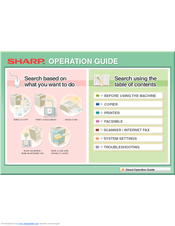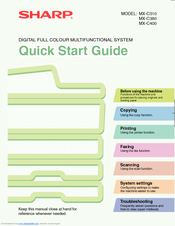Sharp MX-C310 Manuals
Manuals and User Guides for Sharp MX-C310. We have 5 Sharp MX-C310 manuals available for free PDF download: Operation Manual, Quick Start Manual, Software Setup Manual, Maintenance & Safety Manual, Handy Manual
Sharp MX-C310 Operation Manual (706 pages)
Digital full colour multifunctional system
Brand: Sharp
|
Category: All in One Printer
|
Size: 18 MB
Table of Contents
-
-
User Control60
-
Job Log72
-
-
Finisher92
-
Part Names92
-
Supplies92
-
-
Sharp Osa94
-
-
Copying Sequence104
-
Output Settings105
-
Start Copying105
-
-
Originals106
-
Paper Trays107
-
Making Copies108
-
Original Sizes126
-
Output131
-
Group Mode132
-
Offset Function132
-
Output Modes132
-
Sort Mode132
-
-
Tray136
-
Special Modes137
-
-
Mode)146
-
[Image Edit] KEY178
-
-
Adjust the Image188
-
Interrupt Copy196
-
-
-
Start Printing215
-
-
-
Information Icon216
-
-
-
Printing223
-
Stapling Output237
-
-
-
Submit Print Job280
-
Ftp Print280
-
E-Mail Print281
-
-
Appendix290
-
-
Address Book305
-
Custom Index307
-
-
Chain Dialling319
-
Image Settings339
-
-
Fax Reception350
-
Receiving Faxes350
-
Forward)357
-
Settings)358
-
-
Job Programs363
-
-
(Timer)366
-
-
The Machine424
-
-
-
Base Screen433
-
-
Base Screens434
-
-
Select Settings441
-
-
Mode460
-
Image Settings479
-
Special Modes498
-
Mode)510
-
-
At the Machine542
-
-
Metadata Fields547
-
-
-
System Settings550
-
System Settings551
-
Display Contrast557
-
Total Count557
-
Job Count557
-
Device Count557
-
-
Default Settings558
-
Clock Adjust558
-
Date Format559
-
Keyboard Select559
-
-
-
I-Fax Settings563
-
-
USB-Device Check563
-
-
Toner Save Mode573
-
Energy Save573
-
Device Control574
-
-
Other Settings576
-
Network Settings579
-
Enable Netbeui579
-
Ipv4 Settings579
-
-
Printer Settings580
-
-
Ipsec Settings585
-
Ssl Settings585
-
-
Serial Number586
-
-
Product Key586
-
Total Count592
-
Job Count592
-
Device Count592
-
-
Default Settings593
-
Clock Adjust593
-
Keyboard Select594
-
-
-
Printer Settings
607-
Energy Save615
-
Device Control619
-
-
Copy Settings622
-
Printer Settings624
-
Default Settings624
-
Enable Usb Port625
-
I/O Timeout625
-
-
-
Scan Settings630
-
I-Fax Settings632
-
Send Settings633
-
Product Key642
-
-
Fax Settings645
-
-
-
-
Fax Settings656
-
-
-
Fax Settings659
-
-
Appendix665
-
Advertisement
Sharp MX-C310 Quick Start Manual (140 pages)
DIGITAL FULL COLOUR MULTIFUNCTIONAL SYSTEM
Brand: Sharp
|
Category: All in One Printer
|
Size: 6 MB
Table of Contents
-
Supplies13
-
Logging out20
-
Selection)43
-
-
Zoom)45
-
-
Printing62
-
Transmission91
-
Scan Modes100
-
One-Touch Key113
Sharp MX-C310 Maintenance & Safety Manual (80 pages)
DIGITAL FULL COLOUR MULTIFUNCTIONAL SYSTEM
Brand: Sharp
|
Category: All in One Printer
|
Size: 1 MB
Table of Contents
-
Warranty5
-
Supplies
12 -
-
-
-
Bypass Tray58
-
Iso7779)61
-
Advertisement
Sharp MX-C310 Software Setup Manual (84 pages)
DIGITAL FULL COLOUR MULTIFUNCTIONAL SYSTEM
Brand: Sharp
|
Category: All in One Printer
|
Size: 3 MB
Table of Contents
-
-
-
Please Read73
-
Warranty73
-
Sharp MX-C310 Handy Manual (59 pages)
Brand: Sharp
|
Category: All in One Printer
|
Size: 2 MB
Table of Contents
-
Maintenance13
-
MX-C311
33 -
MX-C310
33 -
MX-C380
33
Advertisement