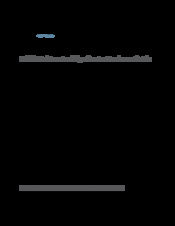Juniper M320 Multiservice Edge Router Manuals
Manuals and User Guides for Juniper M320 Multiservice Edge Router. We have 4 Juniper M320 Multiservice Edge Router manuals available for free PDF download: Hardware Manual, Quick Start Manual, Datasheet
Juniper M320 Hardware Manual (392 pages)
Multiservice Edge Router
Brand: Juniper
|
Category: Network Router
|
Size: 9 MB
Table of Contents
-
-
-
-
M320 Fuses40
-
-
-
-
-
-
-
-
-
-
-
-
-
-
-
Supplies167
-
-
Lift171
-
-
-
-
-
Figure 23: SIB-M107
-
-
-
-
-
-
Engine247
-
-
-
-
-
-
Component Leds312
-
-
-
-
-
-
Advertisement
Juniper M320 Hardware Manual (320 pages)
Multiservice Edge Router
Brand: Juniper
|
Category: Wireless Router
|
Size: 10 MB
Table of Contents
-
Objectives21
-
Audience22
-
-
M320 Fuses62
-
-
-
-
-
-
-
Component Leds152
-
Handle198
-
-
Appendixes233
-
Juniper M320 Quick Start Manual (38 pages)
Multiservice Edge Router
Brand: Juniper
|
Category: Network Router
|
Size: 1 MB
Table of Contents
Advertisement
Juniper M320 Datasheet (8 pages)
M-Series Routing Platforms
Brand: Juniper
|
Category: Network Hardware
|
Size: 0 MB
Advertisement