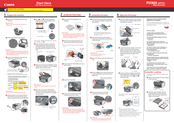Canon 0583B002 - Pixma MP830 Office All-In-One Inkjet Printer Manuals
Manuals and User Guides for Canon 0583B002 - Pixma MP830 Office All-In-One Inkjet Printer. We have 2 Canon 0583B002 - Pixma MP830 Office All-In-One Inkjet Printer manuals available for free PDF download: User Manual, Start Here
Canon 0583B002 - Pixma MP830 Office All-In-One Inkjet Printer User Manual (222 pages)
Office All-In-One Printer
Brand: Canon
|
Category: All in One Printer
|
Size: 5 MB
Table of Contents
Advertisement
Canon 0583B002 - Pixma MP830 Office All-In-One Inkjet Printer Start Here (2 pages)
Canon PIXMA MP830: Setup Instruction
Brand: Canon
|
Category: All in One Printer
|
Size: 4 MB
Advertisement