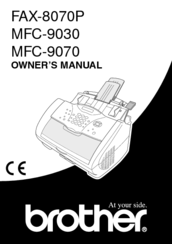Brother 8070P - FAX B/W Laser Machine Manuals
Manuals and User Guides for Brother 8070P - FAX B/W Laser Machine. We have 1 Brother 8070P - FAX B/W Laser Machine manual available for free PDF download: Owner's Manual
Brother 8070P - FAX B/W Laser Owner's Manual (166 pages)
Brother OWNER'S MANUAL fax machine FAX-8070P,MFC-9030, MFC-9070
Brand: Brother
|
Category: Fax Machine
|
Size: 3 MB
Table of Contents
Advertisement