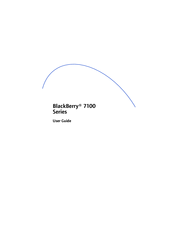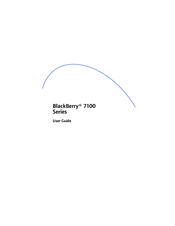Blackberry 7100I Manuals
Manuals and User Guides for Blackberry 7100I. We have 8 Blackberry 7100I manuals available for free PDF download: User Manual, Network Manual, Getting Started Manual, Safety And Product Information, Quick Reference Manual
Blackberry 7100I User Manual (146 pages)
Blackberry 7100g: User Guide
Brand: Blackberry
|
Category: Cell Phone
|
Size: 1 MB
Table of Contents
Advertisement
Blackberry 7100I User Manual (144 pages)
Blackberry 7100g: User Guide
Brand: Blackberry
|
Category: Cell Phone
|
Size: 2 MB
Table of Contents
BLACKBERRY 7100I User Manual (162 pages)
Version 4.1
Brand: BLACKBERRY
|
Category: Cell Phone
|
Size: 1 MB
Table of Contents
Advertisement
Blackberry 7100I Network Manual (80 pages)
Nextel Welcome Guide
Brand: Blackberry
|
Category: Cell Phone
|
Size: 1 MB
Table of Contents
Blackberry 7100I Getting Started Manual (28 pages)
Blackberry 7100i: User Guide
Brand: Blackberry
|
Category: Cell Phone
|
Size: 1 MB
Table of Contents
BLACKBERRY 7100I Getting Started Manual (27 pages)
Brand: BLACKBERRY
|
Category: Cell Phone
|
Size: 0 MB
Table of Contents
Blackberry 7100I Safety And Product Information (10 pages)
Blackberry 7100i: Product Information
Brand: Blackberry
|
Category: Cell Phone
|
Size: 0 MB
Table of Contents
Blackberry 7100I Quick Reference Manual (2 pages)
Blackberry 7100i: Supplementary Guide
Brand: Blackberry
|
Category: Cell Phone
|
Size: 0 MB
Table of Contents
Advertisement