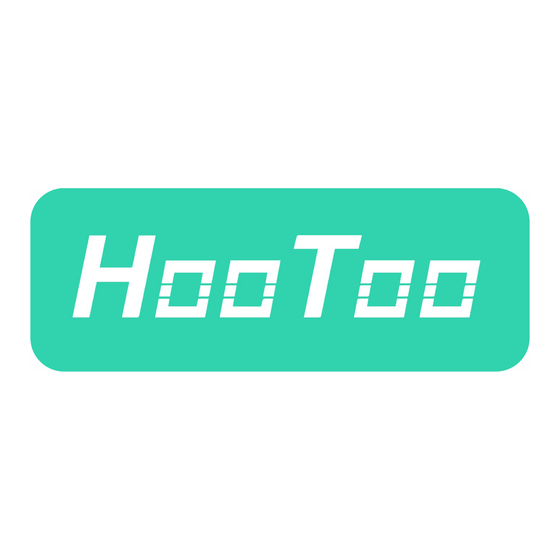
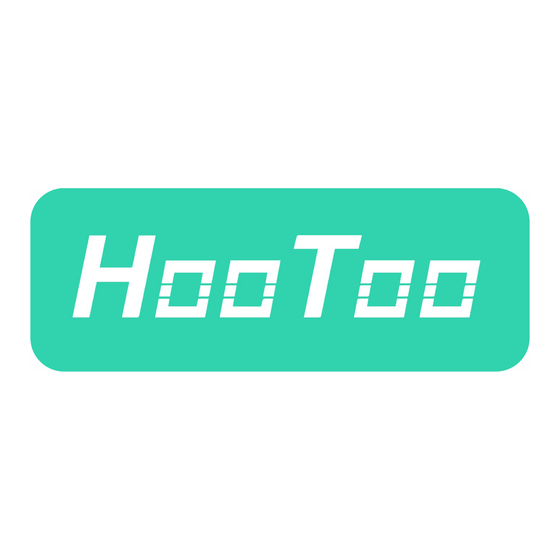
Hootoo HT-IP210P User Manual
Hootoo ht-ip210p ip camera
Hide thumbs
Also See for HT-IP210P:
- User manual (38 pages) ,
- User manual (7 pages) ,
- User manual (6 pages)
Table of Contents
Advertisement
Quick Links
Download this manual
See also:
User Manual
Advertisement
Table of Contents

Summary of Contents for Hootoo HT-IP210P
- Page 1 HooToo Inc. HooToo IP Camera User Manual (part three) For Model: HT-IP210P Published by SunvalleyTek Group 2014/9/14...
- Page 2 How to Setup HT-IP210P on Mac OS Computer Please find “IP Camera Tool for Mac OS” in installation CD (or download in hootoo.com) This is a portable software that can be used directly. 2. Assemble the camera and its antenna; connect camera and your router with a network cable (your Mac is connecting the same router).
- Page 3 5. Go to Network > Wireless Lan Settings, click Scan, select your router’s SSID, enter your router’s password, submit. 6. Then Camera will do a self rotate checking to connect with your router’s wifi network. 7. Refresh Camera List in IP Camera Tool and new camera IP address will show up.
-
Page 4: Live Video
Live Video NOTE: Since the safari browser does not support active-x plug-in, some features are not available. Capture a snapshot Pan & tilt wheel Set current camera view direction as a preset position (1-15, X to delete) Select 1-15 preset positions, camera will turn to preset position immediately Vertical cruise on Horizontal cruise on... - Page 5 There are 9 icons at the bottom of the UI which show the status of each channel of the camera. : Grey color means there is no device connected to the main device from this channel. : Green color means the device is connected to this channel, and it works well.
- Page 6 Multi-Device Restore Factory Settings: reset this camera Reboot this device: restart camera Network Basic Network settings a. Obtain IP from DHCP Server: On: get IP address automatically from router Off: need set static IP address for this camera manually b. IP Addr: IP address c.
- Page 7 PPP settings Here you can tick to enable PPP (ADSL) service, connect camera with internet directly, and enter PPP (ADSL) user & password provided by your ISP (internet service provider) UPnP Settings UPnP service is used for automatic port forwarding configuration, if your router also has this function, once you enabled both camera and router UPnP function, port forwarding will be set automatically.
-
Page 8: Audio Video
DDNS + Port forwarding settings. GUID (camera’s P2P UID code), it is a sole code of every single camera, which is used on IPCamClient, please refer to HT-IP210P user manual part 1 (windows). Audio video Reversal: turn camera’s image upside down... -
Page 9: Device Info
System Device Info Here you can find current status of this camera: - Firmware & web UI version number - DDNS status is off on default status (camera is not accessible via internet) - Alias: camera’s name - Alarm Status - UPnP Status (default: off) Alias settings: Change a name for this camera... - Page 10 Users Settings Here you can add more account of this camera for different purposes: Administrator: full privileges of this camera Operator: limited operate authority of this camera Visitor: View this camera only PT Settings Camera cruise speed can be adjusted here, the smaller number you select, the faster camera moves.
- Page 11 Upgrade Device Firmware We recommend contacting us before using firmware upgrade feature to avoid problems caused by improper operation. PS: please use firmware files published by HooToo for HooToo Cameras only, Applying 3 party firmware to HooToo camera will break product warranty as misuse.
-
Page 12: Mail Service Settings
Other Mail Service Settings This email alert works with motion detection. After finishing the configuration, the camera will send you email alerts once it captures any movements. Please input your email server parameters, email account & password, etc. Test if this setting is available or not before submitting. Then submit to initiate email alert. - Page 13 If it prompts error information as follows. 1) Cannot connect to the server. Please check FTP Server is correct or not. 2) Network Error. Please try later. 3) Server Error. 4) Incorrect user or password. Please check the username and password is correct or not.
- Page 14 Alarm notification by http: tick to enable, once motion detection triggered, web page will pop up as set URL. Send mail on alarm: tick to enable email alerts (or email alerts would not available) Call the preset position: select a preset position, when motion detection triggered, camera will turn lens to that position immediately.
-
Page 15: Fire Fox & Chrome Browser
Fire Fox & Chrome Browser It is almost the same when login HT-IP210P via Fire fox or Google Chrome browser: - Please install the VLC player in installation CD, or download it from http://www.videolan.org/vlc/, as fire fox & chrome has no active-x...









Need help?
Do you have a question about the HT-IP210P and is the answer not in the manual?
Questions and answers