Table of Contents
Advertisement
Quick Links
Website: www.hootoo.com
NORTH AMERICA
E-mail:
support.ca@hootoo.com(CA)
support@hootoo.com (US)
Tel:
1-888-456-8468 (Monday-Friday: 9:00 – 17:00 PST)
Address: 2228 Junction Ave, San Jose, CA 95131
EUROPEAN UNION
E-mail:
support.uk@hootoo.com (UK)
support.de@hootoo.com (DE)
support.fr@hootoo.com (FR)
support.es@hootoo.com (SP)
support.it@hootoo.com (IT)
EU Importer: ZBT International Trading GmbH, Lederstr 21a,
22525 Hamburg, Deutschland
ASIA PACIFIC
E-mail: support.jp@hootoo.com (JP)
IP CAMERA
Quick User Guide
Model: HT-IP212HDP
Advertisement
Table of Contents

Subscribe to Our Youtube Channel
Summary of Contents for Hootoo HT-IP212HDP
- Page 1 IP CAMERA Quick User Guide Model: HT-IP212HDP Website: www.hootoo.com NORTH AMERICA E-mail: support.ca@hootoo.com(CA) support@hootoo.com (US) Tel: 1-888-456-8468 (Monday-Friday: 9:00 – 17:00 PST) Address: 2228 Junction Ave, San Jose, CA 95131 EUROPEAN UNION E-mail: support.uk@hootoo.com (UK) support.de@hootoo.com (DE) support.fr@hootoo.com (FR) support.es@hootoo.com (SP) support.it@hootoo.com (IT)
-
Page 2: Table Of Contents
- - - - - - - - - - - - - - - - - - - - - - - - - - 19 5.1 HooToo Warranty - - - - - - - - - - - - - - - - - - - - - - - - - - - - - - - - 19 5.2 Support Contact... -
Page 3: Overview
1.2 Product Diagram 1. Overview Thank you for purchasing HooToo IP Camera. Please read this manual Light sensor WI-FI Antenna carefully and keep it in a safe place for future reference. If you need any further assistance, please contact our customer support team or email us at support@hootoo.com. - Page 4 5) Select the IP address and double click on it. This will lead you to the 3) Double click on Search IPCam Tool to open it. Make sure camera has login page of the HT-IP212HDP web login page. Click “download connected with your router.
-
Page 5: Wireless Mode
Note: • If you fail to find the camera’s IP address or fail to login after clicking the IP address, please refer to advanced user manual or FAQ on our official website www.hootoo.com 2.2 Wireless mode Note: Before setting the camera to wireless mode, please make sure you have followed the previous instruction to set the wired mode. -
Page 6: Home Page
6) Double click on the new IP address. This will lead you to the login page of the HT-IP212HDP web setting page in your default browser. 7) Use the default username and password “admin” to login 8) If a WebCMS add-in pops up, please allow the computer to run it:... -
Page 7: Local Configuration
2.4 Local Configuration Note: In this page, you can select a record and snapshot saving path • If the email you set failed to test, please try to use some popular to save the file. email servers, like Gmail or hotmail •... -
Page 8: Alarm Settings
5) Select the IP address and double click on it. This will lead you to HT-IP212HDP web setting page. 6) Login with default Username “admin” and default password “admin” 7) Once logged in, you should be able to see the live video at home page. -
Page 9: Wireless Mode
Note: If you are not able to find the camera from IPCameraSearch, please check the advanced user manual or FAQ in www.hootoo.com 3.2 Wireless Mode 1) After login the web setting page, click on “... -
Page 10: Ios And Android Devices
6) Double click on the new IP address. This will lead you to the login its IP address. Select it, enter the security code (default: admin), and page of the HT-IP212HDP web setting page in your default browser. press “OK”. You will see “Add camera successfully”... -
Page 11: Remote Viewing On A Windows Pc
4.3 Remote Viewing on a Windows PC (Or you can scan your camera’s QR code to add it in your smart 1) Go to www.hootoo.com, download the “IPCamClient” software and phone camera list before leaving, and then you can view it install it on your windows PC. -
Page 12: Warranty And Support
6 month of warranty cover, making a total of 18 months warranty cover from the date of original purchase. • Please do not return the product without contacting HooToo first • We can only provide warranty cover for products sold by HooToo authorized distributor 5.2 Support Contact For any inquiries or comment concerning our products, please contact us via below methods.
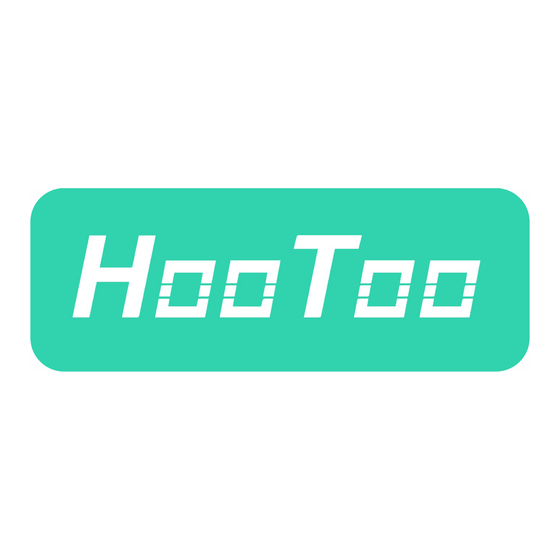









Need help?
Do you have a question about the HT-IP212HDP and is the answer not in the manual?
Questions and answers