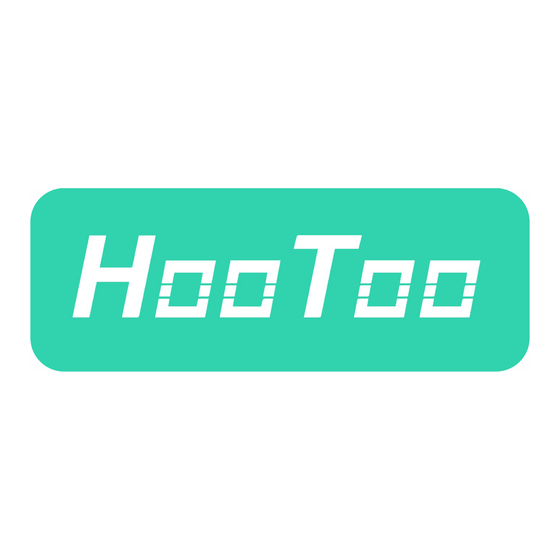
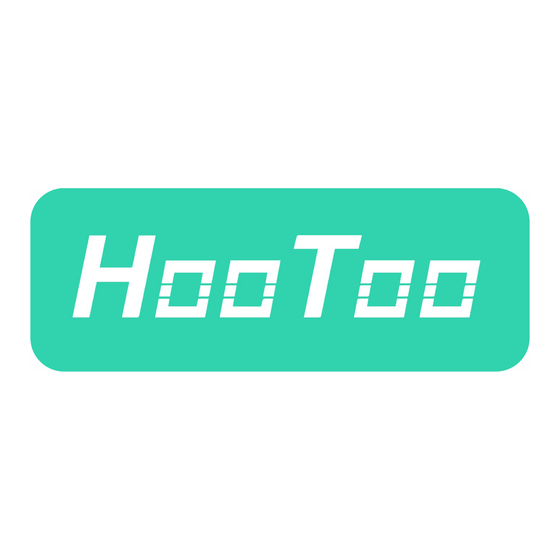
Hootoo HT-IP212HDP User Manual
For mac
Hide thumbs
Also See for HT-IP212HDP:
- Quick user manual (12 pages) ,
- Advanced user's manual (15 pages)
Table of Contents
Advertisement
Quick Links
Advertisement
Table of Contents

Summary of Contents for Hootoo HT-IP212HDP
- Page 1 IP CAMERA Advanced User Manual For MAC Model: HT-IP212HDP...
-
Page 2: Access The Ip Camera
5) Select the IP address and double click on it. This will lead you to HT-IP212HDP web setting page 6) Login with default Username “admin” and Password “admin” 2) Click “Network Settings”, then click “Wireless” to scan nearby wireless network 3) Select the wireless network you wish to connect to. - Page 3 7) Double click on the new IP address. This will lead you to the login page of the HT-IP212HDP web setting page in your default browser. 8) Use the default username and password “admin” to login 9) If a WebCMS add-in pops up, please allow the computer to run it:...
- Page 4 Notes: 2. Control and Settings • If you do not tick the “DHCP Enable” box, you have choose “Fixed IP” • If you want to set a fixed IP for the camera, please keep the camera 2.1 Home Page in the same subnet of your router or computer. At home page, you can view camera live video.
- Page 5 Here you can get your UUID code. With this code, you can add and view camera remotely from internet or external network. You will need to use the UUID code when “Add Camera” on smart phone app or on HooToo IPCamClient software in another computer (Windows / Mac) 07/08...
- Page 6 2.3.3 User Manage You can create up to 2 guest accounts. Each guest account user can use all functions in the home page of the camera, and check camera’s device info. However guest account cannot access parameters setting page or change other system settings. Notes: •...
- Page 7 (Monday-Friday: 9:00 – 17:00 PST) Address: 2228 Junction Ave, San Jose, CA 95131 EUROPEAN UNION E-mail: support.uk@hootoo.com (UK) support.de@hootoo.com (DE) support.fr@hootoo.com (FR) support.es@hootoo.com (SP) support.it@hootoo.com (IT) EU Importer: ZBT International Trading GmbH, Lederstr 21a, 22525 Hamburg, Deutschland ASIA PACIFIC E-mail: support.jp@hootoo.com (JP)









Need help?
Do you have a question about the HT-IP212HDP and is the answer not in the manual?
Questions and answers