Subscribe to Our Youtube Channel
Summary of Contents for Logik L17LIDI9E
- Page 1 17/19/22 Inch HD Ready Digital LCD TV with Integrated DVD Player and docking for iPod L17LIDI9E / L17LIDI9WE L19LIDI9E / L19LIDI9WE L22LIDI9E / L22LIDI9WE iPod is a trademark of Apple Inc., registered in the U.S. and other countries.
-
Page 2: Preparation
SAFETy PRECAUTIOnS The lightning flash with an arrowhead CAUTION within a triangle alerts you to uninsulated dangerous voltage within the product’s RISK OF ELECTRIC SHOCK enclosure that could cause an electric DO NOT OPEN shock. The exclamation point within a triangle WARNING:TO REDUCE THE RISK OF ELECTRIC alerts you to the presence of important SHOCK, DO NOT REMOVE COVER (OR BACK). -
Page 3: Important Safety Precautions
IMPORTANT SAFETY INSTRUCTIONS Caution: Moisture Condensation If the equipment is moved from a cold place to a warm one, water in the air will condense on some parts and may cause damage or malfunction if the equipment is operated. Allow at least two hours for the equipment to acclimatise before switching it on. This unit is designed to operate from a 230V AC ~ 50Hz mains supply. -
Page 4: Table Of Contents
TABLE OF COnTEnTS PREPARATIOn ......2 DVD FEATURES ....25 - 29 SAFETY PRECAUTIONS ...... 2 CD/DVD OPERATION ..... 25 - 26 IMPORTANT SAFETY PRECAUTIONS ..3 Playing a disc ......25 TABLE OF CONTENTS .......4 Playing a picture file disc ..25 PACKAGE CONTENTS ...... -
Page 5: Package Contents
Remote Control / AAA batteries x 2 L19LIDI9WE / L22LIDI9E / L22LIDI9WE) (P/N 043-A55656W110 - L17LIDI9WE / L19LIDI9WE / L22LIDI9WE) (P/N 043-A55656W120 - L17LIDI9E / L19LIDI9E / L22LIDI9E) iPod dock adaptors (* Details part number, please refer the item list... -
Page 6: Disc Formats
DISC FORmATS This unit can playback: AUDIO CDS CD-R/CD-RW DVDS [8Cm/12Cm [8Cm/12Cm Compatible DISC] DISC] REGIOn mAnAGEmEnT InFORmATIOn Region Management Information:This unit is designed and manufactured to respond to the Region Management Information that is encoded on DVD discs. If the Region number printed on the DVD disc does not correspond to the Region number of this unit, this unit cannot play that disc. -
Page 7: Getting Started
GETTInG STARTED USInG THE REmOTE COnTROL • Point the remote control at the REMOTE SENSOR located on the unit. • When using this unit in a very brightly lit area, the infrared REMOTE CONTROL SENSOR may not work properly. • The recommended effective distance for using the remote control is about 16 feet (5 metres). -
Page 8: Front View
LCD TV FRONT VIEW 1) Color LCD Screen 2) Tweeters 3) Remote Sensor Do not block this sensor or the remote control will not work. Standby Indicator Indicates whether the unit is ON or in STANDBY (OFF) mode. Light On: The unit is in STANDBY. Light Off: The unit is turned ON. -
Page 9: Lcd Tv ....................................... 8
LCD TV SIDE VIEW / I button buttons Turns the unit on and off. - Press to change TV channels. - Press to highlight selections (Up & Down) PLAy button on the menu screen. Press to start or resume playback of a disc. - Press to select previous or next chapters / Press to play a music or video iPod mode. -
Page 10: Remote Control
REmOTE COnTROL buttons Allow you to highlight selection, adjust setting and confirm selection on the menu screen or iPod menu lists. mIX : Press to select Teletext with a TV programme. Fast reverse playback. EXIT : Press to exit the menu and return directly to normal viewing Fast forward playback. - Page 11 REmOTE COnTROL Press to display the Favourites program in TV/DTV mode. (You should setup your favourite TV/ DTV channels in Programme Edit menu. Press to select next title, chapter or track on a disc. Press to select next music or video in iPod mode.
-
Page 12: Connections
COnnECTIOnS COnnECTInG A TV AnTEnnA/CABLE/SATELLITE To view television channels correctly, a signal must be received from one of the following sources: - An indoor or outdoor aerial antenna - A cable system - A satellite system Note: For receiving over-the-air TV broadcasts, we recommend that you use an external fixed antenna. -
Page 13: Connecting To Devices With A Composite (Yellow Rca-Type) Video Output
COnnECTIOnS COnnECTInG TO DEVICES WITH A COmPOSITE (yELLOW RCA-TyPE) VIDEO OUTPUT To connect to A/V devices such as a VCR, camcorder or video game system. - Connect to a VCR / Video Game System / Camcorder Connect the AUDIO / VIDEO cable (not included) as shown. -
Page 14: Connecting A High Definition (Hd) Source (Yuv)
COnnECTIOnS COnnECTInG A HIGH-DEFInITIOn (HD) SOURCE (yUV) High-Definition (HD) Devices with component video output must be connected to the YUV input. Connect the component video cable and audio cable (not included) as shown. Make sure you connect the YUV Scart adaptor to this unit, then connect component video cable and audio cable from the other equipment (COmPOnEnT VIDEO OUT and AUDIO OUT) to this unit (SCART and AUDIO In). -
Page 15: Connecting Hdmi (Applicable To Model L19Lidi9 And L22Lidi9 Only)
COnnECTIOnS COnnECTInG HDmI (applicable to model L19LIDI9E / L19LIDI9WE / L22LIDI9E / L22LIDI9WE only) HDMI (High Definition Multimedia Interface) supports both video and audio on a single digital connection for use with DVD players, DTV, set-top boxes and other digital AV devices. -
Page 16: Using The Features
BASIC OPERATIOn TURnInG THE UnIT On FOR THE FIRST TImE The first time you turn the unit on, it will go straight into Auto scan mode. Simply follow the screen prompts as below to tune in the channels. 1. Use the button to select the screen menu language you prefer. -
Page 17: Tv / Dtv / Radio Setup
TV / DTV / RADIO SETUP TV SETTInG (only in ATV or DTV or RADIO mode) 1. Press the FUnCTIOn or TV/DTV button to select DTV / TV mode; or press RADIO button to select DTV digital radio programmes. 2. Press the TV mEnU button. 3. -
Page 18: Electronic Programme Guide (Epg) For Dtv
TV / DTV / RADIO SETUP ELECTROnIC PROGRAmmE GUIDE (EPG) FOR DTV While watching a DTV programme, you can press the GUIDE button to display the Electronic Programme Guide (EPG) menu, and check for programme information. BBC ONE Breakfast BBC ONE Breakfast Animal 24:7 Homes Under the.. -
Page 19: Picture Menu
TV / DTV / RADIO SETUP PICTURE mEnU 1. Press the TV mEnU button. button to select the options (Picture 2. Use the mode, Contrast, Brightness, Colour, Sharpness, Tint, Colour Temp), adjust them by using the button. 3. Press the TV mEnU button to return to previous menu. -
Page 20: Time Menu
(H-offset, V-offset, Size, Phase, Auto Adjust) and adjust them by using the buttons. - Best Resolution : 1440 x 900 (L17LIDI9E / L17LIDI9WE / L19LIDI9E / L19LIDI9WE) 1680 x 1050 (L22LIDI9E / L22LIDI9WE) - Refresh Frequency : 60Hz •... -
Page 21: Lock Menu
TV / DTV / RADIO SETUP LOCK mEnU 1. Press the TV mEnU button. 2. Use the button to select the LOCK. 3. Press the ENTER•OK or button to enter, enter password to proceed. (The default password is 0000.) 4. Use the button to select the options (Lock System, Change Password, Block Programme, Parental Guidance), press the... -
Page 22: Teletext
TELETEXT Teletext is an information system that displays text on your TV screen. Using the Teletext control buttons you can view pages of information that are listed in the teletext index. Please note On Screen Display is not available in text mode. The contrast, brightness and colour cannot be changed but the volume control is still available. -
Page 23: Using The Dvd/Ipod Features
CUSTOmIZInG THE DVD/iPod FUnCTIOn SETTInGS LAnGUAGE SETUP 1. Press the SETUP button in stop mode. 2. Use the button to select the option (OSD Language, Audio Lang, Subtitle Lang, menu Lang), press the button. 3. Use the button to select your preferred language, then press the ENTER•OK button to confirm. - Page 24 CUSTOmIZInG THE DVD/iPod FUnCTIOn SETTInGS Video Interlace-yUV • In the Interlace-YUV mode, TV screen will adjust the resolution setting to 576i. P-SCAn yPBPR • In the progressive scan mode, you can enjoy the high quality picture with less flickers (576p). TV Type Cut off when a wide- screen video image...
-
Page 25: Dvd Features
DVD FEATURES • Press the / I button to turn the unit on. • Press the FUnCTIOn or DVD/iPod button to select the DVD mode. CD / DVD OPERATIOn This owner’s manual explains the basic instructions of this unit. Some DVDs are produced with limited operation during playback. -
Page 26: Fast Forward/Fast Reverse
DVD FEATURES FAST FORWARD / FAST REVERSE 1. Press the button when a disc is playing. • The disc begins a fast scan at two times normal (x2) speed. • Each time the button is pressed, the speed of the fast scan changes. PLAY FORWARD x2 FORWARD x4... -
Page 27: Special Functions
DVD FEATURES SPECIAL FUnCTIOnS DISPLAy While the disc is playing, press the DISPLAy button repeatedly to display information on operation status. 9/44 CH 00 : 00 : 07 1/1 ENG D 2CH ..9/44 CH 00 : 00 : 07 9/44 CH 00 : 00 : 07 9/44 CH... -
Page 28: Repeat Playback
DVD FEATURES REPEAT PLAyBACK For DVD, you can play a specific title or chapter repeatedly. (Title repeat, chapter repeat, A-B repeat) 1. Repeating a chapter You can play the same chapter repeatedly. While the disc is playing, press the REPEAT DISC button (blue button) until the “ REP : [CHAPTER] ”... -
Page 29: Dvd Programmable Playback
DVD FEATURES DVD PROGRAmmABLE PLAyBACK PROGRAMMABLE MEMORY PROGRAmmABLE mEmORy The two types of programmed playback provided by this unit is title/chapter programmed playback. TITLE/CHAPTER PROGRAmmED PLAyBACK 1. Press the mEmORy button (red button) in PLAY mode. 2. Use the buttons to move the highlighter bar to input the title T (2 digits) and chapter C (2 digits) by pressing the number buttons. -
Page 30: Ipod Features
iPod FEATURES iPod DOCK ADAPTOR iPod iPod Capacity Adaptor no. Description Before connecting your iPod, you need to iPod mini 4GB, 6GB install the appropriate iPod Dock Adaptor iPod nano (1st generation) 1GB, 2GB, 4GB in the dock of the unit. iPod (5th generation - video) 30GB iPod Dock Adaptors are included in the... -
Page 31: Playing Photos
iPod FEATURES Playing Photos Docking System for iPod In iPod Home menu, use the button on remote control to Please Insert iPod select Photos and press the ENTER • OK button on remote control. Music “Navigate your iPod Photo Library directly from your iPod” will Photos Videos appear on the screen. -
Page 32: Playing Videos
iPod FEATURES Playing Videos Docking System for iPod In iPod Home menu, use the button on remote control to Please Insert iPod select Videos and press the ENTER•OK button on remote control. Music “Navigate your iPod Photo Library directly from your iPod” will appear Photos on the screen. -
Page 33: Settings
iPod FEATURES Settings 1. In iPod Home menu, use the button to select Settings and press the ENTER•OK button. Docking System for iPod 2. Use the button to select from Shuffle, Repeat or Please Insert iPod Music Language. Press the ENTER•OK button to enter the Photos settings. -
Page 34: Maintenance
mAInTEnAnCE CLEAnInG THE DISC A defective or dirty disc inserted into the unit can cause sound to drop out during playback. Handle the disc by holding its inner and outer edges. • Do NOT touch the surface of the unlabeled side of the disc. •... -
Page 35: Troubleshooting Guide
TROUBLESHOOTInG GUIDE SymPTOm CAUSE (AnD REmEDy) No power. • Check that the AC power cord is connected. • The unit is not turned on. The remote does not • Remove any obstacles between the remote and the unit. function. • Use the remote near the unit. •... - Page 36 TROUBLESHOOTInG GUIDE SymPTOm CAUSE (AnD REmEDy) Colored patches of • Make sure there are no unshielded electrical devices nearby that picture. are causing interference. • Turn the unit off for 30 minutes, then try it again. Function key does not •...
-
Page 37: Specifications
SPECIFICATIONS MODEL L17LIDI9E / L17LIDI9WE L19LIDI9E / L19LIDI9WE L22LIDI9E / L22LIDI9WE Panel Size LCD Panel 17” TFT LCD 19” TFT LCD 22” TFT LCD Brightness Contrast Ratio 400:1 400:1 700:1 1440 x 900 1440 x 900 1680 x 1050 Max. Resolution... - Page 38 Part Number Model Number Remote control (white) 043-A55656W110 L17LIDI9WE / L19LIDI9WE / L22LIDI9WE Remote control (black) 043-A55656W120 L17LIDI9E / L19LIDI9E / L22LIDI9E Lineout cable 122-000020W102 L17LIDI9WE / L19LIDI9WE / L22LIDI9WE L17LIDI9E / L19LIDI9E / L22LIDI9E YUV SCART adaptor 138-RGB040W000 L19LIDI9E / L19LIDI9WE / L22LIDI9E / L22LIDI9WE...
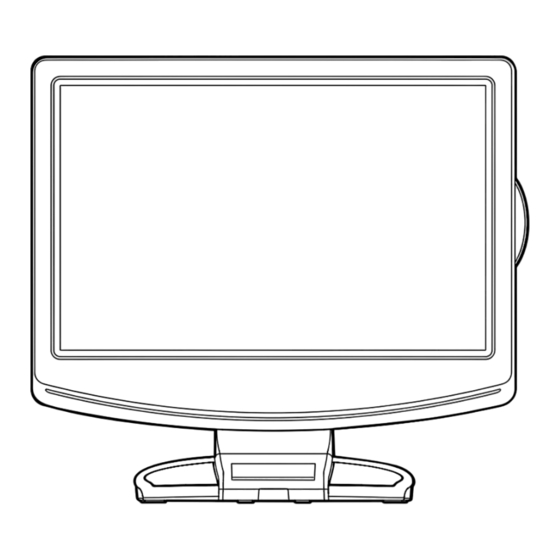










Need help?
Do you have a question about the L17LIDI9E and is the answer not in the manual?
Questions and answers