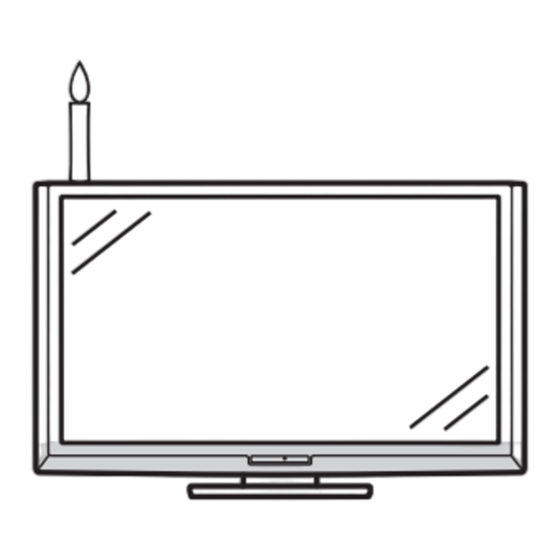
Table of Contents
Advertisement
Quick Links
Dear SHARP customer
Thank you for your purchase of the SHARP LCD colour TV product. To ensure safety and many years of
trouble-free operation of your product, please read the Important Safety Precautions carefully before
using this product.
Contents
Introduction
Dear SHARP customer ................................................................................................ 1
Contents ....................................................................................................................... 1
Precautions For Daily Use........................................................................................... 4
Trademarks .................................................................................................................. 4
Important Safety Precautions ..................................................................................... 5
Supplied accessories .................................................................................................. 6
Attaching the stand ..................................................................................................... 7
Angle adjustment ............................................................................................. 7
Protection against overturning ................................................................................... 8
Part names ................................................................................................................... 9
TV (Front/Side) ................................................................................................. 9
TV (Rear) ......................................................................................................... 10
Remote control unit ........................................................................................ 11
Before turning on the power ..................................................................................... 12
Connecting external devices .................................................................................... 13
Connecting a VCR, game console or camcorder .......................................... 13
Connecting a DVD player ............................................................................... 13
Connecting a Digital TV Set Top Box (STB) ................................................... 14
Connecting a PC ............................................................................................ 14
Using Digital Audio Output ............................................................................ 14
Inserting the batteries ............................................................................................... 15
Using the remote control unit ................................................................................... 15
Cautions regarding the remote control unit ................................................... 15
Turning the TV on/off ................................................................................................. 16
Turning on the power ..................................................................................... 16
Turning off the power ..................................................................................... 16
Supplying electric power to the antenna ................................................................. 16
Initial auto installation ............................................................................................... 17
Checking signal strength and channel strength ..................................................... 17
About Menu operations ............................................................................................. 18
What is Menu? ............................................................................................... 18
Basic Menu operations .................................................................................. 18
About Guide Display ...................................................................................... 18
Setting channels automatically ................................................................................ 19
Selecting programmes .............................................................................................. 20
Adjusting the volume ................................................................................................. 20
Setting channels to your preference ........................................................................ 21
Digital settings ................................................................................................ 21
Manual setting for each channel (Analogue) .................................................. 22
Sorting programmes ...................................................................................... 24
Erasing programmes ...................................................................................... 24
40LX710H_en.indd 1
40LX710H_en.indd 1
OPERATION MANUAL
ENGLISH
1
2010/04/15 16:11:01
2010/04/15 16:11:01
Advertisement
Table of Contents

Summary of Contents for Sharp LC-40LX710H
-
Page 1: Table Of Contents
OPERATION MANUAL ENGLISH Dear SHARP customer Thank you for your purchase of the SHARP LCD colour TV product. To ensure safety and many years of trouble-free operation of your product, please read the Important Safety Precautions carefully before using this product. - Page 2 Contents Watching TV (Continued) Useful viewing functions ................... 25 Freezing the image ..................25 Returning to the previously selected channel ..........25 Muting the audio temporarily ................. 25 Outputting only audio ..................25 Quick start ...................... 25 Menu language settings ................. 26 Switching subtitle languages .................
- Page 3 Contents Connecting a PC Analogue Connection ....................50 Audio select for connecting a PC ................50 Displaying a PC image on the screen ..............51 Selecting the picture size ................51 Adjusting the PC image automatically ............52 Adjusting the PC image manually ..............52 PC Control of the TV ....................
-
Page 4: Precautions For Daily Use
LCフォント、LCFONT、エルシーフォントand LC logo mark are registered trademarks of SHARP Corporation. This product is embedded with LC Font technology, which was developed by SHARP Corporation for clearly displaying easy-to-read characters on an LCD screen. However, other non-LCD fonts are used for displaying some screen pages. -
Page 5: Important Safety Precautions
• The LCD panel used in this product is made of glass. Therefore, it can break when the product is struck forcefully or with a sharp object. If the LCD panel is broken, be careful not to be injured by broken glass. -
Page 6: Supplied Accessories
Supplied accessories Make sure the following accessories are provided with the product. Remote control unit “AA” size alkaline battery (g2) AC cord LC-40/46/ LC-60LX710H 52LX710H Always use the AC cord supplied with the TV. Used with batteries inserted. Page 11 Page 15 Page 12 Cable clamp... -
Page 7: Preparation
Preparation Attaching the stand • Only applicable to 52”, 46” and 40” models. • Before attaching (or detaching) the stand, unplug the AC cord from the AC INPUT terminal. • Before performing work spread cushioning over the base area to lay the TV on. This will prevent it from being damaged. CAUTION •... -
Page 8: Protection Against Overturning
Preparation Protection against overturning There is a danger of the product overturning in the case of a disaster or sudden collision. Carry out the following tip-resistant measurement for your safety. Anchoring the TV to the wall or a pillar View from the top Affi... -
Page 9: Part Names
** See page 16 for the TV status indicator. • The illustrations and on-screen displays in this operation manual are for explanation purposes and may vary slightly from the actual operations. • The Illustrations used throughout this manual are based on LC-40LX710H. 40LX710H_en.indd 9 40LX710H_en.indd 9... -
Page 10: Tv (Rear)
Preparation TV (Rear) terminal AC INPUT terminal INPUT3 (HDMI) terminal INPUT5 terminals Headphone jack RS-232C terminal INPUT4 (HDMI) terminal INPUT2 (HDM) terminal INPUT1 (HDMI) terminal INPUT8 (PC input) terminal INPUT4/INPUT8 (Audio) terminal INPUT6 terminals DIGITAL AUDIO OUTPUT terminal INPUT7 terminals D-TV (Digital antenna) terminal A-TV (Analogue antenna) terminal MONITOR OUT terminals... -
Page 11: Remote Control Unit
Preparation Remote control unit 6 VOL k / l Set the volume. (See page 20.) 7 MPX Select the sound multiplex mode. (See page 27.) 8 WIDE Change the wide image mode. (See pages 32 and 51.) 9 EPG D-TV only: To display EPG (Electronic Programme Guide) screen. -
Page 12: Before Turning On The Power
Preparation Before turning on the power Notes on installing the TV • Avoid direct sunlight and place the TV in a well-ventilated location. • Place the TV in a level location. • Do not turn on the power of the TV before connecting the AC cord. Connecting the antenna cable To enjoy a clearer picture, use an outdoor antenna. -
Page 13: Connecting External Devices
Preparation Connecting external devices You can connect many types of external equipment to your TV, like a VCR, game console, camcorder, DVD player, Digital TV Set Top Box (STB) and PC. To view external source images, select the input source from TV/ VIDEO on the remote control unit or TV/VIDEO on the TV. -
Page 14: Connecting A Digital Tv Set Top Box (Stb)
Preparation Connecting a Digital TV Set Top Box (STB) You can use the INPUT1/INPUT2/INPUT3/INPUT4 (HDMI) or INPUT5 (composite)/INPUT6 (component, composite or S-VIDEO)/INPUT7 (component, composite) terminals when connecting to a Digital TV Set Top Box (STB), and other audiovisual equipment. NOTE •... -
Page 15: Inserting The Batteries
Preparation Inserting the batteries Before using the TV for the fi rst time, insert two “AA” size alkaline batteries (supplied). When the batteries become depleted and the remote control fails to operate, replace the batteries with new “AA” size alkaline batteries. 1 Open the battery cover. -
Page 16: Turning The Tv On/Off
Preparation POWER indicator Turning the TV on/off Light off Power off Turning on the power Lighted (Red) The TV is in standby mode. Press POWER on the TV. Lighted (Green) The TV is on. • POWER indicator (Green): The TV is on. (After a few seconds, an image appears with sound.) NOTE •... -
Page 17: Initial Auto Installation
Preparation Initial auto installation Checking signal strength and channel strength When the TV powers on for the fi rst time after purchase, the initial auto installation wizard appears. If you install a D-TV antenna for the fi rst time or relocate Follow the menus and make the necessary settings it, you should adjust the alignment of the antenna to one after another. -
Page 18: About Menu Operations
Preparation About Menu operations w Using the control panel of the TV What is Menu? • You need to bring up the On-Screen Display to perform You can also operate the Menu using the control panel settings for the TV. The On-Screen Display for the settings of the TV. -
Page 19: Watching Tv
Watching TV Setting channels automatically Press a / b to select “Auto installation”, and You can run auto installation again, even after setting up the preset channels. then press ENTER. Menu CH list Setup :Enter :Back View setting Auto installation Channel settings Execute auto installation [Off]... -
Page 20: Selecting Programmes
Watching TV Selecting programmes Adjusting the volume You can change channels in several ways. Using CH r / s on the remote control unit • Press CH r to increase the channel number. • Press CH s to decrease the channel number. NOTE •... -
Page 21: Setting Channels To Your Preference
Watching TV Press a / b to select the desired service. Setting channels to your preference You can run the auto search procedure again at any Press the colour button on the remote control time by accessing the “Setup” menu and “Programme corresponding with the item you want to setup”. -
Page 22: Manual Setting For Each Channel (Analogue)
Watching TV Press a / b to select “Search”, and then press Manual setting for each channel (Analogue) ENTER. You can set some channel items manually. They are Search Search, Fine (TV frequency), Colour sys., Sound sys., Fine [48.25] Label, Skip and Lock (Child Lock). 48.25 Colour sys. -
Page 23: Manual Setting For Each Channel (Analogue)
Watching TV Skipping channels Manual setting for each channel (Analogue) (continued) Channels with “Skip” set to “On” are passed over when using CH r / s even if selected while watching the image from the TV. Sound system (Broadcasting system) Press a / b / c / d to select the channel you Press a / b / c / d to select the channel you want to edit, and then press ENTER. -
Page 24: Sorting Programmes
Watching TV Sorting programmes Erasing programmes Channel positions can be sorted freely. The individual programme can be erased. Press MENU and the MENU screen displays. Press MENU and the MENU screen displays. Press c/d to select “Setup”. Press c/d to select “Setup”. Press b/c/d to select “View setting”. -
Page 25: Useful Viewing Functions
Watching TV Press e again within 30 minutes to cancel the Useful viewing functions mute. • Before 30 minutes, the volume level returns to the Freezing the image previous setting. Allows you to capture and freeze one frame from a NOTE moving image that you are watching. -
Page 26: Menu Language Settings
Watching TV H Displaying subtitles for the hearing Menu language settings impaired You can also select a language from setup menu. You can display subtitles for the hearing impaired in Select from among 3 languages: English, Simplifi ed the broadcast. Chinese and Traditional Chinese. -
Page 27: Switching The Analogue Audio Format
Watching TV When receiving a bilingual signal Switching the analogue audio format Each time you press MPX, the mode switches among You can switch between multiple audio modes CH A, CH B and CH AB. when watching a multiple audio or stereo broadcast Bilingual mode programme. -
Page 28: Password Setting For The Child Lock (For A-Tv/D-Tv Input Mode)
Watching TV Password setting for the child lock (for A-TV/D-TV input mode) Allows you to use a password to protect certain Enter the 4-digit number as in step 8 to settings from being accidentally changed. confi rm. Press ENTER to complete. Password Press to complete... -
Page 29: Parental Rate
Watching TV Parental rate Key lock This function allows TV channels to be restricted. This function allows you to lock the buttons on the It prevents children from watching violent or sexual TV or remote control in order to prohibit children from scenes that may be considered inappropriate. -
Page 30: Energy Conservation Settings
Watching TV Energy conservation settings Auto power-off at a designated time ECO picture control This function is conveniently used when, for instance, This function automatically detects the image source going to bed while watching TV. and decreases the power consumption while keeping the brightness of the image unchanged. -
Page 31: Auto Power-Off After The End Of Broadcast
Energy conservation settings (Continued) Picture size settings Auto power-off after the end of broadcast Selecting the Wide Screen Signalling (WSS) picture size automatically You can set the TV to automatically power off in about 15 minutes after the TV goes into a state of receiving WSS allows a television to switch automatically among no programme signals, such as the end of a broadcast the different screen formats. -
Page 32: Selecting The Picture Size Manually
Watching TV Selecting the picture size manually Press WIDE or a / b while the WIDE MODE Manual Selection menu displays on the screen. You can select different picture sizes that account for • As you toggle down the options, each mode is the kind of each picture. -
Page 33: Selecting A Preset Av Mode
Watching TV Selecting a preset AV MODE Selected item Description AUTO The TV set will automatically set the The “AV mode” function enables you to select corresponding options from “AV mode” appropriate settings for audio and video to account for menu according to the lighting conditions the system environment which can vary due to factors of your viewing environment and the type... -
Page 34: Manual Picture Settings
Watching TV Manual picture settings Picture adjustment You can adjust the picture to your preference. c button d button Selected item Follow the steps to adjust the picture. Sets whether or not the screen brightness is automatically adjusted according to the lighting condition in the room. -
Page 35: Advanced Picture Settings
Watching TV w Quick shoot (Fine Motion Next) Advanced picture settings Using the advanced “Quick shoot” function can view The advanced settings enable you to set the picture the high speed motion image more clearly. adjustment in more detail. There are twelve options you can choose from. -
Page 36: Other Picture Settings
Watching TV Press a / b to select “Position”, and then Advanced picture settings (Continued) press ENTER. w 3D-Y/C Press a / b to select “H-Pos.” or “V-Pos.”. Provides high quality images with minimal dot crawl Position and cross colour noise. Display position adjustment H-Pos. -
Page 37: Indicating Time On The Screen
Watching TV Indicating time on the screen H Time format You can select the time format (either 24HR or AM/PM) for the clock time. Press MENU and the MENU screen displays. Press c/d to select “Setup”. Press b/c/d to select “View setting”. Press a / b to select “Individual setting”... -
Page 38: Audio Adjustment
Watching TV w Bass enhancer Audio adjustment This function allows you to enjoy bass-enhanced sound. You can adjust the audio of the selected AV mode. Press MENU and the MENU screen displays. Press MENU and the MENU screen displays. Press c/d to select “Setup”. Press c/d to select “Setup”. -
Page 39: Automatic Volume Adjustment
Watching TV Automatic volume adjustment Digital audio output Different sound sources sometimes do not have the This function allows you to select your favourite audio same volume level, such as a programme and its output system. commercial breaks. The Automatic volume control Press MENU and the MENU screen displays. -
Page 40: Programme Guide
Watching TV Programme guide Info You can check the current schedule of D–TV events While watching D–TV you can check the extended and view detailed information about current events. programme information on the screen using INFO on the remote control. D-TV Press GUIDE to display the programme guide SD Moving... -
Page 41: A-Tv (Analogue)/D-Tv (Digital) Buttons
Watching TV A-TV (Analogue)/D-TV (Digital) buttons Use the following buttons on the remote control to When you watch the TV for the fi rst time operate the menu. When the TV powers on for the fi rst time after purchase, perform the auto installation. A-TV (Analogue TV) You can run the auto installation to set channels automatically. -
Page 42: Epg
Watching TV EPG display settings Press MENU and the MENU screen displays. What is an EPG? An “EPG” (Electronic Programme Guide) is a Press c / d to select “Setup”. programme schedule, which is displayed on the TV screen. The EPG is broadcasted together with D– TV. -
Page 43: Selecting A Programme Using Epg
Watching TV Selecting a programme using EPG Basic operation H Display the EPG screen Press EPG. H Display the EPG screen 1 Press c/d to select the time span you NOTE want to search. • You can also display the EPG screen from “Menu” s “EPG” •... - Page 44 Watching TV 4 Search a programme in a category Press G. Press a / b to select the desired genre, and then press ENTER. Press a / b to select a programme you want to watch, and then press ENTER. NOTE •...
-
Page 45: Timer Setting Using Epg
Watching TV Timer setting using EPG Cancelling the timer setting You can select TV programmes using data from the Press EPG. EPG. Press EPG. Press a / b / c / d to select the programme on timer setup, and then press ENTER. Press a / b / c / d to select the programme Press c / d to select “Cancel”, and then press you want to set, and then press ENTER. -
Page 46: Settings When Using External Devices
Settings when using external devices Settings when using HDMI output devices HDMI terminals can carry audio and visual signals to the TV with an HDMI certifi ed cable. When you want to output the audio and picture from an HDMI output device on the TV, select “INPUT1”, “INPUT2”, “INPUT3” or “INPUT4” by switching the input source. -
Page 47: Selecting The Input Source And Signal Type
Settings when using external devices Selecting input signal type Selecting the input source and signal type For setting the signal type of external equipment. Press MENU and the MENU screen displays. Selecting input source Press c/d to select “Setup”. Can use for selecting the input source. Using TV/VIDEO on the remote control unit or on Press b/c/d to select “Option”. -
Page 48: Labelling Input Sources
Settings when using external devices Labelling input sources Skipping HDMI/PC input You can assign each input source a label as you This setting allows you to skip the HDMI or PC input prefer. on the “Input Select” menu. Press MENU and the MENU screen displays. Press c/d to select “Setup”. -
Page 49: Setting Display Colour
Settings when using external devices Setting display colour You can change the background colour of the OSD (menu screen), channel display and programme information, etc. to the blue, gray, red or green. Press MENU and the MENU screen displays. Press c/d to select “Setup”. Press b/c/d to select “Option”. -
Page 50: Connecting A Pc
Connecting a PC Use the PC terminals to connect a PC. Analogue Connection RGB cable Ø 3.5 mm stereo minijack cable (Commercially (Commercially available) available) Signal names for 15-pin mini D-sub connector Pin No. Signal name Pin No. Signal name Pin No. -
Page 51: Displaying A Pc Image On The Screen
Connecting a PC Displaying a PC image on the screen Press WIDE. Selecting the picture size • The WIDE MODE menu displays. You can select the picture size as illustrated below. WIDE MODE Normal Cinema Full Dot by Dot WIDE MODE Normal Using Wide mode on the menu screen Cinema... -
Page 52: Adjusting The Pc Image Automatically
Connecting a PC Adjusting the PC image automatically Adjusting the PC image manually This function enables the screen to be automatically Ordinarily you can easily adjust the picture as adjusted to its best possible condition when the necessary to change image position using Auto Sync. analogue terminals of the TV and PC are connected In some cases, however, manual adjustment is needed with a commercially available RGB cable, etc. -
Page 53: Pc Control Of The Tv
Connecting a PC PC Control of the TV • When a programme is set, the TV can be controlled from the PC using the RS-232C terminal. The input signal (PC/video) can be selected, the volume can be adjusted and various other adjustments and settings can be made, enabling automatic programmed playing. -
Page 54: Pc Compatibility Chart
Connecting a PC PC compatibility chart Resolution Horizontal Frequency Vertical Frequency Analogue (D-Sub) VESA Standard ✔ ✔ 640 g 480 31.5 kHz 60 Hz ✔ ✔ 640 g 480 37.9 kHz 72 Hz ✔ ✔ 640 g 480 37.5 kHz 75 Hz ✔... -
Page 55: Other Useful Features
Other useful features Press ENTER. Connecting a USB device Connect a USB device to the TV as shown below. NOTE • You do not need to select the drive in step 2 when there is only one drive in the connected USB device. •... -
Page 56: Divx® Setup
Other useful features H Viewing video DivX® setup This is the function to confi rm your registration code. Video_01.wmv Press MENU and the MENU screen displays. Press c / d to select “Setup”. Press b / c / d to select “View setting”. Video_01.wmv 0:00:05 538 0:00:05 / 0:03:34... -
Page 57: Music Mode
Other useful features Music mode Photo mode H Viewing thumbnails Select music USB media Select photo USB media Folder 1 Folder 2 Folder 3 Folder 4 Folder 5 16 Files 11 Files 15 Files 15 Files 10 Files Folder 1 Folder 2 Folder 3 Folder 4... -
Page 58: List Of Fi Les Compatible With Usb Mode
Other useful features List of fi les compatible with USB mode USB device USB Memory, USB card reader (Mass Storage class) File system FAT/FAT32 Photo fi le format JPEG (.jpg) (DCF2.0 compliant) MP3 (.mp3) Music fi le format Bitrate: 32 k, 40 k, 48 k, 56 k, 64 k, 80 k, 96 k, 112 k, 128 k, 160 k, 192 k, 224 k, 256 k, 320 kbps Sampling frequency: 32 k, 44.1 k, 48 kHz Video fi... -
Page 59: Tool Menu Items
Other useful features Tool menu items Convenient functions organise in a shortcut menu. Press MENU and the MENU screen displays. Press c/d to select “Tool”. Press a/b to select the desired service. See the following pages for description for each selected item. AV mode .......... -
Page 60: Appendix
Appendix Troubleshooting The problems described below are not always caused by malfunctions. Check the TV again before having the TV serviced. Problem Possible Solution • No power. • Check if you pressed POWER on the remote control unit. (See page 16.) If the indicator on the TV lights up red, press POWER. -
Page 61: Reset
Appendix Reset Download setup If complex adjustments are made and the settings The TV automatically determines whether a new software version is available when the TV is in standby mode. cannot be restored to normal, you can reset the Go to “Menu” “Setup”... -
Page 62: Updating Your Tv Via Usb
The copyrights for the software components and various relevant documents included with this product that were developed or written by SHARP are owned by SHARP and are protected by the Copyright Act, international treaties, and other relevant laws. This product also makes use of freely distributed software and software components whose copyrights are held by third parties. -
Page 63: Specifi Cations
Operating temperature • As a part of policy of continuous improvement, SHARP reserves the right to make design and specifi cation changes for product improvement without prior notice. The performance specifi cation fi gures indicated are nominal values of production units. -
Page 64: Dimensional Drawings
Appendix Dimensional drawings Unit: mm LC-40LX710H 1019 LC-46LX710H 1159 1024 40LX710H_en.indd 64 40LX710H_en.indd 64 2010/04/15 16:13:03 2010/04/15 16:13:03... - Page 65 Appendix Dimensional drawings (Continued) Unit: mm LC-52LX710H 1296 1157 LC-60LX710H 1498 1334 40LX710H_en.indd 65 40LX710H_en.indd 65 2010/04/15 16:13:04 2010/04/15 16:13:04...
-
Page 66: Mounting The Tv On The Wall
Appendix Mounting the TV on the wall Removing the stand For wall mounting with the optional bracket (AN-37AG2+AN-37P30 or AN-52AG4) remove the stand. Before setting TV on the wall. • Remove the connected cables (DVD, VCR, etc) from the terminals. •... -
Page 67: Handling And Precautions With The Wall-Mounted Tv
• For details, refer to the instructions supplied with the optional bracket. CAUTION • This TV should be mounted on the wall only with the AN-37AG2+AN-37P30 or AN-52AG4 (SHARP) wall mount bracket. The use of other wall mount brackets may result in an unstable installation and may cause serious injuries. -
Page 68: Wall Mounting
Remove the tape and the string from the wall. NOTE • The above description is for reference. Please mount the TV in a way which properly suits the location. LC-40LX710H When using wall mount bracket AN-37AG2+AN-37P30 On the wall bracket of AN-37AG2, there is a letter ‘B’... - Page 69 Appendix LC-46LX710H When using wall mount bracket AN-52AG4 On the wall bracket of AN- 52AG4, there is a letter ‘b’ 20° indicating the centre point of the TV monitor. wall markings 4 3 7 tape 1 1 9 5 2 0 dimensional markings LC-52LX710H When using wall mount bracket AN-52AG4...
- Page 70 Appendix LC-60LX710H When using wall mount bracket AN-52AG4 On the wall bracket of AN- 52AG4, there is a letter ‘a’ 516.5 516.5 10° indicating the centre point of the TV monitor. wall markings tape dimensional markings 40LX710H_en.indd 70 40LX710H_en.indd 70 2010/04/15 16:13:08 2010/04/15 16:13:08...
-
Page 71: Clearing The Password
Appendix Clearing the password If you forget your password, clear the password using the following procedure. Press MENU and the MENU screen displays. Press c / d to select “Setup”. Press b / c / d to select “View setting”. Press a / b to select “Individual setting”... - Page 72 Memo 40LX710H_en.indd 72 40LX710H_en.indd 72 2010/04/15 16:13:10 2010/04/15 16:13:10...
















Need help?
Do you have a question about the LC-40LX710H and is the answer not in the manual?
Questions and answers