Table of Contents
Advertisement
Quick Links
Download this manual
See also:
User Manual
8x8 HDMI Matrix Switch with 3D
over CAT-5 with IR Pass-Through
Model #: SW-HDM3D-C5-8X8
© 2009 Avenview Inc. All rights reserved.
The contents of this document are provided in connection with Avenview Inc. ("Avenview") products. Avenview makes no representations or warranties with
respect to the accuracy or completeness of the contents of this publication and reserves the right to make changes to specifications and product descriptions at any
time without notice. No license, whether express, implied, or otherwise, to any intellectual property rights is granted by this publication. Except as set forth in
Avenview Standard Terms and Conditions of Sale, Avenview assumes no liability whatsoever, and disclaims any express or implied warranty, relating to its products
www.avenview.com
1
Advertisement
Table of Contents

Subscribe to Our Youtube Channel
Summary of Contents for Avenview SW-HDM3D-C5-8X8
- Page 1 No license, whether express, implied, or otherwise, to any intellectual property rights is granted by this publication. Except as set forth in Avenview Standard Terms and Conditions of Sale, Avenview assumes no liability whatsoever, and disclaims any express or implied warranty, relating to its products...
-
Page 2: Table Of Contents
Reproduction of this manual, or parts thereof, in any form, without the express written permission of Avenview Inc. is strictly prohibited. -
Page 3: Section 1: Getting Started
Removal, installation, and set-up service charges. Safety Instructions The Avenview SW-HDM3D-C5-8X8 HDMI Matrix Switch with 3D over CAT-5 with IR Pass-Through has been tested for conformance to safety regulations and requirements, and has been certified for international use. However, like all electronic equipments, the SW-HDM3D-C5-8X8 should be used with care. Read the following safety instructions to protect yourself from possible injury and to minimize the risk of damage to the unit. -
Page 4: Regulatory Notices Federal Communications Commission (Fcc)
Introduction The Avenview SW-HDM3D-C5-8X8, HDMI Matrix Switch with 3D over CAT-5 with IR Pass-Through provides the most flexible and cost effective solution in the market to route high definition video sources plus multi-channel (up to 7.1 channel) digital audio from any of the four HDMI sources to the remote displays at the same time. - Page 5 www.avenview.com...
-
Page 6: Package Contents
Easy installation with rack-mounting and wall-mounting designs for master and receiver respectively Fast response time – 2~5 seconds for channel Package Contents Before you start the installation of the converter, please check the package contents. SW-HDM3D-C5-8X8 HDM3D-C5SW-R IR Transmitter IR Receiver... -
Page 7: Panel Description
Panel Description 1.7.1 SW-HDM3D-C5-8X8 Front Panel 1. Power: Power Control 2. Seven Segment LED Indicators: LED display for output ports and input channels 3. Front Panel Push Buttons: Front panel push 4. IR SENSOR: IR sensor for receiving the IR... -
Page 8: Hdm3D-C5Sw-R
4. IR SIGNAL: Plug in the CAT5 connected to the respective A/V SIGNAL port on the respective CHANNEL CONTROL port on the SW-HDM3D-C5-8X8 SW-HDM3D-C5-8X8 5. INPUT : Display the current showing HDMI source 6. INPUT SELECT: Push button for switching input... -
Page 9: Dip Switch For Edid & Audio Settings (Sw1 - Sw8)
DIP switch setting to default mode or even safe mode to verify the functionality of the device. To learn the EDID of HDMI display for respective HDMI source devices, please see the [EDID Learning] section in the next page for more information www.avenview.com... -
Page 10: Sw Main Dip Switch For Firmware Update
Matrix unit. [6]. Repeat step 3 ~ step6 if you want to update the firmware of the remaining Blocks. [7]. Set the [SW Main] switch position to Normal Operation Mode. [8]. Power on the Matrix unit. www.avenview.com... -
Page 11: Ir Control Patch
IR emitter extension cable connected here can only transmit IR command signals from the remote receivers that are setting at the input channel 3. IR emitter extension cable connected here can only transmit IR command signals from the remote receivers that are setting at the input channel 4. www.avenview.com... -
Page 12: Installation (Sw-Hdm3D-C5-8X8)
Connect each TMDS output on the SW-HDM3D-C5-8X8 to respective TMDS input on the remote receiver HDM3D-C5SW-R Connect IR emitter cable to the SW-HDM3D-C5-8X8 and direct the IR emitter to the build-in IR receiver of the sources Connect the +5V 6A DC power supply to the SW-HDM3D-C5-8X8... -
Page 13: Operation And Ir Control
HDMI output port #2 OUTPUT 3 HDMI output port #3 OUTPUT 4 HDMI output port #4 OUTPUT 5 HDMI output port #5 OUTPUT 6 HDMI output port #6 OUTPUT 7 HDMI output port #7 OUTPUT 8 HDMI output port #8 www.avenview.com... -
Page 14: Display Side
) button to switch input source in descending order (1, 8, 7, 6, 5, 4, 3, 2, 1, 2, ..) 1.10.2.3Method C: IR Remote Control for Controlling the HDMI Sources Users can use the corresponding IR remote to control respective DVD player or any HDMI compliant devices including SW-HDM3D-C5-8X8 itself with IR control at any display site. www.avenview.com... -
Page 15: Rs232 Serial Port Control
Only the same device id or 255 can get the command you sent. Press OK. Get the new status from the machine you select. Setting: Press Get button to read back device ID. Press Set button to write device ID. www.avenview.com... - Page 16 When you select the input source, the source will change to gray. When you select the output port one by one, the selected output port will change to gray. The linking line will change to yellow. www.avenview.com...
-
Page 17: 1Rs232 Commands
Output H select Input5 Output C select Input2 Output E select Input8 Output H select Input6 Output C select Input3 Output F select Input1 Output H select Input7 Output C select Input4 Output F select Input2 Output H select Input8 www.avenview.com... -
Page 18: Section 2: Specifications
3.3” x 3.5” x 1” Power Supply AC Power 100-250V Most not required 1.5 Watt (max) Power Consumption 60 Watt (max) provided by SW-HDM3D-C5-8X8 Environmental Operating Temperature 32˚ ~ 104˚F (0˚ to 40˚C) Storage Tempearture -4˚ ~ 140˚F (-20˚ ~ 60˚C) Relative Humidity 20~90% RH (no condensation) www.avenview.com... - Page 19 LAN cables. For resolution greater than 1080i or 1280x1024, a CAT6 cable is recommended. 7. If your HDMI display has multiple HDMI inputs, it is found that the first HDMI input [HDMI input #1] generally can produce better transmission performance among all HDMI inputs. www.avenview.com...
- Page 20 Disclaimer While every precaution has been taken in the preparation of this document, Avenview Inc. assumes no liability with respect to the operation or use of Avenview hardware, software or other products and documentation described herein, for any act or omission of...
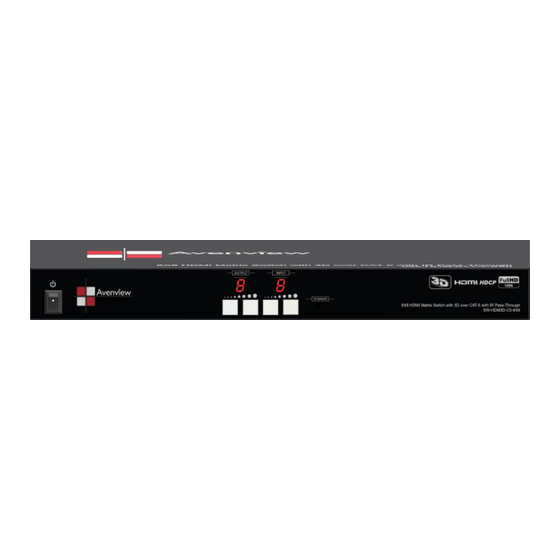








Need help?
Do you have a question about the SW-HDM3D-C5-8X8 and is the answer not in the manual?
Questions and answers