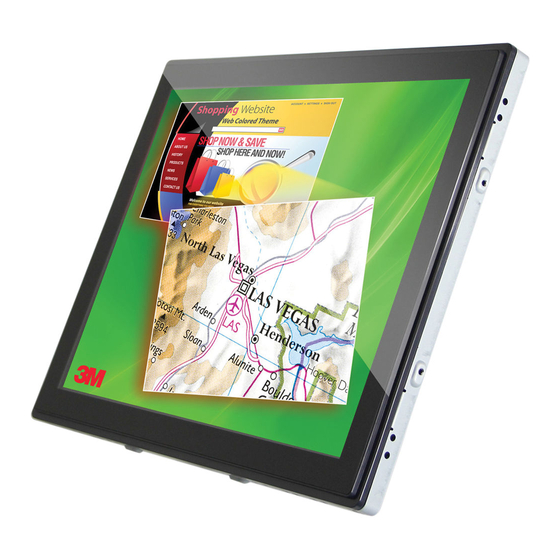
Table of Contents
Advertisement
Quick Links
Advertisement
Table of Contents

Summary of Contents for 3M C1510PS
- Page 1 3M™ Dual-Touch Chassis Display User Guide For the Product Line: C1510PS, C1710PS, and C1910PS Read and understand all safety information contained in this document before using this product. 3M Touch Systems, Inc. Proprietary Information – TSD-42846A...
- Page 2 3M Touch Systems, Inc. warranty, then 3M Touch Systems, Inc. sole obligation and User’s and Purchaser’s exclusive remedy, will be, at 3M Touch Systems, Inc. option, to repair or replace that Product quantity or software media or to refund its purchase price.
-
Page 3: Table Of Contents
Using Windows® XP Embedded ................18 Using Windows® CE ....................18 Using Linux or Apple® Mac OS................18 Chapter 4 Regulatory Information Regulatory Agency Approvals ................. 19 FCC Warning ......................20 CE Conformity for Europe ..................20 3M Touch Systems, Inc. Proprietary Information – TSD-42846A... -
Page 4: Chapter 1 Introduction
Congratulations on the purchase of your 3M™ Dual-Touch Chassis Display. This guide describes how to set up your Dual-Touch Chassis Display. The 3M™ Dual-Touch Chassis Displays, available in 15-, 17-, and 19-inch display sizes, are an ideal solution for kiosk applications that require the modern flat front surface design and dual touch gesture performance found in popular smart phone and tablet devices today. -
Page 5: Touch Screen For Dual-Touch Displays
Intended Use The 3M Dual-Touch Display was designed for touch input and tested to replace an existing display. These displays are intended for indoor use only and are not designed for use in hazardous locations. - Page 6 Do not use a visibly damaged or broken sensor. • Ensure that mounting the unit will not adversely affect the stability of the end equipment when installing in free standing equipment or using the VESA mount. 3M Touch Systems, Inc. Proprietary Information – TSD-42846A...
-
Page 7: Important Notes
• Do not expose this display to direct sunlight or heat. Passive heat may cause damage to the housing and other parts. 3M Touch Systems, Inc. Proprietary Information – TSD-42846A... -
Page 8: Maintaining Your Touch Display
Touch Sensor Care and Cleaning The touch sensor requires very little maintenance. 3M Touch Systems recommends that you periodically clean the glass touch sensor surface. Be sure to turn off your display before cleaning. -
Page 9: Contact 3M Touch Systems
5:30 p.m. until 8:00 p.m. US Eastern Standard Time – 9 a.m. to 5 p.m. throughout Europe. You can contact 3M Touch Systems, Inc. Technical Support (US only -- Eastern Standard Time) by calling the hot line, sending email or a fax. -
Page 10: Chapter 2 Setting Up Your Dual-Touch Chassis Display
3M™ Dual-Touch Chassis Displays User Guide CHAPTER 2 Setting Up Your Dual-Touch Chassis Display This chapter describes how to set up your 3M Touch Systems Dual-Touch Chassis Display. You need to complete the following tasks: • Unpack the components •... -
Page 11: Dual-Touch Chassis Display Dimensions
3M™ Dual-Touch Chassis Displays User Guide Remote Key (sold separately) Dual-Touch Chassis Display Dimensions C1510PS C1710PS 3M Touch Systems, Inc. Proprietary Information – TSD-42846A... -
Page 12: Attaching The L-Brackets
Use of mounting brackets or screws other than those specified in the installation instructions may cause a hazard. Top and bottom mounting brackets Left and right mounting brackets 3M Touch Systems, Inc. Proprietary Information – TSD-42846A... -
Page 13: Connecting The Display
60, 66, 72, 75 720 x 400 800 x 600 56, 60, 72, 75 832 x 624 1024 x 768 60, 70, 75 1152 x 864 1280 x 960 1280 x 1024 60, 75 3M Touch Systems, Inc. Proprietary Information – TSD-42846A... -
Page 14: Configuring The Display Settings
five functions in the main menus. 2. Choose the adjustment items by pressing the Enter button. 3. Adjust the value of the adjustment items by pressing the Up or Down button. 3M Touch Systems, Inc. Proprietary Information – TSD-42846A... -
Page 15: On-Screen Display Menus
OSD auto-disappear time selection. OSD Language OSD menu language selection. (English, French, Japanese, German, Spanish, Italian, Traditional Chinese and Simplified Chinese) Factory Reset Factory default value restored. Color temperature selection (9300K, 6500K, 5500K, 7500K, User) 3M Touch Systems, Inc. Proprietary Information – TSD-42846A... - Page 16 Troubleshooting Your Dual-Touch Chassis Display If you are experiencing trouble with the LCD display, refer to the following. If the problem persists, please refer to the 3M Touch Systems website at www.3m.com/touch. No image appears on screen. • Check that all the I/O and power connectors are correctly and securely connected as described in the "Installation"...
-
Page 17: Chapter 3 Troubleshooting Your Dual-Touch Chassis Display
Below are the basic error messages. Pressing Menu will pull up the On Screen Display (OSD) menus to control the Picture, Color, Display, OSD Settings, and Setup. Please refer to the 3M Touch Systems website at www.3m.com/touch for additional information. -
Page 18: Using Windows® Xp Embedded
Using Linux or Apple® Mac OS 1. Power on the computer. 2. Make sure that the USB cable is connected to the computer. 3. Follow the step-by-step instructions found in the folder file on the CD-ROM. 3M Touch Systems, Inc. Proprietary Information – TSD-42846A... -
Page 19: Chapter 4 Regulatory Information
This Class B digital apparatus meets all requirements of the Canadian Interference- Causing Equipment Regulations. Cet appareil numérique de la classe B respecte toutes les exigences du Règlement sur le matériel brouilleur du Canada. 3M Touch Systems, Inc. Proprietary Information – TSD-42846A... -
Page 20: Fcc Warning
3M Touch Systems is not responsible for any radio or television interference caused by using other than recommended cables and connectors or by unauthorized changes or modifications to this equipment.
















Need help?
Do you have a question about the C1510PS and is the answer not in the manual?
Questions and answers