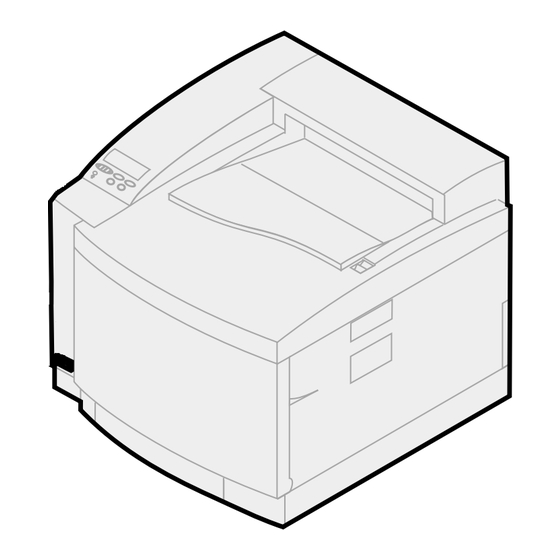
Table of Contents
Advertisement
Quick Links
Advertisement
Table of Contents

Summary of Contents for Lexmark ImageQuick SIMM
- Page 1 ImageQuick SIMM Setup Guide March 2001 www.lexmark.com...
- Page 2 Eire, send to Lexmark International Ltd., Marketing and Services Department, Westhorpe House, Westhorpe, Marlow Bucks SL7 3RQ. Lexmark may use or distribute any of the information you sup- ply in any way it believes appropriate without incurring any obligation to you. You can purchase additional copies of publications related to this product by calling 1-800-553-9727.
-
Page 3: Table Of Contents
Step 1: Print the menu settings ........3 Step 2: Install the ImageQuick SIMM ....... . 5 Installing the SIMM in an Optra T printer . -
Page 4: Before You Begin
™ use with Lexmark Optra T, Optra C710, Optra W810, and Lexmark C720 laser printers with a minimum of 8MB memory. Additional memory or a hard disk may be required for large or complex jobs. You need a number 2 Phillips screwdriver to install the SIMM. -
Page 5: Imagequick Software Requirements
ImageQuick ImageQuick software is supported on computers in the following environments: software requirements • Windows 95/98, Windows NT 4.0, or Windows 2000 • Sun Solaris 2.6, 7, or 8 Lexmark ImageQuick SIMM Setup Guide... -
Page 6: Step 1: Print The Menu Settings
Step 1: Print the menu settings Installing the ImageQuick SIMM may reset the printer’s default menu settings. Print and save the list of current menu settings. For more information about using the printer operator panel and changing menu settings, refer to your printer documentation. -
Page 7: Lexmark Imagequick Simm Setup Guide
Locate your printer in the following table and turn to the appropriate page to begin installation of the ImageQuick SIMM. Type of printer See page Optra T Optra W810 Optra C710 Lexmark C720 Lexmark ImageQuick SIMM Setup Guide... -
Page 8: Step 2: Install The Imagequick Simm
You must access the printer system board to install the Lexmark ImageQuick SIMM. system board Unplug the printer power cord and disconnect all cables from the back of the printer. Press the release latches to open the upper and lower front doors. Lexmark ImageQuick SIMM Setup Guide... - Page 9 Screws Use the tabs to slide the shield up until the top three screws fit into the three keyholes on the Keyhole shield. Hold the shield by the tabs and lift it off. Tabs Lexmark ImageQuick SIMM Setup Guide...
- Page 10 Touch something metal or wear an antistatic wrist strap before handling the SIMM. Hold the Lexmark ImageQuick SIMM with the connection points facing toward the system board with the notch as indicated below: • For all models except the Optra T610 and...
- Page 11 Verifying installation Print a menu settings page. (See page 3 for instructions.) If the SIMM is installed correctly, “ImageQuick SIMM” appears under the Printer Information section. After verifying the installation, you may want to reset your printer settings. Refer to the menu settings page you printed and saved before installing the SIMM.
-
Page 12: Installing The Simm In An Optra W810 Printer
Lift off the system board access cover and lay it aside. Loosen the two screws on the shield. Do not remove the screws. Remove the shield and lay it aside. Lexmark ImageQuick SIMM Setup Guide... - Page 13 Touch something metal or wear an antistatic wrist strap before handling the SIMM. Hold the Lexmark ImageQuick SIMM with the connection points facing toward the system board and the notch toward the rear of the printer. Insert it all the way into the connector at a 45 degree angle (leaning toward the front of the printer).
- Page 14 Slide the tab on the shield under the lip of the opening, as shown. Align the slots on the shield with the tabs. Lower the shield into place. Tighten the two screws. Lexmark ImageQuick SIMM Setup Guide...
- Page 15 Verifying installation Print a menu settings page. (See page 3 for instructions.) If the SIMM is installed correctly, “ImageQuick SIMM” appears under the Printer Information section. After verifying the installation, you may want to reset your printer settings. Refer to the menu settings page you printed and saved before installing the SIMM.
-
Page 16: Installing The Simm In An Optra C710 Printer
Remove the rear cover and lay it aside. Loosen the six screws on the shield, as shown. The screws on the shield are captive and remain on the shield. Lift and remove the shield, and then lay it aside. Lexmark ImageQuick SIMM Setup Guide... - Page 17 Touch something metal or wear an antistatic wrist strap before handling the SIMM. Hold the Lexmark ImageQuick SIMM with the connection points facing toward the system board and the notch toward the bottom of the printer. Insert it all the way into the connector at a 45 degree angle (leaning toward the front of the printer).
- Page 18 Reinstalling the Insert the top of the shield, as shown. shield and rear cover Align the six screws in the shield with the holes on the printer. Tighten the six screws. Lexmark ImageQuick SIMM Setup Guide...
- Page 19 Verifying installation Print a menu settings page. (See page 3 for instructions.) If the SIMM is installed correctly, “ImageQuick SIMM” appears under the Printer Information section. After verifying the installation, you may want to reset your printer settings. Refer to the menu settings page you printed and saved before installing the SIMM.
-
Page 20: Installing The Simm In A Lexmark C720 Printer
Lexmark C720 Remove the two screws on the system board printer cover as shown. Put the screws in a safe place so they are available when you reinstall the system board. Lexmark ImageQuick SIMM Setup Guide... - Page 21 Pull the system board out of the printer. Installing the SIMM Locate the optional firmware SIMM connector on the system board. Lexmark ImageQuick SIMM Setup Guide...
- Page 22 Touch something metal or wear an antistatic wrist strap before handling the SIMM. Hold the Lexmark ImageQuick SIMM with the connection points facing toward the system board and the notch toward the bottom of the printer. Insert it all the way into the connector at a 45 degree angle (leaning toward the front of the printer).
- Page 23 Reinstalling the system board and cover Turn the printer off. Align the system board with the top and bottom slots inside the printer, as shown. Insert the system board into the printer. Lexmark ImageQuick SIMM Setup Guide...
- Page 24 Verifying installation Print a menu settings page. (See page 3 for instructions.) If the SIMM is installed correctly, “ImageQuick SIMM” appears under the Printer Information section. After verifying the installation, you may want to reset your printer settings. Refer to the menu settings page you printed and saved before installing the SIMM.
-
Page 25: Step 3: Install The Lexmark Imagequick Software
Step 3: Install the Lexmark ImageQuick software The Lexmark ImageQuick software lets you manage printer bookmarks and use the Lexmark ™ Drag'N'Print utility. To install the ImageQuick software, refer to the enclosed booklet with your ImageQuick CD and follow the instructions. -
Page 26: Step 4: Adjust Print Server Settings
For example, on a class B network, enter 192.168.*.* to designate all hosts within your domain as local. To specify local domains, simply enter the domain name. For example, to designate all machines in the Lexmark domain as local, enter Lexmark ImageQuick SIMM Setup Guide... - Page 27 HTTP proxy. The default port number is 80 and is typically not changed. • FTP Proxy Port. This is the IP port number that the print server uses when attempting to Lexmark ImageQuick SIMM Setup Guide...
- Page 28 “pull” Web pages from Web servers that reside on the same IP subnet as the print server. The only requirement is that the pull print URL be in dotted-IP address format (for example, http://192.168.12.99/printpage.html). Lexmark ImageQuick SIMM Setup Guide...
-
Page 29: Troubleshooting
Troubleshooting My Lexmark • The Lexmark ImageQuick SIMM is only ImageQuick SIMM compatible with specific Lexmark printers. doesn’t work. Verify that you installed the SIMM in the appropriate printer. (See page 1 for a list of compatible printers.) • The SIMM may not be inserted into the connector correctly. - Page 30 Lexmark and Lexmark with diamond design are trademarks of Lexmark International, Inc., registered in the United States and/or other countries. © 2001 Lexmark International, Inc. 740 West New Circle Road Lexington, Kentucky 40550 www.lexmark.com...













Need help?
Do you have a question about the ImageQuick SIMM and is the answer not in the manual?
Questions and answers