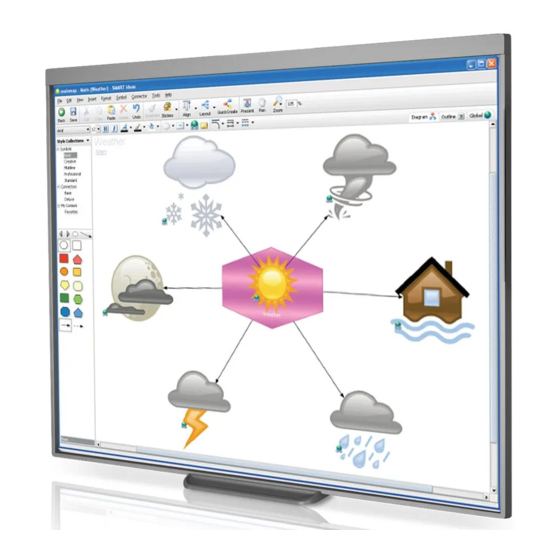
Table of Contents
Advertisement
Quick Links
Advertisement
Table of Contents
Troubleshooting

Summary of Contents for SMART Smart Board 480
- Page 1 SMART Board™ 480 Interactive Whiteboard User’s Guide...
- Page 2 SMART Technologies ULC. Information in this manual is subject to change without notice and does not represent a commitment on the part of SMART.
-
Page 3: Important Information
The included warnings document describes the safe and correct operation of your SMART Board interactive whiteboard and its accessories, helping you to prevent injuries and equipment damage. -
Page 5: Table Of Contents
Important information.....................i Introducing your SMART Board 480 interactive whiteboard........1 Introduction ..................... 1 Features......................1 How does your SMART Board interactive whiteboard work? ......2 Computer requirements .................. 3 Accessories and replaceable parts..............3 Installation tips ....................3 Connecting your interactive whiteboard to a computer..........5 Overview...................... - Page 6 CON T EN T Registration....................18 Index .......................... 19...
-
Page 7: Introducing Your Smart Board 480 Interactive Whiteboard
You can write over any application in digital ink, and then save these notes to a file in SMART Notebook™ collaborative learning software for future reference and distribution. -
Page 8: How Does Your Smart Board Interactive Whiteboard Work
You can change pen settings, including the transparency, color and width of the ink. You can then save your notes to a file in SMART Notebook software or directly into any Ink Aware application. You can also customize other tools, such as... -
Page 9: Computer Requirements
SMART Board 480 interactive whiteboard specifications (smarttech.com/kb/154638). Accessories and replaceable parts For a full list of items that you can order for your SMART Board 480 interactive whiteboard, go to smarttech.com/accessories. Contact your authorized SMART reseller to order accessories and standard replaceable parts for your SMART Board 480 interactive whiteboard. - Page 10 I N T R O D U C I N G Y O U R S M A RT B O A RD 4 80 IN T ERA CT IV E WH IT EBOA RD • Don’t bend USB cables sharply. •...
-
Page 11: Connecting Your Interactive Whiteboard To A Computer
Overview Your SMART Board 480 interactive whiteboard’s USB interface enables you to connect your interactive whiteboard to your computer. Because the included USB cable provides both a digital signal and power from your computer to your interactive whiteboard, you don’t need an additional power supply. -
Page 12: Installing Smart Product Drivers
CON N ECT IN G Y O UR I NT ER ACT IV E WH IT EB OARD T O A C O MPU TE R Installing SMART Product Drivers You must install SMART Product Drivers 10.7 SP 1, or a later version, on your computer for your computer to respond to touch on the interactive whiteboard’s surface. -
Page 13: Using The Interactive Whiteboard
Using the Floating Tools toolbar You must install and run SMART Product Drivers on your connected computer to have use of the Floating Tools toolbar. While you work on your interactive whiteboard, the toolbar floats over your desktop and any open application. - Page 14 Undo More... (Customize the Toolbar) NOTES • Some computer applications, such as SMART Notebook software, may include additional toolbars which allow you to control digital ink pens and other drawing tools. • You’re unable to use the Right-Click tool from the Floating Tools toolbar on your SMART Board 480 interactive whiteboard.
-
Page 15: Maintenance And Troubleshooting
Chapter 3 Maintenance and troubleshooting Tips for trouble-free performance Your SMART Board interactive whiteboard is durable, but take care to prevent any damage to it and its parts. • Replace the pen when the nib wears out. • Don’t touch the interactive surface with sharp or pointed objects. -
Page 16: General Troubleshooting
USB hubs and USB extension cables that are connected to your interactive whiteboard. The basic system consists of the SMART Board 480 interactive whiteboard, USB cable, computer hardware, computer operating system and SMART Product Drivers. You can try isolating and replacing each component to identify the cause of the connectivity issue. - Page 17 11 | M A I NT E N A N C E A N D T R O U B LE S H O O T I N G Try the troubleshooting tips in the following table to quickly resolve most issues with your product.
- Page 18 Start > Control Panel > Display and change the video resolution to match your projector. SMART Board Tools Start SMART Board Tools The SMART Board icon isn’t running. by selecting Start > All doesn’t appear in the Programs > SMART notification area.
- Page 19 For more information about erratically or gaps appear orienting your interactive when you draw or write. whiteboard, see page 6. SMART Board Tools isn’t Start SMART Board Tools running. by selecting Start > All Programs > SMART Technologies > SMART Board Drivers >...
- Page 20 Symptoms Cause Solution There is a small red × SMART Product Drivers is Ensure that the USB cable on the SMART Board icon unable to detect your is connected from your interactive whiteboard. computer to your interactive whiteboard and that the cable isn’t over- extended.
-
Page 21: Transporting Your Interactive Whiteboard
M A I NT E N A N C E A N D T R O U B LE S H O O T I N G Transporting your interactive whiteboard Save your original SMART Board interactive whiteboard packaging so that it’s available if you need to transport your interactive whiteboard. When required, repack your interactive whiteboard with all of the original packaging. - Page 22 16 | M A I NT E N A N C E A N D T R O U B LE S H O O T I N G To determine your Look on the lower right edge of your interactive whiteboard’s frame when you’re facing interactive whiteboard’s the front of your interactive whiteboard.
-
Page 23: Hardware Environmental Compliance
Hardware environmental compliance SMART Technologies supports global efforts to ensure that electronic equipment is manufactured, sold and disposed of in a safe and environmentally friendly manner. For your interactive whiteboard’s environmental compliance information, see the SMART Board 480 interactive whiteboard specifications (smarttech.com/kb/154638). -
Page 24: Customer Support
Warranty Product warranty is governed by the terms and conditions of SMART’s “Limited Equipment Warranty” that shipped with the SMART product at the time of purchase. Registration To help us serve you, register online at smarttech.com/registration. - Page 25 5 Digital Vision Touch (DViT) technology, 1 registration, 18 documentation, 18 replacement parts, 3 dust, 9 resetting your interactive whiteboard, 10 resolution computer, 5 projector, 5 humidity, 9 shipping box, 15 installation connecting to computer, 5 SMART Board software, 6...
- Page 26 18 floating tools, 7 transporting, 15 installing, 6 troubleshooting, 9 orienting your interactive whiteboard, 6 troubleshooting articles, 18 SMART Board 480 interactive whiteboard features, 1 how it works, 2 resetting, 10 cable, 3 SMART Notebook software, 1, 2 user’s guides, 18 SMART technical support, 18 support, 17–18...
- Page 28 Toll Free 1.866.518.6791 (U.S./Canada) or +1.403.228.5940 www.smarttech.com...















Need help?
Do you have a question about the Smart Board 480 and is the answer not in the manual?
Questions and answers