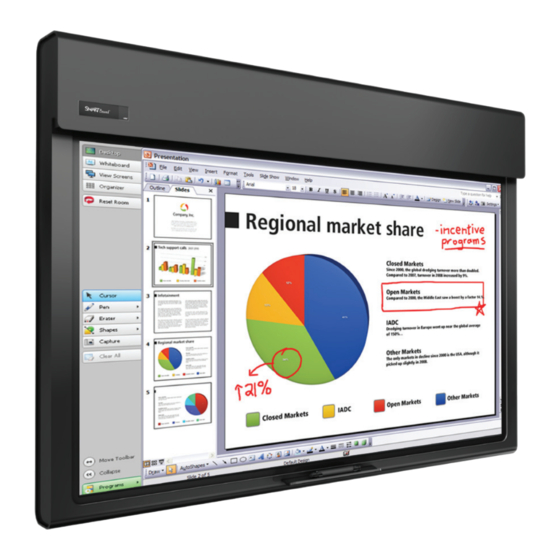
Table of Contents
Advertisement
Quick Links
Troubleshooting guide for
the SMART Board™ 6052i
interactive display
Use the following table to find troubleshooting topics related to your issue.
Issue
You don't know how to set up your
interactive display.
You can't see your computer desktop on
your interactive display.
Your interactive display image is low
quality.
You don't have touch interactivity with
your interactive display.
You can't draw with digital ink.
Your digital ink is low quality or
inconsistent.
You don't hear sound when you play a
video or sound file on your interactive
display.
IMPORTANT
There are no built-in speakers on your interactive display. You must connect
external speakers to have sound.
Other troubleshooting resources
•
NEC Multisync S521 User's Manual
•
SMART Board 6052i Interactive Display Installation and User's Guide
Troubleshooting topics
See Setting up your interactive display
on page 3.
See Resolving blank-screen issues on
page 4.
See Resolving low quality image issues
on page 5.
See Resolving touch interactivity issues
on page 6.
See Resolving digital ink issues on
page 9.
See Resolving digital ink quality issues
on page 10.
See Resolving sound issues with
external speakers attached on page 11.
Advertisement
Table of Contents

Summary of Contents for SMART Board 6052i
- Page 1 11. display. IMPORTANT There are no built-in speakers on your interactive display. You must connect external speakers to have sound. Other troubleshooting resources • NEC Multisync S521 User’s Manual • SMART Board 6052i Interactive Display Installation and User’s Guide...
- Page 2 T R O U B L E SH O O T I N G G U I D E FO R T H E SM ART BOARD 605 2I IN T ER ACT IV E DI SPL AY Parts of your interactive display Touch connection panel (behind the interactive display) LCD screen...
- Page 3 T R O U B L E SH O O T I N G G U I D E FO R T H E SM ART BOARD 605 2I IN T ER ACT IV E DI SPL AY Setting up your interactive display Some interactive display issues are caused by incorrect or insecure cabling connections.
-
Page 4: Resolving Blank-Screen Issues
T R O U B L E SH O O T I N G G U I D E FO R T H E SM ART BOARD 605 2I IN T ER ACT IV E DI SPL AY Resolving blank-screen issues Use the following troubleshooting table when you attempt to turn on your interactive display and you don’t see an image on its screen. - Page 5 T R O U B L E SH O O T I N G G U I D E FO R T H E SM ART BOARD 605 2I IN T ER ACT IV E DI SPL AY Resolving low quality image issues Use the following troubleshooting table when the image you see on your interactive display is low quality or not what you expect.
- Page 6 Your SMART Board Click the SMART Icon services aren’t running. and then select Control Panel > Connection Wizard. Your computer doesn’t Refer to See Correcting...
- Page 7 Your interactive display Calibrate your interactive you touch the screen, but it isn’t calibrated. display. Refer to the is in the wrong location. SMART Board 6052i Interactive Display Installation and User’s Guide. You aren’t touching the See Touching and Drawing screen at right angles.
- Page 8 Flashing Green No SMART software Start SMART software. green detected. Green Error detected. Run the SMART Connection Wizard’s troubleshooting procedures to determine the Alternating cause. green and orange Flashing No USB connection. Check the cable between the touch connection panel and computer.
- Page 9 Actions SMART software isn’t Open the SMART Board The SMART Board icon Drivers folder in your list of running. or the SMART Meeting Pro programs, and then select icon doesn’t appear in SMART Board Tools. the notification area SMART software isn’t...
- Page 10 SMART Meeting Pro connected to both your icon. computer and a power source (see page 3). You see the SMART Board The pencil’s batteries are Ensure the pencil batteries or SMART Meeting Pro weak, dead or backwards are fresh and oriented icon, but you can’t draw in...
- Page 11 11 | T R O U B L E SH O O T I N G G U I D E FO R T H E SM ART BOARD 605 2I IN T ER ACT IV E DI SPL AY Resolving sound issues with external speakers attached Use the following troubleshooting table when you’re playing a video or sound file, but your speakers aren’t producing sound.
-
Page 12: Customer Support
Technical support If you experience difficulty with your SMART product, please contact your local reseller before contacting SMART Technical Support. Your local reseller can resolve most issues without delay. NOTE To locate your local reseller, visit www.smarttech.com/Where+To+Buy. -
Page 13: Warranty
©2010 SMART Technologies ULC. All rights reserved. SMART Notebook, SMART Meeting Pro, SMART Board, the SMART logo and smarttech are trademarks or registered trademarks of SMART Technologies ULC in the U.S. and/or other countries. Windows is either a registered trademark or a trademark of Microsoft Corporation in the U.S. and/or other countries. All other third-...
















Need help?
Do you have a question about the 6052i and is the answer not in the manual?
Questions and answers