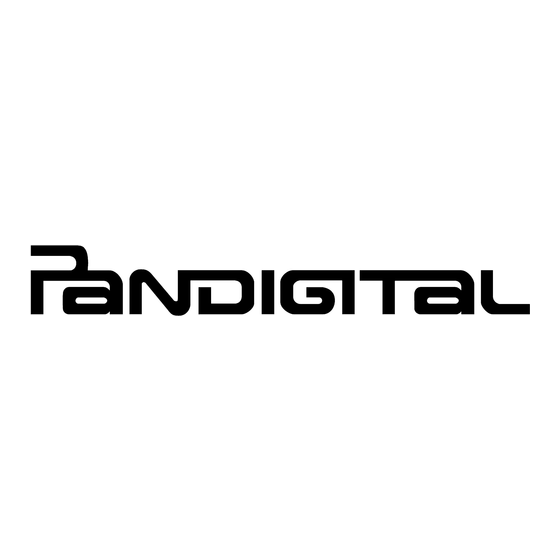
Table of Contents
Advertisement
Quick Links
Download this manual
See also:
User Manual
Advertisement
Table of Contents

Summary of Contents for Pandigital SuperNova
-
Page 2: Package Contents
This Quick Start Guide covers the basics for initial setup and usage of your SuperNova. For complete instructions on all features and functionality, refer to the device User Guide (preloaded in the device) after you have completed the device setup process. To open the User Guide, tap on the User Guide cover on the Home screen (in the My Books widget), or tap the Barnes &... -
Page 3: Unlocking The Screen
Unlocking the Screen To unlock the screen after sleep mode, finger-slide the Unlock bar towards the Sound bar To extend or reduce the delay for sleep mode, at the bottom of the Home screen, tap Display Screen timeout. Touch-Screen Navigation The touch-screen allows for quick, easy and convenient navigation for all applications using the following navigation methods: Tap = simple touch and release of your finger. -
Page 4: Navigation Buttons
Navigation Buttons The navigation buttons at the bottom of the device can be used as follows: ~ Return to the Home screen from any application (leaves apps running in background). ~ Press and hold to display the most recent apps you launched; HOME tap on an app icon to re-launch. - Page 5 AC adapter. 2 Turn the Device On 1. Press & hold the power button until the Pandigital logo appears. If you are charging the device, the Pandigital logo appears after the battery icon appears.
- Page 6 3 Initial Setup To set up your device and register accounts, follow the setup wizard prompts as they appear on the screen. Select your Desired Language • Accept End User License Agreement • You must accept the Agreement to proceed with the setup. Set Up Your Wi-Fi Network • IMPORTANT: If you skip the Wi-Fi setup, the setup wizard automatically skips the steps for setting up your Gmail and Barnes &...
- Page 7 Identify Your Location • You must select a location before you can proceed; this data is used by applications that display information based on a specific geographic location. Setup Complete • Start to display the Home screen and begin using your device. 4 Set Date & Time IMPORTANT: Many applications require the Date and Time to be set correctly according to your geographic location in order to connect with your accounts or display correct data.
-
Page 8: Home Screen
Home Screen Tap on any application icon or widget to launch it. Touch, hold and slide icons or widgets to reposition them on the screen. Touch, hold and slide icons onto remove them from the Home screen. Press and hold display the most recent apps you launched, then simply tap on an application icon to re-launch. Notification icons (i.e., Email, downloads, etc.). Finger-slide down on the notification to view the details, then tap on a detail listing to access corresponding application. - Page 9 Dots on left and right side of screen indicate the visible space of the 5 available screens. Tap the left or right dots (or finger-slide the screen) to display other screens. Touch & hold to pop up thumbnails of all 5 screens; tap on a screen to display it. Settings quick launch icon. Applications screen quick launch icon. Touch & hold on the icon to pop up thumbnails of all 5 screens. Tap on a screen to display it.
-
Page 10: Applications Screen
Applications Screen Your Pandigital SuperNova includes many preloaded apps (listed below). As you download more Android apps, they can also be accessed on the Applications screen. On the Home screen, tap to display the Applications screen. Barnes & Noble ~ Shop on the Barnes & Noble Bookstore, download purchased media, and access My Library. - Page 11 Facebook ~ Quick access to the Facebook website. Firmware Update ~ Update the device Firmware. Gallery ~ View and manage photo and video files. GetJar ~ Market offering thousands of FREE third party Android applications. InTouch ~ Quick connect to view your Facebook, Twitter, Gmail and RSS news feed data all in one easy place.
-
Page 12: Barnes & Noble
Barnes & Noble Use the Barnes & Noble application to: • Shop on the Barnes & Noble online store • Buy and download Books • Buy single issues or subscriptions to Newspapers and Magazines • Buy, download and read Digital Replica Plus (DRP) magazines •... - Page 13 Reader Use the Reader to display your eBooks and magazines. Barnes & Noble Tap the application icon. In My Library, tap on a media listing to open it in the Reader. Finger-slide or tap on either side of the screen within 200 pixels to turn pages. You can also press to turn pages. Touch & slide the dot on the progress bar at the bottom of the screen to jump to other pages.
-
Page 14: Customer Support
For communications concerning the Agreement, you may contact Pandigital through the website: www.pandigital.net. © 2011 Pandigital, Inc. or its affiliates; all rights reserved. Pandigital, and the Pandigital logo are trademarks of Pandigital Inc.; all rights reserved. Barnes & Noble and certain other logos used herein are trademarks of Barnes & Noble, Inc.;...





Need help?
Do you have a question about the SuperNova and is the answer not in the manual?
Questions and answers