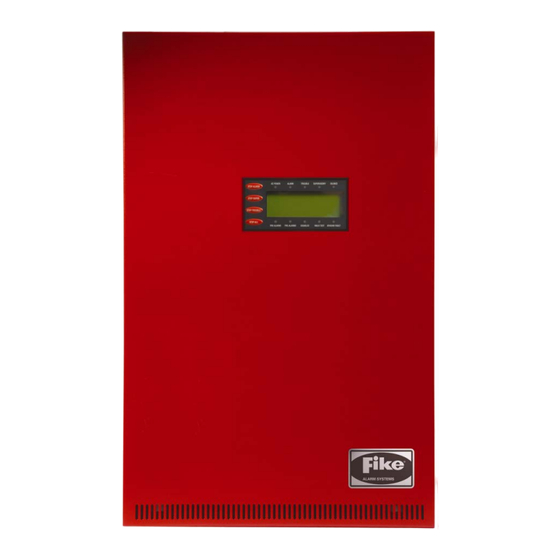
Summary of Contents for Fike CyberCat 10-066
- Page 1 Programming Manual ® 10-064, CyberCat 1016 ® 10-066, CyberCat Addressable Fire Alarm Control System P/N 06-539, Rev. 3 August 2013...
- Page 2 Authority Having Jurisdiction is mandatory. Fike can not be held liable for any incidental or consequential damages arising from the loss of property or other damages or losses resulting from the use or misuse of Fike products beyond the cost of repair or replacement of any defective components.
-
Page 3: Table Of Contents
TABLE OF CONTENTS TABLE OF CONTENTS SECTION DESCRIPTION PAGE About This Manual ........................ 1-1 About This Manual ........................1-1 Product Support ........................1-1 Safety Information ........................1-1 Related Information ......................... 1-2 Revision History ........................1-2 C-Linx Programming Options ....................2-1 Understanding CyberCat ...................... -
Page 4: Section Description Page
TABLE OF CONTENTS SECTION DESCRIPTION PAGE 4.3.3 How to Set System Power Options ..................4-22 4.3.4 How to Modify Daytime Sensitivity Settings ................4-24 4.3.4.1 How to Set Daytime Sensitivity Range ................. 4-24 4.3.4.2 How to Set Holiday Settings for Daytime Sensitivity ............. 4-25 4.3.5 How to Enable/Disable and Assign Custom Messages to Zones ......... - Page 5 Time Control Screen ........................4-20 4-32 Silence Screen ..........................4-21 4-33 Power Screen (CyberCat 254) ..................... 4-22 4-34 Power Screen (CyberCat 1016) ....................4-23 4-35 Daytime Sensitivity Menu ......................4-24 4-36 Daytime Sensitivity Range Screen ....................4-24 CyberCat 254/1016 Programming Manual...
- Page 6 TABLE OF CONTENTS EXHIBIT DESCRIPTION PAGE 4-37 Holidays Screen ........................... 4-25 4-38 Zone Configuration Screen ......................4-25 4-39 Chime Code Screen ........................4-26 4-40 NAC Functions Screen ......................... 4-26 4-41 Evacuation Sets Screen ....................... 4-27 4-42 Configuration Menu 3 ........................4-28 4-43 Peripheral Menu ...........................
-
Page 7: About This Manual
Fike has a worldwide distribution network. Each distributor sells, installs, and services Fike equipment. Look on the inside of the door, left side, there should be a sticker with an indication of the distributor who sold the system. If you can not locate the distributor, please call Fike Customer Service for locating your nearest distributor, or go to our web-site at www.fike.com. -
Page 8: Revision History
1.0 ABOUT THIS MANUAL RELATED DOCUMENTATION To obtain a complete understanding of the specific features of the CyberCat or to become familiar with related functions in general, refer to the documentation listed below. Please reference the most current version or the version noted on the label located on the product. -
Page 9: 2.0 C-Linx Programming Options
Section 2.2 provides a complete listing of the programming features that are available through C-Linx for your reference. Refer to Fike document 06-448, “C-Linx Configuration Software” for software details. It is important to keep in mind that any changes made to the system configuration directly through the panel’s configuration menus will only be stored within the panel’s on-board memory. -
Page 10: Software Programming Features
2.0 C-Linx PROGRAMMING OPTIONS SOFTWARE PROGRAMMING FEATURES The following tables identify the configurable features that can be changed by using the panel’s programming software C-Linx. The table also identifies features that are available, but not permitted to be used per the CyberCat system’s UL listing. - Page 11 If synchronization is selected, both NAC circuits will use the same sync protocol. Refer to Fike document 06-186 for compatible sync protocol. Only allows the installer to assign the night time sensitivity to a different obscuration level than during normal working hours.
- Page 12 2.0 C-Linx PROGRAMMING OPTIONS Exhibit 2-3: Programming Features Cont. Permitted in UL Settings Circuit or 864? Possible Settings permitted Component Program Feature or Option (Y/N) (Defaults shown bold) in UL 864 Notes Relays Relay Selection A / B / C / D No Module Installed / CRM4 / Module CRPM (Opt 1) / CRPM (Opt...
- Page 13 Message 20 character user defined (PERIPHERAL ID 02) Zone Assignment 0 - 254 Supervision Unsupervised / Supervised Voice No Voice / EVAX / Fike Status STD / EXP History Transmit Compact / Verbose History Packing Unpacked / Packed History Message...
- Page 14 Supervision IP Address 000.000.000.000 User Defined Panel IP Supervision 000.000.000.000 1 – 10 History Transmits (Fike recommends 2) Supervision Timeout 1 – 59 (Sec., Min., Hour) 4 min. default IP Time IP Time Disabled Accept IP Time Send IP Time Notes: Defines the location of the panel with respect to others on the network.
- Page 15 Notes: CyberCat 254 has only one (1) addressable loop. CyberCat 1016 can have up to four (4) addressable loops. Can be assigned to 4 discrete zones, 2 zone ranges or 1 range and 2 discrete zones. Pre-Alarm 2 setting must always be set equal or higher than Pre-Alarm 1 setting.
- Page 16 2.0 C-Linx PROGRAMMING OPTIONS Exhibit 2-7: Programming Features Cont. Permitted in UL Settings Circuit or 864? Possible Settings permitted Component Program Feature or Option (Y/N) (Defaults shown bold) in UL 864 Notes Defaults Remote Annunciator (Photo Annunciator Type None / Remote LED – Sensor) Follows Red / Remote LED –...
- Page 17 Remote Annunciator (See Exhibit 2-7 for programming features) Notes: CyberCat 254 has only one (1) addressable loop. CyberCat 1016 can have up to four (4) addressable loops. Can be assigned to 4 discrete zones, 2 zone ranges or 1 range and 2 discrete zones.
- Page 18 Remote Annunciator (See Exhibit 2-7 for programming features) Notes: CyberCat 254 has only one (1) addressable loop. CyberCat 1016 can have up to four (4) addressable loops. Can be assigned to 4 discrete zones, 2 zone ranges or 1 range and 2 discrete zones.
- Page 19 Remote Annunciator (See Exhibit 2-7 for programming features) Notes: CyberCat 254 has only one (1) addressable loop. CyberCat 1016 can have up to four (4) addressable loops. Can be assigned to 4 discrete zones, 2 zone ranges or 1 range and 2 discrete zones.
- Page 20 Remote Annunciator (See Exhibit 2-7 for programming features) Notes: CyberCat 254 has only one (1) addressable loop. CyberCat 1016 can have up to four (4) addressable loops. Can be assigned to 4 discrete zones, 2 zone ranges or 1 range and 2 discrete zones.
- Page 21 0 - 250 Notes: CyberCat 254 has only one (1) addressable loop. CyberCat 1016 can have up to four (4) addressable loops. Can be assigned to 4 discrete zones, 2 zone ranges or 1 range and 2 discrete zones. If monitor module function type is set to Detection, an alarm verification time can be set.
- Page 22 Alarm Notes: CyberCat 254 has only one (1) addressable loop. CyberCat 1016 can have up to four (4) addressable loops. Can be assigned to 4 discrete zones, 2 zone ranges or 1 range and 2 discrete zones. If monitor module function type is set to Detection, an alarm verification time can be set.
- Page 23 0 - 255 Notes: CyberCat 254 has only one (1) addressable loop. CyberCat 1016 can have up to four (4) addressable loops. Can be assigned to 4 discrete zones, 2 zone ranges or 1 range and 2 discrete zones. Modifies control module configuration for use with Pre-Action solenoid.
- Page 24 0 - 255 Notes: CyberCat 254 has only one (1) addressable loop. CyberCat 1016 can have up to four (4) addressable loops. Timeout delay becomes active if relay state is set to ‘Time Delay’. Can be assigned to any 3 zones, 254 any zone, or 255 any zone (non-disable).
- Page 25 (1%ft – 3.98818%ft) Notes: CyberCat 254 has only one (1) addressable loop. CyberCat 1016 can have up to four (4) addressable loops. Can be assigned to 4 discrete zones, 2 zone ranges or 1 range and 2 discrete zones. Each detection level on the FAAST detector can be mapped to a panel state (user defined).
- Page 26 2.0 C-Linx PROGRAMMING OPTIONS Exhibit 2-17: Programming Features Cont. Permitted in UL Settings Circuit or 864? Possible Settings permitted Component Program Feature or Option (Y/N) (Defaults shown bold) in UL 864 Notes Defaults Day Sensitivity Levels (FAAST Fire 1 Range 1-H Detector) (0.00046%ft –...
- Page 27 Detection Off Notes: CyberCat 254 has only one (1) addressable loop. CyberCat 1016 can have up to four (4) addressable loops. Can be assigned to 4 discrete zones, 2 zone ranges or 1 range and 2 discrete zones. Either = PA1, PA2, Supervisory, Trouble, Process, PAS Inhibit; Non-Latch = Reset, Silence, Acknowledge, Zone Disable, Fan Restart;...
- Page 28 (8 available) Notes: CyberCat 254 has only one (1) addressable loop. CyberCat 1016 can have up to four (4) addressable loops. Can be assigned to 4 discrete zones, 2 zone ranges or 1 range and 2 discrete zones. 2-20...
- Page 29 Peripheral Device Configuration Options Remote Address 2 - 32 Display 14 Custom Message 20 character user defined (Fike Remote Display) Corporate Logo 20 character user defined (Fike Corporation) Buzzer Operation Enabled / Disabled Show All History / Filter Network History Display...
- Page 30 2.0 C-Linx PROGRAMMING OPTIONS Exhibit 2-21: Programming Features Cont. Permitted in UL Settings Circuit or 864? Possible Settings permitted Component Program Feature or Option (Y/N) (Defaults shown bold) in UL 864 Notes Graphic Address 2 - 32 Annunciator LED Number 3 - 256 (256 LED) LED Function...
- Page 31 2.0 C-Linx PROGRAMMING OPTIONS Exhibit 2-22: Programming Features Cont. Permitted in UL Settings Circuit or 864? Possible Settings permitted Component Program Feature or Option (Y/N) (Defaults shown bold) in UL 864 Notes Zone Address 2 - 32 Annunciator LED Number 1 - 20 (20 LED) LED Function...
- Page 32 2.0 C-Linx PROGRAMMING OPTIONS Exhibit 2-23: Programming Features Cont. Permitted in UL Settings Circuit or 864? Possible Settings permitted Component Program Feature or Option (Y/N) (Defaults shown bold) in UL 864 Notes Address 2 - 32 Annunciator LED Function (1-40) No Function Assigned / On 20-Zone –...
- Page 33 2.0 C-Linx PROGRAMMING OPTIONS Exhibit 2-24: Programming Features Cont. Permitted in UL Settings Circuit or 864? Possible Settings permitted Component Program Feature or Option (Y/N) (Defaults shown bold) in UL 864 Notes Assignment by Device Annunciator Select Devices 1 - 254 20-Zone Select / Clear Selection Options...
- Page 34 2.0 C-Linx PROGRAMMING OPTIONS Exhibit 2-25: Programming Features Cont. Permitted in UL Settings Circuit or 864? Possible Settings permitted Component Program Feature or Option (Y/N) (Defaults shown bold) in UL 864 Notes Assignment by LED Annunciator Select LED Assignments 1 - 40 20-Zone Relay Peripheral Address...
- Page 35 2.0 C-Linx PROGRAMMING OPTIONS Exhibit 2-26: Programming Features Cont. Permitted in UL Settings Circuit or 864? Possible Settings permitted Component Program Feature or Option (Y/N) (Defaults shown bold) in UL 864 Notes Relay Assignment by Zone Controller Select Zones 1 – 254 Selection Options Select / Clear All Zones / Even Zones / Odd...
- Page 36 2.0 C-Linx PROGRAMMING OPTIONS Exhibit 2-27: Programming Features Cont. Permitted in UL Settings Circuit or 864? Possible Settings permitted Component Program Feature or Option (Y/N) (Defaults shown bold) in UL 864 Notes Smoke Smoke Group Configuration Control Card Group 1 - 6 6-Zone Switch Group Configuration On / Off / Auto...
- Page 37 2.0 C-Linx PROGRAMMING OPTIONS Exhibit 2-28: Programming Features Cont. Permitted in UL Settings Circuit or 864? Possible Settings permitted Component Program Feature or Option (Y/N) (Defaults shown bold) in UL 864 Notes Smoke Smoke Group Configuration - Continued Control Card LED Function No Function Assigned / On 6-Zone...
- Page 38 2.0 C-Linx PROGRAMMING OPTIONS Exhibit 2-29: Programming Features Cont. Permitted in UL Settings Circuit or 864? Possible Settings permitted Component Program Feature or Option (Y/N) (Defaults shown bold) in UL 864 Notes Smoke Smoke Group Configuration Control Group 1 - 6 Graphic Card Switch Group Configuration On / Off / Auto...
- Page 39 2.0 C-Linx PROGRAMMING OPTIONS Exhibit 2-30: Programming Features Cont. Permitted in UL Settings Circuit or 864? Possible Settings permitted Component Program Feature or Option (Y/N) (Defaults shown bold) in UL 864 Notes Smoke Smoke Group Configuration - Continued Control LED Function No Function Assigned / On Graphic Card –...
- Page 40 2.0 C-Linx PROGRAMMING OPTIONS Exhibit 2-31: Programming Features Cont. Permitted in UL Settings Circuit or 864? Possible Settings permitted Component Program Feature or Option (Y/N) (Defaults shown bold) in UL 864 Notes Smoke Miscellaneous Control Peripheral Address 2 – 32 Graphic Card Enabled / Disabled Local Buzzer...
- Page 41 2.0 C-Linx PROGRAMMING OPTIONS Exhibit 2-32: Programming Features Cont. Permitted in UL Settings Circuit or 864? Possible Settings permitted Component Program Feature or Option (Y/N) (Defaults shown bold) in UL 864 Notes Voice EVAC Common Amplifier Application Type Single Channel / Dual Channel / Page Only Miscellaneous Peripheral Address...
- Page 42 2.0 C-Linx PROGRAMMING OPTIONS Exhibit 2-33: Programming Features Cont. Permitted in UL Settings Circuit or 864? Possible Settings permitted Component Program Feature or Option (Y/N) (Defaults shown bold) in UL 864 Notes Voice EVAC Message Assignments – Single Channel Amplifier State Drill / Evac / Alert / Alarm / Test Alarm / Supervisory /...
- Page 43 2.0 C-Linx PROGRAMMING OPTIONS Exhibit 2-34: Programming Features Cont. Permitted in UL Settings Circuit or 864? Possible Settings permitted Component Program Feature or Option (Y/N) (Defaults shown bold) in UL 864 Notes Digital Paging DPM Settings Module Restart Audio on New Enabled / Disabled Activation (for sync) Restart Audio Time Delay...
- Page 44 2.0 C-Linx PROGRAMMING OPTIONS Exhibit 2-35: Programming Features Cont. Permitted in UL Settings Circuit or 864? Possible Settings permitted Component Program Feature or Option (Y/N) (Defaults shown bold) in UL 864 Notes Remote Peripheral Address 2 - 32 Microphone Restart Audio on New Enabled / Disabled Activation (for sync) 0 –...
- Page 45 2.0 C-Linx PROGRAMMING OPTIONS Exhibit 2-36: Programming Features Cont. Permitted in UL Settings Circuit or 864? Possible Settings permitted Component Program Feature or Option (Y/N) (Defaults shown bold) in UL 864 Notes Switch Card Peripheral Address 2 - 32 20-Zone Priority Level 0 –...
- Page 46 2.0 C-Linx PROGRAMMING OPTIONS Exhibit 2-37: Programming Features Cont. Permitted in UL Settings Circuit or 864? Possible Settings permitted Component Program Feature or Option (Y/N) (Defaults shown bold) in UL 864 Notes Switch Card Relay Action Settings (Selection table active for Smoke Control only) 20-Zone Relay Action None / On / Auto / Off...
- Page 47 2.0 C-Linx PROGRAMMING OPTIONS Exhibit 2-38: Programming Features Cont. Permitted in UL Settings Circuit or 864? Possible Settings permitted Component Program Feature or Option (Y/N) (Defaults shown bold) in UL 864 Notes Switch Card LED Configuration (1 – 40) 20-Zone LED Function No Function Assigned / On –...
- Page 48 2.0 C-Linx PROGRAMMING OPTIONS Exhibit 2-39: Programming Features Cont. Permitted in UL Settings Circuit or 864? Possible Settings permitted Component Program Feature or Option (Y/N) (Defaults shown bold) in UL 864 Notes Switch Card Assignment by Device 20-Zone Select Devices 1 –...
- Page 49 2.0 C-Linx PROGRAMMING OPTIONS Exhibit 2-40: Programming Features Cont. Permitted in UL Settings Circuit or 864? Possible Settings permitted Component Program Feature or Option (Y/N) (Defaults shown bold) in UL 864 Notes Air Sampling Detectors Configuration Options VESDA VESDA Zone Number 1 –...
- Page 50 2.0 C-Linx PROGRAMMING OPTIONS Reserved for future use. 2-42 CyberCat 254/1016 Programming Manual Rev 3, 08/2013 P/N: 06-539...
-
Page 51: 3.0 Getting Started
3.0 GETTING STARTED USER INTERFACE The programmable features of the CyberCat control panel can be changed by using the front panel keys and LCD display, as shown in Exhibit 3-1. C Y B E R C A T v X . XX F I K E C O R P O R A T I O N 0 9 : 3 6 : 1 6 A 0 2 / 0 2 / 2 0 0 9 A L : 000 S U : 000 T R : 000... -
Page 52: Password Protection
3.0 GETTING STARTED PASSWORD PROTECTION Access to the CyberCat system’s control and function switches are restricted by the enclosure door. With the door closed and locked, responding personnel can only view system events on the panel display and use the accessible EVENT STEP keys to filter through the systems event history. -
Page 53: How To Log Onto The System
9). After completing the password change, press the ENTER key to confirm the change. If the Administrator password is changed and then forgotten, you must call Fike and provide the 4-digit CODE displayed on Row D of the password entry screen. -
Page 54: Configuring The System
3.0 GETTING STARTED CONFIGURING THE SYSTEM There are two basic methods for configuring the CyberCat system: AUTOPROGRAM or ENGINEERED CONFIGURE. 3.3.1 AUTOPROGRAM This configuration method is used for small systems requiring typically no more than one zone of operation. This method allows you to connect all unaddressed devices to the panels SLC circuits and by using panel’s AUTO ADDRESSING function, each device is randomly addressed in the order that they are recognized by the panel. -
Page 55: How To Address A Device
3.0 GETTING STARTED HOW TO ADDRESS A DEVICE Each addressable device is shipped from the factory defaulted to Loop 0, Address 0. This address must be changed to suit the project requirements. There are several different ways of assigning addresses to a field device. -
Page 56: How To Use The Panel's Device Address Function
3.0 GETTING STARTED 3.4.2 HOW TO USE THE PANEL’S DEVICE ADDRESS FUNCTION TO ADDRESS A DEVICE This method allows you to take a field device straight out of the box and connect it to the panel’s signaling line circuit (SLC) to be addressed. The Device Address (DEV ADR) function when activated, allows the panel to automatically assign an address to each new device as it is connected to the panel’s signaling line circuit (SLC). -
Page 57: New Device Detected Screen
3.0 GETTING STARTED Once the programmer recognizes that a new device has been attached, a NEW DEVICE message will be briefly displayed on Rows C & D: 1 2 3 4 5 6 7 8 9 0 1 2 3 4 5 6 7 8 9 0 C O N N E C T D E V I C E A D D R E S S A B L E... -
Page 58: How To Address Devices With The Ir Tool
3.0 GETTING STARTED 3.4.3 HOW TO ADDRESS DEVICES WITH THE IR TOOL (P/N 55-051) The IR tool is a hand-held remote control that is designed to communicate with the CyberCat addressable devices via infrared signals. The tool gives you the ability to assign an address to a new device that is connected to the panel’s signaling line circuit (SLC). -
Page 59: Ir Communication Tool
3.0 GETTING STARTED The IR Tool, as shown in Exhibit 3-13, has many uses with the CyberCat addressable devices. Consult the individual Installation and Maintenance Instructions (P/N 55-051) for a complete description of its operation. To address a device using the IR Tool: 1. -
Page 60: How To Address Devices With The Hand-Held Programmer
The Hand-Held programmer contains the same operating code as the CyberCat and can be used to assign an address to a new addressable device. Refer to Fike document 06-390, “Hand-Held Programmer Operating Instructions” for a complete description of the programmer’s functions and operations. -
Page 61: New Device Detected Screen
3.0 GETTING STARTED Once the programmer recognizes that a new device has been attached, a NEW DEVICE message will be briefly displayed on Rows C & D: 1 2 3 4 5 6 7 8 9 0 1 2 3 4 5 6 7 8 9 0 C O N N E C T D E V I C E A D D R E S S A B L E... - Page 62 3.0 GETTING STARTED 3.4.5 HOW TO ADDRESS DEVICES USING C-LINX’S DEVICE ADDRESSING WIZARD If you have already built a configuration file using the C-Linx configuration software; you can use the programs Device Addressing Wizard found in the Diagnostics menu to address devices that are connected to a CyberCat panel or Hand-Held programmer: 1.
- Page 63 3.0 GETTING STARTED 3.4.6 HOW TO ADDRESS DEVICES USING C-LINX’S ASSIGN DEVICE ADDRESS FUNCTION Use this software diagnostic for simple loop-address change when the panel configuration is not available. 1. Open C-Linx software. 2. Connect to panel. 3. Click on ‘Diagnostics’. 4.
- Page 64 3.0 GETTING STARTED Reserved for future use. 3-14 CyberCat 254/1016 Programming Manual Rev 3, 08/2013 P/N: 06-539...
-
Page 65: Configuration Menu
The CyberCat’s configuration menus allow you to change certain operational settings of the main control board, peripheral devices, attached modules and optional cards. For more detailed configuration of the system, you must use Fike’s C-Linx configuration software. The information presented in this section reflects the configuration options that are available for panels equipped with firmware version 6.XX. -
Page 66: How To Change A Devices Alarm Features
In order to be able to view and change all operating parameters for each device, you must use the C-Linx panel configuration software. Refer to Fike document 06-448 “C-Linx User’s Guide” for additional configuration options. •... -
Page 67: How To Modify A Sensor
4.0 CONFIGURATION MENU HOW TO MODIFY A SENSOR The default programming options for a sample photoelectric smoke sensor are shown below: 1 2 3 4 5 6 7 8 9 0 1 2 3 4 5 6 7 8 9 0 1 - 0 0 1 : P H O T O S E N S O R F U N C : * - - - - - - - - - - - - - -... -
Page 68: Any Of 3 Zones Function Screen
4.0 CONFIGURATION MENU MODULE FUNCTIONALITY - ANY OF 3 ZONES This function setting requires a state broadcast matching the activation state shown in Row D to come from at least one of the three specified zones before the control modules output will activate. 1 2 3 4 5 6 7 8 9 0 1 2 3 4 5 6 7 8 9 0 1 - 0 0 1 : C O N T R O L M O D U L E... -
Page 69: All Of 3 Zones Function Screen
4.0 CONFIGURATION MENU MODULE FUNCTIONALITY - ALL OF 3 ZONES This function setting requires a state broadcast matching the activation state shown in Row D to come from all of the three specified zones before the control modules output will activate. 1 2 3 4 5 6 7 8 9 0 1 2 3 4 5 6 7 8 9 0 1 - 0 0 1 : C O N T R O L M O D U L E... -
Page 70: Configuration Menu 6
4.0 CONFIGURATION MENU MODULE FUNCTIONALITY - SELECT DEVICE This function setting requires a state broadcast matching the activation state to come from the selected device loop-address shown in Row A before the control modules output will activate. 1 2 3 4 5 6 7 8 9 0 1 2 3 4 5 6 7 8 9 0 1 - 0 0 1 : C O N T R O L M O D U L E F U N C : * S E L E C T... -
Page 71: How To Modify A Monitor Module
4.0 CONFIGURATION MENU HOW TO MODIFY A MONITOR MODULE The default programming options for a sample monitor module are shown below: 1 2 3 4 5 6 7 8 9 0 1 2 3 4 5 6 7 8 9 0 1 - 0 0 1 : M O N I T O R M O D U L E F U N C : * - - - - - - - - - - - - N O... -
Page 72: How To Modify A Pull Station
4.0 CONFIGURATION MENU HOW TO MODIFY A PULL STATION The default programming options for a sample pull station module are shown below: 1 2 3 4 5 6 7 8 9 0 1 2 3 4 5 6 7 8 9 0 1 - 0 0 1 : P U L L S T A T I O N F U N C : * M A N A L A R M... -
Page 73: How To Read, Write, Enable Or Disable A Device
4.0 CONFIGURATION MENU HOW TO READ, WRITE, ENABLE OR, DISABLE A DEVICE From the “Alarm Features” screen, press the F2 key to access the “Read/Write/Enable/Disable Device” screen, as shown below: 1 2 3 4 5 6 7 8 9 0 1 2 3 4 5 6 7 8 9 0 L - A D R : D E V T Y P E P R E S S... -
Page 74: How To Set The Ahu Relay Re-Start Delay
4.0 CONFIGURATION MENU HOW TO SET THE AHU RELAY RE-START DELAY Each addressable relay assigned to AHU shutdown, can be configured with a time delay that prevents the de- activation of the relay until the set time delay expires. Time delay will begin only upon activation of an AHU restart switch. -
Page 75: How To Perform A Configuration Check
4.0 CONFIGURATION MENU 4.2.1.2 HOW TO PERFORM A CONFIGURATION CHECK The “Configuration Check” screen lets you compare the configuration stored in the specific SLC device to the configuration stored in the control panel for that device. From the “Device Configuration Menu”, press the F3 key to access the “Configuration Check” screen, as shown below: 1 2 3 4 5 6 7 8 9 0 1 2 3 4 5 6 7 8 9 0 L - A D R : D E V... -
Page 76: How To Modify Nac Functions
4.0 CONFIGURATION MENU 4.2.2.1 HOW TO MODIFY NAC FUNCTIONS The NAC Functions screen allows you to set the operational parameters of the two on-board NACs. From the “NAC Menu” screen, press the F1 key to access the “NAC functions” screen, as shown below: 1 2 3 4 5 6 7 8 9 0 1 2 3 4 5 6 7 8 9 0 N A C # 1 : E N A B L E D... -
Page 77: How To Set Nac Zone Assignments
4.0 CONFIGURATION MENU 4.2.2.2 HOW TO SET NAC ZONE ASSIGNMENTS The NAC Zone Assignment screen allows you to set which zones can activate the two on-board NACs. From the “NAC Menu” screen, press the F2 key to access the “NAC Zone Assignment” screen, as shown below: 1 2 3 4 5 6 7 8 9 0 1 2 3 4 5 6 7 8 9 0 N A C # 1 :... -
Page 78: How To Set Nac Sync Protocol
Row B (SLM:) - This field allows you to turn on Supplemental Loop Module supervision (Yes/No). If Yes is selected, the panel will begin supervising SLC 3 and 4 on the SLM. Use the +/- keys to change the field (applies to CyberCat 1016 only). CAUTION Having a SLM installed on the panel and not changing this field to Yes could result in delayed SLC communication. -
Page 79: How To Set Slc Command Mode Functions
4.0 CONFIGURATION MENU • Row C (00/00) - This field allows you to select specific voice message ID’s (primary/secondary) to play during the PAS investigative period. Use the ◄► arrow keys to move cursor under the field; then use the +/- keys to increment or decrement the field. •... -
Page 80: How To Execute The Learn Function
4.0 CONFIGURATION MENU 4.2.4 HOW TO EXECUTE THE LEARN FUNCTION The Learn function, when initiated, identifies all installed addressable devices connected to the panel’s signaling line circuits (SLCs). The address, device type and serial number of each device is added to the panel’s supervision list. -
Page 81: Learn All Devices
4.0 CONFIGURATION MENU 4.2.4.2 LEARN All devices The Learn All Devices option erases the device supervision list stored in the CyberCat controller and creates a new supervision list by identifying all addressable devices connected to a signaling line circuit (SLC). All device addresses, serial numbers, and device type information will be learned. -
Page 82: How To Enable Panel Voice Operations
4.0 CONFIGURATION MENU 4.2.5 HOW TO ENABLE PANEL VOICE OPERATIONS The “Voice Operation” screen allows you to setup the CyberCat system for voice operation. From the “Configuration Menu 1” screen, press the F5 key to access the “Voice” screen, as shown below: 1 2 3 4 5 6 7 8 9 0 1 2 3 4 5 6 7 8 9 0 C H A N N E L M O D E : S I N G L E... -
Page 83: How To Set Mass Notification Reset Timeout
4.0 CONFIGURATION MENU 4.2.5.1 HOW TO SET MASS NOTIFICATION RESET TIMEOUT The “MNS Reset” screen allows you to configure a timeout variable that will automatically issue a mass notify reset command. Once enabled, the timeout starts upon activation of any voice action switches. The timer restarts each time a new voice action switch is activated. -
Page 84: Configuration Menu 2
4.0 CONFIGURATION MENU CONFIGURATION MENU 2 From the “Configuration Menu 1” screen, press the F4 key to access “Configuration Menu 2” screen, as shown below: 1 2 3 4 5 6 7 8 9 0 1 2 3 4 5 6 7 8 9 0 C O N F I G U R A T I O N M E N U F 1 - T I M E... -
Page 85: How To Set System Silencing Options
4.0 CONFIGURATION MENU 4.3.2 HOW TO SET SYSTEM SILENCING OPTIONS The “System Silence” screen allows you to change the system silencing options. From “Configuration Menu 2” screen, press the F2 key to access the “System Silence” screen, as shown below: 1 2 3 4 5 6 7 8 9 0 1 2 3 4 5 6 7 8 9 0 I N H I B I T : O F F R E M : O F F... -
Page 86: How To Set System Power Options
4.0 CONFIGURATION MENU 4.3.3 HOW TO SET SYSTEM POWER OPTIONS The “Power” screen allows you to change system power options. The available fields vary depending upon whether you are configuring a CyberCat 254 or 1016 control panel. A. CyberCat 254 From the “Configuration Menu 2”... -
Page 87: Power Screen (Cybercat 1016)
S U P E R V A U X P O W E R : Y E S Exhibit 4-34: Power Screen (CyberCat 1016) • Row A - This field allows you to turn on/off supervision of the Supplemental Power Supply (SPS), if installed (Yes/No). -
Page 88: How To Modify Daytime Sensitivity Settings
4.0 CONFIGURATION MENU 4.3.4 HOW TO MODIFY DAYTIME SENSITIVITY SETTINGS The Daytime Sensitivity Menu provides smoke sensors the ability to have two separate alarm thresholds; one less sensitive during standard operational hours and one more sensitive during non-operational hours. Each smoke sensor has two alarm sensitivity thresholds (Night &... -
Page 89: How To Set Holiday Settings For Daytime Sensitivity
4.0 CONFIGURATION MENU 4.3.4.2 HOW TO SET HOLIDAY SETTINGS FOR DAYTIME SENSITIVITY The Holidays screen allows you to enter up to twenty holiday dates associated with the daytime sensitivity option. On holiday dates, smoke sensors enabled for daytime sensitivity will continue to operate using the Night Alarm Level. -
Page 90: How To Assign A Chime Code To A Zone
4.0 CONFIGURATION MENU 4.3.5.1 HOW TO ASSIGN A CHIME CODE TO A ZONE The Chime Code screen allows you to assign a custom chime code to any of the CyberCat’s 254 available operating zones. The chime codes conform to the City of Chicago, IL 1 stage activation requirements. -
Page 91: How To Assign Evacuation Sets To A Zone
4.0 CONFIGURATION MENU 4.3.5.2 HOW TO ASSIGN EVACUATION SETS TO A ZONE The Evacuation Sets screen allows you to set which zones will broadcast the Evacuation or Alert message in response to the selected zone entering the Alarm State. Each zone can activate any combination of other zones for Evacuation or Alert. -
Page 92: Configuration Menu 3
4.0 CONFIGURATION MENU CONFIGURATION MENU 3 From the “Configuration Menu 2” screen, press the F5 key to access the “Configuration Menu 3” screen, as shown below: 1 2 3 4 5 6 7 8 9 0 1 2 3 4 5 6 7 8 9 0 C O N F I G U R A T I O N M E N U F 1 - P E R I P H... -
Page 93: How To Configure Peripheral Devices
4.0 CONFIGURATION MENU 4.4.1.1 HOW TO CONFIGURE PERIPHERAL DEVICES The peripheral configuration screen allows you to modify the basic operating parameters of any of the peripheral devices connected to the panel’s RS485 peripheral bus. Detailed programming of each peripheral device is accomplished using the panel’s configuration software C-Linx. From the “Peripheral Menu”... -
Page 94: Peripheral Device Testing
4.0 CONFIGURATION MENU 4.4.1.1.1 PERIPHERAL DEVICE TESTING When the peripheral device type is set to either SMOKE CONTROL, SWITCH 20-ZONE, ANNUNC 20-ZONE or 6 ZONE SMOKE EVAC, additional test features can be performed on the selected peripheral device by pressing the F1, F2 or F3 keys: 1 2 3 4 5 6 7 8 9 0 1 2 3 4 5 6 7 8 9 0 P E R I P H E R A L A D D R : 0 2... -
Page 95: How To Program An Amplifier
4.0 CONFIGURATION MENU 4.4.1.1.3 HOW TO PROGRAM AN AMPLIFIER When the peripheral device type is set to AMPLIFIER, you can press the ENTER key to display the “Amplifier” menu, as shown below: 1 2 3 4 5 6 7 8 9 0 1 2 3 4 5 6 7 8 9 0 A M P L I F I E R M E N U F 1 - Z O N E S... -
Page 96: Amplifier Message Configuration Screen
4.0 CONFIGURATION MENU B. HOW TO ASSIGN AUDIO MESSAGES TO AN AMPLIFIER The Message Configuration screen allows you to assign which panel state(s) will activate the amplifier and which audio message (1 – 16) will be played in response to each panel condition. From the “Amplifier Menu”... -
Page 97: Dual-Channel Speaker Circuit Configuration Screen
4.0 CONFIGURATION MENU C. HOW TO CONFIGURE SPEAKER CIRCUITS FOR DUAL-CHANNEL OPERATION The Dual-Channel Speaker Circuit Configuration screen allows you to assign each of the amplifiers speaker circuits (1 – 4) to one or multiple panel zone(s). It also allows you to set whether the audio source to the speaker circuit will be supplied by the internal message stored on the amplifier or supplied by the amplifier’s external audio source input, which is fed by the interconnected amplifier. -
Page 98: How To Program A Fire-Phone Module
4.0 CONFIGURATION MENU 4.4.1.1.4 HOW TO PROGRAM A FIRE-PHONE MODULE When the peripheral device type is set to FIRE-PHONE INT, you can press the ENTER key to display additional configuration options, as shown below: 1 2 3 4 5 6 7 8 9 0 1 2 3 4 5 6 7 8 9 0 F I R E - P H O N E M O D U L E S C L A S S A : N O... -
Page 99: How To Set The Peripheral Bus Command Source
PANEL mode is set by default and allows the panel to communicate with peripheral devices connected to the CyberCat 254, CyberCat 1016 and Cheetah Xi panel’s RS485 bus. In this mode, peripheral device configuration is transmitted during the panel configuration process via the panel’s P5 Peripherals jack. -
Page 100: How To Set The Peripheral Bus Command Set
Exhibit 4-55: Peripheral Command Set Screen • Row A - The EVAC field allows you to set whether the CyberCat will be tied to an EVAX or Fike integrated voice evacuation system. NONE = Select if no voice evacuation system present... -
Page 101: How To Enable/Disable System Walktest
4.0 CONFIGURATION MENU 4.4.2 HOW TO ENABLE/DISABLE SYSTEM WALKTEST The Walktest option allows the panel to be placed into Walktest Mode from the panel’s Maintenance Menu. From the “Configuration Menu 3” screen, press the F2 key to access the “Walktest” screen, as shown below: 1 2 3 4 5 6 7 8 9 0 1 2 3 4 5 6 7 8 9 0 W A L K T E S T : E N A B L E D Exhibit 4-56: Walktest Screen... -
Page 102: How To Enable/Disable Day/Night Sensitivity Feature
4.0 CONFIGURATION MENU 4.4.4 HOW TO ENABLE/DISABLE DAY/NIGHT SENSITIVITY FEATURE The Sensitivity Change option allows you to ENABLE/DISABLE the day/night detector sensitivity function. From the “Configuration Menu 3” screen, press the F5 key to access the “Sensitivity Change” screen, as shown below: 1 2 3 4 5 6 7 8 9 0 1 2 3 4 5 6 7 8 9 0 S E N S I T I V I T Y... -
Page 103: How To Set Ac Trouble Delay
4.0 CONFIGURATION MENU 4.5.1 HOW TO SET AC TROUBLE DELAY The AC Trouble Delay option allows you to set how many hours should elapse before the Trouble relay transfers if AC power is lost. From the “Configuration Menu 4” screen, press the F1 key to access the “AC Delay” screen, as shown below: 1 2 3 4 5 6 7 8 9 0 1 2 3 4 5 6 7 8 9 0 S E L E C T D E L A Y... -
Page 104: How To Set Vesda Alarm Features
4.0 CONFIGURATION MENU 4.5.2.1 HOW TO SET VESDA ALARM FEATURES The VESDA Alarm Features option lets you configure the panel to recognize an air sampling detector via a High Level Interface (HLI) module connection to the panel. From the “VESDA Configuration Menu” screen, press the F1 key to access the “VESDA Alarm Features” screen, as shown below: 1 2 3 4 5 6 7 8 9 0 1 2 3 4 5 6 7 8 9 0 V E S D A... -
Page 105: How To Set Vesda Sector/Zone Correlation
4.0 CONFIGURATION MENU 4.5.2.2 HOW TO SET VESDA SECTOR/ZONE CORRELATION The VESDA Sector Zones option lets you configure how each sector of the VESDA detector will report to the CyberCat. From the “VESDA Configuration Menu” screen, press the F2 key to access the “VESDA Sector” screen, as shown below: 1 2 3 4 5 6 7 8 9 0 1 2 3 4 5 6 7 8 9 0 V E S D A... -
Page 106: Vesda Command Set Screen
4.0 CONFIGURATION MENU 4.5.2.4 HOW TO VERIFY THE VESDA COMMUNICATION COMMAND SET The COMMAND SET screen lets you verify the software version that is being used by the connected HLI. From the “VESDA Configuration Menu” screen, press the F5 key to access the “VESDA Command Set” screen, as shown below: 1 2 3 4 5 6 7 8 9 0 1 2 3 4 5 6 7 8 9 0 H L I... -
Page 107: How To Set An Auxiliary Power Circuit As An Aux/Nac
4.0 CONFIGURATION MENU 4.5.3.1 HOW TO SET AN AUXILIARY POWER CIRCUIT AS AN AUX/NAC The Aux/NAC option lets you change the function of any of the CyberCat’s auxiliary power circuits to operate as a notification appliance circuit (NAC). From the Aux/NAC Menu, press the F1 key to access the Auxiliary NAC Function screen: 1 2 3 4 5 6 7 8 9 0 1 2 3 4 5 6 7 8 9 0 A U X... -
Page 108: How To Assign Zones To The Aux/Nac Circuit
4.0 CONFIGURATION MENU 4.5.3.2 HOW TO ASSIGN ZONES TO THE AUX/NAC CIRCUIT The AUX NAC Zone Assignment screen allows you to set which zones can activate the circuits. From the AUX NAC Menu, press the F2 key to access the AUX/NAC zone assignment screen: 1 2 3 4 5 6 7 8 9 0 1 2 3 4 5 6 7 8 9 0 A U X N A C... -
Page 109: How To Assign Power Cut-Off Relay Address
4.0 CONFIGURATION MENU 4.5.4 HOW TO ASSIGN POWER CUTOFF RELAY ADDRESS The PWR CUT screen allows you to set the address of the relay module that will be used to perform power cutoff to the panel should the standby battery voltage drop below 18 volts. From the Configuration Menu 4 screen, press the F4 key to access the PWR CUT relay assignment screen: 1 2 3 4 5 6 7 8 9 0 1 2 3 4 5 6 7 8 9 0 S E L E C T... -
Page 110: How To Set Optional Module Mounting Location
4.0 CONFIGURATION MENU 4.5.5.1 HOW TO SET OPTIONAL MODULE MOUNTING LOCATION The Select Module screen allows you to select the type of module that is installed in the CyberCat’s P12 and P13 optional card mounting positions. From the “Relay Configuration Menu” screen, press the F1 key to access the “Select Module” screen, as shown below: 1 2 3 4 5 6 7 8 9 0 1 2 3 4 5 6 7 8 9 0 M O D U L E... -
Page 111: How To Set The Function Of The Panel's On-Board Relays
4.0 CONFIGURATION MENU 4.5.5.2 HOW TO SET THE FUNCTION OF THE PANEL’S ON-BOARD RELAYS The Relay Functions screen lets you change the operating parameters of the CyberCat’s three on-board relays and optional CRM4 relays if installed. From the “Relay Configuration Menu” screen, press the F2 key to access the “Relay Functions” screen, as shown below: 1 2 3 4 5 6 7 8 9 0 1 2 3 4 5 6 7 8 9 0 R E L A Y... -
Page 112: How To Assign Relays To A Zone
4.0 CONFIGURATION MENU 4.5.5.3 HOW TO ASSIGN RELAYS TO A ZONE The Relay Zone Assignment screen lets you configure which zones will cause the selected relay to activate. From the “Relay Configuration Menu” screen, press the F3 key to access the “Relay Zone Assign” screen, as shown below: 1 2 3 4 5 6 7 8 9 0 1 2 3 4 5 6 7 8 9 0 R E L A Y... -
Page 113: How To Set Fan Restart Mode
4.0 CONFIGURATION MENU 4.5.5.4 HOW TO SET FAN RESTART MODE The Fan Restart screen allows you to select whether CRM4 relays configured for fan restart will activate automatically upon reset or require a manual input for activation following a panel reset. From the “Relay Configuration Menu”... -
Page 114: How To Change System Logo
4.0 CONFIGURATION MENU 4.6.1 HOW TO CHANGE SYSTEM LOGO The Logo screen allows you to change the corporate logo that will appear on Row B on the System Status screen. From the “Configuration Menu 5” screen, press the F1 key to access the “Panel Logo” screen, as shown below: 1 2 3 4 5 6 7 8 9 0 1 2 3 4 5 6 7 8 9 0 P A N E L... -
Page 115: How To Configure Dialer Test
4.0 CONFIGURATION MENU 4.6.3 HOW TO CONFIGURE DIALER TEST The Dialer screen allows you to configure the CyberCat panel to periodically perform an operational test of the dialer. This test will send a contact ID code 50 (Auto Test) to the monitoring facility. From the “Configuration Menu 5”... -
Page 116: How To Set Panel's Network Id
4.0 CONFIGURATION MENU 4.6.4.1 HOW TO SET PANEL’S NETWORK ID AND SUPERVISION The Network Panel ID (Network Address) screen allows you to set a unique panel ID that identifies the respective CyberCat panel on the network. A CyberCat network can contain up to 128 panels. Each panel connected to the same network must have a unique Panel ID. -
Page 117: How To Configure Network Module
4.0 CONFIGURATION MENU 4.6.4.2 HOW TO CONFIGURE NETWORK MODULE The Network Module Configuration screen allows you to configure the associated CyberCat panel equipped with a RS485 or Fiber Optic network module, to participate on a networked system. From the “Network Configuration Menu” screen, press the F2 key to access the “Network Module Configuration”... -
Page 118: How To Assign Panel To Network Zones
4.0 CONFIGURATION MENU 4.6.4.3 HOW TO ASSIGN PANEL TO NETWORK ZONES The Network Zones screen allows you to configure a networked panel to react to events received from other panels connected to the same network. From the “Network Configuration Menu” screen, press the F3 key to access the “Network Zone” screen, as shown below: 1 2 3 4 5 6 7 8 9 0 1 2 3 4 5 6 7 8 9 0 A S S I G N... -
Page 119: How To Set The Number Of History Repeats
4.0 CONFIGURATION MENU 4.6.4.4 HOW TO SET THE NUMBER OF HISTORY REPEATS The History Trouble screen allows you to adjust the number of times the CyberCat panel transmits history records across the network. From the “Network Configuration Menu” screen, press the F4 key to access the “History Trouble” screen, as shown below: 1 2 3 4 5 6 7 8 9 0 1 2 3 4 5 6 7 8 9 0 N U M B E R... -
Page 120: How To Set Panel's Ip Addresses
4.0 CONFIGURATION MENU CONFIGURATION MENU 6 From the “Configuration Menu 5” screen, press the F6 key to access the “Configuration Menu 6” screen, as shown below: 1 2 3 4 5 6 7 8 9 0 1 2 3 4 5 6 7 8 9 0 C O N F I G U R A T I O N M E N U F 1 - I P... -
Page 121: How To Configure Panel For Network Supervision
4.0 CONFIGURATION MENU The Clear IP Address screen allows you to clear the IP addresses of those panels that have sent history messages to the “Monitor” panel, temporarily disabling the history resend request. Press the F1 key to access the “Clear IP Addresses” screen, as shown below; then press the ENTER key to clear all of the “Monitor”... -
Page 122: How To Set Ip Time Parameters
Use the ◄► arrow keys to position the cursor under the field and use the +/- keys to increment/decrement the field. Note: For Ethernet applications, Fike recommends a History Transmit setting of 2. Otherwise, the default value of 1 is recommended. -
Page 123: How To Disable Panel's Switch Operation
4.0 CONFIGURATION MENU 4.7.4 HOW TO DISABLE PANEL’S SWITCH OPERATION (CITY OF CHICAGO) The Switch Operation screen allows you to set whether the panel’s DRILL, ACKNOWLEDGE, and SILENCE switches on the display will function. Disabling the panel switches allows the panel to conform to the City of Chicago operation requirements. -
Page 124: Configuration Menu 7
4.0 CONFIGURATION MENU CONFIGURATION MENU 7 From the “Configuration Menu 6” screen, press the F6 key to access the “Configuration Menu 7” screen, as shown below: 1 2 3 4 5 6 7 8 9 0 1 2 3 4 5 6 7 8 9 0 C O N F I G U R A T I O N M E N U F 1 - A H U K E Y... - Page 125 APPENDIX A A.1 CYBERCAT MENU STRUCTURE (V6.XX) SYSTEM STATUS <ESCAPE> SYSTEM EVENT <ESCAPE> FUNCTION SWITCH / TOP LEVEL MENU Time/Date F1 – EVENT SOURCE See Below #alm, #supv, #trbl F2 – EXPANDED CUSTOM MESSAGE FUNCTION SWITCHES / TOP LEVEL MENU F1- CONFIG CONFIGURATION MENU 1 ►...
- Page 126 APPENDIX A A.1 CYBERCAT MENU STRUCTURE (V6.XX) MAINTENANCE MENU 2 F3 – SW TIME F4 – CFG RD F5 – FAAST F6 – AHU ON DIAGNOSTICS MENU 2 CONFIGURATION MENU 5 ► F6 – MENU 3 -- F1 – LOGO DIAGNOSTIC MENU 3 F1 –...
- Page 128 704 SW 10 Street Tel: (816) 229-3405 P.O. Box 610 Fax: (816) 229-0314 Blue Springs, Missouri 64013 www.fike.com...










Need help?
Do you have a question about the CyberCat 10-066 and is the answer not in the manual?
Questions and answers