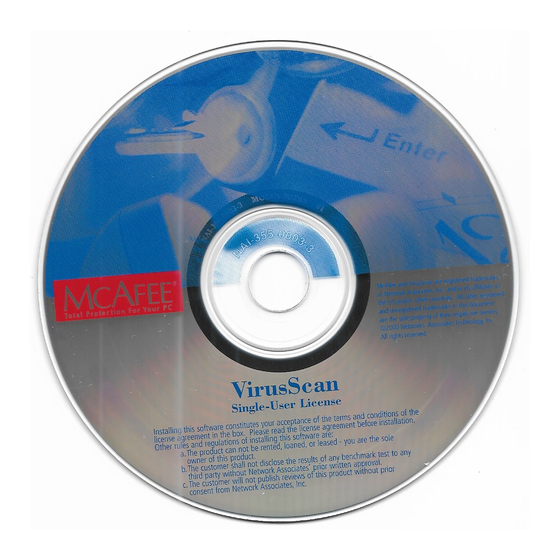
McAfee VIRUSSCAN 5.1 User Manual
Hide thumbs
Also See for VIRUSSCAN 5.1:
- Getting started manual (54 pages) ,
- Administrator's manual (140 pages)
Table of Contents
Advertisement
Quick Links
Download this manual
See also:
Administrator's Manual
Advertisement
Table of Contents

Summary of Contents for McAfee VIRUSSCAN 5.1
- Page 1 McAfee VirusScan User’s Guide Version 5.1...
- Page 2 1. License Grant. Subject to the payment of the applicable license fees, and subject to the terms and conditions of this Agreement, McAfee hereby grants to you a non-exclusive, non-transferable right to use one copy of the specified version of the Software and the accompanying documentation (the "Documentation").
-
Page 3: Table Of Contents
Table of Contents Preface ........... . . vii What happened? . - Page 4 Enabling tasks ..........200 McAfee VirusScan...
- Page 5 Table of Contents Checking task status ........202 Configuring VirusScan application options .
- Page 6 How to Contact McAfee ........
-
Page 7: Preface
Preface What happened? If you’ve ever lost important files stored on your hard disk, watched in dismay as your computer ground to a halt only to display a prankster’s juvenile greeting on your monitor, or found yourself having to apologize for abusive e-mail messages you never sent, you know first-hand how computer viruses and other harmful programs can disrupt your productivity. -
Page 8: Where Do Viruses Come From
“fight” against each other, competing to see whose program could “survive” while shutting down rivals. Those same students also found uses for worm programs in practical jokes they played on unsuspecting colleagues. viii McAfee VirusScan... -
Page 9: Viruses And The Pc Revolution
Preface Some of these students soon discovered that they could use certain features of the host computer’s operating system to give them unauthorized access to computer resources. Others took advantage of users who had relatively little computer knowledge to substitute their own programs—written for their own purposes—in place of common or innocuous utilities. - Page 10 MBR among their repertoire of tricks. Among other advantages, loading at boot time can give a virus a chance to do its work before your anti-virus software has a chance to run. Many McAfee VirusScan’s anti-virus products anticipate this possibility by allowing you to create an emergency disk you can use to boot your computer and remove infections.
- Page 11 Preface Particularly clever viruses can even subvert attempts to clear them from memory by trapping the CTRL+ALT+DEL keyboard sequence for a warm reboot, then faking a restart. Sometimes the only outward indication that anything on your system is amiss—before any payload detonates, that is—might be a small change in the file size of infected legitimate software.
-
Page 12: On The Frontier
Because its potential seems so vast, the web has attracted the attention and the developmental energies of nearly every computer-related company in the industry. McAfee VirusScan... - Page 13 Preface Convergences in the technologies that have resulted from this feverish pace of invention have given website designers tools they can use to collect and display information in ways never previously available. Websites soon sprang up that could send and receive e-mail, formulate and execute queries to databases using advanced search engines, send and receive live audio and video, and distribute data and multimedia resources to a worldwide audience.
-
Page 14: Where Next
Microsoft Outlook e-mail client by hijacking its built-in VBScript support. This virus crossed the once-sharp line that divided plain-text e-mail messages from the infectable attachments they carried. VBS/Bubbleboy didn’t even require you to open the e-mail message—simply viewing it from the Outlook preview window could infect your system. McAfee VirusScan... -
Page 15: How To Protect Yourself
Anti-virus software, moreover, is only as good as its latest update. Because as many as 200 to 300 viruses and variants appear each month, the virus definition (.DAT) files that enable McAfee VirusScan’s software to detect and remove viruses can get quickly outdated. If you have not updated the files that originally came with your software, you could risk infection from newly emerging viruses. - Page 16 Preface McAfee VirusScan...
-
Page 17: Chapter 1. About Virusscan Software
Help icon on the upper right-hand corner of the window. To view available options in customizing how you want McAfee VirusScan components to work on your PC, click the Options button. Introducing VirusScan anti-virus software Eighty percent of the Fortune 100—and more than 50 million users... - Page 18 At the same time, as the cornerstone product in the McAfee VirusScan’s Active Virus Defense and Total Virus Defense security suites, VirusScan software retains the same core features that have made it the utility of choice for the corporate desktop.
-
Page 19: How Does Virusscan Software Work
The scan engine, meanwhile, combines the best features of technologies that McAfee and McAfee VirusScan researchers developed independently for more than a decade. - Page 20 This meant that the simple pattern-matching method that earlier scan engine incarnations used to find many viruses simply no longer worked, since no constant sequence of bytes existed to detect. To respond to this threat, McAfee VirusScan researchers developed the PolyScan Decryption Engine, which locates and analyzes the algorithm that these types of viruses use to encrypt and decrypt themselves.
- Page 21 About VirusScan Software “Double heuristics” analysis As a further engine enhancement, McAfee VirusScan researchers have honed early heuristic scanning technologies—originally developed to detect the astonishing flood of macro virus variants that erupted after 1995—into a set of precision instruments. Heuristic scanning techniques rely on the engine’s experience with previous viruses to predict the likelihood that a suspicious file is an as-yet unidentified or unclassified new virus.
-
Page 22: What Comes With Virusscan Software
The components are: • The VirusScan Central. This is your main entry point in using all of the available components of McAfee VirusScan. This home screen (see Figure 1-2) provides relevant information such as the last time a virus scan was performed on your computer;... - Page 23 Help icon on the upper right-hand corner of the window. To view available options in customizing how you want McAfee VirusScan components to work on your PC, click the Options button. • The VirusScan Console. This component allows you to create, configure and run VirusScan tasks at times you specify.
- Page 24 This invaluable “x-ray” peek into your mailbox means that VirusScan software can find potential infections before they make their way to your desktop, which can stop a Melissa-like virus in its tracks. McAfee VirusScan...
- Page 25 • The SendVirus utility. This component gives you an easy and painless way to submit files that you believe are infected directly to McAfee VirusScan’s anti-virus researchers. A simple wizard guides you as you choose files to submit, include contact details and, if you prefer, strip out any personal or confidential data from document files.
- Page 26 An administrator’s guide saved on the VirusScan software CD-ROM or installed on your hard disk in Adobe Acrobat .PDF format. The VirusScan Administrator’s Guide describes in detail how to manage and configure VirusScan software from a local or remote desktop. McAfee VirusScan...
-
Page 27: What's New In This Release
The next sections discuss other changes that this VirusScan release introduces. Installation and distribution features McAfee VirusScan’s anti-virus products, including VirusScan software, now use the Microsoft Windows Installer (MSI), which comes with all Windows 2000 Professional systems. This Setup utility offers a wealth of custom installation and configuration features that make VirusScan software rollout much easier and more intuitive. - Page 28 • System Scan module action options now include a new Prompt Type configuration option for Windows 95 and Windows 98 systems. This option lets you determine how the Prompt for user action alert appears. McAfee VirusScan...
- Page 29 VirusScan software still requires regular .DAT file updates to keep pace with the 200 to 300 new viruses that appear each month. To meet this need, McAfee VirusScan Software has incorporated updating technology in VirusScan software from its earliest incarnations.
- Page 30 About VirusScan Software McAfee VirusScan...
-
Page 31: Chapter 2. Installing Virusscan Software
Before you begin McAfee VirusScan Software distributes VirusScan software in two ways: 1) as an archived file that you can download from the McAfee Web site; and 2) on CD-ROM. Although the method you use to transfer VirusScan files from an... -
Page 32: Preparing To Install Virusscan Software
Installing VirusScan Software Preparing to install VirusScan software After inserting the McAfee VirusScan on your CD-ROM drive , you should see a VirusScan welcome image appear automatically. To install VirusScan software immediately, click Install VirusScan, then skip to Step 4 to continue with Setup. - Page 33 Installing VirusScan Software 2. Choose Run from the Start menu in the Windows taskbar. The Run dialog box will appear (Figure 2-1). Figure 2-1. Run dialog box 3. Type <X>:\SETUP.EXE in the text box provided, then click OK. Here, <X> represents the drive letter for your CD-ROM drive or the path to the folder that contains your extracted VirusScan files.
- Page 34 VShield configuration settings you chose for the earlier version. If your computer runs Windows NT Workstation v4.0 or Windows 2000 Professional, Setup will remove the previous VirusScan version, but will not preserve any previous VShield scanner settings. McAfee VirusScan...
- Page 35 Setup can continue without conflicts. Š NOTE: McAfee VirusScan Software strongly recommends that you remove incompatible software. Because most anti-virus software operates at a very low level within your system, two anti-virus programs that compete for access to the same files or that perform critical operations can make your system very unstable.
- Page 36 • Use Standard Security. Select this option to give any user who logs into your computer the ability to change any configuration option, enable or disable and VirusScan component, or schedule and run any task. Setup next asks you to choose a Typical or a Custom setup for this computer. McAfee VirusScan...
- Page 37 McAfee VirusScan product. • Custom Installation. This option allows you to customized McAfee VirusScan by only selecting specific features of the product to be installed on your computer. 10. Choose the option you prefer, then click Next> to continue.
- Page 38 To see a summary of VirusScan disk usage requirements relative to your available hard disk space, click Disk Usage. The wizard will highlight disks that have insufficient space. 12. When you have chosen the components you want to install, click Next> to continue. McAfee VirusScan...
- Page 39 Installing VirusScan Software Setup will show you a wizard panel that confirms its readiness to begin installing files (Figure 2-6). Figure 2-6. Ready to Install panel 13. Click Install to begin copying files to your hard drive. Otherwise, click <Back to change any of the Setup options you chose. Setup first removes any previous VirusScan versions or incompatible software from your system, then copies VirusScan program files to your hard disk.
- Page 40 AUTOEXEC.BAT file for system startup. 15. The next set of screens will display options that will allow you to run other components of McAfee VirusScan such as running the Safe & Sound utility, the VirusScan update, and the Rescue Disk (Figure 2-8).
- Page 41 NOTE: For more information on any of these options, you can refer to the online Help of McAfee VirusScan. 16. In the next screen (Figure 2-9), select the Enable McAfee VirusScan Protection checkbox, then click Finish. The VirusScan software “splash screens”...
- Page 42 Installing VirusScan Software Figure 2-9. Successful Installation panel 17. After you click Finish, the McAfee VirusScan Installer Information dialog box is displayed where you will be prompted to restart your computer (Figure 2-10). Figure 2-10. McAfee VirusScan Installer Information dialog box Š...
-
Page 43: Using The Emergency Disk Creation Utility
Emergency Disk, begin with Step 1. You can also start the Emergency Disk wizard at any point after you install VirusScan software. Š NOTE: McAfee VirusScan strongly recommends that you create an Emergency Disk during installation, but that you do so after VirusScan software has scanned your system memory for viruses. - Page 44 Installing VirusScan Software To start the wizard after installation, click Start in the Windows taskbar, point to Programs, then to McAfee VirusScan. Next, choose Create Emergency Disk. The Emergency Disk wizard welcome panel will appear (Figure 2-11). Figure 2-11. Emergency Disk welcome panel 1.
- Page 45 Installing VirusScan Software If your computer runs Windows NT Workstation or Windows 2000 Professional, the wizard tells you that it will format your Emergency Disk with the NAI-OS. You must use these proprietary operating system files to create your Emergency Disk, because Windows NT Workstation v4.0 and Windows 2000 Professional system files do not fit on a single floppy disk.
- Page 46 Installing VirusScan Software a. Insert an unlocked and unformatted floppy disk into your floppy drive. McAfee VirusScan Software recommends that you use a completely new disk that you have never previously formatted to prevent the possibility of virus infections on your Emergency Disk.
- Page 47 Installing VirusScan Software Figure 2-14. Scanning Emergency Disk for viruses If VirusScan software does not detect any viruses during its scan operation, Setup will immediately copy BOOTSCAN.EXE and its support files to the floppy disk you created. If VirusScan software does detect a virus, quit Setup immediately.
-
Page 48: Determining When You Must Restart Your Computer
In some cases, however, the Microsoft Installer (MSI) will need to replace or initialize certain files, or previous McAfee VirusScan Software product installations might require you to remove files in order for VirusScan software to run correctly. -
Page 49: Testing Your Installation
.DLL files used .DAT file update No restart required No restart required Scan engine update via McAfee No restart required No restart required VirusScan SuperDAT utility Testing your installation Once you install it, VirusScan software is ready to scan your system for infected files. -
Page 50: Modifying Or Removing Your Virusscan Installation
1. Click Start in the Windows taskbar, point to Settings, then choose Control Panel. 2. Locate and double-click the Add/Remove Programs control panel. 3. In the Add/Remove Programs Properties dialog box, choose McAfee VirusScan v5.1 in the list, then click Add/Remove. McAfee VirusScan... - Page 51 Installing VirusScan Software Setup will start and display the first Maintenance wizard panel. 4. Click Next> to continue. Setup displays the Program Maintenance wizard panel. Choose whether to modify VirusScan components or to remove VirusScan software from your system completely. Your choices are: •...
- Page 52 Installing VirusScan Software McAfee VirusScan...
-
Page 53: Chapter 3. Removing Infections
Removing Infections From Your System If you suspect you have a virus... First of all, don’t panic! Although far from harmless, most viruses that infect your machine will not destroy data, play pranks, or render your computer unusable. Even the comparatively rare viruses that do carry a destructive payload usually produce their nasty effects in response to a trigger event. - Page 54 Emergency Disk, will make four scanning passes to examine your hard disk boot sectors, your Master Boot Record (MBR), your system directories, program files, and other likely points of infection on all of your local computer's hard disks. McAfee VirusScan...
- Page 55 Removing Infections From Your System Š NOTE: McAfee VirusScan Software strongly recommends that you do not interrupt the BOOTSCAN.EXE scanner as it runs its scan operation. The Emergency Disk will not detect macro viruses, script viruses, or Trojan horse programs, but it will detect common file-infecting and boot-sector viruses.
-
Page 56: Deciding When To Scan For Viruses
The VirusScan Console includes AutoUpdate and AutoUpgrade tasks you can use to update your .DAT files and the VirusScan engine. McAfee VirusScan... -
Page 57: Recognizing When You Don't Have A Virus
You can, however, rely on McAfee VirusScan researchers to identify and isolate the virus, then to update VirusScan software immediately so that you can detect and, if possible, remove the virus when you next encounter it. -
Page 58: Understanding False Detections
VirusScan components might detect a virus in the boot sector or the master boot record on some floppy disks or other media. If none of these situations apply, contact McAfee VirusScan technical support or send e-mail to virus_research@nai.com with a detailed explanation of the problem you encountered. -
Page 59: Responding To Viruses Or Malicious Software
Removing Infections From Your System Responding to viruses or malicious software Because VirusScan software consists of several component programs, any one of which could be active at one time, your possible responses to a virus infection or to other malicious software will depend upon which program detected the harmful object, how you have that program configured to respond, and other circumstances. - Page 60 Move File option. To do so, select the Continue access checkbox in the module’s Action page. Š NOTE: The Continue access checkbox is unavailable if your computer runs Windows NT Workstation v4.0 or Windows 2000, or if you choose the GUI prompt type on Windows 95 and Windows 98 systems. McAfee VirusScan...
- Page 61 Removing Infections From Your System To take one of the actions shown in an alert message, click a button in the Access to File Was Denied dialog box, or type the letter highlighted in yellow when you see the full-screen warning. If you want the same response to apply to all infected files that the System Scan module finds during this scan operation, select the Apply to all items checkbox in the dialog box.
- Page 62 • Move file to. Click this button to open a dialog box that you can use to locate your quarantine folder, or another suitable folder. Once you have located the correct folder, click OK to transfer the file to that location. McAfee VirusScan...
- Page 63 Removing Infections From Your System • Exclude. Click this button to prevent the E-Mail Scan module from flagging this file as a virus in future scan operations. If you copy this file to your hard disk, this also prevents the System Scan module from detecting the file as a virus.
- Page 64 VirusScan software to suit your own needs. With this initial configuration, the program will prompt you for a response when it finds a virus (Figure 3-6). McAfee VirusScan...
- Page 65 Removing Infections From Your System Figure 3-6. VirusScan response options To respond to the infection, click one of the buttons shown. You can tell the VirusScan application to: • Continue. Click this button to proceed with the scan operation and have the application list each infected file in the lower portion of its main window (Figure 3-7), record each detection in its log file, but take no other action to respond to the virus.
- Page 66 Once you have located the correct folder, click OK to transfer the file to that location. • Info. Click this to connect to the McAfee VirusScan Virus Information Library. This choice does not take any action against the virus that the application detected.
- Page 67 Removing Infections From Your System Figure 3-8. E-Mail Scan response options To respond to the infection, click one of the buttons shown. You can tell the E-Mail Scan extension to: • Continue. Click this button to have the E-Mail Scan extension proceed with its scan operation, list each infected file it finds in the lower portion of its main window (Figure 3-9), and record each detection in its log file, but it will take no other action to respond to the virus.
- Page 68 Once you have located the correct folder, click OK to transfer the file to that location. • Info. Click this to connect to the McAfee VirusScan Virus Information Library. This choice does not cause the E-Mail Scan extension to take any action against the virus it detected.
- Page 69 The AVERT website has a wealth of virus-related data and software. Examples include: • Current information and risk assessments on emerging and active virus threats • Software tools you can use to extend or supplement your McAfee VirusScan anti-virus software User’s Guide...
-
Page 70: Submitting A Virus Sample
If you have a suspicious file that you believe contains a virus, or experience a system condition that might result from an infection—but VirusScan software has not detected a virus—McAfee VirusScan Software recommends that you send a sample to its anti-virus research team for analysis. When you do so, be sure to start your system in the apparently infected state—don’t start your... -
Page 71: Using The Sendvirus Utility To Submit A File Sample
Because the majority of later-generation viruses tend to infect document and executable files, VirusScan software comes with SENDVIR.EXE, a utility that makes it easy to submit an infected file sample to McAfee VirusScan researchers for analysis. To submit a sample file, follow these steps: 1. - Page 72 Š NOTE: You may submit samples anonymously, if you prefer— simply leave the text boxes in this panel blank. You are under no obligation to supply any information at all here. The Choose Files to Submit panel appears (Figure 3-14). Figure 3-14. Choose Files to Submit panel McAfee VirusScan...
- Page 73 Removing Infections From Your System 6. Click Add to open a dialog box you can use to locate the files you believe are infected. Choose as many files as you want to submit for analysis. To remove any of the files shown in the submission list, select it, then click Remove. When you have chosen all of the files you want to submit, click Next>...
- Page 74 8. Click Finish to send your sample. Š NOTE: Although McAfee VirusScan researchers appreciate your submission, their receipt of your message does not obligate them to take any action, provide any remedy, or respond in any way to you.
-
Page 75: Capturing Boot Sector, File-Infecting, And Macro Viruses
If you suspect you have a virus infection, you can collect a sample of the virus, then either create a floppy disk image to send via e-mail, or mail the floppy disk itself to McAfee VirusScan anti-virus researchers. The researchers would also benefit from having samples of your current system files on a separate floppy disk. - Page 76 Making disk images To send the files now stored on any floppy disks you created, you can use a McAfee VirusScan AVERT Labs tool called RWFLOPPY.EXE to make a floppy disk image that encapsulates the infection. The RWFLOPPY.EXE tool does not...
- Page 77 9. Attach the .ZIP file that you created to an e-mail message. Sending samples via e-mail Once you’ve made disk images or created a file archive for your samples, send them to McAfee VirusScan’s researchers at one of these e-mail addresses: User’s Guide...
- Page 78 • A list of all items contained in the package you are sending Mailing infected floppy disks You can also mail the actual disks you created directly to McAfee VirusScan anti-virus researchers. McAfee VirusScan Software recommends that you create a text file or write a message to accompany the disks that includes the same information you would submit with an electronic disk image.
- Page 79 Removing Infections From Your System In Germany: In Japan: Network Associates, Inc. Network Associates, Inc. Virus Research Virus Research Luisenweg 40 9F Toranomon Mori-bldg. 33 20537 Hamburg 3-8-21 Toranomon, Minato-Ku Germany Tokyo Japan 105-0001 In Australia: In Europe: Network Associates, Inc. Network Associates, Inc.
- Page 80 Removing Infections From Your System McAfee VirusScan...
-
Page 81: Chapter 4. Using The Vshield Scanner
Using the VShield Scanner What does the VShield scanner do? McAfee VirusScan desktop anti-virus products use two general methods to protect your system. The first method, background scanning, operates continuously, watching for viruses as you use your computer for everyday tasks. -
Page 82: Why Use The Vshield Scanner
Internet sites, and the file attachments you receive with your e-mail. It compares these items against a current list of harmful objects that it maintains, and blocks those that could cause problems. McAfee VirusScan... -
Page 83: Browser And E-Mail Client Support
Internet. You must configure the scanner, however, to work correctly with your e-mail client software. McAfee VirusScan Software has tested these web browsers and verified that they work correctly with the VShield scanner: •... -
Page 84: Enabling Or Starting The Vshield Scanner
Using the VShield Scanner McAfee VirusScan Software has also tested these e-mail clients and verified that they work with the VShield Download Scan module: • Microsoft Outlook Express • Qualcomm Eudora v3.x and v4.x • Netscape Mail (included with most versions of Netscape Navigator and Netscape Communicator) •... - Page 85 Using the VShield Scanner Š NOTE: McAfee VirusScan Software recommends that you do not start or stop the VShield service from the Windows control panel. Instead, you can stop and restart the scanner from the provided VirusScan control panel. If your computer runs Windows 95 or Windows 98, the scanner loads in a way that mimics a Windows service on that platform.
- Page 86 Figure 4-1. System Scan Status dialog box 2. For each module that you want to enable, click the corresponding tab, then click Enable. The same button in the property page for active modules will read Disable. 3. Click Close to close the dialog box. McAfee VirusScan...
- Page 87 Using the VShield Scanner Depending on which combination of modules you enable, the VShield icon will display a different state. Method 3: Use the VShield Properties dialog box Follow these steps: 1. Right-click the VShield icon in the Windows system tray to display the VShield shortcut menu, point to Properties, then choose System Scan to open the VShield Properties dialog box.
- Page 88 This icon means that the System Scan module is active, but one or more of the other VShield modules is inactive This icon means that the System Scan module is inactive, but one or more of the other VShield modules is active This icon means that all VShield modules are inactive McAfee VirusScan...
-
Page 89: Using The Vshield Configuration Wizard
Using the VShield Scanner Using the VShield configuration wizard After you install VirusScan software and restart your computer, the VShield scanner loads into memory immediately and begins working with a default set of options that give you basic anti-virus protection. Unless you disable it or one of its modules—or stop it entirely—you never have to worry about starting the scanner or scheduling scan tasks for it. - Page 90 4. To enable these functions, click Yes, then click Next>. Otherwise, click No, then click Next> to continue. The E-mail Scan wizard panel will appear (Figure 4-5). Figure 4-5. VShield configuration wizard - E-mail Scan panel McAfee VirusScan...
- Page 91 Using the VShield Scanner 5. Select the Enable e-mail scanning checkbox, then select the checkbox that corresponds to the type of e-mail client you use. Your choices are: • Internet e-mail clients. Select this checkbox if you use a Post Office Protocol (POP-3) or Simple Mail Transfer Protocol (SMTP) e-mail client that sends and receives standard Internet mail directly or through a dial-up connection.
- Page 92 Otherwise, select the No, do not enable download scanning checkbox, then click Next> to continue. The next wizard panel sets options for the VShield Internet Filter module (Figure 4-7). Figure 4-7. VShield configuration wizard - Internet Filter panel McAfee VirusScan...
-
Page 93: Setting Vshield Scanner Properties
Using the VShield Scanner 7. To have the Internet Filter module block hostile Java and ActiveX objects or dangerous Internet sites that can cause your system harm, select Yes, enable hostile applet protection and access prevention to unsafe websites, then click Next>. The Internet Filter module maintains a list of harmful objects and sites that it uses to check the sites you visit and the objects you encounter. - Page 94 It can also detect viruses each time you read from or write to a floppy disk. As an advanced option, you can activate heuristic scanning, which gives the scanner the capability to detect unidentified or unclassified viruses. McAfee VirusScan...
- Page 95 Using the VShield Scanner The module can take a variety of automatic actions to respond to any viruses it finds, and can report what it has done either with an alert message when it takes the action or in a log file you can examine at your leisure. You can also set it to ask you what to do when it finds a virus.
- Page 96 Š NOTE: If you have network drives mapped to your computer from which you copy files, or if other network users copy files from your computer, McAfee VirusScan strongly recommends that you have the VShield scanner installed both on your computer and on the computer that “owns”...
- Page 97 Using the VShield Scanner If you tend to copy files from one server that does not copy files from your computer, and if other network users do the same, you might want to configure your computers to scan only files that they write to their hard disks—or only files that they read from their hard disks—in order to prevent two computers from scanning the same file.
- Page 98 • Disable the System Scan module at will. Select the System Scan can be disabled checkbox in order to have the option to disable this module. Note that McAfee VirusScan Software recommends that you leave the System Scan module enabled for maximum protection.
- Page 99 Using the VShield Scanner You can also run the entire VirusScan product in secure mode, which disables access to all configurable options. • Display the VShield icon in the Windows system tray. Select the Show icon in the Taskbar checkbox to have the VShield scanner display this icon in the system tray.
- Page 100 – Enable macro and program file heuristics scanning. Choose this option to have the module use both types of heuristics scanning. McAfee VirusScan Software recommends that you use this option for complete anti-virus protection. Š NOTE: The System Scan module will use heuristic scanning techniques only on the file types you designate in the Program File Extensions dialog box.
- Page 101 Using the VShield Scanner Choosing Action options When the System Scan module detects a virus, it can respond either by asking you what it should do with the infected file, or by automatically taking an action that you determine ahead of time. Use the Action property page to specify which response options you want the module to give you when it finds a virus, or which actions you want it to take on its own.
- Page 102 If you have its reporting function enabled, it will record a log event each time it successfully cleans, or fails to clean, an infected file. – Delete file. This option tells the module to delete the infected file immediately. McAfee VirusScan...
- Page 103 Use this option only when you know positively that the file the System Scan module flagged is not infected. To preserve files as virus samples, McAfee VirusScan Software recommends moving infected files to a quarantine folder instead.
- Page 104 Follow these steps: 1. Click the Alert tab in the System Scan module to display the correct property page (Figure 4-14). Figure 4-14. System Scan Properties dialog box - Alert page McAfee VirusScan...
- Page 105 2. Select the Notify Alert Manager checkbox to have the module send alert messages to Alert Manager for distribution. Alert Manager is a separate McAfee VirusScan software component that collects alert messages and uses a variety of methods to send them to recipients that you specify.
- Page 106 (Figure 4-15). Figure 4-15. System Scan Properties dialog box - Report page 2. Select the Log to file checkbox. By default, the System Scan module writes log information to the file VSHLOG.TXT in the VirusScan program directory. McAfee VirusScan...
- Page 107 Using the VShield Scanner You can enter a different name and path in the text box provided, or click Browse to locate a suitable file elsewhere on your hard disk or on your network.You may use a different file, but the text file must already exist. The module will not create a new file.
- Page 108 Each entry in the exclusion list displays the path to the item, notes whether the module will also exclude any nested folders within the target, and explains whether the application will exclude the item when it scans files, when it scans your hard disk boot sector, or both. McAfee VirusScan...
- Page 109 Using the VShield Scanner Once you use VirusScan software to scan your system thoroughly, you can tell the System Scan module to ignore those files and folders that do not change or that are not normally vulnerable to virus infection. To choose your options, follow these steps: 1.
- Page 110 Use this option to exclude system files, such as COMMAND.COM, from scan operations. + WARNING: McAfee VirusScan recommends that you do not exclude your system files during a scan session. e. Repeat Step a.
- Page 111 Using the VShield Scanner • Remove an item from the list. To delete an exclusion item, select it in the list, then click Remove. This means that the System Scan module will scan this file or folder during this scan session. 3.
- Page 112 To choose configuration options for this page, follow these steps 1. Select the Enable Scanning of e-mail attachments checkbox. The options in the rest of the property page activate (Figure 4-18). Figure 4-18. E-mail Scan Properties dialog box - Detection page McAfee VirusScan...
- Page 113 Using the VShield Scanner 2. Select the type of e-mail system you use. Your options are: • Enable Corporate Mail. Select this checkbox to have the E-Mail Scan module scan mail attachments you receive via a mail system that runs within your office network. Usually such systems use a proprietary mail protocol and have a central mail server to which you send mail for delivery.
- Page 114 You can, therefore, safely narrow the scope of your scan sessions so that the module examines only those files most susceptible to virus infection.To do so, select the Program files only button. McAfee VirusScan...
- Page 115 Using the VShield Scanner To see or designate the file name extensions that the E-Mail Scan module will examine, click Extensions to open the Program File Extensions dialog box (Figure 4-10). Figure 4-20. Program File Extensions dialog box • Scan all files. Select the All files button to have the E-Mail Scan module examine any file, whatever its extension, whenever you or a system process modifies it in any way.
- Page 116 – Enable macro and program file heuristics scanning. Choose this option to have the module use both types of heuristics scanning. McAfee VirusScan Software recommends that you use this option for complete anti-virus protection. Š NOTE: The module will use heuristic scanning techniques only on the file types you designate in the Program File Extensions dialog box.
- Page 117 Using the VShield Scanner Choosing Action options When the E-Mail Scan module detects a virus in an e-mail attachment, it can respond either by asking you what it should do with the infected file, or by taking an action that you determine ahead of time. Use the Action property page to specify which response options you want the module to give you when it finds a virus, or which actions you want it to take on its own.
- Page 118 • Clean infected files. Choose this response to tell the module to remove the virus code from the infected file as soon as it finds it. If the module cannot remove the virus, it will note the incident in its log file. McAfee VirusScan...
- Page 119 Using the VShield Scanner Š NOTE: The E-Mail Scan module does not support this option for Lotus cc:Mail v7.x and earlier e-mail systems. The option will not appear here if you selected Lotus cc:Mail in the E-Mail Scan Detection page. •...
- Page 120 2. Select the Notify Alert Manager checkbox to have the module send alert messages to Alert Manager for distribution. Alert Manager is a separate McAfee VirusScan software component that collects alert messages and uses a variety of methods to send them to recipients that you specify.
- Page 121 The message you create for a response is a template—the module will send the message you compose automatically to each recipient you designate, so McAfee VirusScan Software recommends that you enter a message that all recipients can read and understand. Apart from the steps you take to compose this template message, the module will not give you an opportunity to edit the message before it sends it.
- Page 122 You can change the setting for this option only if you select Prompt for user action in the Action property page. Otherwise, the checkbox will display and use the setting it had when you last chose the Prompt for user action item. McAfee VirusScan...
- Page 123 Using the VShield Scanner The module will sound the standard system warning beep or .WAV file you have your computer set to play. 5. Select the Display custom message checkbox to have the module add a custom message to the alert box it displays when it finds an infected file.
- Page 124 You can choose to record any of this information: • Virus Detection. Select this checkbox to have the log file record how many viruses the module finds during each scan session. Clear the checkbox to leave this information out of the log file. McAfee VirusScan...
- Page 125 Using the VShield Scanner • Infected file deletion. Select this checkbox to have the log file record how many viruses the module deletes during each scan session. Clear this checkbox to leave this information out. • Infected file move. Select this checkbox to have the log file record how many viruses the module moves to a quarantine folder during each scan session.
- Page 126 Internet (Figure 4-25). These default options provide excellent security, but your environment might require different settings. Figure 4-25. Download Scan Properties dialog box - Detection page McAfee VirusScan...
- Page 127 Using the VShield Scanner To modify the settings in this property page, follow these steps: 1. Select the Enable Internet download scanning checkbox. The options in the rest of the property page activate. 2. Specify the types of files you want the Download Scan module to examine.
- Page 128 To activate heuristics scanning, follow these substeps: a. Select the Enable heuristics scanning checkbox. The remaining options in the dialog box activate. b. Select the types of heuristics scanning you want the Download Scan module to use. Your choices are: McAfee VirusScan...
- Page 129 – Enable macro and program file heuristics scanning. Choose this option to have the module use both types of heuristics scanning. McAfee VirusScan Software recommends that you use this option for complete anti-virus protection. Š NOTE: The Download Scan module will use heuristic scanning techniques only on the file types you designate in the Program File Extensions dialog box.
- Page 130 Š NOTE: If you choose Prompt for user action from the list, click the Alert tab to specify whether you want the Download Scan module to prompt you with a message, a beep, or both. McAfee VirusScan...
- Page 131 Using the VShield Scanner Select the options you want to see in the alert message. Each of the checkboxes you select here causes an option button to appear in an alert message that the module displays when it finds a virus. Selecting Delete file here, for example, causes a Delete button to appear in the alert message.
- Page 132 2. Select the Notify Alert Manager checkbox to have the module send alert messages to Alert Manager for distribution. Alert Manager is a separate McAfee VirusScan software component that collects alert messages and uses a variety of methods to send them to recipients that you specify.
- Page 133 Using the VShield Scanner You can pass alert messages directly to an Alert Manager server, or you can send alert messages as text (.ALR) files to a Centralized Alerting directory that the Alert Manager server checks periodically. Š NOTE: Clearing this checkbox tells the Download Scan module not to send an alert message via Alert Manager, but does not affect other alert messages that you configure in this property page.
- Page 134 If you do not select this checkbox, the log file can grow to as large a size as your disk space or file system permits. McAfee VirusScan...
- Page 135 Using the VShield Scanner Enter a value between 10 and 999 . By default, the Download Scan module limits the file size to 100 . If the data in the log exceeds the file size you set, the module erases the existing log and begins again from the point at which it left off.
- Page 136 (Figure 4-31). This option provides you with the tightest security against harmful objects, but allows you to make use of other objects on the Internet sites you visit. McAfee VirusScan...
- Page 137 Using the VShield Scanner Figure 4-31. Internet Filter Properties - Detection page To change configuration options, follow these steps: 1. Verify that the Enable Java & ActiveX filter checkbox is selected. This activates the options in the rest of the property page. 2.
- Page 138 To change the list, you can: – Click Add to open the Add IP Address dialog box (Figure 4-33). McAfee VirusScan...
- Page 139 Using the VShield Scanner Figure 4-33. Add IP address dialog box Next, follow these substeps: a. Type the Internet Protocol (IP) address you want to add to the Banned IP Addresses list in the text box on the left. Be sure to format the address with periods between each number group.
- Page 140 – Select one of the items shown, then click Delete to remove the item from the list. When you have changed the banned list so that it has all of the addresses you want to block, click OK to return to the Internet Filter Properties dialog box. McAfee VirusScan...
- Page 141 Using the VShield Scanner 4. Click the Action tab to choose additional Internet Filter module options. To save your changes without closing the Internet Filter Properties dialog box, click Apply. To save your changes and close the dialog box, click OK. To close the dialog box without saving your changes, click Cancel.
- Page 142 Follow these steps: 1. Click the Alert tab in the Internet Filter module to display the correct property page (Figure 4-37). Figure 4-37. Internet Filter Properties dialog box - Alert page McAfee VirusScan...
- Page 143 2. Select the Notify Alert Manager checkbox to have the module send alert messages to Alert Manager for distribution. Alert Manager is a separate McAfee VirusScan software component that collects alert messages and uses a variety of methods to send them to recipients that you specify.
- Page 144 To set the Internet Filter module to record its actions in a log file, follow these steps: 1. Click the Report tab in the Internet Filter module to display the correct property page (Figure 4-38). Figure 4-38. Internet Filter Properties dialog box - Report page McAfee VirusScan...
- Page 145 Using the VShield Scanner 2. Select the Log to file checkbox. By default, the module writes log information to the file WEBFILTR.TXT in the VirusScan program directory. You can enter a different name and path in the text box provided, or click Browse to locate a suitable file elsewhere on your hard disk or on your network.
- Page 146 • Password-protect selected property pages only. Select this button to choose which property pages in individual modules you want to lock. The other tabs in the Security Properties dialog box let you designate individual pages. McAfee VirusScan...
- Page 147 Using the VShield Scanner 3. Enter a password to use to lock your settings. Type any combination of up to 20 characters in the upper text box in the Password area, then enter the exact same combination in the text box below to confirm your choice. Ë...
- Page 148 Apply. To save your changes close the dialog box, click OK. To close the dialog box without saving any changes, click Cancel. Š NOTE: Clicking Cancel will not undo any changes you already saved by clicking Apply. McAfee VirusScan...
-
Page 149: Using The Vshield Shortcut Menu
• About. Choose this to display the VShield scanner’s version number and serial number, the version number and creation date for the current .DAT files in use, and a McAfee VirusScan copyright notice. • Exit. Choose this to stop all VShield modules and to unload the entire VShield scanner from memory. - Page 150 Follow these steps: 1. Right-click the VShield icon in the Windows system tray to display its shortcut menu. 2. Choose Exit. The VShield scanner will stop and unload itself from memory. The VShield icon will disappear from the Windows taskbar. McAfee VirusScan...
- Page 151 Using the VShield Scanner Method 2: Use the VirusScan Console Follow these steps: 1. Double-click the VirusScan Console icon in the Windows system tray to bring the Console window to the foreground (Figure 4-42). Figure 4-42. VirusScan Console window 2. Select VShield in the task list, then choose Disable from the Task menu. the Console will stop the VShield scanner and all of its modules, and unload them from memory.
- Page 152 You can use any of three methods to disable any of the VShield modules—that is, deactivate the module, but do not remove the scanner from memory—in any of three ways. Once you disable a module, you can reactivate it in much the same way you disabled it. McAfee VirusScan...
- Page 153 Using the VShield Scanner Method 1: Use the VShield shortcut menu Follow these steps: 1. Right-click the VShield icon in the Windows system tray to display its shortcut menu. 2. Point to Quick Enable. 3. Choose one of the module names shown with a check mark beside it to deactivate it.
- Page 154 Using this method to disable the module makes the disabled state the module’s “default” state. If you later use the shortcut menu to enable the module, it will stay enabled only until you restart your VirusScan software or your computer. McAfee VirusScan...
-
Page 155: Tracking Vshield Software Status Information
Using the VShield Scanner Tracking VShield software status information Once you activate and configure the VShield scanner, it operates continuously in the background, watching for and then scanning e-mail you receive, files you run or download, or Java and ActiveX objects you encounter. To see a real-time summary of its progress: 1. - Page 156 ? button in the upper-right corner of the dialog box, then click the item you want described. These displays will not update in real time. If you have activated its reporting feature, the VShield scanner also records the same information in the log file for each module. McAfee VirusScan...
-
Page 157: Chapter 5. Using The Virusscan Application
Using the VirusScan application What is the VirusScan application? McAfee VirusScan desktop anti-virus products use two general methods to protect your system. The first method, background scanning, operates continuously, watching for viruses as you use your computer for everyday tasks. In the VirusScan product, the VShield scanner performs this function. -
Page 158: Why Use The Virusscan Application
Regular scan operations can often catch infections before they spread or do any harm. McAfee VirusScan... -
Page 159: Starting The Virusscan Application
The next sections describe each method. Method 1: Displaying the VirusScan application main window Follow these steps: 1. Click Start in the Windows taskbar, point to Programs, then to McAfee. Next, choose McAfee VirusScan. The VirusScan main window appears (Figure 5-1). - Page 160 Using the VirusScan application Figure 5-1. McAfee VirusScan main screen From here, you can: • Start scanning immediately. Click Scan to have the application scan your system with the last configuration options you set, or with default options. The following screen (Figure 3-2) allows you to select which area of your computer you want to scan.
- Page 161 Using the VirusScan application Figure 5-2. Scan Now window • View the VirusScan application activity log. Through this window you are able to view a log of VirusScan activities performed on your your computer. You can also select to clear or print any of these activity logs (see Figure 5-3).
- Page 162 2. Set options. From the main window, the Options icon (see Figure 5-4) allows you to access and customize settings of the other components of McAfee VirusScan via a drop-down menu (e.g., Safe & Sound, and Emergency Disk). Figure 5-4. Options drop-down menu 3.
- Page 163 Console window to the foreground. If the icon does not appear in the system tray, click Start in the Windows taskbar, point to Programs, then to McAfee VirusScan. Next, choose VirusScan Console. The Console comes with two preset tasks that use the VirusScan application to run—Scan My Computer and Scan Drive ‘C’.
-
Page 164: Configuring The Virusscan Classic Interface
VirusScan software initially assumes that you want to scan your C: drive and all of its subfolders, and to restrict the files it scans only to those susceptible to virus infection (Figure 5-3). Figure 5-5. VirusScan Classic window - Where & What page McAfee VirusScan... - Page 165 Using the VirusScan application To modify these options, follow these steps: 1. Choose a volume or folder on your system or on your network that you want VirusScan software to examine for viruses. Type a path to the target volume or folder in the text box provided, or click Browse to open the Browse for Folder dialog box (Figure 5-4).
- Page 166 Š NOTE: McAfee VirusScan Software recommends that you choose this option for your first scan operation, or periodically thereafter, to ensure that your system is virus-free. You can then limit the scope of later scan operations.
- Page 167 Using the VirusScan application Figure 5-7. VirusScan Classic window - Action page 2. Choose a response from the When a virus is found list. The area immediately beneath the list will change to show you additional options for each response. Your choices are: •...
- Page 168 You can have it: • Display a custom message. Select the Display message checkbox, then enter the message you want to appear in the text box provided. You can enter a message up to 225 characters in length. McAfee VirusScan...
-
Page 169: Configuring The Virusscan Advanced Interface
Using the VirusScan application Š NOTE: To have the VirusScan application display your message, you must have selected Prompt user for action as your response in the Action page. • Beep. Select the Sound alert checkbox. 3. Select the Log to file checkbox. By default, VirusScan software writes log information to the file VSCLOG.TXT in the VirusScan program directory. - Page 170 VirusScan software initially assumes that you want to scan all hard disks on your computer, including those mapped from network drives, and to restrict the files it scans only to those susceptible to virus infection (Figure 5-7). Figure 5-9. VirusScan Advanced window - Detection page McAfee VirusScan...
- Page 171 Using the VirusScan application To modify these options and add others, follow these steps: 1. Choose which parts of your system or your network that you want VirusScan software to examine for viruses. You can: • Add scan targets. Click Add to open the Add Scan Item dialog box (Figure 5-8).
- Page 172 The dialog box appears with the existing scan target specified. Choose or enter a new scan target, then click OK to close the dialog box. • Remove scan targets. Select one of the listed scan targets, then click Remove to delete it. McAfee VirusScan...
- Page 173 Š NOTE: McAfee VirusScan Software recommends that you choose this option for your first scan operation, or periodically thereafter, to ensure that your system is virus-free. You can then limit the scope of later scan operations.
- Page 174 – Enable macro and program file heuristics scanning. Choose this option to have the application use both types of heuristics scanning. McAfee VirusScan Software recommends that you use this option for complete anti-virus protection. Š NOTE: The application will use heuristic scanning techniques only on the file types you designate in the Program File Extensions dialog box.
- Page 175 Using the VirusScan application c. Click OK to save your settings and return to the VShield Properties dialog box. 4. Click the Action tab to choose additional VirusScan application options. To start a scan operation immediately with just the options you’ve chosen, click Scan Now.
- Page 176 If you also activate the reporting feature, the application will record the names of any viruses it finds and the names of infected files so that you can delete them at your next opportunity. McAfee VirusScan...
- Page 177 2. Select the Notify Alert Manager checkbox to have the VirusScan application send alert messages to Alert Manager for distribution. Alert Manager is a separate McAfee VirusScan software component that collects alert messages and uses a variety of methods to send them to recipients that you specify.
- Page 178 You can have the application write its log to this file, or you can use any text editor to create a text file for the application to use. You can then open and print the log file for later review from within the application or from your text editor. McAfee VirusScan...
- Page 179 Using the VirusScan application The VSCLOG.TXT file can serve as an important management tool for you to track virus activity on your system and to note which settings you used to detect and respond to the infections the VirusScan application found. You can also use the incident reports recorded in the file to determine which files you need to replace from backup copies, examine in quarantine, or delete from your computer.
- Page 180 Clear the checkbox to leave this information out of the log file. • Date and time. Select this checkbox to have the log file record the date and time at which the software starts each scan operation. Clear this checkbox to leave this information out of the log file. McAfee VirusScan...
- Page 181 Using the VirusScan application • User name. Select this checkbox to have the log file record the name of the user logged into the workstation as the software starts each scan operation. Clear this checkbox to leave this information out of the log file.
- Page 182 Enter a path to a folder or a file name in the text box provided, or click Browse to locate the item you want the application to exclude. Š NOTE: If you have chosen to move infected files to a quarantine folder automatically, the application excludes that folder from scan operations. McAfee VirusScan...
- Page 183 COMMAND.COM, from scan operations. + WARNING: McAfee VirusScan recommends that you do not exclude your system files from scan operations. e. Repeat Step a. through Step d. until you have listed all of the files and folders you do not want scanned.
- Page 184 Enter a password in the first text box shown, then enter the same password again in the text box below to confirm your choice. b. Click OK to close the Specify Password dialog box. 4. Click OK to return to the VirusScan Advanced window. McAfee VirusScan...
- Page 185 Using the VirusScan application User’s Guide...
- Page 186 Using the VirusScan application McAfee VirusScan...
-
Page 187: Chapter 6. Creating And Configuring Scheduled Tasks
Console also allows you to start and stop a number of other important VirusScan operations, including VShield scan sessions, AutoUpdate, and AutoUpgrade operations. You can connect to the McAfee AVERT Labs Web site for virus information, open and view log files, and copy and paste task definitions within the Console window. -
Page 188: Starting The Virusscan Console
Starting the VirusScan Console You must have the VirusScan Console running in order to run any tasks you have scheduled. McAfee VirusScan Software recommends that you set the Console to start automatically, as soon as you start your computer. To do so, follow these steps: 1. - Page 189 Figure 6-2. VirusScan Console window If the icon does not appear in the system tray: 1. Click Start in the Windows taskbar, point to Programs, then to McAfee. 2. Choose VirusScan Console to make the Console window appear. Once you can display the Console window, you can also ensure that it will load automatically at startup by choosing Load at startup from the View menu.
-
Page 190: Using The Console Window
Š NOTE: You can delete only tasks that you create—you may not delete any of the tasks from the default set that come with the Console. You can, however, disable any default task that you don’t want to run. McAfee VirusScan... - Page 191 Creating and Configuring Scheduled Tasks • Start a task. Select one of the tasks listed in the Console window, then choose Start from the Task menu, or click in the Console toolbar. The task you selected will start immediately and will run with the options you’ve chosen.
-
Page 192: Working With Default Tasks
FTP site that you designate, then you must schedule and activate it. You may not rename or delete this task, but you can enable and disable it, schedule it, configure it, and protect its settings with a password. McAfee VirusScan... - Page 193 File Transfer Protocol (FTP) site that you designate. The task comes configured to connect to a McAfee server, but you may also set it to download files internally. You must also schedule and activate the task to get it to update your files.
-
Page 194: Working With The Vshield Task
VShield scanner. • View statistics for VShield modules. Each of the other property pages in the Task Properties dialog box shows summary statistics for the last scan session each ran. Click any other tab to see these statistics. McAfee VirusScan... -
Page 195: Working With The Autoupgrade And Autoupdate Tasks
Creating and Configuring Scheduled Tasks Working with the AutoUpgrade and AutoUpdate tasks The AutoUpgrade task allows you to download and install new program files for your VirusScan software according to a schedule you set. The AutoUpdate task allows you to download and install new virus definition (.DAT) files. You may not rename, delete, or create other copies of these tasks, but you can configure them, protect them with a password, or run them immediately from the Task Properties dialog box. -
Page 196: Creating New Tasks
Scan Drive ‘C’ tasks for use as foundation settings for your own new tasks. The Console, however, allows you to create as many as 50 new tasks to suit your own needs. You can raise this limit by changing the number in the VirusScan control panel. McAfee VirusScan... - Page 197 Creating and Configuring Scheduled Tasks To create a new task, follow these steps: Choose New Task from the Task menu in the Console window, or click in the Console toolbar. The Task Properties dialog box will appear (Figure 6-5). Figure 6-5. Task Properties dialog box - Program page 2.
- Page 198 • Auto Exit. Click this button to tell the VirusScan application to quit automatically if it has not detected any viruses during this scan task. If the application does find a virus, it will remain open to display its scan results. McAfee VirusScan...
- Page 199 Creating and Configuring Scheduled Tasks If you run the task in normal scan mode, it will also allow you to dispose of any viruses it detects, if you have not already set the application to dispose of them automatically. • Never Exit. Click this button to specify that you want the VirusScan application to always remain open after it completes this scan task.
-
Page 200: Enabling Tasks
Š NOTE: The Task Properties dialog box for the VShield scanner will not include a Schedule property page—instead, it will include status pages for each of the scanner’s modules. The Task Properties dialog boxes for the AutoUpdate and AutoUpgrade tasks, meanwhile, will not include status pages. McAfee VirusScan... - Page 201 Creating and Configuring Scheduled Tasks Figure 6-6. Task Properties dialog box - Schedule page 3. Select the Enable checkbox. The options in the Run and the Start At areas become active. 4. Choose how often you want the task to run in the Run area. Depending on which interval you select, the Start At area gives you a different set of choices for your task schedule.
-
Page 202: Checking Task Status
You can also see a summary of how many files each task scanned, whether it found any malicious agents, and what actions it took. McAfee VirusScan... - Page 203 Creating and Configuring Scheduled Tasks To see task results, follow these steps: 1. If you do not already have the Task Properties dialog box open, double-click one of the listed tasks in the Console window, or select a task, then click in the Console toolbar.
-
Page 204: Configuring Virusscan Application Options
To configure the VirusScan application to run a scan task, select one of those listed in the Console window—including any task that you created yourself—then click in the Console toolbar. The VirusScan Properties dialog box will appear (Figure 6-8). Figure 6-8. VirusScan Properties dialog box - Detection page McAfee VirusScan... - Page 205 Creating and Configuring Scheduled Tasks Choosing Detection options If you chose to configure a task you just created, the VirusScan application initially assumes that you want to scan your C: drive and your computer’s memory, to look for boot sector viruses, and to restrict the files it scans only to those susceptible to virus infection.
- Page 206 The dialog box appears with the existing scan target specified. Choose or enter a new scan target, then click OK to close the dialog box. • Remove scan targets. Select one of the listed scan targets, then click Remove to delete it. McAfee VirusScan...
- Page 207 Š NOTE: McAfee VirusScan Software recommends that you choose this option for your first scan operation, or periodically thereafter, to ensure that your system is virus-free. You can then limit the scope of later scan operations.
- Page 208 – Enable macro and program file heuristics scanning. Choose this option to have the application use both types of heuristics scanning. McAfee VirusScan Software recommends that you use this option for complete anti-virus protection. Š NOTE: The application will use heuristic scanning techniques only on the file types you designate in the Program File Extensions dialog box.
- Page 209 Creating and Configuring Scheduled Tasks 4. Choose special scanning options. Boot-sector viruses load themselves into your computer’s memory and conceal themselves in the boot blocks or master boot record on your hard drive. To use this scan task to detect those types of viruses, select the Scan Memory and Scan boot sectors checkboxes.
- Page 210 – Delete file. This option tells the application to delete the infected file immediately. – Exclude file. This option tells the application to skip the file during later scan operations. This is the only option not selected by default. McAfee VirusScan...
- Page 211 Creating and Configuring Scheduled Tasks – Continue scan. This option tells the application to continue with its scan operation, but not take any other actions. If you have its reporting options enabled, the application records the incident in its log file. –...
- Page 212 3. Select the Notify Alert Manager checkbox to have the VirusScan application send alert messages to Alert Manager for distribution. Alert Manager is a separate McAfee VirusScan software component that collects alert messages and uses a variety of methods to send them to recipients that you specify.
- Page 213 Creating and Configuring Scheduled Tasks You can pass alert messages directly to an Alert Manager server, or you can send alert messages as text (.ALR) files to a Centralized Alerting directory that the Alert Manager server checks periodically. Š NOTE: Clearing this checkbox tells the VirusScan application not to send an alert message via Alert Manager, but does not affect other alert messages that you configure in this property page.
- Page 214 Browse to locate a suitable file elsewhere on your hard disk or on your network. You may use a different file, but the text file must already exist. The application will not create a new file. McAfee VirusScan...
- Page 215 Creating and Configuring Scheduled Tasks 4. To minimize the log file size, select the Limit size of log file to checkbox, then enter a value for the file size, in kilobytes, in the text box provided. If you do not select this checkbox, the log file can grow to as large a size as your disk space permits.
- Page 216 By default, the VirusScan application does not scan the Recycle Bin because Windows will not run items stored there. This item, therefore, will appear in the exclusion list when you first open the window. McAfee VirusScan...
- Page 217 Creating and Configuring Scheduled Tasks Each entry in the exclusion list displays the path to the item, notes whether the application will also exclude any nested folders within the target, and explains whether the application will exclude the item when it scans files, when it scans your hard disk boot sector, or both.
- Page 218 Use this option to exclude system files, such as COMMAND.COM, from scan operations. + WARNING: McAfee VirusScan recommends that you do not exclude your system files from scan operations. McAfee VirusScan...
- Page 219 Creating and Configuring Scheduled Tasks e. Repeat Step a. through Step d. until you have listed all of the files and folders you do not want scanned. • Change the exclusion list. To change the settings for an exclusion item, select it in the Exclusions list, then click Edit to open the Edit Exclude Item dialog box.
- Page 220 Click OK to close the Specify Password dialog box. 5. To ensure that your security settings will appear by default in any task you create by copying this task (see “Using the Console window” on page 190 for details), select the Inherit security options checkbox. McAfee VirusScan...
- Page 221 Creating and Configuring Scheduled Tasks 6. Click a different tab to change any of your VirusScan settings. To save your changes without closing the VirusScan Properties dialog box, click Apply. To save your changes and return to the Console window, click OK.
- Page 222 Creating and Configuring Scheduled Tasks McAfee VirusScan...
-
Page 223: Chapter 7. Using Specialized
Using Specialized Scanning Tools Scanning Microsoft Exchange and Outlook mail VirusScan software provides you with two complementary methods to protect your Microsoft Exchange or Outlook e-mail system: • The VShield scanner includes an E-Mail Scan module that runs continuous background scan operations on e-mail as it arrives on your server. •... -
Page 224: Using The E-Mail Scan Extension
E-mail Scan extension buttons from the list of available buttons in the Customize Toolbar dialog box. Once you’ve started it, the E-Mail Scan extension will immediately begin to scan your Exchange or Outlook mailbox for viruses (see Figure 7-1 on page 225). McAfee VirusScan... -
Page 225: Configuring The E-Mail Scan Extension
Using Specialized Scanning Tools By default, the E-Mail Scan extension examines all of the mail messages stored in your mailbox on the Exchange mail server, looking for messages and attachments susceptible to virus infection. If you have a large number of messages stored there that you have not yet downloaded, this scan operation can take a long time. - Page 226 2. Choose E-Mail Scan Properties from the Tools menu, or click in the client application toolbar. The E-Mail Scan Properties dialog box will appear (Figure 7-2). Figure 7-2. E-Mail Scan Properties dialog box - Detection page McAfee VirusScan...
- Page 227 If, however, you installed the E-Mail Scan extension after you have installed and used your mail system for some time, McAfee VirusScan Software recommends that you perform at least one such scan operation to ensure that your older mail messages do not contain viruses.
- Page 228 Š NOTE: McAfee VirusScan Software recommends that you choose this option for your first scan operation, or periodically thereafter, to ensure that your mailbox is virus-free. You can then limit the scope of later scan operations.
- Page 229 – Enable macro and program file heuristics scanning. Choose this option to have the extension use both types of heuristics scanning. McAfee VirusScan Software recommends that you use this option for complete anti-virus protection. Š NOTE: The extension will use heuristic scanning techniques only on the file types you designate in the Program File Extensions dialog box.
- Page 230 Figure 7-4. E-Mail Scan Properties dialog box - Action page 2. Choose a response from the When a virus is found list. The area immediately beneath the list will change to show you additional options for each response. McAfee VirusScan...
- Page 231 Using Specialized Scanning Tools Your choices are: • Prompt for user action. Choose this response if you expect to be at your computer when the E-Mail Scan extension examines your mailbox—the program will display an alert message when it finds a virus and offer you a range of possible responses.
- Page 232 To have the extension tell you immediately when it finds a virus so that you can take appropriate action, however, configure it to send an alert message to you. McAfee VirusScan...
- Page 233 2. Select the Notify Alert Manager checkbox to have the E-Mail Scan extension send alert messages to Alert Manager for distribution. Alert Manager is a separate McAfee VirusScan software component that collects alert messages and uses a variety of methods to send them to recipients that you specify.
- Page 234 The message you create for a response is a template—the E-Mail Scan extension will send the message you compose automatically to each recipient you designate, so McAfee VirusScan recommends that you enter a message that all recipients can read and understand. Apart from the steps you take to compose this template message, the extension will not give you an opportunity to edit the message before it sends it.
- Page 235 Using Specialized Scanning Tools c. Enter a subject for the message that conveys its urgency, then add any comments you want to make in the body of the message, below a standard infection notice that the extension itself will supply. You may add up to 1024 characters of text.
- Page 236 To set E-Mail Scan to record its actions in a log file, follow these steps: 1. Click the Report tab in the E-Mail Scan Properties dialog box to display the correct property page (Figure 7-6). Figure 7-6. E-Mail Scan Properties dialog box - Report page McAfee VirusScan...
- Page 237 Using Specialized Scanning Tools 2. Select the Log to file checkbox. By default, the E-Mail Scan extension writes log information to the file MAILSCAN.TXT in the VirusScan program directory. You can enter a different name in the text box provided, or click Browse to locate a suitable file elsewhere on your hard disk or on your network.
- Page 238 Apply. To save your changes and close the dialog box, click OK. To close the dialog box without saving your changes, click Cancel. Š NOTE: Clicking Cancel will not undo any changes you already saved by clicking Apply. McAfee VirusScan...
-
Page 239: Scanning Cc:mail
Using Specialized Scanning Tools Scanning cc:Mail VirusScan software includes native support for Microsoft Exchange and Outlook clients, and for Lotus cc:Mail v6.0, v7.0, and v8.0. The cc:Mail clients use a proprietary e-mail system that the E-Mail Scan extension does not support directly. - Page 240 4. Choose which parts of your system you want the ScreenScan utility to examine for viruses. You can • Add scan targets. Click Add to open the Add Scan Item dialog box (see Figure 7-8 on page 241). McAfee VirusScan...
- Page 241 Using Specialized Scanning Tools Figure 7-8. The Add Scan Item dialog box Next, choose the scan target from the list provided. Your choices are: – All local drives. This tells the utility to scan all drives physically attached to your computer, including removable media drives.
- Page 242 Š NOTE: McAfee VirusScan Software recommends that you choose this option for your first scan operation, or periodically thereafter, to ensure that your system is virus-free. You can then limit the scope of later scan operations.
- Page 243 Using Specialized Scanning Tools Figure 7-10. Advanced Scan Settings dialog box The presence of a sufficient number of these characteristics in a file leads the utility to identify the file as potentially infected with a new or previously unidentified virus. Because the utility looks simultaneously for file characteristics that rule out the possibility of virus infection, it will rarely give you a false indication of a virus infection.
- Page 244 – Enable macro and program file heuristics scanning. Choose this option to have the utility use both types of heuristics scanning. McAfee VirusScan Software recommends that you use this option for complete anti-virus protection. Š NOTE: The utility will use heuristic scanning techniques only on the file types you designate in the Program File Extensions dialog box.
- Page 245 Using Specialized Scanning Tools Slide the control toward Low to give the other background tasks higher priority than you do to the ScreenScan utility. This causes the ScreenScan utility to run more slowly. • Tell the utility to log its actions. Select the Enable logging of ScreenScan activities to file checkbox to have the ScreenScan utility summarize the actions it took as it ran in the file SCREENSCAN ACTIVITY LOG.TXT.
- Page 246 Using Specialized Scanning Tools McAfee VirusScan...
-
Page 247: Chapter 8. Using Virusscan Utilities
You can also choose whether you want to have the VirusScan management service load itself when your computer starts. Š NOTE: McAfee VirusScan Software strongly recommends that you set the VirusScan management service to load at startup. If you do not, you might not be able to start some VirusScan components, and you will lose the benefit of data sharing between components. -
Page 248: Choosing Virusscan Control Panel Options
VirusScan management service (AVSYNMGR.EXE) as soon as you start your computer. The management service oversees all communications between VirusScan program components, determines which components must load to accomplish program tasks, and allows you to start or stop all program components at once. McAfee VirusScan... - Page 249 Load VShield on startup checkbox. This same setting appears in the System Scan module’s Detection page. Either setting will load the scanner when you start your computer. Š NOTE: McAfee VirusScan Software recommends that you leave this checkbox selected. The VShield scanner is your best continuous defense against virus infections.
- Page 250 Click OK to save your changes and close the control panel. Click Cancel to close the control panel without saving your changes. Š NOTE: The VirusScan management service must restart itself and all active VirusScan components in order to implement any changes you make. McAfee VirusScan...
-
Page 251: Using The Alert Manager Client Configuration Utility
Using VirusScan Utilities Using the Alert Manager Client Configuration utility All McAfee VirusScan’s anti-virus software includes wide range of methods to alert you when it has detected a virus or other malicious software. These methods include: • graphical and full-screen warnings that appear on your local computer, often with response options •... -
Page 252: Virusscan Software As An Alert Manager Client
.ALR files, and distributing the alert messages from any it finds. Š NOTE: McAfee VirusScan Software recommends that you send alert events directly to an Alert Manager server rather than via Centralized Alerting, unless your network configuration does not permit you to use Alert Manager servers. - Page 253 Alert Manager server for distribution. To start and configure the Alert Manager utility, follow these steps: 1. Click Start in the Windows taskbar, point to Programs, then to McAfee. Next, choose VirusScan Alerting Configuration. The Alert Manager Client Configuration page appears (Figure 8-3).
- Page 254 • Enable Centralized alerting. Click this button to have VirusScan components send alert messages to a Centralized Alerting directory somewhere on your network. Choosing this option prevents you from sending alert events to an Alert Manager server. McAfee VirusScan...
- Page 255 Using VirusScan Utilities To choose a destination directory, click Configure to open the Central Alerting Configuration dialog box (Figure 8-5). Figure 8-5. Central Alerting Configuration dialog box Next, enter the path to the Centralized Alerting directory you want to use, or click Browse to locate the directory on your network. When you’ve chosen a destination, click OK to close the dialog box.
- Page 256 Consult your system administrator for specific details that apply to your DMI software. When you have entered a number, click OK to close the dialog box. 3. Click OK to save your changes and close the Alert Manager Client Configuration dialog box. McAfee VirusScan...
-
Page 257: Chapter 9. About Safe & Sound
About Safe & Sound Figure 9-1. Safe & Sound window The most important asset on your computer is the information, or data, you create and store there. Over time, this data grows in size and value. The storage devices where you keep this information are vulnerable to a wide range of environmental and human factors that can damage or destroy all or part of the data stored there. -
Page 258: Using Safe & Sound
SyQuest tapes—are often called permanent storage (thus differentiating them from the volatile storage in your computer’s RAM, random access memory). Permanent storage means the information remains intact even when you turn off your computer. Permanent storage does not mean eternal storage. McAfee VirusScan... -
Page 259: How Safe & Sound Creates Automatic Backups
About Safe & Sound Many things can cause the data on disks, tapes or drives to become garbled or lost: hardware malfunctions, worn out media, electrical storms, excessive heat, static electricity, magnets, loose cable or power cord connections, and so on. CD discs, though durable, can become scratched enough to damage their data. -
Page 260: Where Will You Store The Backup Set
What Files are Important to You? Safe & Sound automatically selects files that are typically important to include in a backup set. However, you can select other files or types of files to include in your backup set. McAfee VirusScan... -
Page 261: How Often Should You Or Safe & Sound Make Backups
You may also want to be sure the auto-save option is selected in your applications for more frequent backups. NOTE: For step-by-step instructions and more information on how to use Safe & Sound, refer to the McAfee VirusScan online Help file. User’s Guide... - Page 262 About Safe & Sound McAfee VirusScan...
-
Page 263: Chapter 10. About Quarantine
About Quarantine Using Quarantine Figure 10-1. Quarantine window Many VirusScan components allow you to move infected files to a quarantine folder. This moves infected files from areas where they can be accessed and enables you to clean or delete them at your convenience. To use Quarantine to work with infected files that were quarantined, follow these steps: 1. -
Page 264: Reporting New Viruses Or Objects
To that end, we invite you to report any new viruses, Java classes, ActiveX controls, or dangerous websites that VirusScan does not now detect. Please note that McAfee reserves the right to use any information you supply as it deems appropriate without incurring any obligations whatsoever. - Page 265 About Quarantine 6. Click Next. A page appears on which you may type a message to the A.V.E.R.T team. If you want, include your personal contact information. This information is helpful, but optional. 7. Click Next. A submission list appears. 8.
- Page 266 About Quarantine McAfee VirusScan...
-
Page 267: Appendix A. Default Vulnerable And Compressed File Extensions
Default Vulnerable and Compressed File Extensions Adding file name extensions for scanning Because viruses ordinarily cannot infect files that contain no executable code, VirusScan software initially looks for viruses only in files that are susceptible to infection. The software uses a list of file name extensions to keep track of vulnerable files. -
Page 268: Current List Of Vulnerable File Name Extensions
For example, the software will use the .XL? wildcard to look for viruses in Microsoft Excel spreadsheet (.XLS) and template (.XLT) files. Š NOTE: McAfee VirusScan Software recommends that you scan your system thoroughly during your first scan operation, or periodically thereafter, without limiting the scope of the scan operation to these file types. - Page 269 Default Vulnerable and Compressed File Extensions Table 10-1. Vulnerable file name extensions Extension File Type File Description .COM Program Command/binary image files. These common files run as infectable executable programs. DOS and Windows system files frequently make use of this extension. .CSC Script/macro Corel script files.
- Page 270 .SCR Program Windows screen saver files. .SHS Program Windows shell script (scrap object) files. These files can introduce commands that cause unwanted behavior on the host computer. .SMM Macro Lotus AmiPro spreadsheet files. These files include macro capabilities. McAfee VirusScan...
- Page 271 Default Vulnerable and Compressed File Extensions Table 10-1. Vulnerable file name extensions Extension File Type File Description .SYS Program DOS or Windows system files and device drivers. These executable files frequently start along with or as part of program execution. .TAR Archive UNIX tape archive files.
-
Page 272: Current List Of Compressed Files Scanned
Program Extensions extension to the Program dialog box, to have the Extensions dialog box, to scanner look for viruses in have the scanner examine the compressed file. the archive as a file. McAfee VirusScan... - Page 273 Default Vulnerable and Compressed File Extensions Both VirusScan components include built-in support for a number of compressed and archived file formats. The table below lists each format and describes how each component scans it when you select the Compressed Files checkbox.
- Page 274 .ZIP PKZip or • Scans archive • Scans archive as a WinZip file file if listed in the • Scans compressed Program Extensions files within archive dialog box • Will not scan compressed files within archive McAfee VirusScan...
-
Page 275: Appendix B. Product Support
To update your signature files, simply click on the UPDATE button in the McAfee VirusScan home page. Make sure that your PC is connected to the Internet as VirusScan will automatically update the files for you. After one year from your purchase of this software, you can purchase another year of DAT signature files update for $4.95. -
Page 276: Customer Service
We encourage you to make this your first stop for answers to frequently asked questions, for updates to McAfee software, and for access to McAfee news and virus information. Take advantage of the McAfee Product KnowledgeCenter—your free online product support center - 24 hours a day, 7 days a week (http://www.mcafeehelp.com). - Page 277 Product Support Telephone support numbers 30-Day Free Telephone Support 972-308-9960 Per Minute Telephone Support 1-900-225-5624 Per Incident Telephone Support ($35) 1-800-950-1165 Disclaimer: Time and telephone numbers are subject to change without prior notice. User’s Guide...
- Page 278 Product Support McAfee VirusScan...
-
Page 279: Appendix C. Download Information (License Id #: Vsf500R)
FREE VirusScan upgrade. If you have difficulties downloading or applying the upgrade files through any of the methods listed below, you can call McAfee Technical Support at 972-855-7044. SecureCast™ (For Windows 95/98 Retail Version): SecureCast is the easiest way to Update &... - Page 280 The information provided in this article is provided "as is" without warranty of any kind. In no event shall McAfee be liable for any damages incurred by use or misuse of the information contained in this article. Some states do not allow the exclusion or limitation of liability for consequential or incidental damages so the foregoing limitation may not apply.
-
Page 281: Appendix D. Using The Securecast Service To Get New Data Files
(United States) esc_registration_Europe@nai.com (Europe) esc_registration_asia@nai.com (Asia) McAfee VirusScan provides an extensive Frequently Asked Questions section that can answer most of your questions concerning SecureCast downloading and configuration. To see this FAQ list, visit the McAfee VirusScan website at: http://www.nai.com/asp_set/anti_virus/alerts/faq.asp User’s Guide... -
Page 282: Why Should I Update My Data Files
Your software relies on information in its virus definition files (.DAT) files to identify viruses. More than 200 new viruses appear each month, however, and older .DAT files might not recognize them. To meet this challenge, McAfee VirusScan Software releases new .DAT files each week. You are entitled to these free data file updates for use with your version of the software. -
Page 283: Installing The Backweb Client And Securecast Service
• An active Internet connection—direct or dial-up—for a minimum of one hour per week. Phase 1: Download and install BackWeb 1. To download the BackWeb client software, connect to the McAfee Web site at: http://www.nai.com/asp_set/anti_virus/alerts/register.asp Next, download the file ESC_501.EXE to a temporary directory on your hard disk. - Page 284 3. Read the instructions and warnings on this panel, then click Next> to continue. 4. The BackWeb license agreement appears (Figure D-2). Figure D-2. BackWeb Software License Agreement panel 5. Click Yes to continue. 6. The Choose Destination Location panel appears (Figure D-3 on page 285). McAfee VirusScan...
- Page 285 Using the SecureCast Service to Get New Data Files Figure D-3. Choose Destination Location panel 7. Enter a new location for Setup to install the client software, if you wish, or click Browse to locate a suitable folder. Click Next> to continue. Setup will begin to copy BackWeb program files to your computer.
- Page 286 This allows you to control how the BackWeb client behaves with respect to other applications you might have running when SecureCast InfoPaks arrive at your desktop. For more information, see the BackWeb online help at http://www.backweb.com/. Next, skip to Step McAfee VirusScan...
- Page 287 Using the SecureCast Service to Get New Data Files 10. If you chose HTTP via proxy as your connection method, the HTTP Proxy Setup panel appears (Figure D-6). Figure D-6. HTTP Proxy Setup panel 11. Enter the name of your proxy server in the Proxy text box, then enter the port the server uses for communication in the Port text box.
- Page 288 (Figure D-9). SecureCast channels to which you InfoPaks subscribe downloaded appear here. to your system appear here. Choose which service information you want to SecureCast see in this Flash Banner area. Figure D-9. The Enterprise SecureCast client window McAfee VirusScan...
- Page 289 Using the SecureCast Service to Get New Data Files The SecureCast service alerts you that an InfoPak has arrived with the Flash message shown at the bottom right corner of Figure D-9. Ë IMPORTANT: If you are a corporate user and have a high-speed Internet connection, the window may list Register Now as an already received InfoPak.
- Page 290 Here you will also need to enter the grant number you received when you purchased your software, or that you received from McAfee Customer Service. Š NOTE: If your company is not a subsidiary of another company, clear the Subsidiary of a Parent Company checkbox before you continue.
- Page 291 Using the SecureCast Service to Get New Data Files Figure D-13. SecureCast Parent Company Information form 6. If your company is the subsidiary of another company, enter contact information for your parent company in the text boxes provided. When you have finished, click Next>. The Proxy Communication Configuration dialog box appears (Figure D-14).
- Page 292 You can use this page to download product updates and upgrades, contact technical support, and get other information directly from McAfee. The terms of your grant will determine what information you see here and what you can download. McAfee VirusScan...
-
Page 293: Troubleshooting The Enterprise Securecast Service
Try submitting the form again, or try to register later. If you continue to have problems subscribing to the Enterprise SecureCast channel, contact McAfee Download Support (Monday to Friday, 8 . -
Page 294: Backweb Client
Using the SecureCast Service to Get New Data Files BackWeb client • For a comprehensive guide to BackWeb, including additional troubleshooting advice, see the online BackWeb User’s Manual: http://www.backweb.com/ McAfee VirusScan... -
Page 295: Appendix E. Understanding Idat Technology
50,000 virus definitions. With this VirusScan release, McAfee VirusScan Software introduced a new incremental virus definition (.DAT or iDAT) technology that consists of small parcels that contain only the virus definitions that have changed between weekly .DAT file releases—not the entire .DAT file set. -
Page 296: How Does Idat Updating Work
.DAT file release is version 4056. The AutoUpdate utility can look in the DELTA.INI file to learn that it needs to download the 10th, 11th, and 12th .UPD file releases to have all of the virus definitions that the current .DAT file release does. McAfee VirusScan... -
Page 297: What Does Mcafee Virusscan Software Post Each Week
What does McAfee VirusScan Software post each week? Each week McAfee VirusScan Software posts a complete .DAT file update, along with a new weekly iDAT update, and a new DELTA.INI file that has updated Multiple Patch Table and Incremental Resolver entries. You can... -
Page 298: Best Practices
2. From the baseline state, use a web browser or FTP client software each week to download new .UPD files directly from the McAfee VirusScan FTP site to a central server on your network. -
Page 299: Frequently Asked Questions
If you configure your computers to download iDAT files directly from the McAfee Web site, be sure to schedule your updates for a time after the regular weekly .DAT file postings. - Page 300 Scheduling issues Q: How often should I check for updates? A: Normally, McAfee VirusScan Software posts updated .DAT files on a weekly basis. You may, however, check more or less often as your network security needs require. Be aware that your risk of virus infection grows as the period between updates to the virus data files grows.
-
Page 301: Index
Index .ALR files, use of for Centralized Alerting messages action options, choosing America Online for VirusScan in Console mail client, supported in VShield in Download Scan module anti-virus software in E-mail Scan module code signatures, use of for virus in Internet Filter module detection in System Scan module consequences of running multiple vendor... - Page 302 Alert Manager server Console client for Alert Manager action options for VirusScan, configuring configuring from understanding and using in VirusScan alert options for VirusScan, configuring software from code signatures commands available in use of by viruses McAfee VirusScan...
- Page 303 Index configuring tasks in understanding copying and pasting tasks in Copy creating new tasks in in Edit menu default scan tasks included with corporate e-mail systems, choosing definition of scan task in in configuration wizard deleting tasks from in E-Mail Scan Properties dialog box detection options for VirusScan, costs from virus damage viii...
- Page 304 VirusScan creating electronically and on CD-ROM disc on uninfected computer DMI alerts, use of with Alert Manager use of BOOTSCAN.EXE on server use of to reboot system document files, as agents for virus Enable transmission in Task menu McAfee VirusScan...
- Page 305 Index encrypted viruses choosing as scan targets Enterprise SecureCast infected features of cleaning setting up support resources for cleaning by yourself when VirusScan system requirements for cannot troubleshooting deleting unsubscribing from Eudora and Eudora Pro moving as e-mail clients supported in VShield MAILSCAN.TXT, as E-Mail program component log...
- Page 306 VShield choosing correct options for spread of viruses via in configuration wizard Internet Explorer in E-mail Scan Properties dialog as browser supported in VShield Internet Filter module logging on to and scanning v6.0, v7.0, and configuring v8.0 mailboxes McAfee VirusScan...
- Page 307 Index Microsoft Exchange, Outlook and Outlook Express, macro viruses as e-mail clients supported in Concept virus VShield definition and behavior of Internet Explorer setting heuristic scanning options as browser supported in VShield Visual Basic, as macro virus programming language MAILSCAN.TXT, as E-Mail Scan program Word and Excel files, as agents for virus component report file transmission...
- Page 308 VirusScan Console setting with configuration wizard Properties in Task menu panic, avoiding when your system is infected property pages password, choosing locking and unlocking for VirusScan in Console Protected Volume in VShield Security module Files Paste in Edit menu McAfee VirusScan...
- Page 309 Index in E-mail Scan module in Internet Filter module Qualcomm Eudora and Eudora Pro in System Scan module as e-mail clients supported in VShield in the E-Mail Scan program component Quarantine in VirusScan Classic , ?? to quarantine folder, use of to isolate infected files response options quick start for VShield configuration...
- Page 310 Enterprise SecureCast for VirusScan in Console setting up logging options, configuring troubleshooting for VirusScan in Console unsubscribing from memory, scanning features of naming support resources for new, creating system requirements pasting settings from another using to update your software McAfee VirusScan...
- Page 311 Index security displayed in VShield Status dialog password, choosing for scan task Security module status configuring checking for scan operations security options checking for VShield choosing for VirusScan in Console Status Bar Select in VirusScan Console, hiding and displaying server Status Bar backup a local copy of files in View menu...
- Page 312 VirusScan Classic , ?? to displaying for VirusScan in Console Toolbar scan targets for in View menu adding Trojan horse, definition of schedule times and intervals available troubleshooting SecureCast firewall problems scheduling and enabling registration problems security options, configuring McAfee VirusScan...
- Page 313 Index 24-hour clock, using to enter schedule when E-Mail Scan program times component detects when VirusScan detects when VShield detects uninfected computer, use of to create definition of Emergency Disk detecting, recorded in log file .UPD files description and use of disguising infections of user name, recorded in log file distinction between hostile objects...
- Page 314 Console possible applications for main window purpose of use of to select responses to infections McAfee VirusScan...
- Page 315 Index scheduling and enabling tasks in Internet Filter module Security module starting System Scan module starting tasks from Wizard button in status bar in, hiding and displaying reasons to run stopping tasks from Security module title bar in, hiding and displaying configuring toolbar in, hiding and displaying stopping and unloading from...

Need help?
Do you have a question about the VIRUSSCAN 5.1 and is the answer not in the manual?
Questions and answers