Advertisement
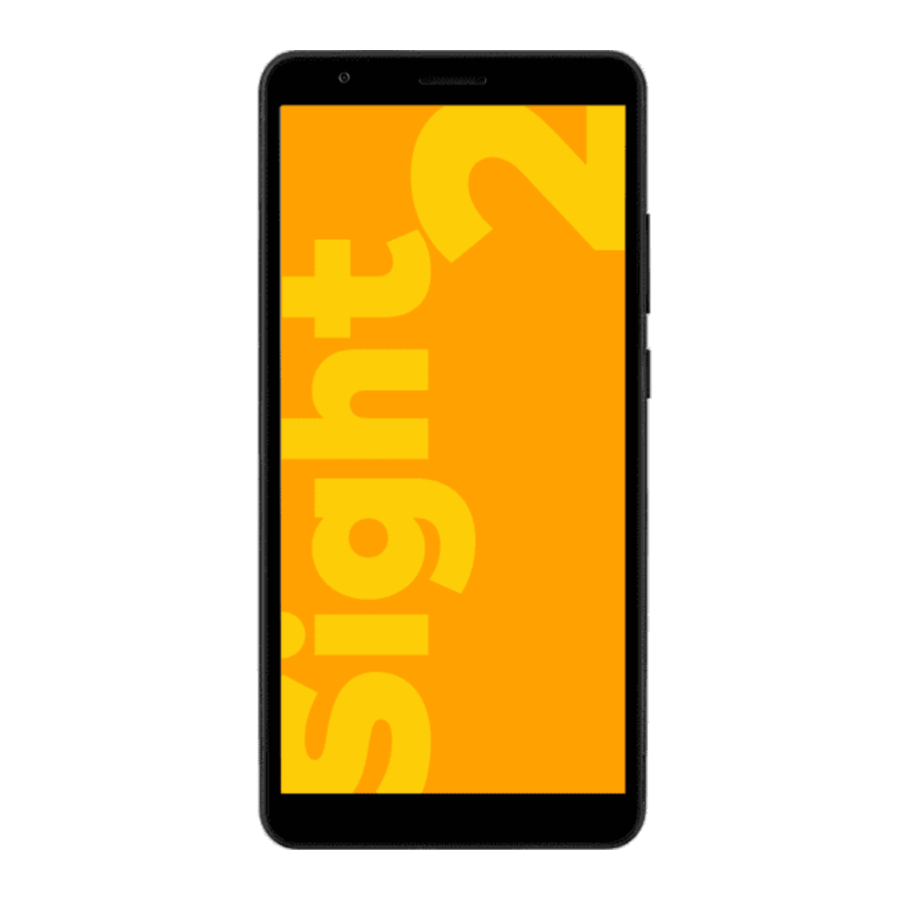
Parts and Features


Getting started
The OPTUS X Sight 2 is specially designed for the OPTUS Network to give you the best experience possible. It's easy to set up and use, but if you need extra help, this guide will take you through the process. Plus it's packed with tips to help you get the most out of your new phone.
Choose your Prepaid plan
While you're activating your SIM, we'll ask you to pick your Prepaid plan. We have plans to suit different types of usage and if the one you choose doesn't work for you, you can change it. See the full range at optus.com.au/prepaidplans
All information contained in this booklet is correct as at October 2021. For the most up-to-date information visit optus.com.au/prepaidplans
The details
To request the barring of all premium SMS and MMS services go to optus.com.au/premiumsms
Emergency calls to 000 are free; you don't need credit.
Your ID may need to be verified by the government DVS (Document Verification Service) so it will need to be current and valid.
For more details about your Prepaid plan, visit optus.com.au/CIS and optus.com.au/standardagreements
Setting Up Your Phone
The nano-SIM card can be installed or removed while the phone is turned on.
Power off your phone before removing or replacing the battery.
To avoid damage to the phone, do not use any other kind of SIM cards, or any non-standard nano-SIM card cut from a SIM card. You can get a standard nano-SIM card from your service provider.
- Place your finger in the slot at the bottom of the back cover, and gently lift and remove the cover.
![ZTE - Optus X Sight 2 - Setting Up Your Phone - Step 1 Setting Up Your Phone - Step 1]()
- Install the nano-SIM card and the optional microSDXC card as shown.
![ZTE - Optus X Sight 2 - Setting Up Your Phone - Step 2 Setting Up Your Phone - Step 2]()
- Insert the battery, making sure the connectors align.
Gently push down on the battery until it clicks into place.
![ZTE - Optus X Sight 2 - Setting Up Your Phone - Step 3 Setting Up Your Phone - Step 3]()
- Replace the back cover.
Charging the Phone
Your phone's battery should have enough power for the phone to turn on, find a signal, and make a few calls.
You should fully charge the battery as soon as possible.
Use only OPTUS chargers and USB cables. The use of unapproved accessories could damage your phone or cause the battery to explode.
- Connect the adapter to the charging jack. Ensure that the adapter is inserted in the correct direction.
- Connect the charger to a standard AC power outlet.
- Disconnect the charger when the battery is fully charged.
![ZTE - Optus X Sight 2 - Charging the Phone Charging the Phone]()
NOTE: If the battery is extremely low, you may be unable to power on the phone even when it is being charged. In this case, try again after charging the phone for at least 20 minutes. Contact customer service if you still cannot power on the phone after prolonged charging.
Powering On/Off Your Phone
Make sure the battery is charged before powering on.
- Press and hold the Power key to turn on your phone.
- To power off, press and hold the Power key to open the options menu, and touch
![]() >
> ![]() .
.

If the screen freezes or takes too long to respond, try pressing and holding the Power key for over 10 seconds to restart the phone.
Waking Up Your Phone
Your phone automatically goes into sleep mode when it is not in use for some time. The display is turned off to save power and the keys are locked to prevent accidental operations.
You can wake up your phone by turning on the display and unlocking the keys.
- Press the Power key to turn the screen on.
- Swipe up on the screen.

If you have set a face verification, a fingerprint, an unlock pattern, a PIN or a password for your phone, you'll need to use your face or fingerprint, draw the pattern, or enter the PIN/password to unlock your screen.
PRODUCT SAFETY INFORMATION
- Don't make or receive phone calls while driving. Never text while driving.
- Keep your phone at least 5mm away from your body while making calls.
- Small parts may cause choking.
- Your phone can produce a loud sound.
- To prevent possible hearing damage, do not listen at high volume levels for long periods. Exercise caution when holding your phone near your ear while the loudspeaker is in use.
- Avoid contact with anything magnetic.
- Keep away from pacemakers and other electronic medical devices.
- Turn off when asked to in hospitals and medical facilities.
- Turn off when told to on aircraft and at airports.
- Turn off when near explosive materials or liquids.
- Don't use at petrol stations.
- Your phone may produce a bright or flashing light.
- Don't dispose of your phone in fire.
- Avoid extreme temperatures.
- Avoid contact with liquids. Keep your phone dry.
- Do not attempt to disassemble your phone.
- Only use approved accessories.
- For pluggable equipment, the socket-outlet shall be installed near the equipment and shall be easily accessible.
- Don't rely on your phone as a primary device for emergency communications.i
Documents / ResourcesDownload manual
Here you can download full pdf version of manual, it may contain additional safety instructions, warranty information, FCC rules, etc.
Advertisement





 >
> 



















Need help?
Do you have a question about the Optus X Sight 2 and is the answer not in the manual?
Questions and answers