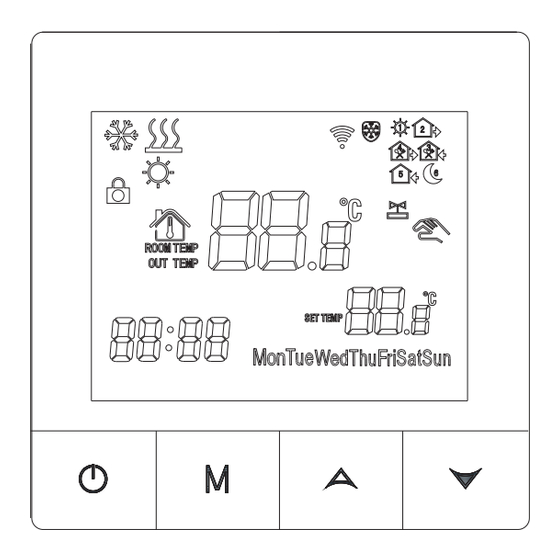
Subscribe to Our Youtube Channel
Summary of Contents for Beok Controls TDS75 Series
- Page 1 TDS75 SERIES THERMOSTAT USER GUIDE This thermostat is suitable for water heating,electric heating or boiler.
-
Page 2: Product Summary
Product Summary The digital heating liquid crystal temperature controller adopts the advanced microcomputer control chip.And detects the temperature through a high-precision sensor inside the thermostat. And in real time, compared with the temperature set by the user, the load (electric heating device or valve) is automatically turned on and off to achieve the purpose of maintaining the indoor constant temperature. -
Page 3: Product Packaging
Product Packaging Model TDS75-EP TDS75-WP TDS75-WPB √ √ √ Thermostat √ √ User Manual √ Screw *2 √ √ √ External sensor √ Model Spec Week Current Controlled Objects Loading Program TDS75-EP For electric heating appliances For water heating appliances TDS75-WP For boilers connected via dry contact TDS75-WPB... -
Page 4: Technical Parameter
Technical Parameter: Power Supply 200 ~ 240V 50-60Hz ≤3A(water heating/ boiler) Current Load ≤16A(electric heating) Power Consumption <0.3W Sensing Element Set Temp. Range 5-60℃ ℃ ±1℃ (Defaults adjustable 0.5-3 Temperature hysteresis 5-60℃ Floor Set Temp. Range Dimension 86x86x15mm Button Functions Power button:power on/off :Mode button: Switch between Manual Mode and Auto Mode Long press to set the time and week... -
Page 5: User Notes
Display and Function Description manual mode,manual control heating the 1st period,get up in the morning. the 2nd period,go out in the morning. the 3rd period,go home at noon. the 4th period,go out at noon. the 5th period,go home at night. the 6th period,sleep at night. -
Page 6: Wiring Diagram
Wiring Diagram TDS75-WP TDS75-EP TDS75-WPB... -
Page 7: Installation Instruction
Installation Instruction This product is suitable for standard 86*86mm wall box and 60 mm european round box... - Page 8 1.Open the main control board, use a 3.5mm wide vertebral slope to reach the depth of 4mm in the card slot, and lift it up slightly to open the hook. 2.Remove the back cover and power supply, wire it correctly according to the wiring diagram, and fix the back cover to the cassette with M4 screws 3.Connect the lower cover cable to the upper cover board...
- Page 9 Description of display & icon...
- Page 10 Operation Instruction 1.Power on/off Press to turn on/off the thermostat. 2.Set Temperature Press to set the temperature 3.Set the Clock press key 5 seconds to set hour, Press for adjusting Then press key to set the minute and the week in turn. 4.Switch modes Press M key to switch between Manual and Auto mode.
- Page 11 6.Set the Auto Mode(programming Mode) In power off state,Press and M at the same time LOOP and MonTueWedThuFri will display Press to select the control way: 5(working day)+2(rest day) or 6(working day)+1(rest day) or 7(working day)programming settings. MonTueWedThuFri display in the position of week means 5+2 MonTueWedThuFriSat display in the position of week means 6+1 MonTueWedThuFriSatSun display in the position of week means 7 Press M to enter the temperature adjustment.
- Page 12 If the thermostat is manually adjusted during any period of operation in Auto Mode, the thermostat will enter Manual Mode will appear on the screen. Remark: 1.The defaulted temperature of period3 and period4 is the same as period2. Please change it according to the request. 2.Do not set the last time point of each day beyond 23:59 3.When setting temperature is 00,This period is power off...
- Page 13 7.Advanced Setting In the state of Power-Off,long press and hold .then press into advanced setting. Press to enter the next option,press to adjust,and press to save and exit. Display Factory Setting And Options Function EP WP WPB Code Defaults 00:Internal sensor 01:External sensor √...
- Page 14 00:Turn off √ √ √ Power Memory 01:Turn on Temperature √ √ √ 0.5-3℃ 1℃ hysteresis 00:Set temp > Room temp Linkage terminal relay output √ × × output direction 01:Set temp < Room temp relay output 08:Just display √ √...
- Page 15 Antifreeze function:When the thermostat is in the off state,if the room temperature is below 5°C, then the heating equipment will be turned on. When the room temperature rises to 7°C,the thermostat will automatically switch off the output. Opt: Only TDS75 WPB has Opt function Special note: installing cable please choose: plumbing 1.5-2.5mm2 hard wire.
- Page 16 WIFI connection Preparation before Wi-Fi connection APP download For iOS system: Login in App Store,search “Tuya Smart” APP You can download it on your iphone. For Andriod system: Login in Google Play,search “Tuya Smart” APP .You can download it on your iphone. Or scan below code to download:...
- Page 17 1.Turn on your mobile phone‘s Bluetooth and Wi-Fi Note: a.Please make sure your mobile phone is connected to 2.4Ghz Wi-Fi. b.2.4Ghz Wi-Fi names and passwords consist of numbers and letters only,and do not contain symbols or special characters. 2.Activate the thermostat WiFi module: power off state When the thermostat is power off,press and hold the button for...
- Page 18 The Wi-Fi icon will flash on the thermostat screen,Indicates that the thermostat is waiting to be configured...
- Page 19 3.Add Device There are 3 ways to add a device Method 1. Enter the Tuya APP. The main page automatically pops up "Device to be added" (as picture 1) and click "Add". Picture 1...
- Page 20 Method 2: Enter the Tuya APP,Click "Add Device" or "+" (as picture 2) on the upper right corner of the APP homepage, and enter the "Add Device" interface.It will prompt: find the deviceto be added (as picture 3) and follow the prompts. picture 2 picture 3...
- Page 21 Method 3:Enter the Tuya APP,Click"+"on the upper right corner of the APP homepage,Find the Thermostat (BLE + Wi-Fi)in “Small Home Appliance”(as picture 4) As picture 5 ignore the content of the page and tap Next. picture 4 picture 5...
- Page 22 As picture 6 Ignore the content of the page and click Next As picture 7 tick confirm the indicator is blimking click Next picture 6 picture 7...
- Page 23 4.Enter Wi-Fi information Enter the name and password of the 2.4Ghz Wi-Fi(please make sure that the Wi-Fi name and password contain only numbers and letters and not special symbols) Follow the prompts to the next step,you can see the device is being added,and after a few seconds,you will see that the device is added successfully (the length oftime will depend on the strength of the wifi signal).
- Page 24 5.Display of temperature controller APP interface...
- Page 25 If you encounter any problems during the use of the product, please feel free to contact us through the purchase platform, we will try our best to help you.














Need help?
Do you have a question about the TDS75 Series and is the answer not in the manual?
Questions and answers