Subscribe to Our Youtube Channel
Summary of Contents for Contacta STS-K071-L
- Page 1 Window Intercom System Speaker and Microphone Pod - STS-K071-L/WL Installation & User Guide July 2024...
-
Page 2: Table Of Contents
Contents Product Overview Components Connections Installation Instructions Speaker & Microphone Kit Installation Staff Side Installation Customer/Visitor Installation Hearing Loop Installation Amplifier Setup Troubleshooting Engineer’s Mode Contacta has a policy of continuous product development, and therefore small specification changes may not be reflected in this manual. Images, labels, packaging, accessories and product colours are subject to change without notice. -
Page 3: Product Overview
Product Overview Window intercom systems provide assistance for clear communication where normal speech is impaired by use of glass, a security screen or other similar barriers. There is an optional hearing loop facility, providing additional assistance for hearing device wearers. Speaker & Microphone Components 1. Speaker Pod 2. Mouse Microphone 3. Staff Loudspeaker Pod... -
Page 4: Connections
Connections Power input connection Use power supply through ground supply only Staff microphone Hearing loop aerial Customer/visitor speaker Customer/visitor microphone Confidence LED (if required) for status alerts Staff speaker and fault detection Line in connection for LED connection or alert tone (if required) external audio source Confidence LED to confirm the system is powered or an alert tone for the attention of staff Note: Staff loudspeaker pod has 2 sets of connectors. Figure 8 cable to be connected to speaker connections and round cable to be connected to microphone connections. -
Page 5: Installation Instructions
Installation Instructions We recommend that installation is carried out by a qualified engineer, adhering to relevant standards. Check the contents of the box to familiarise yourself with the components. Staff Counter Side Staff Pod Mouse Microphone Speaker Pod Customer / Visitor Counter Side Recommended Tools A basic toolkit recommended to install the system will include: • Screwdrivers (Flat or Blade 2.5mm • Wire Cutters/Strippers and Phillips Head PH2) • Tape Measure •... -
Page 6: Speaker & Microphone Kit Installation
Amplifier Installation Fixing points 1. Place the amplifier under the staff counter, ensuring that it will not obstruct staff when they are sitting. 2. Mark the four fixing points for the amplifier under the counter. 4. Drill and fix the amplifier in place using the supplied screws. 6. Install the amplifier’s power supply close to a power socket outlet using the supplied mounting bracket and fixing screws. -
Page 7: Customer/Visitor Installation
Microphone & Speaker Installation 1. Place the staff pod on the staff side of the counter top, ensuring it does not cause an obstruction and is as close to staff as possible. 2. Place the speaker pod on the customer side of the counter top, ensuring it does not cause an obstruction. 3. Place a mouse microphone on the customer/ Mouse microphone direction visitor side of the counter top, ensuring it does not cause an obstruction and is as close to customers/visitors as possible. - Page 8 a. To fix the pod in place using the double-sided adhesive pad: i. Remove one side of the liner and adhere this to the base of the pod centrally. ii. Remove the second liner and adhere the pod in its desired location. b. To fix the pods using the screws: i. Screw x2 countersunk screws into the fixing surface at a 28mm distance apart. 48mm Note: Above diagram is to scale.
- Page 9 ii. Ensure that approximately 4mm of the screw head is above the fixing surface. 28mm 90 degrees User direction Note: Place the screws at a 90 degree angle facing the intended users’ standing position. iii. Place your pod onto the screw heads, ensuring these fit into the twist fixing points located on the bottom of the unit: iv. Twist the unit clockwise to tighten it in place. If the pod is too tight or loose, adjust the screws accordingly, then re-attach. 1. To fix the mouse microphone to a surface, use the provided double-sided fixing pad or screw through the screw-hole in its cap. 2. Feed the wires through the cable management holes. 3. Avoid loose or trailing cables. Use trunking or to prevent trip hazards or units being tugged from their position. 4. Route all cabling neatly to the amplifier location on the staff side.
-
Page 10: Hearing Loop Installation
Hearing Loop Installation (Optional) Please note: A hearing loop aerial (IL-AE99) is not included in the STS-K071-WL kits. This optional accessory is compatible only with the STS-K071-L model. The aerial should be fixed under the desk-top or counter centrally on the customer or visitor side, one half mounted horizontally under the counter and the other half mounted vertically, facing the customer/visitor (as in the first scenario below). Position the aerial under the counter using either the provided P-clips or another fixing method of your choice. See the diagram below for recommended positioning. A is the optimum layout for a counter hearing loop. B and C are acceptable only if A is not possible and the layout is aligned so that the magnetic field will be directed towards user’s head heights. Ensure all hearing loop signage is displayed clearly. -
Page 11: Amplifier Setup
Amplifier Setup Overview of Front Panel Buttons On/Off Settings Volume In (Customer/Visitor to Staff) Volume Out (Staff to Customer/Visitor) Increase and decrease Increase and decrease Setup 1. Connect all green plugs to the back of the amplifier, following the locations printed above the sockets (see page 4). 2. Power on the amplifier by pressing the On/Off button. 3. When powered and in normal operational mode the amplifier will display Volume In LED 1 and Volume Out LED 1 as steady green. 4. When the amplifier is switched off, all audio is muted and none of the LEDs are illuminated. Pressing any button will turn the amplifier on again. 5. Adjust Volume In and Volume Out to a comfortable level. 6. Press and hold the Volume In (+) or (-) buttons to increase or decrease the level. The corresponding LED bar will show the volume setting. - Page 12 Fault Diagnosis LEDs • Volume In LED 8 will stay red if there is a fault with the staff microphone. • Volume Out LED 8 will stay red if there is a fault with the customer/visitor microphone. • Volume In LED 8 will flash red if there is a fault with the loop (e.g. a broken aerial). Factory Default Settings To return the amplifier to the factory default settings: 1. Unplug the power supply and then reconnect it. 2. The LED indicators will show a light pattern in the “Vol In” column. This indicates the firmware revision. This will be followed by a green light at the bottom of each column. 3. Within 20 seconds, press the On/Off button and Volume In (-) button together, then release them. 4. The “Vol In” column will again indicate the firmware revision. This indi- cates that the settings have been restored.
-
Page 13: Troubleshooting
2) Microphone positioned too close 2) Move the microphone to a to speaker. location further from the speaker. 1) Ambient noise in area is too high. 1) Switch off any air con systems, Unit does not desktop fans and/or computers to go into power reduce ambient noise. saving mode. If no action is successful please seek assistance from your distributor or a Contacta installer. -
Page 14: Engineer's Mode
Engineer’s Mode Engineers Mode allows you to adjust the Volume In and Out levels, Ducking levels and Hearing Loop levels to better suit your environment and achieve the best possible performance. Before entering Engineer’s Mode, cycle the power. To do this either: • Switch the power off at the mains socket and back on again • Remove the power connector and re-insert it To enter Engineer’s Mode, simultaneously press and release the following buttons within 20 seconds of cycling the power: •... - Page 15 1. Ensure the customer and staff volumes are turned completely down. 2. Adjust staff (Volume In) volume to a comfortable level. Press and hold the Volume In (+) or (-) buttons to increase or decrease the level. The corresponding LED bar will show the volume setting. 3. Increase customer (Volume Out) volume until feedback is heard. Press and hold the Volume Out (+) or (-) buttons to increase or decrease the level. The corresponding LED bar will show the volume setting. 4. Decrease customer (Volume Out) volume until feedback is eliminated. Setup Area 2: Ducking Adjustment (LED 2 flashes) Setup Area 2 allows you to adjust the Ducking level or to turn it on/off. The ducking function is provided to reduce feedback on a window intercom system. Feedback occurs when the overall setting of both volume controls is too high. The ducking system works by detecting which microphone in the conversation is being used, and temporarily reducing the volume setting.
- Page 16 Further information is available on our website and our YouTube channel. Window Intercom STS-A31H Amplifier Window Intercom Unboxing & Setup Video Positioning Guide Video www.contacta.co.uk sales@contacta.co.uk +44 (0) 1732 223900 Technical Support - Ext 5...
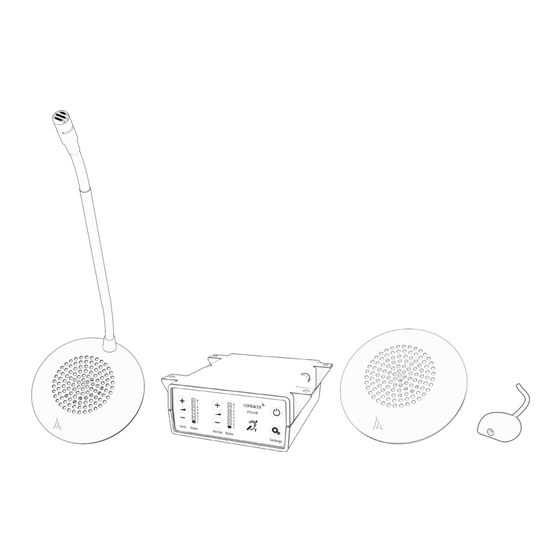











Need help?
Do you have a question about the STS-K071-L and is the answer not in the manual?
Questions and answers