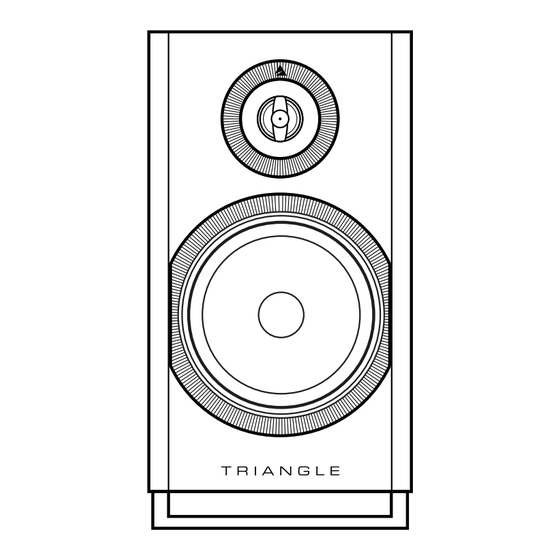
TriangleTube CAPELLA TEA8 BL User Manual
Hide thumbs
Also See for CAPELLA TEA8 BL:
- Owner's manual & warranty (76 pages) ,
- Owner's manual & warranty (118 pages)
Summary of Contents for TriangleTube CAPELLA TEA8 BL
- Page 1 Mode d’emploi & Garantie TRIANGLE Hi-Fi 475 Avenue Flandres Dunkerque 02200 Villeneuve-Saint-Germain - FRANCE...
-
Page 2: Table Of Contents
SOMMAIRE MODE D’EMPLOI - FRANÇAIS 1. Précautions d’installation / Avertissement 2. Déballage 3. Descriptif des enceintes 4. Descriptif du Stéréo Hub 5. Descriptif de la télécommande 6. Première mise en route du système p.10 Mise en place du Stéréo Hub p.11 Mise en place des enceintes p.12... -
Page 3: Mode D'emploi - Français
MODE D’EMPLOI FRANÇAIS L’équipe TRIANGLE vous remercie de votre confiance. Pour un usage optimal et une parfaite reproduction du son de votre système CAPELLA, nous vous recommandons de lire attentivement ce mode d’emploi. Système CAPELLA Modèles concernés : CAPELLA: TEA8_BL, TEA8_BU, TEA8_BW, TEA8_BX, TEA8_BY, TEA8_BZ, TEA8_CA... -
Page 4: Précautions D'installation / Avertissement
1. PRÉCAUTIONS D’INSTALLATION / AVERTISSEMENT PRÉCAUTIONS D’INSTALLATION AVANT L’INSTALLATION Avant de procéder aux branchements, s’assurer que les enceintes et le Stéréo Hub sont bien hors tension. Toujours veiller à débrancher les câbles d’alimentation du secteur avant de retirer ou brancher des câbles de liaison. Ne pas les rebrancher avant d’avoir terminé toutes les connexions. DÉPLACEMENT DU SYSTÈME Toujours débrancher le cordon d’alimentation et déconnecter les câbles de liaison entre tous les autres composants lors du déplacement de l’appareil. -
Page 5: Déballage
2. DÉBALLAGE Retirez les enceintes, les grilles et la boite d’accessoires de l’emballage. Si vous remarquez un défaut sur un élément, contactez votre revendeur. Avant de jeter l’emballage*, vérifiez qu’il ne reste rien à l’intérieur. Contenu : 2 x Enceintes CAPELLA. 1 x Stéréo Hub avec son antenne. -
Page 6: Descriptif Des Enceintes
3. DESCRIPTIF DES ENCEINTES Les enceintes actives Capella disposent chacune de leur propre amplification ( 2x50 watts par enceinte). Elles peuvent recevoir de la musique de n’importe quel émetteur WiSA avec une résolution de 24bits/96Khz. DROITE RIGHT USER MANUAL DROITE RIGHT USER MANUAL 1. -
Page 7: Descriptif Du Stéréo Hub
4. DESCRIPTIF DU STÉRÉO HUB Le Stéréo Hub est un transmetteur audio sans-fil mais aussi un streamer préamplificateur Hi-Fi. Il dispose de la technologie sans-fil WiSA, permettant une transmission en haute résolution de votre source vers vos enceintes, sans latence perceptible. Connectez de nombreuses sources à... -
Page 8: Descriptif De La Télécommande
5. DESCRIPTIF DE LA TÉLÉCOMMANDE La télécommande fournie avec votre système CAPELLA fonctionne par radio fréquence. Vous n’avez pas besoin de la diriger vers le Stéréo Hub pour le contrôler. Elle dispose d’une portée de 15 mètres et ce malgré les obstacles. -
Page 9: Première Mise En Route Du Système
6. PREMIÈRE MISE EN ROUTE DU SYSTÈME Pour faciliter l’installation, votre système CAPELLA est déjà pré-configuré. Votre télécommande et vos enceintes ont été appairées par nos soins. ( Si vous avez restauré les paramètres d’usine de votre système, repor- tez-vous directement à la page 13) Pour vous accompagner, une vidéo de chaque étape de l’installation est disponible en scannant le QR code ci-des- sous :... -
Page 10: Mise En Place Du Stéréo Hub
6.A MISE EN PLACE DU STÉRÉO HUB WISA SERVICE PAIRING 1. Disposez les piles dans votre télécommande à 5. Le Stéréo Hub commence sa séquence de dé- l’aide de la clé fournie. marrage. Veuillez attendre la fin de cette séquence. Veillez à... -
Page 11: Mise En Place Des Enceintes
6.B MISE EN PLACE DES ENCEINTES 1. Consultez l’étiquette à l’arrière de vos enceintes 4. Votre système est à présent configuré, vous pour les positionner à gauche ou à droite de votre pouvez dès à présent profiter de la source Blue- tooth* ou toute autre source physique connectée point d’écoute. -
Page 12: Mise En Route Du Système Après Réinitialisation
7. MISE EN ROUTE DU SYSTÈME APRÈS RÉINITIALISATION La réinitialisation de votre système CAPELLA nécessite une reconfiguration complète, suivez attentivement les étapes sui- vantes. Pour vous accompagner, une vidéo de chaque étape de l’ins- tallation est disponible en scannant le QR code ci-dessous : Pour vous faciliter l’installation, nous vous recommandons de positionner face à... - Page 13 7.A REINITIALISATION DE VOTRE SYSTÈME Il se peut que vous soyez amené(e) à vouloir réinitialiser votre système. Pour cela il faudra suivre les en 2 étapes suivantes: 1. Réinitialiser le Stéréo Hub. 2. Réinitialiser les enceintes Solution A: Pour réinitialiser vos enceintes, appuyez sur Utilisez un trombone ou une fine tige métallique le bouton «PAIR»...
-
Page 14: Mise En Place Du Stéréo Hub
7.B MISE EN PLACE DU STÉRÉO HUB WISA SERVICE PAIRING 1. Disposez les piles dans votre télécommande à 5. Le Stéréo Hub commence sa séquence de dé- l’aide de la clé fournie. marrage. Veuillez attendre la fin de cette séquence. Veillez à... -
Page 15: Appairage De La Télécommande
APPAIRAGE DE LA TÉLÉCOMMANDE 4 sec 1. Appuyez de manière continue sur le bouton 60 sc commande, puis attendez que la LED WiSA s’ar- «PAIRING» à l’arrière du Stéréo Hub jusqu’à ce que la rête de clignoter. Votre télécommande et votre LED WiSA commence à... -
Page 16: Appairage Des Enceintes
APPAIRAGE DES ENCEINTES 1. Branchez vos enceintes à l’aide des câbles d’ali- 3. L’extinction de la LED indique la fin de la sé- mentation fournis. quence de démarrage. 2. La séquence de démarrage de l’enceinte dé- bute. La LED STATUS suit la procédure suivante, un cli- gnotement orange, puis s’éteint et s’illumine quelques instants en bleu avant de s’éteindre à... - Page 17 APPAIRAGE DES ENCEINTES 4 sec 60 sc 2-4 sec 4. Appuyez sur le bouton « PAIR » de chacune des 5. Appuyez une fois brièvement sur le bouton «PAI- enceintes 3 à 4 secondes, puis attendez que les RING» à l’arrière du Stéréo Hub. La LED WiSA se LEDs se mettent à...
-
Page 18: Connexion Du Stéréo Hub Au Wi-Fi Via Google Home
8. CONNEXION DU STÉRÉO HUB AU WI-FI VIA GOOGLE HOME Apple Android 1. La LED Wi-Fi en façade clignote rapidement 3. Téléchargez l’application «Google Home»* sur indiquant que le mode « Configuration Wi-Fi » est votre smartphone ou votre tablette et suivez les ins- activé. - Page 19 8. CONNEXION DU STÉRÉO HUB AU WI-FI VIA GOOGLE HOME (SUITE) 3a. Allez sur l’onglet « Appareils ». 3b. Choisissez « Appareil Google 3c. Choisissez « Maison» puis 3d. Une fois le Stéréo Hub détec- Puis cliquez sur « Ajouter un Nest ou partenaire ».
-
Page 20: Application Triangle Capella
9. APPLICATION TRIANGLE CAPELLA Apple Android 1. Allez sur App Store (Apple) ou Google Play 2. Lancez votre application, puis cliquez sur l’icône Store (Android) puis téléchargez l’application : représentant votre système. «TRIANGLE CAPELLA» Si votre système CAPELLA n’apparait pas sur l’application, relancez votre Stéréo Hub en débranchant / rebran- chant l’alimentation et attendez la fin de la séquence de démarrage... -
Page 21: Paramètres
9.A DESCRIPTIF DE LA PAGE D’ACCUEIL La page d’accueil représentée par l’icône , fait office de page de lecture. Elle permet également de sélectionner la source, de définir le volume et d’accéder aux paramètres. Paramètres Stéréo Hub On/Off Sélection des sources Gestion du volume Illustration du morceau en écoute... - Page 22 9.B PARAMÈTRES Cliquez sur l’icône pour accéder aux paramètres : Réinitialisation Appairage du Stéréo Hub de la télécommande Envoyer un mes- Réglage du volume sage pour signaler Appairage des périphériques maximum un problème Mise à jour WiSA...
-
Page 23: Réglages Des Enceintes
9.C RÉGLAGE DES ENCEINTES a. Paramétrage de la stéréo Lors de la première utilisation, vos enceintes sont déjà configurés en stéréo, se référer aux étiquettes à l’arrières pour leur positionnement, vous pouvez-vous passer directement à l’étape suivante. Si vous avez réinitialisé votre système par défaut, vos deux enceintes sont configurées et assignées en «Enceinte gauche». - Page 24 9.C RÉGLAGE DES ENCEINTES (SUITE) b. Réglage du mode et des distances Appuyez successivement sur l’icône de l’enceinte gauche et droite pour accéder aux réglages. Size Large : ce mode est recommandé pour votre système CAPELLA si vous ne disposez pas de caisson de grave.
- Page 25 9.C RÉGLAGE DES ENCEINTES (SUITE) c. Réglage des niveaux Appuyez sur « Speaker levels » pour accéder aux réglages. Ajustement du niveau sonore de vos enceintes selon votre point d’écoute. Positionnez-vous sur Puis validez votre po- Sélectionnez l’icône votre point d’écoute. sition en cliquant sur de l’enceinte gauche le cercle vert.
-
Page 26: Introduction Aux Fonctions Eq
9.D INTRODUCTION AUX FONCTIONS «EQ» L’application CAPELLA vous permet d’effectuer un calibrage acous- tique de votre système puis de réaliser ensuite divers ajustements sonores. CAPELLA est un système audio intelligent, s’adaptant à votre propre envi- ronnement, tout en vous laissant la liberté d’effectuer des réglages précis suivant votre ressenti. -
Page 27: Room Eq
9.E DESCRIPTIF DE LA PAGE EQ Indique le microphone sélectionné pour la prise de mesures ( Iphone ou micro- phone ZEN)*. Graphique représentant « la réponse en fréquence » de vos enceintes. « Room EQ » « Manual EQ » Calibrage automatique de Réglages manuels votre système, voir Page 28. - Page 28 9.F ROOM EQ La fonction « Room EQ » calibre de manière automatique votre système en prenant en considération les contraintes acoustiques de votre pièce. Les fréquences audibles de 20Hz à 20kHz vont, en se propageant, provoquer différents phénomènes plus ou moins impactant sur votre écoute.
- Page 29 9.F ROOM EQ (SUITE) Pour l’utilisation et la configuration du microphone ZEN, veuillez consulter l’annexe 2 page 69 avant de com- mencer vos mesures. Lors du début du test, vos enceintes émettront un bruit rose, il faudra alors vous déplacer accompagné de votre microphone dans votre pièce, en respectant quelques règles simples.
- Page 30 9.F ROOM EQ (SUITE) Respectez les recommandations lors de la prise de mesures à savoir : Se déplacer dans la pièce avec le microphone pour en couvrir la totalité, en le disposant à diffé- Î rentes hauteurs. Rester à une distance inférieure à 1,5m de vos enceintes. Î...
- Page 31 9.F ROOM EQ (SUITE) Munissez-vous de votre microphone et préparez-vous à effectuer des mesures à différents endroits de Î votre pièce comme évoqué précédemment. Cliquez ensuite sur « Begin », la LED de votre microphone ZEN passe au rouge, les enceintes émettent Î...
- Page 32 9.G MANUAL EQ La fonction « Manual EQ » vous permet de régler vos enceintes de manière précise. Les différents réglages disponibles opèrent directement sur la courbe de réponse de votre système CAPEL- LA. Vous pouvez donc effectuer ces réglages durant l’écoute d’un morceau et constater la correction effec- tuée en activant/désactivant la fonction.
- Page 33 9.G MANUAL EQ (SUITE) Les instruments de musique naviguent dans ces différentes zones. Voici un schéma représentant leur gamme de fréquence respectivement reproduite :...
- Page 34 9.G MANUAL EQ (SUITE) Mise en pratique • Cliquez sur l’icône « Manual EQ » • Cliquez ensuite sur « + ». Une courbe se présente à vous avec un menu déroulant contenant différents types de filtrage. Nous allons donc étudié un à un ces différents réglages, puis vous en expliquer leurs fonctions.
- Page 35 9.G MANUAL EQ (SUITE) • Cliquez sur « Parametric EQ ». Une ligne jaune apparait sur le graphique, il s’agit de la réponse en fré- quence théorique de votre enceinte traversée par un bruit rose. • Cliquez sur « F » pour fréquence, les réglages s’effectuent entre 10Hz et 20kHz. Nous la règlerons à 2800Hz dans notre exemple ( zone de fréquence de résonance de l’oreille ), puis validez avec «...
- Page 36 9.G MANUAL EQ (SUITE) Low shelving : Le « Low shelving » permet l’augmentation ou diminution du niveau d’une bande de fréquence depuis le bas du spectre. Le registre grave sera directement affecté. Ce réglage permet d’ajuster le niveau global des basses fréquences.
- Page 37 9.G MANUAL EQ (SUITE) High shelving : Le « High shelving » permet l’augmentation ou diminution du niveau d’une bande de fréquence depuis le haut du spectre. Le registre aigu sera directement affecté. Ce réglage permet d’ajuster le niveau global des hautes fréquences.
- Page 38 9.G MANUAL EQ (SUITE) 12dB highpass : Le « 12dB highpass » permet de définir un filtre passe-haut avec une pente brute de 12dB/Oct. Concrète- ment, vous allez définir la fréquence à partir de laquelle vos enceintes vont commencer à fonctionner dans les basses fréquences, avec très peu de trainage sur les fréquences inférieures à...
- Page 39 9.G MANUAL EQ (SUITE) • Enregistrez votre réglage dans vos « Presets » avec un appui long sur le chiffre 1/2/3 si votre réglage est satisfaisant. 6dB highpass : Le « 6dB highpass » permet de définir un filtre passe-haut avec une pente douce de 6dB/Oct. Concrètement, vous allez définir la fréquence à...
- Page 40 9.G MANUAL EQ (SUITE) • Cliquez sur « 6dB highpass ». • Puis cliquez sur la fréquence et définissez le début d’application de ce filtre. Par exemple nous disposons d’une pièce de taille moyenne, nous allons donc appliquer un filtre à 50Hz. Ce filtre interdit toutes les fré- quences inférieures difficillement reproduites, du fait des nombreuses résonnances liées aux dimensions de notre pièce.
- Page 41 9.G MANUAL EQ (SUITE) Procédez à une écoute puis activer/désactiver individuellement chacun de ces filtres pour en juger l’effi- cacité. Nous vous recommandons d’enregistrer ce réglage par un appui long sur un des « Presets ». Lorsque que vous souhaitez faire évoluer ce réglage, effectuez de nouveau un appui long sur le « Presets » sélectionné, puis copiez ce réglage dans l’«...
-
Page 42: Connexion Des Sources Au Stéréo Hub
10. CONNEXION DES SOURCES AU STÉRÉO HUB Connexion par Wi-Fi Suivant la marque de votre smartphone ou tablette, le protocole de connexion diffère. Si vous possédez un Iphone/Ipad de chez Apple, les connexions en Airplay ou Google Cast sont dispo- nibles. - Page 43 10.A1 SPOTIFY CONNECT Le service de streaming Spotify propose sa propre solution de connexion*, indépendante des procédés Goo- gle Cast ou Airplay, appelée Spotify Connect. Le procédé de connexion est similaire pour IOS & ANDROID. * La connexion par Google Cast ou Airplay reste cependant possible, mais sera de qualité inférieure. APPLE ANDROID 1.
- Page 44 10.A2 ROON READY Roon propose une solution complète permettant la gestion de votre musique stockée sur votre réseau local ou votre ordinateur. Il a l’avantage de pouvoir référencer toutes vos musiques et services de streaming dans une bibliothèque unique et d’obtenir de nombreuses informations sur vos morceaux et vos artistes. Roon dispose, au même titre que Spotify Connect, de son propre procédé...
- Page 45 10.A2 ROON READY (SUITE) Suivez les instructions suivantes pour l’utilisation de Roon sur votre smartphone ou tablette : APPLE ANDROID 1. Installez l’application Roon sur votre smartphone/tablette. 2. Lancez votre application Roon. 3. Puis cliquez sur l’icône « » située en bas à gauche. 4.
- Page 46 10.A3 DEEZER Le service de streaming Deezer propose une connexion Airplay ou Google Cast sous Apple, concernant Android la connexion Google Cast est uniquement disponible. APPLE ANDROID • Lancez votre application Deezer depuis votre smartphone ou tablette. • Puis cliquez sur l’icône « »...
- Page 47 10.A4 APPLE MUSIC Le service de streaming Apple Music pour les possesseurs de Smartphone/tablette de la marque fonctionne avec la connexion Airplay. APPLE 1. Lancez votre application Apple Music depuis votre smartphone ou tablette. 2. Puis cliquez sur l’icône « »...
- Page 48 10.A5 QOBUZ Le service de streaming Qobuz propose une connexion Airplay ou Google Cast sous Apple, concernant An- droid la connexion Google Cast est uniquement disponible. APPLE 1. Lancez votre application Qobuz depuis votre smartphone ou tablette. 2. Puis cliquez sur l’icône « »...
- Page 49 10.A5 QOBUZ (SUITE) ANDROID 1. Lancez votre application Qobuz depuis votre smartphone ou tablette. 2. Puis cliquez sur l’icône « » situé en haut à droite. 3. Sélectionnez votre système CAPELLA dans la liste proposée. 4. L’icône située en bas à gauche « »...
- Page 50 10.A6 TIDAL Le service de streaming Tidal propose une connexion Airplay ou Google Cast sous Apple, concernant An- droid la connexion Google Cast est uniquement disponible. APPLE 1. Lancez votre application Tidal depuis votre smartphone ou tablette. 2. Puis cliquez sur l’icône « »...
- Page 51 10.A6 TIDAL (SUITE) ANDROID 1. Lancez votre application Tidal depuis votre smartphone ou tablette. 2. Puis cliquez sur l’icône « » située en haut à droite. 3. Sélectionnez votre système CAPELLA dans la liste proposée. 4. L’icône située en haut à droite « »...
- Page 52 10.A7 AMAZON MUSIC Le service de streaming Amazon Music propose une connexion Airplay ou Google Cast sous Apple, concer- nant Android la connexion Google Cast est uniquement disponible. APPLE 1. Lancez votre application Amazon Music depuis votre smartphone ou tablette. 2.
- Page 53 10.A7 AMAZON MUSIC (SUITE) ANDROID 1. Lancez votre application Amazon Music depuis votre smartphone ou tablette. 2. Puis cliquez sur l’icône « » située en bas au milieu. 3. Sélectionnez votre système CAPELLA dans la liste proposée. 4. L’icône située en bas au milieu « »...
- Page 54 10.A8 YOUTUBE MUSIC Le service de streaming YouTube Music propose une connexion Airplay ou Google Cast sous Apple, concer- nant Android la connexion Google Cast est uniquement disponible. APPLE • Lancez votre application YouTube Music depuis votre smartphone ou tablette. •...
- Page 55 10.A8 YOUTUBE MUSIC (SUITE) ANDROID • Lancez votre application YouTube Music depuis votre smartphone ou tablette. • Puis cliquez sur l’icône « » située en haut à droite. • Sélectionnez votre système CAPELLA dans la liste proposée. • L’icône située en haut à droite « »...
- Page 56 9.A9 YOUTUBE VIDEO Le service de streaming YouTube propose une connexion Airplay uniquement sous Apple. APPLE 1. Lancez votre application YouTube depuis votre smartphone ou tablette. 2. Puis cliquez sur l’icône « » situé en haut à droite. 3. Sélectionnez votre mode de connexion « Airplay ». 4.
- Page 57 10.A10 TUNE IN Le service de radios en ligne Tunein propose une connexion Airplay ou Google Cast sous Apple, concernant Android la connexion Google Cast est uniquement disponible. APPLE • Lancez votre application TuneIn depuis votre smartphone ou tablette. • Puis cliquez sur l’icône «...
- Page 58 10.A10 TUNE IN (SUITE) ANDROID • Lancez votre application TuneIn depuis votre smartphone ou tablette. • Puis cliquez sur l’icône « » située en bas à gauche. • Sélectionnez votre système CAPELLA dans la liste proposée. • L’icône située en bas à gauche « »...
- Page 59 10.B CONNEXION PAR BLUETOOTH Échantillonnage : 48kHz/16bits Cette connexion permet d’envoyer de la musique sans-fil grâce à la technologie Bluetooth. Le système CAPELLA permet d’écouter de la musique depuis toute source disposant du Bluetooth : téléphone,tablette, ordinateur... Pour cela : Mettre votre système CAPELLA en fonctionnement en appuyant sur de votre télécommande.
- Page 60 10.C CONNEXION PAR HDMI Échantillonnage : 192kHz/24bits HDMI L’entrée HDMI permet de connecter votre télévision à votre Stéréo Hub. Pour cela : Î Vérifiez que votre TV ainsi que votre câble HDMI sont biens compatibles avec la technologie HDMI ARC. Î...
- Page 61 10.D CONNEXION PAR USB USB-AUDIO USB-A Échantillonnage : 192kHz/24bits (USB-B) USB-C USB-AUDIO (USB-B) L’entrée USB-AUDIO permet de connecter votre Stéréo Hub à un ordinateur. Vous pouvez utiliser un câble type USB-A ou USB-C vers USB-B. Î Connectez le câble USB entre votre Stéréo Hub et votre ordinateur. Î...
- Page 62 10.E1 CONNEXION PAR CÂBLE OPTIQUE Échantillonnage : 192kHz/24bits OPT1/2/3 (SPDIF) USB-A USB-B Les 3 entrées optiques (OPT1) permettent de connecter vos périphériques audio disposant d’une sortie optique à votre Stéréo Hub : TV, lecteur CD, lecteur DVD,... Pour cela : USB-C USB-B Î...
- Page 63 10.F CONNEXION PAR RCA (PLATINE VINYLE/LECTEUR CD/...) Échantillonnage en optique: 96kHzkHz/24bits CD PISTE 1 L’entrée LINE permet de connecter une platine vinyle pré amplifiée, un lecteur CD ou toute autre source dotée de sorties RCA. Î Branchez le câble RCA de la source sur l’entrée «Line» de votre Stéréo Hub. Î...
- Page 64 11. CONNEXION DES SOURCES SANS STÉRÉO HUB 11.A CONNEXION PAR SOURCE RCA DROITE RIGHT USER MANUAL Utilisez la sortie « pre-amp » de l’amplificateur intégré ou la sortie « amp » de votre préampli: Branchez les câbles RCA de la source sur l’entrée «Line IN» des enceintes. Î...
- Page 65 11.B CONNEXION PAR SOURCE WiSA DROITE RIGHT USER MANUAL Certaines sources, telles que les TVs/streamers/consoles, disposent d’une compatilibité WiSA. Vous pouvez alors vous dispenser du Stéréo Hub et connecter directement votre source à vos enceintes. Pour cela: Branchez vos enceintes à l’aide des câbles d’alimentation fournis. Î...
- Page 66 12.ANNEXES...
- Page 67 ANNEXE 1 : CONNEXION DU STÉRÉO HUB AU WI-FI VIA ADRESSE IP Voici une autre méthode de connexion de votre système CAPELLA au Wi-Fi si votre région n’autorise pas l’utilisation de Google-Home. ATTENTION, la connexion Google Cast ne sera pas prise en charge, seules les connexions en Air- play et les service de streaming Spotify Connect et Roon ready fonctionnent avec cette méthode.
- Page 68 ANNEXE 1 : CONNEXION DU STÉRÉO HUB AU WI-FI VIA ADRESSE IP (SUITE) 4. Vous arrivez sur la page suivante où deux actions sont demandées : a. Personnalisez le nom de votre système : 192.168.43.1 Device Name Airplay password Apply Stereo_Hubxxxxx Save Network...
- Page 69 ANNEXE 2 : MICROPHONE ZEN Pour une prise de mesures optimale nous vous recommandons l’utilisation du microphone ZEN, dispo- sant de technologies sans fil Bluetooth & Wi-Fi. Ce microphone est compatible avec les smartphones Apple & Androïd. Il est en charge de collecter les données puis de les transmettre à l’application CA- PELLA pour l’analyse et le calcul de la correction à...
- Page 70 ANNEXE 2 : MICROPHONE ZEN (SUITE) Installation : 1. Assurez-vous que votre système CAPELLA est allumé et bien connecté au réseau Wi-Fi. 2. Allumez votre microphone ZEN par une simple pression sur le bouton «Action» ( assurez-vous au pré- alable qu’il est correctement chargé). La LED blanche clignote rapidement, indiquant le micro est prêt pour la configuration.
- Page 71 ANNEXE 3 : ASSIGNATION ENCEINTE GAUCHE ET ENCEINTE DROITE Enceinte Enceinte GAUCHE DROITE 1. Appuyez 3 fois rapidement sur le bouton « PAI- 3. Appuyez sur la flèche gauche ou droite de sélec- RING » à l’arrière du Stéréo HUB jusqu’à ce que la tion de source pour passer à...
- Page 72 CAPELLA Spécifications techniques Système CAPELLA Type Enceintes actives bass-reflex Tweeter dôme 25mm alliage de magnésium Diamètre haut-parleurs Grave-médium 165mm pulpe de cellulose Bande passante 42 Hz - 22 KHz Puissance système 2 x 100W RCA x1 / Optique x3 / USB audio x1 / Aux jack - optique x1 / HDMI (ARC-CEC) x1 / Coax x1 Entrées Stéréo Hub Streaming: Bluetooth 4.2 / Google Cast / Airplay /...
- Page 73 BESOIN DE NOUS JOINDRE ? CAPELLA@trianglehifi.com...
- Page 74 INSTRUCTIONS DE SÉCURITÉ AVERTISSEMENT : Veuillez lire attentivement l’intégralité des instructions et consignes de sécurité avant d’utiliser l’équipement. • Conserver ces instructions et consignes de sécurité pour une consultation ultérieure. • Ne pas utiliser l’appareil à proximité d’eau ou de liquides. •...
- Page 75 GARANTIE Félicitations pour l’achat de vos systèmeTRIANGLE CAPELLA. Afin de profiter de votre achat au maximum, nous vous proposons un enregistrement de votre produit. Cet enregistrement vous permettra de bénéficier des conseils de nos équipes, de recevoir des offres spéciales et d’obtenir une extension de garantie de 1 an supplémentaire sur vos enceintes TRIANGLE.
- Page 76 USER MANUAL ENGLISH The TRIANGLE team appreciates the trust you place in our brand. For optimal use and perfect sound reproduction of your CAPELLA system, please read the instructions in this manual. CAPELLA System Models: CAPELLA: TEA8_BL, TEA8_BU, TEA8_BW, TEA8_BX, TEA8_BY, TEA8_BZ, TEA8_CA...
-
Page 77: Bluetooth
CONTENTS USER MANUAL - ENGLISH 1. Installation precautions / Warnings 2. Unpacking 3. Description of the speakers 4. Description of the Stereo Hub 5. Description of the remote p.10 6. Initial system startup p.11 Setting up the Stereo Hub p.12 Setting up the speakers p.13 7. - Page 78 1. INSTALLATION PRECAUTIONS / WARNINGS INSTALLATION PRECAUTIONS BEFORE THE INSTALLATION Before making any connections, make sure the speakers and the Stereo Hub are switched off. Always disconnect power cables from the mains before removing or connecting cables. Do not plug them back in before all connections are made. MOVING THE SYSTEM Always remove the power cord and disconnect the cables between all components when moving the device.
- Page 79 2. UNPACKING Remove the speakers, grilles and accessory box from the packaging. If you notice any defects in one of the elements, please get in touch with your reseller. Before disposing of the packaging*, make sure there is nothing left inside. Includes : 2 x CAPELLA speakers.
- Page 80 3. DESCRIPTION OF THE SPEAKERS The Capella active speakers each feature their own amplification (2x50 watts per speaker). This means they can receive music from any WiSA transmitter at a resolution of 24bits/96Khz. DROITE RIGHT USER MANUAL DROITE RIGHT USER MANUAL 1.
- Page 81 4. DESCRIPTION OF THE STEREO HUB The Stereo Hub is not only a wireless audio transmitter, but also a Hi-Fi preamplifier streamer. It features WiSA wireless technology, allowing high-resolution transmission from your source to your speakers, with no noticeable latency. Connect a wide range of sources to the back of the device or use the Stereo Hub’s streamer function with Google Cast / Apple Airplay / Spotify Connect / Roon Ready / DLNA / Bluetooth compatibility.
- Page 82 5. DESCRIPTION OF THE REMOTE The remote control supplied with your CAPELLA system operates via radio frequency. You do not need to point it towards the Stereo Hub to control it. It has a range of 15 meters, even across obstacles. Featuring a motion sensor, you can visually check the sound level and the selected source Remote control pairing - See page 15 or 25 depending on the method used.
- Page 83 6. 6. INITIAL SYSTEM STARTUP To make setup as easy as possible, your CAPELLA system is already pre-configured. We have paired your remote control and speakers. (If you have restored your system to factory settings, please go directly to page 13) To assist you, a video of each installation step is available by scanning the QR code below :...
- Page 84 6.A SETTING UP THE STEREO HUB WISA SERVICE PAIRING 1.Place the batteries in your remote control 5.The Stereo Hub begins its startup sequence. using the supplied key. Please wait until it is finished. This is how it works: the Ensure that the polarity is correct. WiSA LED remains switched off for 50 seconds, then flashes for 20 seconds before switching off again.
- Page 85 6.B SETTING UP THE SPEAKERS 1.Refer to the label on the back of your speakers 4.Your system is now configured, and you can to find out whether they should be positioned to enjoy the Bluetooth* source or any other physical the left or right of your listening position.
- Page 86 7. STARTING UP THE SYSTEM AFTER A RESET Resetting your CAPELLA system requires a complete reconfigura- tion, please follow these steps carefully. To assist you, a video of each installation step is available by scanning the QR code below: To make setup as easy as possible, we recommend you direct your Stereo Hub and speakers towards you, as shown in the image above.
- Page 87 7.A RESET YOUR CAPELLA SYSTEM You may need to reset your system. To do this, follow the 2 steps below: 1. Reset the Stereo Hub. 2. Reset your speakers Solution A: To reset your speakers, press the «PAIR» button Using a paper clip, or a thin, rigid metal rod, on the back of your speakers until you hear a slide the tool into the hole just below reset and beep.
- Page 88 7.B SETTING UP THE STEREO HUB WISA SERVICE PAIRING 1.Place the batteries in your remote control 5.The Stereo Hub begins its startup sequence. using the supplied key. Please wait until it is finished. This is how it works: the Ensure that the polarity is correct. WiSA LED remains switched off for 50 seconds, then flashes for 20 seconds before switching off again.
- Page 89 7.C REMOTE CONTROL PAIRING 4 sec 60 sc 1.Press and hold the control buttons and wait for the WiSA LED to stop “PAIRING” button on the back of the Stereo Hub flashing. Your remote control and your Stereo Hub until the WiSA LED starts flashing rapidly. Release are paired.
- Page 90 7.D SPEAKERS PAIRING 1.Connect your speakers to your AC outlet using When the LED switches off, the startup the supplied power cables. sequence is complete. 2.The speaker startup sequence begins. The STATUS LED flashes orange, then turns off and lights up blue for a moment, before turning...
- Page 91 7.D SPEAKERS PAIRING 4 sec 60 sc 2-4 sec 4.Press the “PAIR” button on each speaker for 3-4 5.Briefly press the “PAIRING” button at the back of seconds, then wait for the LEDs to start flashing the Stereo Hub. The WiSA LED then starts flashing orange rapidly slowly.
- Page 92 8. CONNECTING THE STEREO HUB TO THE WI-FI VIA GOOGLE Apple Android 1.The Wi-Fi LED on the front panel flashes 3.Download the “Google Home”* app on your rapidly, indicating that the “Wi-Fi configuration” smartphone or tablet and follow the instructions mode has been activated.
- Page 93 8. CONNECTING THE STEREO HUB TO THE WI-FI VIA GOOGLE HOME 3a. Go to the “Devices” tab and 3b. . Choose “Google Nest or 3c. Choose “Home” and click on 3d. Once the Stereo Hub is detec- click on “Add device”. partner device”.
- Page 94 9. THE TRIANGLE CAPELLA APP Apple Android 2.Launch your app, then click on the icon 1.Go to the App Store (Apple) or Google Play corresponding to your system Store (Android) and download the app : «TRIANGLE CAPELLA» If your CAPELLA system does not appear on the app, restart your Stereo Hub by disconnecting / reconnecting the power supply and wait for the star-...
- Page 95 9.A DESCRIPTION OF THE HOMEPAGE The homepage represented by the icon, is used as a playback page. It also lets you select the source, set the volume and access parameters. Settings Stereo Hub On/Off Source selection Volume control Illustration of the song Playback slider (only available with some strea-...
- Page 96 9.B SETTINGS Click the icon to access the settings: Resetting the Remote control Stereo Hub pairing Send a message to Maximum volume report a problem Pairing WiSA devices setting Update...
- Page 97 9.C SPEAKER SETTINGS a.Stereo settings When you first use your speakers, they are already configured in stereo. Refer to the labels on the back of the speakers to know how to position them. You can move on to the next step. If you have reset your system to factory settings, both speakers are configured and assigned as “Left speakers”.
- Page 98 9.C SPEAKER SETTINGS b. Setting the mode and distance Press the left and right speaker icons successively to access the settings. Size Large: This mode is recommended for your CAPELLA system if you do not have a subwoofer. Size Small : Use this mode if you have a subwoofer or wish to limit the low frequencies of your...
- Page 99 9.C SPEAKER SETTINGS c. Level adjustments Press “Speaker levels” to access the adjustments. Sound level adjustment of your speakers according to your listening position. Place yourself on Then validate your po- Select the left and your listening posi- sition by clicking on right speaker icon, tion.
- Page 100 9.D INTRODUCTION TO “EQ” FUNCTIONS The CAPELLA app can be used to perform an acoustic calibration of your system, followed by various sound adjustments. CAPELLA is an intel- ligent audio system that adapts to your environment, while giving you the freedom to make precise adjustments to match your personal preferences.
- Page 101 9.E DESCRIPTION ON THE EQ Indicates the microphone selected for the measurement (iPhone or ZEN microphone)*. Graph showing “The frequency Response” of your speakers “Room EQ” “Manual EQ” Manual Automatic calibration of your adjustments (see page 32). system (see page 28).. Use this button to enable or Use this button to enable disable...
- Page 102 9.F ROOM EQ “Room EQ” automatically calibrates your system according to the acoustic limitations of your room. As they propagate, the audible frequencies from 20Hz to 20kHz cause a variety of phenomena with varying degrees of impact on your listening experience. To explain these phenomena simply, we can characterize them in 4 diffraction zones, each zone being de- fined by a frequency band: (example for a medium-sized room) •...
- Page 103 9.F ROOM EQ To learn how to use and configure the ZEN microphone, please refer to the appendix 2 page 69 before starting your measurements. At the start of the test, your speakers will emit a pink noise; you will then need to move around your room with your microphone, following a few simple rules.
- Page 104 9.F ROOM EQ When taking measurements, follow the recommendations below: Move around the room with the microphone to cover the entire room, positioning it at Î different heights. Keep within 1.5m of your speakers. Make circular movements with your arm. Î...
- Page 105 9.F ROOM EQ With your microphone, start taking measurements in different parts of the room, as described above. Î Then click on “Begin”, the LED on your ZEN microphone turns red. The speakers start producinga Î constant pink noise, and you have 60 seconds to take as many measurements as possible. If you think you have covered the entire room, you can stop the operation as soon as the “Stop”...
- Page 106 9.G MANUAL EQ The “Manual EQ” function lets you fine-tune your speakers. The various settings available have a direct effect on your CAPELLA system’s response curve. You can adjust these settings while listening to a song, and see the correction made by enabling or disabling the function. To ensure optimum use, it is best to have a basic understanding of the frequencies used and their functions.
- Page 107 9.G MANUAL EQ Musical instruments navigate these different ranges. Here is a diagram showing the respective frequency ranges:...
- Page 108 9.G MANUAL EQ (SUITE) Practice • Click on the “Manual EQ” icon. • Then click on “+”. A curve appears with a drop-down menu showing different types of filters. Let’s look at each of these settings one by one, then explain their functions. Parametric EQ: “Parametric EQ”...
- Page 109 9.G MANUAL EQ • Click on “Parametric EQ”. A yellow line appears on the graph: this is the theoretical frequency response of your speaker when a pink noise passes through it. • Click on “F” for frequency, to adjust between 10Hz and 20kHz. In our example, we will set it to 2800Hz (the ear’s resonant frequency range), then confirm with “...
- Page 110 9.G MANUAL EQ Low shelving : “Low shelving” allows you to increase or decrease the low end of the frequency spectrum. The low register will be directly affected. This setting adjusts the overall level of low frequencies. • Click “Low shelving”. •...
- Page 111 9.G MANUAL EQ High shelving : “High shelving” allows you to increase or decrease the high end of the frequency spectrum. The high fre- quency register will be directly affected. This setting adjusts the overall level of high frequencies. Click “High shelving”. Î...
- Page 112 9.G MANUAL EQ 12dB highpass : The “12dB highpass” defines a highpass filter with a raw slope at 12dB/Oct. This means setting the frequen- cy at which your speakers will start to operate in the low frequencies, with very little drag on frequencies be- low the set frequency.
- Page 113 9.G MANUAL EQ • Save your setting in your “Presets” by pressing and holding the number 1/2/3 if you are satisfied with your setting 6dB highpass : The “6dB highpass” defines a highpass filter with a gentle slope at 6dB/Oct. This means setting the fre- quency at which your speaker will start to operate in the low frequencies, with a softer cut-off on frequencies below the set frequency than a 12dB/Oct filter.
- Page 114 9.G MANUAL EQ (SUITE) • Click on “6dB highpass”. • Then click on the frequency and set the start of this filter. For example, we have a medium-sized room, so we will apply a 50Hz filter. This filter prevents all lower frequencies, which are difficult to reproduce due to the numerous resonances linked to the dimensions of our room.
- Page 115 9.G MANUAL EQ Perform a listening session, then activate/deactivate each of these filters individually to assess their effectiveness. We recommend that you save this setting by pressing and holding one of the “Presets”. If you wish to change this setting, press and hold the selected “Preset” again, then copy this setting to the “Editor.”...
- Page 116 10. CONNECTING SOURCES TO THE STEREO Connecting with Wi-Fi Depending on the brand of your smartphone or tablet, the connection protocol differs. If you have an iPhone/ iPad from Apple, Airplay or Google Cast connections are available. If you have an Android, only Google Cast connection will be possible.
- Page 117 10.A1 SPOTIFY CONNECT The Spotify streaming service offers its own solution*, independent of Google Cast or Airplay, called Spotify Connect. The connection method is similar for IOS & ANDROID. * You can still connect via Google Cast or Airplay, but the quality will be inferior. APPLE ANDROID 1.
- Page 118 10.A2 ROON READY Roon offers a complete solution for managing your music stored on your local network or computer. It offers the added advantage of being able to reference all your music and streaming services in a single library, and to obtain a host of information about your tracks and artists.
- Page 119 10.A2 ROON READY Follow the instructions below to use Roon on your smartphone or tablet: APPLE ANDROID 1. Install the ROON app on your smartphone/tablet. 2. Start your Roon app. 3. Then click on the “ ” icon located on the lower left. 4.
- Page 120 10.A3 DEEZER The Deezer streaming service offers an Airplay or Google Cast connection on Apple. On Android, only the Google Cast connection is available. APPLE ANDROID • Launch your Deezer app from your smartphone or tablet. • Then click on the “ ”...
- Page 121 10.A4 APPLE MUSIC The Apple Music streaming service for owners of Apple smartphones/tablets works via Airplay. APPLE 1. Launch your Apple Music app from your smartphone or tablet. 2. Then click on the “ ” icon located in the bottom center. 3.
- Page 122 10.A5 QOBUZ The Qobuz streaming service offers an Airplay or Google Cast connection on Apple. On Android, only the Google Cast connection is available. APPLE 1. Launch your Qobuz app from your smartphone or tablet. 2. Then click on the “ ”...
- Page 123 10.A5 QOBUZ ANDROID 1. Launch your Qobuz app from your smartphone or tablet. 2. Then click on the “ ” icon located on the top right. 3. Select your CAPELLA system from the list. 4. The “ ” icon on the lower left indicates that your system is connected. 5.
- Page 124 10.A6 TIDAL The Qobuz streaming service offers an Airplay or Google Cast connection on Apple. On Android, only the Google Cast connection is available.. APPLE 1. Launch your Tidal app from your smartphone or tablet. 2. Then click on the “ ”...
- Page 125 10.A6 TIDAL ANDROID 1. Launch your Tidal app from your smartphone or tablet. 2. Then click on the “ ” icon located on the top right. 3. Select your CAPELLA system from the list. 4. The “ ” icon on the upper right indicates that your system is connected. 5.
- Page 126 10.A7 AMAZON MUSIC The Amazon Music streaming service offers an Airplay or Google Cast connection on Apple. On Android, only the Google Cast connection is available. APPLE 1. Launch your Amazon Music app from your smartphone or tablet. 2. Then click on the “ ”...
- Page 127 10.A7 AMAZON MUSIC ANDROID 1. Launch your Amazon Music app from your smartphone or tablet. 2. Then click on the “ ” icon located in the bottom center. 3. Select your CAPELLA system from the list. 4. The “ ” icon in the bottom center indicates that your system is connected. 5.
- Page 128 10.A8 YOUTUBE MUSIC The YouTube Music streaming service offers an Airplay or Google Cast connection on Apple. On Android, only the Google Cast connection is available. APPLE 1. Launch your YouTube Music app from your smartphone or tablet. 2. Then click on the “ ”...
- Page 129 10.A8 YOUTUBE MUSIC ANDROID 1. Launch your YouTube Music app from your smartphone or tablet. 2. Then click on the “ ” icon located on the top right. 3. Select your CAPELLA system from the list. 4. The “ ” icon on the upper right indicates that your system is connected. 5.
- Page 130 9.A9 YOUTUBE VIDEO The YouTube streaming service offers an Airplay connection for Apple only. APPLE 1. Launch your YouTube app from your smartphone or tablet. 2. Then click on the “ ” icon located on the top right. 3. Select “Airplay” as your connection mode. 4.
- Page 131 10.A10 TUNE IN The online radios and TuneIn service offer an Airplay or Google Cast connection on Apple. On Android, only the Google Cast connection is available. APPLE 1. Launch your TuneIn app from your smartphone or tablet. 2. Then click on the “ ”...
- Page 132 10.A10 TUNE IN ANDROID 1. Launch your TuneIn app from your smartphone or tablet. 2. Then click on the “ ” icon located on the lower left. 3. Select your CAPELLA system from the list. 4. The “ ” icon on the lower left indicates that your system is connected. 5.
- Page 133 10.B CONNECTION VIA BLUETOOTH Sampling: 48kHz/16bits With this connection, you can send music wirelessly using Bluetooth technology. The CAPELLA System Lets you play music from any Bluetooth-enabled source: smartphone, tablet, computer... To do so: Switch on your CAPELLA system by pressing on your remote control.
- Page 134 10.C CONNECTION VIA HDMI Sampling: 192kHz/24bits HDMI The HDMI input connects your TV to your Stereo Hub. To do so: Make sure your TV and your HDMI cable are compatible with the HDMI ARC technology. Î Then connect your HDMI cable to the input of your Stereo Hub and to the HDMI ARC input of your Î...
- Page 135 10.D CONNECTION VIA USB USB-AUDIO USB-A Sampling: 192kHz/24bits (USB-B) USB-C USB-AUDIO (USB-B) The USB-AUDIO input allows you to connect your Stereo Hub to a computer. You can use a USB-A or USB-C to USB-B cable. Connect the USB cable between your Stereo Hub and your computer. Î...
- Page 136 10.E1 CONNECTION VIA AN OPTICAL CABLE Sampling: 192kHz/24bits OPT1/2/3 (SPDIF) USB-A The 3 optical inputs (OPT1) allow you to connect audio devices with optical outputs to your Stereo Hub: TV,CD player, DVD player... To do so: USB-C Connect your optical cable from the rear of the Stereo Hub to the “OPTICAL” input on your device. Î...
- Page 137 10.F CONNECTION VIA RCA (TURNTABLE/ CD PLAYER/...) Optical sampling: 96kHzkHz/24bits CD PISTE 1 The LINE input can be used to connect a pre-amplified turntable, CD player or any other source with RCA outputs. Connect the source’s RCA cable to the “Line” input of your Stereo Hub. Î...
- Page 138 11. CONNECTING SOURCES WITHOUT THE STEREO HUB 11.A CONNECTION VIA RCA SOURCE DROITE RIGHT USER MANUAL Use the “pre-amp” output of your integrated amplifier or the “amp” output of your preamp: Connect the source’s RCA cables to the “Line IN” input of the speakers. Î...
- Page 139 11.B CONNECTION VIA WiSA SOURCE DROITE RIGHT USER MANUAL Some sources, like TVs/streamers/consoles, have WiSA compatibility. This means you do not need the Stereo Hub and can connect your source directly to your speakers. To do this: Connect your speakers using the supplied power cables. Î...
- Page 140 12.APPENDIX...
- Page 141 APPENDIX 1: CONNECTING THE STEREO HUB TO THE WI-FI VIA Here is another method to connect your CAPELLA system to the Wi-Fi if your region does not allow the use of Google-Home ARNING: the Google Cast connection will not be supported, only AirPlay connections and the Spotify Connect and Roon Ready streaming services work with this method.
- Page 142 APPENDIX 1: CONNECTING THE STEREO HUB TO THE WI-FI VIA THE IP 4. You will be taken to the next page where two actions are requested: a. Customize your system name : 192.168.43.1 Device Name Airplay password Apply Stereo_Hubxxxxx Save Network Password Wireless Mode...
- Page 143 APPENDIX 2: ZEN MICROPHONE For the best measurement results, we recommend using the ZEN microphone with Bluetooth & Wi-Fi wireless technology. This microphone is compatible with Apple & Android smartphones. It collects the data, then transmits it to the CAPELLA app to analyze and calculate the correction to be made. *However, it is possible to take measurements directly from an iPhone superior to the 6s generation.
- Page 144 APPENDIX 2: ZEN MICROPHONE Installation : 1. Make sure your CAPELLA system is On and connected to the Wi-Fi network. 2. Switch on your ZEN microphone by simply pressing the “Action” button (make sure it is properly charged beforehand). The white LED flashes rapidly, indicating that the microphone is ready for setup.
- Page 145 APPENDIX 3: LEFT AND RIGHT SPEAKER ASSIGNMENT Speaker Speaker LEFT RIGHT 1.Press and release three times quickly the “PAI- 3.Press the left or right source selection arrow to RING” button on the back of the Stereo Hub until switch to the second speaker, then repeat the ope- the WiSA LED starts flashing rapidly.
- Page 146 CAPELLA Technical specifications CAPELLA System Type Bass-reflex active speaker Tweeter with a 1 inch magnesium alloy dome Driver diameters 6 inch midrange/bass driver in cellulose pulp Bandwidth 42 Hz - 22 KHz System power 2 x 100W RCA x1 / Optique x3 / USB audio x1 / Aux jack - optique x1 / HDMI (ARC-CEC) x1 / Coax x1 Stereo Hub inputs Streaming: Bluetooth 4.2 / Google Cast / Airplay /...
- Page 147 HOW TO CONTACT US? CAPELLA@trianglehifi.com...
- Page 148 SAFETY INSTRUCTIONS WARNING: Read carefully all the safety instructions before using the device . • Keep these safety instructions for future reference. • Do not use this apparatus near water or liquid. • Only clean with a dry and soft cloth. •...
- Page 149 WARRANTY Thanks for buying a TRIANGLE CAPELLA system. We want you to enjoy your purchase to the fullest. The first step is an easy registration of your products. By doing this, you will benefit from helpful tips, products support, special offers and 1-year additional warranty on your TRIANGLE speakers.













Need help?
Do you have a question about the CAPELLA TEA8 BL and is the answer not in the manual?
Questions and answers