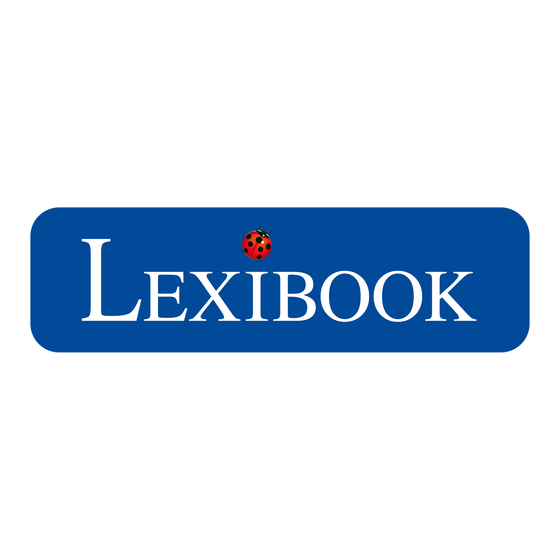
Table of Contents
Advertisement
Available languages
Available languages
Quick Links
Advertisement
Table of Contents

Summary of Contents for LEXIBOOK DJ015 Series
- Page 1 Digital Camera User Guide Mode d’emploi DJ015series...
- Page 4 2. Ouvrez le compartiment des piles en faisant glisser le couvercle. 3. Respectez la polarité des piles (symboles +/-) à l’intérieur du compartiment. 4. Insérez 2 piles neuves de type AAA. Replacez et fermez le couvercle en le faisant glisser en position.
- Page 5 Une fois l’installation des logiciels terminée, un écran de confirmation s’affiche alors. Décochez l’option « Démarrer le programme » et cliquez sur le bouton « Terminer » pour fermer la fenêtre et revenir au menu d’installation. Vous pouvez maintenant installer le pilote de l’appareil photo.
-
Page 6: Prise De Photos
PRISE DE PHOTOS Pour prendre une photo, appuyez et maintenez enfoncé l’obturateur [6] pendant environ 2 secondes, jusqu’à ce que vous entendiez un “bip” sonore. Le nombre de photos prises s’affiche sur l’écran LCD. Note : Vous avez besoin d’une bonne source de lumière pour pouvoir prendre des photos. - Page 7 “ Dual camera ” dans la liste “Active Devices” (périphériques actifs) située sur la gauche de l’écran. Note : Prenez soin de bien sélectionner “ Dual camera ” comme source ou vous ne pourrez pas télécharger vos photos. 5. Choisissez le mode de téléchargement, “ Express ” ou “Personnalisée”, et cliquez sur le bouton “...
- Page 8 1. Connectez l’appareil photo numérique à votre ordinateur en utilisant le câble USB. 2. Dans “ Poste de travail ”, cliquez sur un nouveau pilote appelé “Dual Camera” ou lancez le programme WebCam Express en cliquant sur l’icône WebCam Express situé...
-
Page 9: Problemes Et Solutions
à jour du pilote sur le site de Lexibook : http://www.lexibook.com. « Je n’arrive pas à installer les logiciels et le pilote de l’appareil photo sur mon ordinateur. » • Vérifiez que vous avez bien suivi toutes les étapes d’installation des logiciels et du pilote (voir p.4). -
Page 10: Garantie
Informations sur la protection de l’environnement Tout appareil électrique usé est une matière recyclable et ne devrait pas faire partie des ordures ménagères! Nous vous demandons de bien vouloir nous soutenir en contribuant activement au ménagement des ressources et à la protection de... -
Page 11: Getting To Know Your Camera
2. Open the battery compartment by sliding the cover off. 3. Note the polarity of the batteries (+/- signs) inside of the battery compartment. 4. Insert 2 new AAA batteries. Replace and close the battery cover by sliding it into place. -
Page 12: Turning The Camera On And Off
“Start the application” option and click the “Finish” button to close the window and go back to the installation menu. Now you can install the camera driver. 2. Click on “Install Driver”, and then follow the instructions to install it. You will need to reboot your computer after the driver installation. -
Page 13: Taking Photos
TAKING PHOTOS To take a photo, press and hold the Shutter button [6] for about 2 seconds, until you hear a “beep” sound. The number of pictures you took is shown on the LCD screen. Note: make sure there is a reasonable level of lighting when taking photos. If there is not enough light, you will hear a “double beep”... -
Page 14: Pc Cam Mode
- click on “register online” and then fill in the informations required. The Main Menu will open and this window will not appear anymore. - click on “continue”. The Main Menu will open and this window will appear at your next use. -
Page 15: Troubleshooting
« Can I use the digital camera with Windows VISTA™? » If you have an old version of the driver and want to use the camera with Windows VISTA™, please download the camera driver update from Lexibook website: http://www.lexibook.com. -
Page 16: Warranty
Environmental Protection Unwanted electrical appliances can be recycled and should not be discarded along with regular household waste! Please actively support the conservation of resources and help protect the environment by returning this appliance to a collection centre (if available). - Page 17 1. Asegúrate de que la cámara esté apagada. 2. Abre el compartimento de la pila deslizando la tapa hacia fuera. 3. Ten en cuenta la polaridad de las pilas (símbolos +/-) indicada en el compartimento. 4. Coloca 2 pilas AAA nuevas. Vuelve a colocar la tapa del compartimento y deslízala hasta que encaje en su posición.
- Page 18 Una vez completada la instalación, se mostrará un cuadro de confirmación. Elimine la marca de la casilla titulada “Start the application” (Iniciar el programa) y haga clic en el botón “Finish” (Finalizar) para cerrar el cuadro y volver al menú de instalación.
-
Page 19: Para Tomar Fotografías
Pulsa el botón [3] dos veces para seleccionar el icono superior de papelera que se muestra en la pantalla LCD. Pulsa el botón de disparo [6] antes de que transcurran 5 segundos para borrar todas las fotografías tomadas. Nota: si pulsas el botón por error, simplemente espera 5 segundos y la operación se cancelará... - Page 20 Oirás un pequeño pitido y la pantalla LCD se encenderá cuando la cámara se conecte con tu PC. 2. Abre el programa “PhoTags Express” y pulsa con el ratón sobre el botón “Get Photos” del menú principal. 3. La pantalla mostrará el cuadro del asistente “Get Photos Wizard - Device Selection”...
- Page 21 4. Pulsa sobre el botón « Stop » para detener la grabación de vídeo. Para tomar instantáneas 1. Abre el programa “WebCam Express”. 2. En el modo « Capture » pulsa sobre el botón « Snapshot » para tomar una instantánea. Videoconferencia 1.
-
Page 22: Resolución De Problemas
Chat MSN 1. Asegúrate de que la cámara digital esté apagada. 2. Mantén pulsado el botón de disparo [6]. Enchufa el conector USB en el puerto USB de tu PC. 3. Accede a tu cuenta de MSN. 4. Conecta la cámara digital a tu ordenador utilizando el cable USB. - Page 23 ¡Los aparatos eléctricos desechados son reciclables y no deben ser eliminados en la basura doméstica! Por ello pedimos que nos ayude a contribuir activamente en el ahorro de recursos y en la protección del medio ambiente entregando este aparato en...
- Page 24 CONHECER A SUA CÂMARA Por favor, consulte as imagens A e B que se encontram na parte traseira da capa. 1. Tampa da saída USB 2. Ecrã LCD 3. Botão de apagar 4. Botão HI/LO/ 5. Fixador da alça 6. Obturador 7. Visor 8. Orifício da ilharga 9.
-
Page 25: Ligar E Desligar A Câmara
Quando a instalação estiver completa, é apresentada uma janela de confirmação. Retire a opção “Start the application” e clique no botão “Finish” para fechar a janela e voltar ao menu de instalação. Agora, pode instalar o controlador da câmara. -
Page 26: Tirar Fotografias
2 segundos, até ouvir um “beep”. O número de fotografias que tirar é apresentado no ecrã LCD. Nota: Certifique-se de que existe um nível razoável de iluminação quando tirar fotos. Se não houver iluminação suficiente, irá ouvir um “duplo beep” a indicar que a foto não foi tirada. APAGAR FICHEIROS Apagar a última fotografia tirada... - Page 27 6. Escolha onde deseja colocar as suas fotos. Clique no botão “Browse” para escolher a pasta de destino onde deseja guardar as suas fotos. 7. Clique no botão “Finish” para transferir as fotos da sua câmara para a pasta de destino.
- Page 28 2. Execute o software de conferência de vídeo Microsoft NetMeeting no seu com- putador. 3. Insira o endereço de IP do computador a que deseja ligar na barra de endereços. 4. Escolha ferramentas / aceitar / opções de transferência. Quando as outras pes- soas aceitarem a sua chamada, pode fazer uma videoconferência.
-
Page 29: Resolução De Problemas
Mac disponível. “Posso usar a câmara digital com o Windows VISTA™?” Se tiver uma versão antiga do controlador e desejar usar a câmara com o Windows VISTA™, por favor descarregue a actualização do controlador da câmara a partir do website da Lexibook: http://www.lexibook.com. - Page 30 Indicações para a protecção do meio ambiente Aparelhos eléctricos antigos são materiais que não pertencem ao lixo doméstico! Por isso pedimos para que nos apoie, contribuindo activamente na poupança de recursos e na protecção do ambiente ao entregar este aparelho nos pontos de...
- Page 31 Seguire le presenti istruzioni per installare i driver e il software della macchina fotografica nel sistema operativo del computer. 1. Inserire il CD del Software (in dotazione) nel lettore CD-ROM. Il CD verrà lanciato automaticamente e apparirà il seguente menu d’installazione: Cliccare su “Install AP”...
- Page 32 “Finish” (fine) per chiudere la finestra e tornare al menu di installazione. Ora si può installare il driver della macchina fotografica. 2. Fare clic su “Install Driver” (Installa driver), e seguire le istruzioni per installarlo. Dopo l’installazione dei driver sarà necessario riavviare il computer.
- Page 33 “beep”. Il numero delle foto scattate compare sullo schermo LCD. Nota: controllare che il livello di illuminazione sia adeguato quando si scattano foto. Se non c’è abbastanza luce, si sentirà un “doppio beep”, ad indicare che la foto non è stata scattata.
- Page 34 SCARICARE LE FOTO 1. Collegare la videocamera al computer tramite il cavo USB in dotazione. Si udrà un piccolo squillo e lo schermo LCD si accenderà quando la videocamera è collegata al PC. 2. Lanciare il programma “PhoTags Express” e fare clic sul pulsante “Get Photos”...
- Page 35 Modalità Webcam 1. Collegare la fotocamera al computer tramite il cavo USB. 2. In “Risorse del computer”, fare doppio clic su un nuovo drive chiamato “Dual Camera” oppure fare doppio clic sull’icona Webcam Express presente sul desktop per lanciare il software Webcam Express. A quel punto ci si trova in modalità...
- Page 36 • Controllare di aver selezionato l’origine corretta (Dual Camera) dall’elenco “Active Devices”. « Posso usare il flash con la macchina fotografica digitale? » La serie DJ010 non ha flash. Controllare che il livello di luce sia sufficiente quando si scattano foto.
-
Page 37: Garanzia
Gli apparecchi elettrici vecchi sono materiali pregiati, non rientrano nei normali rifiuti domestici! Preghiamo quindi i gentili clienti di contribuire alla salvaguardia dell’ambiente e delle risorse e di consegnare il presente apparecchio ai centri di raccolta competenti, qualora siano presenti sul territorio. - Page 38 Folgen Sie diesen Anleitungen, um die Anwendersoftware und den Kameratreiber auf Ihrem PC zu installieren. 1. Legen Sie die Software-CD (enthalten) in Ihr CD-ROM-Laufwerk. Die CD startet automatisch und das folgende Installationsmenü erscheint: Klicken Sie auf “Install AP” in dem” “Digital Camera Install Menu”...
- Page 39 Hinweis: Die Kamera schaltet sich automatisch ab, wenn sie innerhalb von 60 Sekunden nicht bedient wird. SO WÄHLST DU DIE BILDAUFLÖSUNG AUS Es gibt 2 Bildauflösungen: Hohe Auflösung: Bilder mit 1280 x 960 Pixel. In dieser Betriebsart können ca. 90 Bilder in der Kamera gespeichert werden.
- Page 40 Niedrige Auflösung: Bilder mit 640 x 480 Pixel. In dieser Betriebsart können ca. 200 Bilder in der Kamera gespeichert werden. Halten die Taste HI/LO/ [4] gedrückt, um HI (hoch) oder LO (niedrige) Auflösung entsprechend der Einblendung in der linken oberen Ecke der LCD-Anzeige auszuwählen.
- Page 41 Photos” (Auf Fotos zugreifen) Schaltfläche im Hauptmenü. 3. Das „Get Photos Wizard – Gerät Auswahl” Fenster erscheint. Wählen Sie den „Dual Camera” Treiber von der Liste der aktiven Treiber auf der linken Seite des Bildschirms. Hinweis: Stellen Sie sicher, dass Sie den „Dual Camera” Treiber gewählt haben, da Sie sonst Ihre Bilder nicht herunterladen können.
- Page 42 3. Klicken Sie auf die « Capture » (Erfassen) Schaltfläche, um die Video- aufnahmen zu starten. 4. Klicken Sie auf die « Stop » Schaltfläche, um die Videoaufnahmen zu beenden. Schnappschüsse machen 1. Starten Sie die Webcam-Express-Software. 2. Klicken Sie im « Capture » (Erfassen) Modus auf die « Snapshot »...
-
Page 43: Fehlerbehebung
4. Verbinde deine Digitalkamera mit dem USB-Kabel mit dem Computer. 5. Wähle an der MSN-Schnittstelle Aktion/Start aus, um das Videogespräch zu beginnen. 6. Wähle die Person aus, mit der du chatten möchtest und klicke auf OK. ABNEHMBARE GEHÄUSE Deine Digitalkamera ist mit 1 Wechselgehäuse ausgestattet. Entferne das Gehäuse, indem du einen spitzen Gegenstand an den Ecken des Kameragehäuses einführst... -
Page 44: Garantie
Licht vorhanden ist, wenn Sie ein Foto schießen. GARANTIE Die Garantiezeit für dieses Gerät beläuft sich auf 2 Jahre. Um die Garantie oder den Kundendienst in Anspruch zu nehmen, setzen Sie sich bitte mit Ihrem Händler oder Lieferanten in Verbindung oder senden Sie das Gerät an die unten angegebene Adresse ein. - Page 45 2. Open het batterijvak door het deksel weg te schuiven. 3. Noteer de polariteit van de batterijen (+/- symbolen) binnenin het batterijvak. 4. Steek 2 nieuwe AAA batterijen in. Plaats het deksel terug en sluit het batterijvak door het deksel vast te schuiven.
- Page 46 Als de installatie voltooid is, zal er een bevestigingsvenster verschijnen. Vink “Start de toepassing” optie uit en klik op de “Voltooien” knop om het venster te sluiten en terug te keren naar het installatiemenu. Nu kunt u de cameradriver installeren.
- Page 47 LCD-scherm. Opmerking: zorg ervoor dat er een redelijk niveau verlichting is als u foto’s neemt. Als er niet voldoende licht is, zult u een “dubbele pieptoon” horen, wat aangeeft dat de foto niet genomen werd. UITWISSEN VAN BESTANDEN...
- Page 48 Klik op de “Volgende” knop om verder te gaan. Met de “Snel” kopieermethode, gaat u direct naar de volgende stap. 6. Kies waar u uw foto’s wilt opslaan. Klik op de “Bladeren” knop om de map van bestemming te selecteren waar u al uw foto’s wilt opslaan.
- Page 49 4. Klik op de « Stop » knop om de video-opname te stoppen. Foto’s maken 1. Start de Webcam Express software. 2. In de « Capture » stand, klik op de « Snapshot » knop om een foto te maken. Videoconferentie 1. Stel jouw digitale videocamera in de PC Cam modus.
- Page 50 Jouw digitaal fototoestel beschikt over 1 onderling verwisselbare voorplate. Om een voorplaat te verwijderen en in te steken, gebruik je een scherp voorwerp om de voorplaat in elke hoek van het fototoestel los te klikken. Druk er nu een nieuwe voorplaat op.
- Page 51 Niet langer bruikbare electrische apparaten kunnen gerecycleerd worden en mogen niet weggegooid worden met het gewone huisvuil! Gelieve actief de bescherming van bronnen te ondersteunen en deel te nemen in de bescherming van het milieu door dit toestel terug te zenden naar een verzamelcentrum (indien aanwezig).
















Need help?
Do you have a question about the DJ015 Series and is the answer not in the manual?
Questions and answers