Table of Contents
Advertisement
Quick Links
Advertisement
Table of Contents

Subscribe to Our Youtube Channel
Summary of Contents for iXsystems TrueNAS Mini Series
- Page 1 TrueNAS Mini Family Basic Setup Guide ® 3rd Generation Version 3.6...
-
Page 2: Table Of Contents
...................... Copyright © 2024 iXsystems, Inc. All rights reserved. All trademarks are the property of their respective owners. - Page 3 TrueNAS units are carefully packed and shipped with trusted carriers to arrive in perfect condition. If there is any shipping damage or missing parts, please take photos and contact iXsystems support immediately at support@ixsystems.com, 1-855-GREP4-iX (1-855-473-7449), or 1-408-943-4100.
-
Page 4: The Truenas Mini X
4. Four GbE network ports 4. One bag of 3.5” HDD screws 5. IPMI out of band management port 5. One power cord 6. Port cover 6. One set of keys 7. USB 3.0 port Support: 855-473-7449 or 1-408-943-4100 Page 2 Email: support@ixsystems.com... - Page 5 3. Two USB 2.0 ports 3. Two Ethernet cables 4. Two 10 GbE network ports 4. One bag of 3.5” HDD screws 5. VGA connector 5. One power cord 6. One set of keys Support: 855-473-7449 or 1-408-943-4100 Page 3 Email: support@ixsystems.com...
-
Page 6: The Truenas Mini Xl
5. One power cord 6. One set of keys 1. Power Connector 2. IPMI out of band management port 3. Two USB 2.0 ports 4. Two 10 GbE network ports 5. VGA connector Support: 855-473-7449 or 1-408-943-4100 Page 4 Email: support@ixsystems.com... -
Page 7: Hard Drives
2 Hard Drives TrueNAS Minis support iXsystems-qualified HDDs and SSDs. Minis require drives designed for Network Attached Storage (NAS). These drives run cooler and quieter than desktop drives. Please see the Drive Compatability List available on https://www.truenas.com/truenas-mini When ordered without hard drives, drive trays ship with protective filler inserts. If you don’t fill all bays with hard drives, keep the fillers in the empty trays to protect them. -
Page 8: Installing Drives And Trays
To lock a tray, insert a flat-head screwdriver into the slot in the center of the button and turn it ninety degrees clockwise until the slot is vertical. Support: 855-473-7449 or 1-408-943-4100 Page 6 Email: support@ixsystems.com... -
Page 9: To 2.5" Ssd Adapters
Use three HDD screws (#6-32*L5) to completelt attach the adapter and SSD to the drive tray. To install the tray into the system, follow the instructions in section 2. Make sure you have attched the SSD to the adapter with the prongs facing toward the system bay. Support: 855-473-7449 or 1-408-943-4100 Page 7 Email: support@ixsystems.com... -
Page 10: Ssd Drives
Attach the SSD to the tray with four screws from the bag labeled 2.5” through the bottom of the tray. Gently insert the tray into the bay until it stops, then swing the latch closed until it locks. Support: 855-473-7449 or 1-408-943-4100 Page 8 Email: support@ixsystems.com... -
Page 11: Mini X/X+ Ssd Drives
Follow the same process for both drive trays. To reinsert a tray, gently insert the tray into the bay until it stops and the latch is nearly shut. Swing the latch closed until it locks. Support: 855-473-7449 or 1-408-943-4100 Page 9 Email: support@ixsystems.com... -
Page 12: Network And Power Cables
The current draw on the Mini power supply’s +5Vsb line can exceed specifications if high-draw USB devices are left attached to the rear USB ports when the Mini is powered off. Unplug high-draw devices (such as bus-powered USB hard drives) before powering off your Mini. Support: 855-473-7449 or 1-408-943-4100 Page 10 Email: support@ixsystems.com... -
Page 13: Console Setup
DO NOT UPGRADE your system’s BIOS and IPMI firmware. We recommend that IPMI be on a separate and secure network without Internet access. Please contact support if you need to upgrade your system’s BIOS or IPMI firmware. Support: 855-473-7449 or 1-408-943-4100 Page 11 Email: support@ixsystems.com... -
Page 14: Truenas Web Interface
USB drive. Plug the flashed USB drive into a USB port on your Mini and select it from from the boot menu during system startup. Follow the install instructions for CORE or SCALE on our Documentation Hub. Support: 855-473-7449 or 1-408-943-4100 Page 12 Email: support@ixsystems.com... -
Page 15: Additional Resources
Additional hardware guides and articles are in the Documentation Hub’s Hardware section: https://www.truenas.com/docs/hardware The TrueNAS Community forums provide opportunities to interact with other TrueNAS users and discuss their configurations: https://www.truenas.com/community 8 Contacting iXsystems Having issues? Please contact iX Support to ensure a smooth resolution. Contact Method Contact Options https://support.ixsystems.com Email support@iXsystems.com...
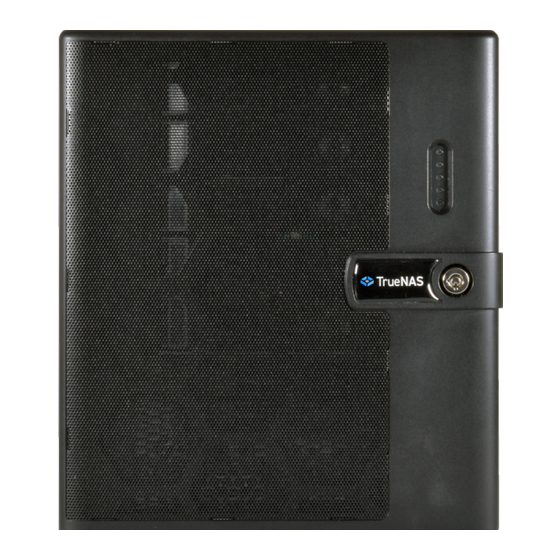











Need help?
Do you have a question about the TrueNAS Mini Series and is the answer not in the manual?
Questions and answers