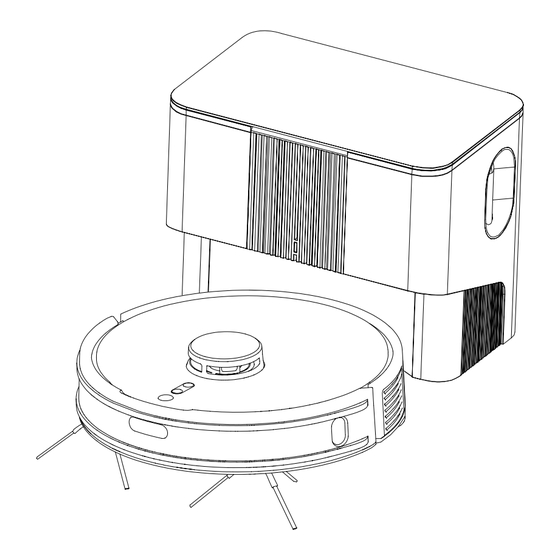
Summary of Contents for OKP L3
- Page 1 User manual OKP L3 Robot Vacuum Cleaner Please read these instructions carefully before using this product Use this product and store it properly.
- Page 2 Catalogue · · · · · · · · · · · · · · · · · · · · · · · · 1. Important safety instructions · · · · · · · · · · · · · · · · · · · · · · · · · · · · 2.
-
Page 3: Important Safety Instructions
1. Important safety instructions READ THESE INSTRUCTIONS BEFORE USING THIS ROBOT VACUUM CLEAER. IT IS INTEND- ED FOR HOUSEHOLD USE ONLY. PLEASE KEEP ALERT WHEN USE THIS PRODUCT, AND RESPECT BELOW INSTRUCTIONS. 1. If you don't use it for one month, please turn off the power. 2. - Page 4 WARNINGS 1. Only applicable to the original self-empty base specially provided by the manu- facturer. Users are not allowed to replace the battery without permission. If you suspect that the battery is damaged, please contact the manufacturer, authorized dealer or professionals of similar departments for replacement. 2.
-
Page 5: Symbol Description
SAVE THESE INSTRUCTIONS Environment friendly disposal This marking indicates that this product should not be disposed with other household wastes throughout the EU. To prevent possible harm to the environment or human health from uncontrolled waste disposal, recycle it responsibly to promote the sustainable reuse of material resources. - Page 6 2. Product introduction / 2.1 Packing List Will differ per different configurations Robot Vacuum Cleaner Self-empty Base Dust bag Big Dust Box High Efficiency Filter Sponge User manual OKP L3 Robot Vacuum Cleaner Side Brush*2 User Manual Cleaning Tool Brush (L & R)
- Page 7 2. Product introduction / 2.2 Parts Name Main Unit Start / Pause Bumper Partial Clean / Child Lock WIFI Indicator Recharge LDS LiDAR Sensor TOF Sensor RESET Power Switch Rear View Anti-drop Sensors Universal Wheel Carpet Sensor Side Brushes Battery Pack Roller Brush Release Button Roller Brush (main brush) Driving Wheel...
- Page 8 Big Dust Box High Efficiency Filter Sponge Filter Charging Contacts Primary Filter Self-empty Base Upper cover LED Indicator Dust Bag Deodorant Placement Dust Bag Buckle Visual air duct Charging Contacts Signal Transmission Area Dust Suction Inlet Air Duct Cover Screw Hole Sponge Air outlet cover...
- Page 9 3. Product Use / 3.1 Attentions Check and arrange the area to be cleaned to keep safe. Put furnitures well and remove the obstacles. Remove or cover the low objects on the ground that may affect the Robot working, such as the scale and the base of the floor fan. If there are carpet tassels, please put it under the carpet in advance.
- Page 10 3. Product Use / 3.2 Preparation Before using the product, please remove the protective strip and protective film. 1. Remove the protective strip 2. Install side brushes and lock screw (L for L, R for R) 3. Product Use / 3.3 Robot Charging 1.Put the self-empty base in ground against the wall.
- Page 11 3. Product Use / 3.4 Robot Operation 1.Start Press the start button of Robot , Robot will build a map based on its scan of the room, then splits each room into squares, cleaning the edges of the square first before covering the inside in a zigzag pattern, finally complete cleaning of all areas.
- Page 12 6.Child lock Press partial cleaning button of Robot for five seconds, and the robot will enter the child lock mode. Robot Button and smart speaker cannot work at this time.Press for 5S again to exit child lock mode. Note: App can still operate Robot when in child lock mode. 3.
- Page 13 * The robot works with 2.4GHz Wi-Fi networks only. * Follow the guidance in the OKP app to register, login, and pair the robot. * Please make sure that the mobile phone is connected to your Wi-Fi network before paring the robot vacuum cleaner.
- Page 14 Room Cleaning Robot will clean the Rooms selected in App. Tips: 1.It’s necessary to switch on Map Save Mode in APP and save a map before Room Cleaning. 2.Room Cleaning can only be used to customize the cleaning area and not to isolate hazards.
- Page 15 Restricted Area No-Go Zones, No-Mop Zones and virtual Wall are to prevent robot from access certain areas and rooms. By default, No-Mop Zones will be activate only when Mop holder is in place. Tips: 1.Restricted areas can be created on a saved or build-ing map. 2.Restricted Areas can only be used to customize cleaning area and not to isolate hazards.
- Page 16 5. Regular Care & Maintenance / 5.1 Big dust box 1. Press & hold the release 2. Open the dust box lock, take out the key to pull the big dust box. primary filter, High efficiency filter and filter sponge. 4.
- Page 17 5. Regular Care & Maintenance / 5.2 Roller Brush, Side Brush, Driving Wheel & Universal Wheel Cleaning Roller Brush and Side Brush 1. Pull on the release tabs to unlock 2. Lift the roller brush to remove it. the brush guard as shown. 3.
- Page 18 5. Regular Care & Maintenance / 5.3 Charging Contacts, Anti-drop Sensors&TOF sensor Clean the Charging contacts of Clean the Robot Charging contacts Self-empty Base. Clean the Anti-drop Sensors Clean TOF sensor Warm tips: Charging contacts, Anti-drop sensors and TOF sensors all contain sensitive electronic components. Please use a dry rag when cleaning them, not a wet rag to prevent water damage.
-
Page 19: Troubleshooting
6. Troubleshooting During the use of the product, in case of the following conditions. It can be checked and solved independently by users. Fault condition Likely cause What to do The router user name Configure the router network and make sure and password are incorrect that the "user name"... - Page 20 Fault condition Likely cause What to do Low power Charging the robot. The side brush & roller brush Check whether the robot has abnormal Robot is not are entangled, and the dust alarm. It is recommended to clean and working box and filter material are maintain the side brush, roller brush, dust blocked...
- Page 21 Fault condition Likely cause What to do The driving wheel is entangled with Turn off the robot and put the bottom up; first something and stuck turn the wheel counterclockwise and then clockwise to turn out the debris and garbage Driving wheel stuck in it;...
- Page 22 Fault condition Likely cause What to do The surface area of TOF sensor Please wipe with a soft towel TOF sensor has dust abnormal The Base upper cover is not Please the self-empty base and Robot closed, and the filter of the base, dust box.
- Page 23 7. Fault Elimination / 7.1 Robot Robot Status Light Indication APP Indication Voice Alarm Error 1, Anti-drop sensors error, Cliff Sensor Error, please clean the Fall (Anti-drop RED Light On pls put the robot on the ground cliff sensor and start the robot sensor alarm) to start it away from the cliff...
- Page 24 Robot Status Light Indication APP Indication Voice Alarm TOF sensor Wall Sensor Error, please Error 20, please clean the RED Light On abnormal clean the wall sensor along wall TOF sensors Error 21, please start after factory Reset factory RED Light On default reset default Error 22, please put the robot in the...
-
Page 25: Product Parameter
8. Product Parameter Robot Vacuum Cleaner Model No 33*32.5*10CM Robot Size Robot Rated Input 0.6A 11.4W Battery 14.8V/3200mAh Li-ion battery Charging Time 4-5 Hours Net Weight 3.0KG Self-empty Base Size 30*20*26.2CM Dust Bag Power 1000W Output 0.6A Net Weight 3.65KG This equipment should be operated with a minimum distance of 20cm between the radiator and your body. - Page 26 THANK YOU FOR YOUR TRUST AND SUPPORT AFTER SALES WARRANTY CARD CONTINUOUS ATTENTION TO WEBSITE, FIRST TO KNOW THE STORE ACTIVITY MORE SURPRISE WAITING FOR YOU!
- Page 27 THANK YOU FOR YOUR TRUST AND SUPPORT After-sales warranty card In order to maintain your warranty rights , please be sure to fill in the following information truthfully Model: Name: Telephone: Address: illustrate: Suggest: CONTINUOUS ATTENTION TO WEBSITE, FIRST TO KNOW THE STORE ACTIVITY MORE SURPRISE WAITING FOR YOU!
- Page 28 EU- Supplier’s Declaration of Conformity Hereby declare that the following equipment complies with EC Technical Specifications: Product Description: Robot Vacuum Cleaner Model Number: L3 Importer: XXX ADD: XXX TEL: XXX EC Regulations or Directives: RED Directive 2014/53/EU RoHS Directive 2011/65/EU...
- Page 29 Website: www.okplife.com Email: support-us@okprobot.com Facebook: @okplifeofficial OKP Technologies Corp Building 2, Fashion Brand Industrial Park, E'Bu Town, Shenzhen-Shanwei Special Cooperation Zone, Shenzhen, Guangdong, China. L3-LH20220702-V01...









Need help?
Do you have a question about the L3 and is the answer not in the manual?
Questions and answers
Ow do I switch from Map 1 to Map 2?