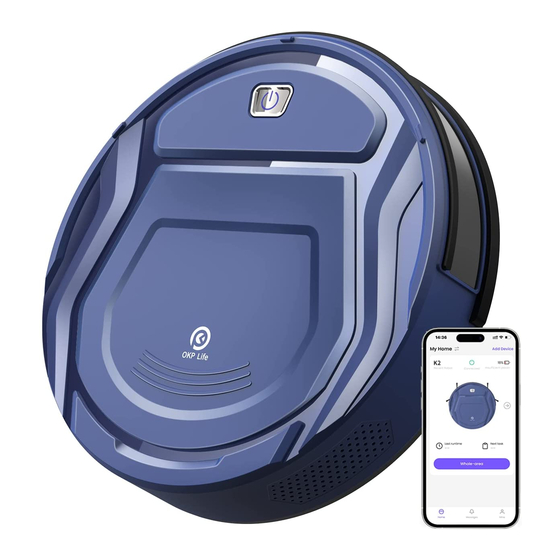
Advertisement
Advertisement

Summary of Contents for OKP K2
- Page 1 Robot Vacuum Cleaner Instruction Manual...
- Page 2 Customer Service Center where a technician will be able to help you with your specific problem or question. For more information, please visit the OKP ROBOTICS official website: www.okplife.com The company reserves the right to make technological and/or design changes to this product for continuous improvement.
- Page 3 Important Safety Instructions Appliance to ensure that it can detect the step IMPORTANT SAFETY INSTRUCTIONS without falling over the edge. It may become necessary to place a physical barrier at the READ ALL INSTRUCTIONS BEFORE edge to keep the unit from falling. Make sure USING THIS APPLIANCE.
- Page 4 Keep hair, loose clothing, fingers, and all parts ��. Take care not to damage the power cord. Do ��. of body away from any openings and moving not pull on or carry the Appliance or Docking parts. Station by the power cord, use the power cord Do not operate the Appliance in a room where ��.
- Page 5 Damaged or modified The Appliance must be used in accordance with ��. batteries may exhibit unpredictable behavior the directions in this Instruction Manual. OKP resulting in fire,explosion or risk of injury. ROBOTICS cannot be held liable or responsible ��.
- Page 6 ��. Follow all charging instructions and do not charge the Recharge only with the charger specified by the battery pack or appliance outside of the manufacturer. A charger that is suitable for one temperature range specified in the instructions. type of battery pack may create a risk of fire when Charging improperly or at temperatures outside of used with another battery pack.
- Page 7 Federal Communications Commission (FCC) ·Consult the dealer or an experienced radio/TV Interference Statement technician for help. This equipment has been tested and found to comply This device complies with Part �� of the FCC Rules. with the limits for a Class B digital device, pursuant to Part ��...
-
Page 8: Table Of Contents
Contents �.Package Contents ····························································································· �.Operating and Programming. ············································································ �.Maintenance ···································································································· �.Indicator Light and Alarm Sounds ······································································ �.Troubleshooting ································································································ �.Product Specifications ·······················································································... -
Page 9: Package Contents
�. Package Contents /�.� Package Contents Docking Station Robot Dust Bin Power Adapter Robot Vacuum Cleaner Instruction Manual Side Brushes Instruction Manual Remote Control with Batteries High Efficiency Filter Note: Figures and illustrations are for reference only and may differ from actual product appearance. Product design and specifications are subject to changes without notice. - Page 10 �. Package Contents /�.� Product Diagram Power Switch Robot (I=ON.O=OFF) Top Cover Start /Pause Button Start /Pause Button Dust Bin Infrared Anti-Collision Sensors Bottom Universal Wheel Anti-Drop Sensors Charging Contacts Side Brushes Suction port Driving Wheels...
- Page 11 Indicator Light Docking Station Remote Control Power Indicator Light Multi-function Cleaning Tool AUTO Mode Button Return to Charger Power Adapter Mode Button Infrared Signal Emitter Direction Control START/PAUSE Button Buttons Edge Cleaning Charging Contacts Button Power Adapter Port Spot Cleaning Programmed Mode Button Cleaning Mode...
-
Page 12: Operating And Programming
�. Operating and Programming /�.� Notes Before Cleaning � It may be necessary to place a physical barrier at the Tidy up the area to be cleaned by putting furniture, � such as chairs, in their proper place. edge of a drop to stop the unit from falling over the edge. - Page 13 �. Operating and Programming /�.� Quick Start Remove Protective Materials � Install Side Brushes �...
- Page 14 �. Operating and Programming /�.� Charging Robot Charge Robot Docking Station Placement � � flashes when Robot is charging. goes out when Robot is fully charged �.�-�.�h ≥ Power ON � *It is suggested to avoid picking up or moving Robot during the cleaning for Robot to return to charge successfully.
- Page 15 �. Operating and Programming /�.� OKP Life App To enjoy all available features, it is recommended to control your Robot via the OKP Life App. Before you start, make sure that: ·Your mobile phone is connected to a Wi-Fi network.
- Page 16 �. Operating and Programming /�.� Selecting Cleaning Mode During the first cleaning, please supervise Robot and assist it should there be a problem. Auto Cleaning Mode � Robot will clean in Random Cleaning Pattern designed for carpet cleaning by default. Programmed Cleaning Mode �...
- Page 17 Spot Cleaning Mode (Less than � minutes) � Edge Cleaning Mode � Returm to Charging Dock � ×2...
- Page 18 Start/Pause Power OFF � � Note: I ON, O = OFF The robot’ s Control Panel stops glowing after the robot is paused for a few minutes. Press the Start/Pause Button on Robot to wake up the robot. Pause *If Robot will not be used for a while, fully charge Robot and power OFF before storage.
-
Page 19: Maintenance
Before performing cleaning and maintenance tasks on Robot turn the robot OFF and unplug the Docking Station. A multi-function Cleaning Tool is provided for easy maintenance. Handle with care, this cleaning tool has sharp edges. Note: OKP manufactures various replacement parts and fittings. Please contact Customer Service for more information on replacement parts. - Page 20 �.Maintenance /�.� Dust Bin Tips: High Efficiency Filter may not be cleaned with water. Gently tap it to remove the dust.
- Page 21 �.Maintenance /�.� Direct Suction Option and Side Brushes Side Brushes Direct Suction Option �.Maintenance /�.� Other Components...
-
Page 22: Indicator Light And Alarm Sounds
�.Indicator Light and Alarm Sounds /�.� Indicator Light Start/Pause Button Status Flashes BLUE/ PINK The Robot is charging The Robot has a problem Flashes RED or glows a continuous RED The Robot has low battery Glows a continuous RED The Robot is cleaning Glows a continuous BLUE Flashes BLUE In the state “pending for network configuration”... - Page 23 �.Indicator Light and Alarm Sounds /�.� Alarm Sounds If Robot detects a problem, it emits alarm beeps and the Start/Pause Button flashes RED or glows RED. Glowing a solid RED Beeps Cause of issue APP Error prompts and solutions Check Driving Wheel for tangled hair or debris and clean as �...
-
Page 24: Troubleshooting
�.Troubleshooting /�.� Troubleshooting Malfunction Possible Cause Solutions Incorrect home Wi-Fi username or password entered Enter the correct home Wi-Fi username and password Make sure Robot is within range of your home Wi-Fi signal Robot is not within range of your home Wi-Fi signal Robot is not able to connect to the home The network can only be configured when the device is in the state... - Page 25 Malfunction Possible Cause Solutions Remove power cords and small objects from the floor to The cleaning cycle is interfered by small objects or ensure cleaning efficiency. Robot will automatically clean barriers on the floor the area missed, please avoid moving Robot manually or Robot misses cleaning block the path during the cleaning cycle spots to be cleaned, or...
- Page 26 �.Troubleshooting /�.� Wi-Fi Connection Before Wi-Fi setup, make sure Robot, mobile phone, and Wi-Fi network meet the following requirements. Robot and Mobile Phone Requirements ·Robot is fully charged and the power switch of Robot is turned on. ·Robot is ready for network setup. ·Turn off...
-
Page 27: Product Specifications
�.Product Specifications K� Model Rated Input �� V �.�A ��.�W L� Docking Station Model �.�A Rated Output Voltage �� V Rated Output Current ���-���V~ ��-��Hz �.�A Power Adapter Rated Input * Note: Technical and design specifications may be changed for con tinuous product improvement... - Page 28 Okp Technologies Corp 网址:www.okplife.com OKP-20201107 V1...








Need help?
Do you have a question about the K2 and is the answer not in the manual?
Questions and answers
It is the OKP K2 that stops after 60 minutes, leaving almost 30 or 40 minutes to go and shuts down.
The OKP K2 may stop after 60 minutes due to its auto shutoff feature or battery management system. Although it has a maximum runtime of up to 100 minutes, actual usage time can vary based on suction mode, floor type, and obstacles.
This answer is automatically generated
okp 2 cannot be recharged. It got stuck, thus did not return to station and was unattended for 24hs. I recovered it, cleaned it and put it back in stationbut it starts pink as in normal recharge but after a few secs it start beeping and turns red...how can i fix this please?
Why does my Y2 go for only 60% of the time and then stop?