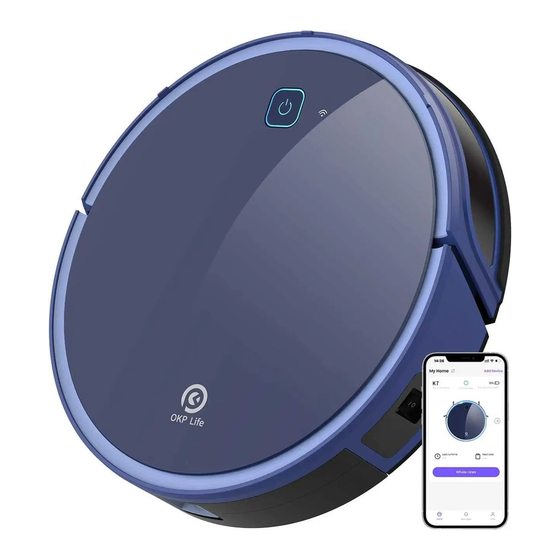
Advertisement
Advertisement
Table of Contents

Summary of Contents for OKP K7
- Page 1 Robotic Vacuum Cleaner User Manual Instruction Manual Applicable for K7 Series...
- Page 2 Should you encounter situations that have not been properly addressed in this Instruction Manual, please contact our Customer Service Center where a technician can address your specifi c problem or question. For more information, please visit the OKP ROBOTICS offi cial website: www. okptlife. com or send email to support@ okplife.
-
Page 3: Table Of Contents
Contents 1 . Important Safety Instructions ......... 2 . Product Composition ............3 . Operating and Programming ............................3. 1 Notes Before Cleaning 3.2 Quick Start ......................... 3.3 Cleaning Mode Selection ..................3 .4 APP download and network configuration ............ -
Page 4: Important Safety Instructions
2 8. When not using the Charging Dock for a long period of time, please unplug it. 2 9. The Appliance must be used in accordance with the directions in this Instruction Manual. OKP ROBOTICS cannot be held liable or responsible for any damages or injuries caused by improper use. -
Page 5: Product Composition
2.Product Composition Robot Start/ Pause Button Wi- Fi Indicator Light Anti- collision Sensor Dust Bin and Bumper Infrared Receiver Power Switch Anti- drop Sensors Battery Cover Roller Brush Driving Wheels Dust Bin Universal Wheel Charging Contacts Side Brushes... - Page 6 2.Product Composition Charging Dock Multi-Function Cleaning Tool Power Indicator Light Power Adapter Charging Dock Pins Power Adapter Port Remote Control Indicator Light AUTO Mode Button Return to Charger Mode Button START/ PAUSE Button Direction Control Buttons Edge Cleaning Button Spot Cleaning Programmed Cleaning Mode Button Mode Button...
- Page 7 2.Product Composition Dust Bin Filter Net Sponge Filter High Efficiency Filer(HEPA) Dust Bin Cover Dust Bin Release Button...
-
Page 8: Operating And Programming
3.Operating and Programming 3.1Notes Before Cleaning Please refer to the following guidelines to check the cleaning area before using the robot. Remove power cords and small objects from the The product is not suitable for use on long- pile Floor that could entangle the products. carpet. -
Page 9: Quick Start
3.Operating and Programming 3.2 Quick Start Charging Dock Placement Connect the adapter to the charging Dock Place the Charging Dock on a level fl oor surface against the wall with the base perpendicular to the ground. Keep the immediate area 2m (6.6 ’) in front of the charger and 1 m (3.3’) on both sides of the charger clear of objects and refl... - Page 10 3.Operating and Programming Start to Charge Turn on the Robot Turn the robot’ s Side Power Switch to the ON position. “ - ” indicates ON and“ O” indicates OFF. Robot is powered ON when button glows a continuous BLUE. Charge Robot Place robot on the Charging Dock making sure the Charging Contacts on robot and the Charging Dock...
- Page 11 3.Operating and Programming Start Cleaning Press the button on Robot or on the Remote Control. robot starts to work immediately in AUTO Cleaning Mode. The robot will enters sleep mode after standby for 1 0 minutes, and the Start/ Pause button light goes off...
-
Page 12: Cleaning Mode Selection
3.Operating and Programming 3.3 Cleaning Mode Selection The Robot has several cleaning modes to choose from to effectively clean different floors. Cleaning modes are selected using the Remote Control. Spot Cleaning Mode (Less than 3 minutes) This mode is applicable for an area of highly concentrated dirt or duct. -
Page 13: App Download And Network Configuration
This app is compatible with IOS9 . 0 and Android 4. 0 or above. ios system: Please search“ OKP life” in the app store. Android system: Please scan the QR code or search “ OKP Life” on google play to download. - Page 14 3.Operating and Programming OKP_2.4 G If you experience with network pairing failure, please restart the robot and start over again. Or try the AP mode network pairing method instead. AP MODE Network paring AP mode (Only works with 2.4G WIFI) Turn on the POWER switch on the side to turn on the Press and hold the START/PAUSE button simultaneously;...
- Page 15 3.Operating and Programming Add Manually- Wi-Fi-AP Mode OKP_2.4 G Turn on the POWER switch on the side to turn on Press and hold the START/PAUSE button the ROBOT. simultaneously; after you hear a beep in about 3 seconds, continue holding the button for another 3 seconds until you hear two beeps.
- Page 16 3.Operating and Programming Connect your phone to a Wi-Fi that starts with then name“ SmartLife” . After successfully connecting to the Wi-Fi, return the the APP and start the network confi guration. Done...
-
Page 17: Maintenance
Okp Technologies Corp http://www.okplife.com / support@okplife.com Part of the eastern section, level 4 Building 3, Longcheng Industrial Park, Huanggekeng Community, Longcheng Street, Longgang District, Shenzhen K7-OKP20201126...








Need help?
Do you have a question about the K7 and is the answer not in the manual?
Questions and answers