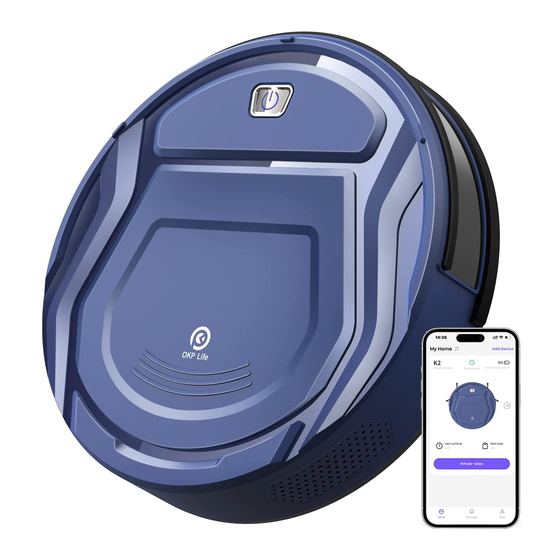
Advertisement
Advertisement

Subscribe to Our Youtube Channel
Summary of Contents for OKP K2
- Page 1 User manual OKP K2 Robot Vacuum Cleaner...
- Page 2 Should you encounter situations that have not been properly addressed in this User Manual, please contact our Customer Service Center, we will solve your specifi c problem. For more information, please visit the OKP ROBOTICS offi cial website: www. okplife. com or send email to support- us@ okprobot.
- Page 3 IMPORTANT SAFETY INSTRUCTIONS WARNING: Read all safety warnings and instructions. Failure to follow the warnings and instructions may result in electric shock, fi re or serious injury. READ ALL INSTRUCTIONS BEFORE USING THIS APPLIANCE. For Household use only When using an electrical appliance, basic precautions should always be followed, including the following: The robot must be used in accordance with the directions in this User of the temperature range specifi...
- Page 4 modifi ed batteries may exhibit unpredictable behavior resulting in fi re, 2 1 . Do not use the Docking Station if it is damaged. 2 2 . Do not use the robot or the Docking Station if it is not working properly, explosion or risk of injury.
- Page 5 SAVE THESE INSTRUCTIONS To satisfy RF exposure requirements, a separation distance of 2 0 cm or more Short- circuit- proof safety isolating transformer should be maintained between this device and persons during device operation. To ensure compliance, operations at closer than this distance is not recom- Switch mode power supply mended.
- Page 6 Federal Communications Commission ( FCC) Interference Statement This equipment has been tested and found to comply with the limits for a RF exposure warning Class B digital device, pursuant to Part 1 5 of the FCC Rules. This equipment complies with FCC radiation exposure limits set forth for These limits designed...
-
Page 7: Table Of Contents
Contents 1. Product introduction · · · · · · · · · · · · · · · · · · · · · · · · · · · · · · · · · · · · · · · · · · · · · · · · · · · 1.1 Packing list 1.2 Part name ·... -
Page 8: Product Introduction
1. Product introduction / 1.1 Packing list Docking Station & AC Adapter Dust bin High Effi cient Particulate Air (HEPA) Filter User manual Robot Vacuum Cleaner Robot vacuum cleaner Side brush Cleaning tool User manual Note: Figures and illustrations are for reference only and may difer from actual product appearance. Product design and specifi cations are subject to changes without notice. -
Page 9: Part Name
1. Product introduction / 1.2 Part Name Front view Internal view Power Switch Pannel (I=ON.O=OFF) Start/ pause button Start/ pause button Dust bin Anti- collision sensor Bottom view Docking Station Anti- falling sensor Power adapter Universal wheel Indicator light Charging electrode Cleaning tool... - Page 10 1. Product introduction / 1.2 Part Name Dust bin Pre- fi lter Snap Lock HEPA Filter...
-
Page 11: Preparation
2 . Preparation / 2 . 1 Assemble and charge Remove the protective film on the robot Install the side brushes Placement of the charging base / and docking station connection of power supply * Place the docking station on an open place. * Connect the power supply and tidy up the power cord to avoid twining. -
Page 12: Using Environment Preparation
2 . Preparation / 2 . 2 Using environment preparation Tidy up the room If the rug at home has fringed edges, Organize the items on the fl oor, such as wires, slippers and other sundries to avoid please put the edges under the rug in affecting the operation of the robot advance. - Page 13 3 . Using the product / 3.1 How to use buttons Single press: Start/ pause Indicator Meaning Double press: Automatic return and charge Robot status Indicator status Keep pressing for 6 seconds: Entering Wi- Fi pairing mode Blue light on Cleaning Blue light on Pause/ standby...
- Page 14 Method I : Scan the following QR code, and then download and install App as prompted. OKP _2. 4G OKP _5 G Method II : Search " OKP" in the App store, download and install the OKP app. Tips: Follow the guidance in the OKP app to register, login, and pair the robot.
-
Page 15: Using The Product
3 . Using the product / 3. 3 Maintenance * When cleaning and maintaining the robot and its accessories, please unplug the charging stand. Open the dust bin latch and dump the Open the faceplate and take out the Warning g arb ag e dust bin The HEPA Filter... - Page 16 3 . Using the product / 3. 3 Maintenance * When cleaning and maintaining the robot and its accessories, please unplug the charging stand. 1 . Clean the anti- drop sensor to ensure the sensitivity of the sensor 6 . Clean the Anti- collision sensors to ensure sensitive obstacle avoidance 2 .
- Page 17 4 . Abnormal symptoms / 4 . 1 Symptoms prompts When the robot runs into trouble, its red indicator light will be on or fl ash and beep with different durations and separations. The following table summarizes the corresponding causes: Prompt sound Fault cause...
-
Page 18: Abnormal Symptoms
4 . Abnormal symptoms / 4 . 2 Troubleshooting If the following problems occur in the application process of the product, users can resolve them independently by comparison and inquiry. S/ N Fault Possible causes Solutions It is recommended to replace consumables regularly, such as high- effi ciency fi lters Cleaning components blockage... -
Page 19: Technical Parameters
5 . Technical parameters Product model Rated input of machine 0.6A, 11.4W Docking Station Model 0.6A Rated Output Voltage Rated Output Current AD-0121900060US/UK Power Adapter Model 100-240V~ 50-60Hz 0.5A Power Adapter Input Power Adapter Output DC 19V, 0.6A, CLASS II Off/ Standby Mode Power Less than 0. - Page 20 Warranty This warranty covers the repair or replacement of the malfunction device at our company’ s discretion for a period of 1 - year. In addition this certifi cate is void if altered. The serial number must be provided as well as all accessories to be eligible for warranty coverage.
- Page 21 Website: www. okplife. com Email: support- us@ okprobot. com/ support- eu@ okprobot. com Facebook: @ okplifeoffi cial OKP Technologies Corp Building 2, Fashion Brand Industrial Park, E' Bu Town, Shenzhen- Shanwei Special Cooperation Zone, Shenzhen, Guangdong, China. K2-LH20220729-V01...







Need help?
Do you have a question about the K2 and is the answer not in the manual?
Questions and answers
K2 model will not charge. There are a series of 6 beeps and red light is flashing. It is turned on. What else can I do?
If your OKP K2 robot vacuum is not charging and is beeping with a flashing red light, refer to the user manual for error indications. The red flashing light typically signals an issue. Try the following steps:
1. Check the Charging Dock – Ensure the dock is plugged in and functioning properly.
2. Inspect the Battery and Connections – Make sure the battery is not damaged or improperly connected.
3. Follow Charging Instructions – Charge the vacuum within the specified temperature range and use the correct charger.
4. Restart the Vacuum – Turn it off and on again to reset any temporary errors.
5. Refer to the User Manual – Look for specific beep codes and flashing light patterns to identify the issue.
If the problem persists, the battery may need replacement or further troubleshooting.
This answer is automatically generated
I suspect the battery needs to be replaced after my K2 model OKP robot vacuum sat uncharged for a month. A red light is blinking, and I have turned it off and on. Where can I buy the replacement battery, and what is its size?