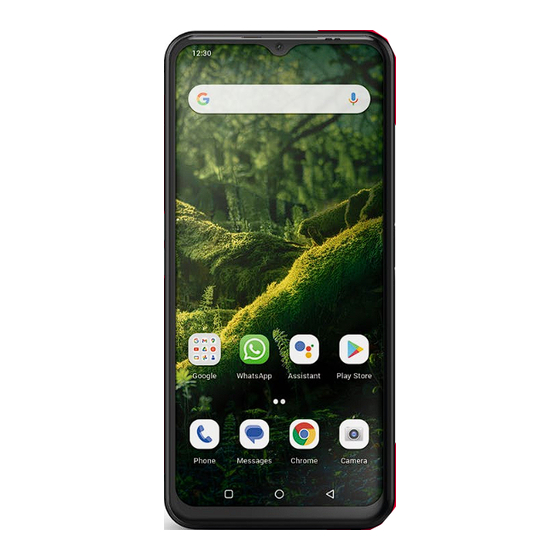
Table of Contents
Advertisement
Quick Links
Advertisement
Table of Contents

Subscribe to Our Youtube Channel
Summary of Contents for EMPORIA ME6
- Page 2 1. PREPARATION 1.1 An overview of your smartphone Front-facing camera lens Loudspeaker (receiver) Touchscreen Charging contacts USB port Microphone Card slot for SIM card and SD card (see page 04) Volume buttons (see page 13) EN·02...
- Page 3 Preparation Camera lenses with torch and flash Emergency button (see page 17) NFC module (internal) On/Off button with fingerprint sensor (see page 15) Google, Android, Gmail, Chrome and others are trademarks of Google LLC. EN·03...
-
Page 4: Box Contents
MOBILES/SMART-TRAiNiNG/SMART-TB-001_V2/ SMART-TB-001_V2_10310-ENG_WEB.pdf What to do if a part is defective or missing › Please contact the Emporia Service Centre. (see page 18) Not included in the scope of delivery › • Mains plug: Use a plug with an output voltage of DC 5.0 V and a wattage of 5 W to 10 W. -
Page 5: Charging The Battery
Preparation Only use a memory card that is compatible with this phone, such as a microSD® or a microSDHC® card. If you use an incompatible SIM card or memory card, you may damage the phone, the card itself or the data stored on the card. -
Page 6: Turning On The Phone
• Press and hold the on/off button for at least two seconds. • The emporia logo will appear on the screen and a melody is played. When you turn your phone on the first time, the start-up process can take up to two minutes. - Page 7 2. USING THE PHONE FOR THE FIRST TIME 2.1 Basic Android and Google settings When you use your smartphone for the first time, you need to select a number of settings. Step-by-step instructions https://www.emporiamobile.com/en/ explained-simply/google-account-setup Selecting a language › • Tap on the pre-selected language. •...
-
Page 8: Protecting Your Smartphone
Using the phone for the first time Setting up a Google account › • In the next step, you will be asked to sign in with your Google account. Enter your Gmail address and the password for the account to do this, or create a new Google account if you don't yet have one. - Page 9 Using the phone for the first time Enabling Google Assistant › Now you can install the full version of Google Assistant. Please note that you are granting Google a wide range of permissions if you do this. • Tap either ACTIVATE or NO THANKS. •...
- Page 10 You can use the default Android interface on this smartphone if you wish. • Open Settings > System > emporia easy mode. • Then select emporia as the default start app. • Follow the instructions on the screen. Start Emporia simple mode https://www.emporiamobile.com/en/...
-
Page 11: System Updates
Disabling the emporia interface › You can use the default Android interface on this smartphone if you wish. • To disable the emporia interface, open Settings > Apps > Default-apps > Start app. • Then select Quickstep as the default start app. Switching interfaces https://www.emporiamobile.com/en/... -
Page 12: Using The Phone
3. USING THE PHONE 3.1 Battery-saving mode and locking the screen If you don't use your phone for a certain period of time, the screen will switch to battery-saving mode and go black. You can reactivate the screen by pressing the on/off button briefly. Locking the screen can also protect your phone from unintentional input on the touchscreen. -
Page 13: Volume Buttons
Using the phone 3.2 Buttons on the phone On/Off button with fingerprint sensor › • Hold the on/off button down for at least 2 seconds to turn the phone on or off. • Press this button briefly to wake the phone from or put it into battery-saving mode. - Page 14 • Close an app by swiping the image of the app up. The soft key buttons will always be shown, apart from on the emporia app's three home screens. 3.4 Keyboard on the screen Whenever text input is necessary and you tap...
-
Page 15: More Settings
4. MORE SETTINGS 4.1 Security settings To prevent your phone from being misused by other people, you can set a screen lock and a SIM card lock here. You can also specify how your phone will be protected when apps are installed. Fingerprint function ›... - Page 16 More settings Face unlock › When face unlock is activated, your smartphone can only be unlocked by you. • Setting up face unlock 1. Open Settings > Security > Biometrics & password > Face unlock. 2. Enter your screen lock PIN or set a PIN now. 3.
-
Page 17: Emergency Call Function
• The Emergency button is switched off by default. • Press and hold the Emergency button the back of the phone for 3 seconds and follow the instructions on the screen. Details of the emporia emergency call function https://www.emporiamobile.com/en/ explained-simply/emporia-emergency EN·17... - Page 18 The warranty is only valid if original batteries supplied by emporia have been used. To the maximum extent permitted by applicable law, emporia is under no circumstances responsible for the following situations: •...
-
Page 19: Declaration Of Conformity (Doc)
Appendix Declaration of conformity (DOC) › emporia telecom GmbH + CoKG (Industriezeile 36, 4020 Linz, Austria), hereby declares that the emporiaME6 (ME6) telecommunication or radio device complies with Directives: • 1907/2006 REACH • 2011/65/EU RoHS • 2014/53/EU Radio Equipment Directive (RED) • S.I. 2017 No. 1206 UK Radio Equipment Regulations •... - Page 20 Appendix Frequencies • GPS receiver: 1559-1610 MHz • GLONASS receiver: 1559-1610 MHz • BDS receiver: 1559-1610 MHz • Galileo receiver: 1559-1610 MHz • NFC: 13.56 MHz; Max. fieldstrength: -5.36 dBµA/m @3m • Bluetooth: 2402-2480 MHz; Transmitter power: < 9.55 dBm •...
-
Page 21: Intended Use
Appendix Restrictions • In the EU, LTE/NR UE operation in band 28 is restricted to 703~736 MHz (Tx) and 758~791 (Rx). • In the EU, NR UE operation in band 78 is restricted to the frequency range 3400~3800 MHz. • RF power reduction triggered by the combination of proximity sensors and receiver detection mechanisms as described in this TCF •... - Page 22 Appendix › Safety instructions Please read all the safety information in this user guide carefully and follow the advice. This is the only way you will avoid hazards and infringements. • Turn off your phone in hospitals and whenever you are near medical equipment.
- Page 23 Appendix › Disposal • Disposing of the packaging The packaging and packaging aids are recyclable and should be made available for reuse. • Disposing of the battery Batteries should never be disposed of as domestic refuse! As a consumer you are legally required to return used batteries.
- Page 24 Druckfehler, Irrtümer und technische Änderungen vorbehalten. Misprints, errors and technical changes excepted. Toutes erreurs d'impression, erreurs et modifications techniques réservées. Con riserva di errori di stampa, inesattezze e modifiche tecniche. Drukfouten, vergissingen en technische wijzigingen voorbehouden. PartNo: ME6_BDA-V1_11506-ENG | 202402...
















Need help?
Do you have a question about the ME6 and is the answer not in the manual?
Questions and answers