Table of Contents
Advertisement
Quick Links
Advertisement
Table of Contents

Summary of Contents for Asus ProArt PA32UCXR Series
- Page 1 PA32UCXR Series LCD Monitor User Guide...
- Page 2 Product warranty or service will not be extended if: (1) the product is repaired, modified or altered, unless such repair, modification of alteration is authorized in writing by ASUS; or (2) the serial number of the product is defaced or missing.
-
Page 3: Table Of Contents
Contents Contents ...................... iii Notices ......................iv Safety information ..................vi Care & Cleaning ..................viii Takeback Services ..................ix Product information for EU energy label ..........ix Chapter 1: Product introduction Welcome! ..................1-1 Package contents ................. 1-1 Monitor introduction ..............1-2 1.3.1 Front view ............... -
Page 4: Notices
All ASUS products with the ENERGY STAR logo comply with the ENERGY STAR standard, and the power management feature is enabled by default. The monitor and computer are automatically set to sleep after 10 and 30 minutes of user inactivity. - Page 5 Cet appareil numérique de la classe B respecte toutes les exigences du Réglement sur le matériel brouiller du Canada. Sofeware Low Blue Light compliance ASUS requests every model to pass SW LBL when “Image/ Blue Light Filter” is set to MAX. Please refer to the following to alleviate eye strains: •...
-
Page 6: Safety Information
Safety information • Before setting up the monitor, carefully read all the documentation that came with the package. • To prevent fire or shock hazard, never expose the monitor to rain or moisture. • Never try to open the monitor cabinet. The dangerous high voltages inside the monitor may result in serious physical injury. - Page 7 Prevent Tipping When using the display, fasten the LCD to a wall using a cord or chain that can support the weight of the monitor in order to prevent the monitor from falling. M4 or M6 Screw Cord Cord or chain •...
-
Page 8: Care & Cleaning
AEEE yönetmeliğine uygundur Care & Cleaning • Before you lift or reposition your monitor, it is better to disconnect the cables and power cord. Follow the correct lifting techniques when positioning the monitor. When lifting or carrying the monitor, grasp the edges of the monitor. Do not lift the display by the stand or the cord. -
Page 9: Takeback Services
These documents are not part of the standard package. Takeback Services ASUS recycling and takeback programs come from our commitment to the highest standards for protecting our environment. We believe in providing solutions for our customers to be able to responsibly recycle our products, batteries and other components as well as the packaging materials. -
Page 11: Chapter 1: Product Introduction
Thank you for purchasing the ASUS® LCD monitor! The latest widescreen LCD monitor from ASUS provides a broader, brighter and crystal-clear display, plus a host of features that enhance your viewing experience. With these features, you can enjoy the convenience and delightful visual... -
Page 12: Monitor Introduction
Monitor introduction 1.3.1 Front view Menu (5-way) button: • Press this button to display the OSD menu when the OSD is off. Press this button again to enter the OSD main menu. • Enacts the selected OSD menu items. • Increases/Decreases values or moves your selection up/down/left/ right. - Page 13 Configures the ambient effect settings. This function will be disabled if the HDR function is enabled and the ProArt Preset setting is set to HDR_PQ DCI, HDR_PQ Rec2020, HDR_HLG Rec2100, HDR_HLG DCI, or HDR_Dolby Vision. ASUS PA32UCXR Series LCD Monitor...
-
Page 14: Back View
1.3.2 Back view Kensington lock: This port connects a lock-and-cable apparatus for security purpose. Power switch: Press the switch to turn on/off power. AC-IN port: This port connects the power cord. HDMI-1/HDMI-2 port: These ports are for connection with an HDMI compatible device. -
Page 15: Quickfit Plus Function
1. Safe Area Facilitates designers and users to organize content and layout on one page and achieve a consistent look and feel. The selections are: Action Safe Title Safe 3 X 3 ASUS PA32UCXR Series LCD Monitor... - Page 16 2. Center Marker Selects the center marker type. The selections are: Type 1 Type 2 Type 3 3. Customization You can decide the frame size by moving the Menu (5-way) button up/down/ left/right. You can press the Menu (5-way) button for longer than 3 seconds to switch the measurements between millimeter and inch.
- Page 17 4. Ruler This pattern presents physical ruler on top and left side. You can press the Menu (5-way) button for longer than 3 seconds to switch the measurements between metric and imperial. ASUS PA32UCXR Series LCD Monitor...
-
Page 18: Color Calibration
1.3.4 Color Calibration Users can use the ProArt Calibration Software with the color sensor that is embedded on the bottom of the monitor for color calibration. Open the ProArt Calibration Software to activate the color sensor to perform the color calibration. The color sensor starts moving from its original position towards the screen. -
Page 19: Other Function(S)
In order to enable daisy chaining, please make sure the source transported. 3840 x 2160 @60Hz ASUS PA32UCXR Series LCD Monitor... -
Page 20: Assembling The Monitor Arm/Base
• in the original position, avoid causing damage. To assemble the monitor base: After opening the box, remove the paper cushions and stand in turn from the top of the package. (Figure 1) (Figure 1) ASUS PA32UCXR Series LCD Monitor... - Page 21 Fix the base to the arm by fastening the bundled screw. (Figure 2) (Figure 2) Lift the cover to expose the VESA area for stand assembly. (Figure 3 in next page) Attach the stand into the back of the monitor, making sure the tab on the arm fits into the groove on the back of the monitor.
- Page 22 ( Figure 3 ) ( Figure 4) ( Figure 6) ( Figure 5) ASUS PA32UCXR Series LCD Monitor...
-
Page 23: Detaching The Arm/Base (For Vesa Wall Mount)
Detaching the arm/base (for VESA wall mount) The detachable arm/base of this monitor is specially designed for VESA wall mount. To detach the arm/base: Have the front of the monitor face down on a table. Press the release button, and then detach the arm/base from the monitor (Figure 1). -
Page 24: Installing The Monitor Hood
• Move the upper middle hood horizontally ensure that in the center position and screw holes alignment. 4. Lock the screws (Figure 4 in next page). ASUS PA32UCXR Series LCD Monitor... - Page 25 (Figure 1) (Figure 2) (Figure 3) (Figure 4) Chapter 2: Setup...
-
Page 26: Adjusting The Monitor
• Tilt the monitor to the maximum angle. • Pivot the monitor to the angle you need. -5° 23° 90° 90° It is normal that the monitor slightly shakes while you adjust the viewing angle. ASUS PA32UCXR Series LCD Monitor... -
Page 27: Connecting The Cables
USB Type-A jack. When these cables are connected, you can choose the desired signal from the Signal item in the OSD menu. If you need to replace the power cord or the connection cable(s), please contact ASUS customer service. Chapter 2: Setup... -
Page 28: Turning On The Monitor
Set the AC switch to ON position (A), and then press the button (B). See page 1-3 for the location of the Power button. The power indicator lights up in white to show that the monitor is ON. ASUS PA32UCXR Series LCD Monitor... -
Page 29: Osd (On-Screen Display) Menu
Menu (5-way) button up/down to change the settings of the selected function. To exit and save the OSD menu, press the button or move the Menu (5-way) left repeatedly until the OSD menu disappears. To adjust other functions, repeat steps 1-4. ASUS PA32UCXR Series LCD Monitor... -
Page 30: Osd Function Introduction
3.1.2 OSD function introduction Preset This function contains 15 sub-functions you can select for your preference. Each mode has the Reset selection, allowing you to maintain your setting or return to the preset mode. Preset Signal Brightness PA32UCXR Native Mode DisplayPort 3840 x 2160_60Hz Native Mode... - Page 31 HDR_Dolby Vision: Selects the Dolby Vision lighting type. Bright: Compliant with Dolby Vision Bright mode settings. Dark: Compliant with Dolby Vision Dark mode settings. • User Mode 1/User Mode 2/User Mode 3: Allows you to make color adjustments in the Advanced Setting. ASUS PA32UCXR Series LCD Monitor...
- Page 32 Below table shows the default configurations for each ProArt Preset mode: Adobe RGB Rec.709 DCI-P3 Rec.2020 Function Native Mode sRGB Mode DICOM Mode Mode Mode Mode Fixed Fixed Color Temp. 6500K 6500K P3-Theater 6500K 6500K (6500K) (6500K) Fixed Brightness 160 nits 100 nits 48 nits 100 nits...
- Page 33 Backlight: To adjust darkness of backlight. • Color Reset: Current Preset: Resets the color settings of current color mode to the factory default value. All Presets: Resets the color settings of all color modes to the factory default value. ASUS PA32UCXR Series LCD Monitor...
- Page 34 Image Set the image related setting from this menu. Preset Signal Brightness PA32UCXR 3840 x 2160_60Hz Native Mode DisplayPort Sharpness Preset Trace Free Aspect Control Palette Uniformity Compensation Input Range Image Blue Light Filter Calibration PIP/PBP Back Enter Exit Volume 50 Thunderbolt / 80W •...
- Page 35 (1) Repeating look up and down (2) Slowly roll your eyes (3) Move your eyes diagonal. • High energy blue light may lead to eye strain and AMD (Age-Related Macular Degeneration). Blue light Filter to reduce 70% (max.) harmful blue light to avoiding CVS (Computer Vision Syndrome). ASUS PA32UCXR Series LCD Monitor...
- Page 36 Calibration Perform standalone calibration to ensure color accuracy every working period. To maintain the accuracy of the schedule, ensure that the AC switch is always set to ON position. Preset Signal Brightness PA32UCXR 3840 x 2160_60Hz Native Mode DisplayPort Target Preset Warm up (30 minutes) Manual Execution...
- Page 37 Select “Yes” to start. Preset Signal Brightness PA32UCXR 3840 x 2160_60Hz Native Mode DisplayPort Target Preset Warm up (30 minutes) Manual Execution Palette Auto Execution Image Calibration PIP/PBP Back Enter Exit Volume 50 Thunderbolt / 80W ASUS PA32UCXR Series LCD Monitor...
- Page 38 • Auto Execution: Allow the system to automatically perform standalone calibration for your personalized time setup. Preset Signal Brightness PA32UCXR 3840 x 2160_60Hz Native Mode DisplayPort Target Clock Preset Warm up (30 minutes) Appointment Manual Execution Routine Palette Auto Execution Image Calibration PIP/PBP...
- Page 39 Preset Warm up (30 minutes) Appointment Single Manual Execution Routine Everyday Palette Auto Execution Every 7 days Every 14 days Image Every 28 days Calibration PIP/PBP Back Enter Exit Volume 50 Thunderbolt / 80W ASUS PA32UCXR Series LCD Monitor 3-11...
- Page 40 PIP/PBP The PIP/PBP menu allows you to open up another sub-window connected from another video source (when input source is below 60Hz) besides the main-window from your original video source. To activate this function, you need to do the following: turn off MediaSync/ VRR/Dynamic Dimming and disable HDR on your device.
- Page 41 • Ruler: This pattern presents physical ruler on top and left side. You can press the Menu (5-way) button for longer than 3 seconds to switch the measurements between metric and imperial. ASUS PA32UCXR Series LCD Monitor 3-13...
- Page 42 Input Select In this function, you can select your desired input source. Preset Signal Brightness PA32UCXR 3840 x 2160_60Hz Native Mode DisplayPort HDMI-1 QuickFit Plus HDMI-2 DisplayPort Input Select Thunderbolt Auto Detection Settings Shortcut Back Enter Exit Volume 50 Thunderbolt / 80W •...
- Page 43 You can adjust the synchronization speed as “Fast”, “Medium”, “Gradual” or “Off”. To activate this function, you need to do the following: turn off PIP/PBP and Uniformity Compensation. ASUS PA32UCXR Series LCD Monitor 3-15...
- Page 44 • Power Saving: Specifies the power saving setting. Normal Level: Allows the USB downstream ports/USB Type-C ports to charge external devices when the monitor enters power saving mode. Deep Level: Does not allow all ports to charge external devices and keeps USB Type-C and USB signals from being automatically detected when the monitor enters power saving mode.
- Page 45 90cm), as it will cause the function of the sensor to fail (misjudging that someone is ahead). • Information: Shows the monitor information. • All Reset: “Yes” allows you to restore the default settings. ASUS PA32UCXR Series LCD Monitor 3-17...
- Page 46 Shortcut Defines the functions for Shortcut 1 and 2 buttons. Preset Signal Brightness PA32UCXR 3840 x 2160_60Hz Native Mode DisplayPort Shortcut 1 QuickFit Plus Shortcut 2 Input Select Settings Shortcut Back Enter Exit Volume 50 Thunderbolt / 80W • Shortcut 1/Shortcut 2: Selects a function for Shortcut 1 and 2 buttons.
-
Page 47: Specifications Summary
726.7 mm x 601.1 mm x 245 mm (highest) with stand 726.7 mm x 501.1 mm x 245 mm (lowest) 965 mm x 555 mm x 228 mm (package) Weight (Esti.) 13.8 kg (Net); 9.2 kg (Net, without stand); 20.5 kg (Gross) ASUS PA32UCXR Series LCD Monitor 3-19... - Page 48 Multi-languages 23 languages (English, French, German, Italian, Spanish, Dutch, Portuguese, Russian, Czech, Croatian, Polish, Romanian, Hungarian, Turkish, Simplified Chinese, Traditional Chinese, Japanese, Korean, Thai, Indonesian, Persian, Ukrainian, Vietnamese) Accessories Quick start guide, warranty card, power cord, HDMI cable, DisplayPort cable, USB C to C cable (optional), USB C to A cable (optional), Thunderbolt 4 Active 40G cable (optional), color calibration report, ProArt welcome card, Hood...
-
Page 49: Outline Dimensions
Outline dimensions ASUS PA32UCXR Series LCD Monitor 3-21... -
Page 50: Troubleshooting (Faq)
Troubleshooting (FAQ) Problem Possible Solution Power LED is not ON • Press the button to check if the monitor is in the ON mode. • Check if the power cord is properly connected to the monitor and the power outlet. •... -
Page 51: Supported Operating Modes
2560 x 1440 59.951(N) 87.787(P) 241.5 (Reduced Blanking) 3840 x 2160 30(P) 67.5(P) 3840 x 2160 60(N) 133.313(P) 533.25 (Reduced Blanking) “P” / “N” stands for “Positive” / “Negative” polarity of incoming H-sync/V-sync (input timing). ASUS PA32UCXR Series LCD Monitor 3-23... - Page 52 When the monitor is operating in the video mode (ie, not displaying data), the following high definition modes shall be supported in addition to standard definition video. Resolution Vertical Frequency (Hz) Horizontal Frequency (KHz) 56.25 4096 × 2160p 67.5 112.5 56.25 3840 ×...
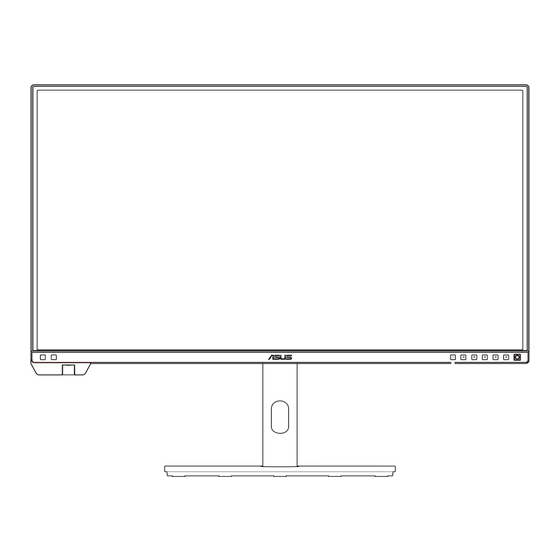















Need help?
Do you have a question about the ProArt PA32UCXR Series and is the answer not in the manual?
Questions and answers