Advertisement
Quick Links
4-Port USB 3.2 Gen 1 KVM Switch - DisplayPort - 8K 60Hz
Product Diagram (D86A2-4-PORT-8K-KVM)
Front View
3
4
Rear View
6
8
3
9
10
To view manuals, FAQs, videos, drivers, downloads, technical drawings, and more, visit www.startech.com/support.
1
2
5
1
7
11
10
11
10
11
10
Port
Port Selection LED
1
Indicators
2
Power LED
Console USB HID Port
3
(Front)
4
Console USB Hub Port
5
Port Selection Buttons
Console DisplayPort
6
Output Port
7
PC DisplayPort Input Ports
8
Power Input Port
9
Console Audio Port
10
PC USB Ports
11
4
11
PC Audio Ports
Product Information
For the latest requirements and to view detailed instructions on all product functionality
in a full user manual, please visit:
www.StarTech.com/D86A2-4-PORT-8K-KVM
Quick-Start Guide
Function
Solid Green: PC 1-4 connected (power on)
•
Solid Red: Selected PC (power on)
•
Solid Green: KVM Switch is powered on
•
Connect a USB Human Interface Devices (HIDs)
•
(e.g. Keyboard, Mouse, Trackpad, Number
Keypad, or Drawing Tablet)
Front (x1) and Rear (x3)
•
Connect a SuperSpeed USB 5Gbps (USB 3.2
•
Gen 1) Peripheral Device
Press and release to select PCs 1-4
•
Connect to a DisplayPort Input on a Display
•
Connect to a DisplayPort Output on PCs 1-4
•
Connect the Universal Power Adapter to power
•
the KVM Switch
Connect an Audio Device (e.g. Speakers or
•
Headset)
Connect to a SuperSpeed USB 5Gbps (USB 3.2
•
Gen 1) Port on PCs 1-4
Connect to an Audio Port (for Speaker or
•
Microphone) on PCs 1-4
Manual Revision: January 12, 2022 10:19 AM
Advertisement

Summary of Contents for StarTech.com D86A2-4-PORT-8K-KVM
- Page 1 For the latest requirements and to view detailed instructions on all product functionality in a full user manual, please visit: www.StarTech.com/D86A2-4-PORT-8K-KVM To view manuals, FAQs, videos, drivers, downloads, technical drawings, and more, visit www.startech.com/support. Manual Revision: January 12, 2022 10:19 AM...
- Page 2 This equipment generates, uses and can radiate radio frequency energy and, if not installed and used in accordance with the In no event shall the liability of StarTech.com Ltd. and StarTech.com USA LLP (or their officers, directors, employees or agents) instructions, may cause harmful interference to radio communications.
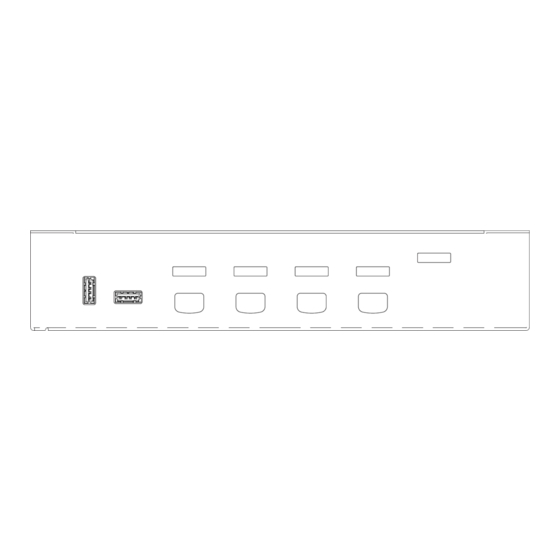







Need help?
Do you have a question about the D86A2-4-PORT-8K-KVM and is the answer not in the manual?
Questions and answers