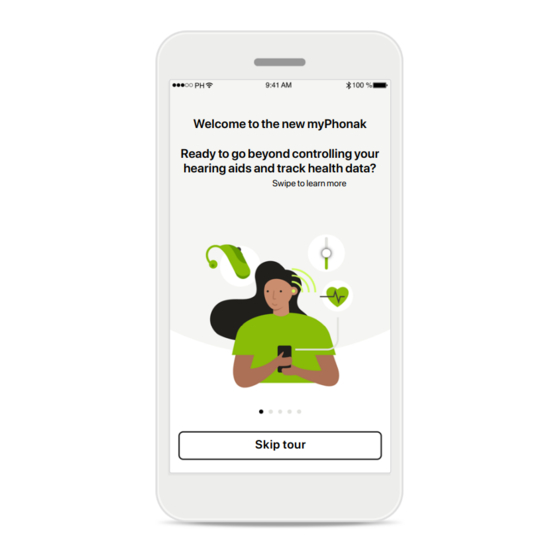
Table of Contents
Advertisement
Quick Links
Advertisement
Table of Contents
Troubleshooting

Summary of Contents for Phonak myPhonak 6
- Page 1 User Guide - myPhonak 6...
-
Page 2: Table Of Contents
Support & Remote Support session Compatibility information: Starting a Remote Support session For the use of the myPhonak app, Phonak hearing aids with Bluetooth® connectivity are required. Troubleshooting during Remote Support session myPhonak can be used on Phones with Bluetooth® low energy Important safety information (LE) capability running on iOS®... -
Page 3: Quick Overview
Quick overview Remote Control Remote Support Hearing aid Program carousel L Connected R Connected Current program Automatic Music connection in use Battery state* L 100% R 53% Your video Volume Hearing care adjustment professional’s video Side independent Mute / unmute Adjust program volume HEALTH... -
Page 4: Installing Myphonak
I consent to sharing my usage data with Phonak to improve the functions access, rectify or request the deletion of your data, within the limits of the applicable law. Our Privacy... -
Page 5: Setting Up And Managing An Account With Myphonak
Login*. Delete account. You press If you want to sign out from will need to enter your Sign out. the app, tap password to confirm the action. * For troubleshooting see our FAQs: https://product-support.phonak.com/... -
Page 6: Pairing With Phonak Hearing Aids
Pairing with Phonak hearing aids To connect Bluetooth® enabled hearing aids with myPhonak, please follow the instructions below. Pair your hearing aids to Searching Pairing your hearing aids Pairing complete! use myPhonak Looking for hearing aids. You are now ready to use the myPhonak app... -
Page 7: Troubleshooting The Pairing
Troubleshooting the pairing Possible errors during the setup process. For more troubleshooting information please visit the Phonak support page at https://www.phonak.com/myphonakapp Searching Pairing your hearing aids Pairing your hearing aids Looking for hearing aids. Allow myPhonak to access this device’s location? -
Page 8: Home - Remote Control View
Home - Remote Control view Functionalities available for all hearing aids. Program carousel Automatic Music Automatic Music Automatic Music Calm situation Relaxing L 100% R 53% L 100% R 53% L 100% R 53% L 100% R 53% Adjust program Adjust program Adjust program Adjust program... - Page 9 Home - Remote Control view* Automatic Music Automatic Music L 100% R 53% L 100% R 20% Ambient balance Reduce or increase the mix of streamed Tinnitus noiser signal (coming from an external microphone) and environmental sound Reduce or increase the noise to cover (surroundings) tinnitus Select which option you want to adjust...
-
Page 10: Home - Remote Control Advanced Settings
Home - Remote Control advanced settings Program settings You can adjust the selected Adjust Music Adjust Music Automatic Music program in different ways. Program settings Program settings Use the sliders to adjust each L 100% R 100% EQUALIZER PRESETS EQUALIZER PRESETS Adjust the pitch of the sound Adjust the pitch of the sound Use the pre-adjusted settings for quick... - Page 11 Home - Remote Control advanced settings – Create a new or update an existing program* Adjust Music Add a new program Add a new program Program settings EQUALIZER PRESETS What do you want to name your What do you want to name your Adjust the pitch of the sound new program? new program?
-
Page 12: Remote Control Advanced Settings - Troubleshooting
Remote Control advanced settings - Troubleshooting Manage your programs Manage your programs You can create up to 4 custom programs from the same base program. Select which program you‘d Restaurant like to replace. Base program: Restaurant Music Active Base program: Music Program limit reached Program limit reached Base program: TV... -
Page 13: Health
Health – Setting up Some features of the Health section described here are available only with certain Hearing aids. For more information please refer to phonak.com. HEALTH Welcome to Health. Start tracking your wearing time, steps, heart rate and set... - Page 14 Health HEALTH HEALTH HEART RATE HEALTH HEALTH Synchronised at 07:30 on 04/12/21 Synchronised at 07:30 on 04/12/21 Synchronised at 07:30 on 04/12/21 WEARING TIME DAILY STEPS WEARING TIME DAILY STEPS Synchronised at 07:30 on 04/12/21 WEARING TIME DAILY STEPS WEARING TIME DAILY STEPS Resting 56 BPM 4,600...
- Page 15 The activity levels show the time you did no, low ments. (some movement detected), medium (walking detected) or high (running detected) activity. *For all Audéo Paradise rechargeable, Phonak Audéo Fit, and all Phonak Lumity rechargeable hearing aids **For Phonak Audéo Fit and all Phonak Lumity rechargeable hearing aids...
- Page 16 • Daily view - hourly resolution (Periodic and live HR ranges per hour, one lowest Resting HR per day), • Weekly / monthly / yearly views - daily / weekly / monthly resolution of HR ranges and RHR ranges *For Phonak Audéo Fit™ hearing aids only...
- Page 17 Enter a valid number for wearing time or steps and tap on Set goal to save your changes. Tap on Remove goal, if you wish to delete it. *For Audéo Paradise rechargeable, Phonak Audéo Fit, Phonak Audéo Lumity and Phonak Slim hearing aids.
-
Page 18: Devices
Devices Devices home screen Audéo L90 In the Devices section you Audéo L90 Hearing aid programs Hearing aid programs can access everything related PROGRAM NAME to your hearing aids, e.g. Automatic Program management and LEFT RIGHT Device settings. You can also FITTED BY HEARING CARE PROFESSIONAL BASE PROGRAM Restaurant... -
Page 19: Support & Remote Support Session
REMOTE SUPPORT The Remote Session needs to REMOTE FITTING be planned in advance with You need to pair your hearing care Home Health Devices Support Profile professional. Press Start Remote Support to continue. *FAQ link: https://product-support.phonak.com/... -
Page 20: Starting A Remote Support Session
Starting a Remote Support session L Connected R Connected Waiting for your hearing care professional... Your call has finished Your hearing care professional is not currently connected. Please wait and check that you are connecting at the time of your appointment. RATE YOUR EXPERIENCE We would love to hear more about your experience so we can provide a better... -
Page 21: Troubleshooting During Remote Support Session
Troubleshooting during Remote Support session L Disconnected R Disconnected You are not currently connected to a WiFi network Remote Support video call is running You are currently using your cellular Call failed data. To ensure better video quality and Are you sure you want to hang up? Your Remote Support session ended avoid data charges from your cellular Changes to your hearing aid settings... -
Page 22: Important Safety Information
Important safety information Please read the relevant safety information on the following pages before using your app. • Abnormal appearance of the eardrum and ear canal Intended use: Contraindications: such as: The app is standalone software for intended hearing Please note, contraindications are not derived from the >... - Page 23 Important safety information Please read the relevant safety information on the following pages before using your app. Clinical benefit: Limitations of use: The app benefits intended users by providing the The app usage is limited to the capabilities of the possibility to adjust and save hearing aid settings to compatible device/devices.
- Page 24 If you experience any issues with the latest app • Make sure the smartphones are up-to-date with the version, please contact your local manufacturer • Click on https://www.phonak.com/en-int/global- latest Operating System security updates. Enable representative and/or provide feedback in the Appstore locations and choose the country of interest automatic updating.
- Page 25 Important safety information Please read the relevant safety information on the following pages before using your app. Changing settings, e.g. decreasing volume or increasing noise canceler, To obtain a free paper copy of the instructions of use, please contact may lead to dangers such as incoming traffic no longer being heard. your local Sonova representative.
-
Page 26: Compliance Information
Indicates that the device is a medical device Combined symbol “medical device manufacturer” and “date Name, address, date of manufacture” as defined in in EU Regulation (EU) 2017/745 An indication that electronic instructions for use are available. Instructions can be obtained on the www.phonak.com/myphonakapp website... - Page 27 © 2022-2023 Sonova AG All rights reserved This user guide is applicable for myPhonak 6.4.0 and later subversions of myPhonak 6 app. For prior version of the app user guide please contact your local representative or consult the web site.
Need help?
Do you have a question about the myPhonak 6 and is the answer not in the manual?
Questions and answers