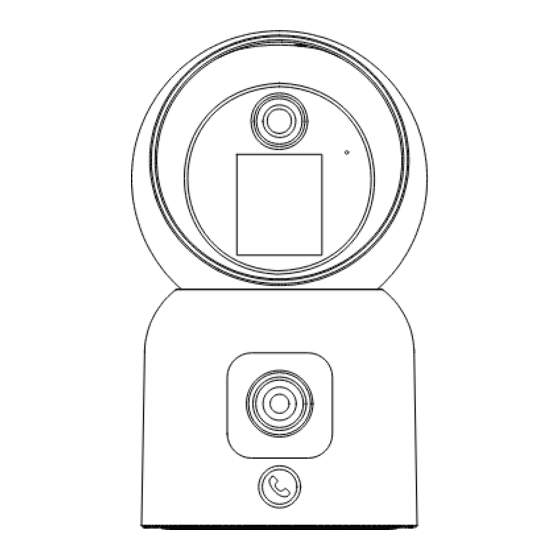
Subscribe to Our Youtube Channel
Summary of Contents for ZOSI C528M
- Page 1 What’s in the Box Camera Power Adapter Mounting Screw Bag FRONT Quick Start Guide Mounting Plate Mounting Template Quick Start Guide NOTE: The number of accessories varies with the camera model you purchased. English...
- Page 2 Camera Structure Diagram Lens Microphone Monitor Micro SD Card Slot Reset Button (visible with downward- facing lens) Lens Press-to-Call Button Speaker Type-C USB( Charging Port English...
- Page 3 Features Live Feed Watch the camera's live video in real-time through Zosi Smart App. Adjust the camera's image quality, control its pan/tilt function to change the viewing angle, capture screenshots and record monitoring footage, and make a two-way communication. Dual View on One Screen It’s like two cameras in one.
-
Page 4: Installing A Microsd Card
Smart Detection Detect motion or human presence and promptly send alarm notifications to the app, allowing you to check out at any time. Human Tracking With built-in AI person detection algorithm, the camera automatically tracks and follows human objects within the monitoring area, keeping the subject in focus wherever they go. -
Page 5: Device Startup
Micro SD Card Slot Indicator light: Slow flashing indicates the device is not connected. Fast flashing indicates the device is in a call. Steady light indicates the device is connected. Device Startup Connect the power cord to the Type-C charging port on the back of the camera, and the camera will automatically turn on. -
Page 6: App Installation
App Installation 1. Scan the QR code below to download free Zosi Smart App on your phone. (Both Android and Apple systems can scan to download, and also can search and download in App Store or Google Store.) Android/IOS App Operation Video... -
Page 7: Installation Notes
Language ZosiSmart Scan QR code on device Sign up Sign up QR code on device ZosiSmart Log in Log in Add device New users should register first and then log in. Installation Notes 1. Please confirm that the device has been added to the App before installation. 2. - Page 8 Precautions for Installation and Use 1. Please use the power adapter that comes with this product to power the device. (Using the different power adapter or the power adapter not in accordance with the instructions may cause damage to the device.) 2.
- Page 9 Diagram of Wall-mounted/Ceiling Installation ① ③ ② 1. Drill holes according to the mounting template, and insert the anchors into the holes. 2. Tighten the screws to secure the mounting plate in place. 3. To secure the camera, align the camera with the mounting plate, and turn the camera clockwise to lock into place.
- Page 10 Official download link: https://www.zositech.com/app/, double-click “AVSS” icon, choose language and click log in. Note: It is recommended to log in with the account of Zosi Smart App to avoid multiple accounts using. Local login (No account and password required) Please scan the QR code below to watch the AVSS operation video.
-
Page 11: Notification Of Compliance
(2) This device must accept any interference received, including inference that. may cause undesired operation. Simplified EU Declaration of Conformity ZOSI declares that the device is in compliance with the essential requirements and other relevant provisions if Directive 2014/53/EU. Correct Disposal of this Product This marking indicates that this product cannot be disposed with other household wastes throughout the EU.
















Need help?
Do you have a question about the C528M and is the answer not in the manual?
Questions and answers