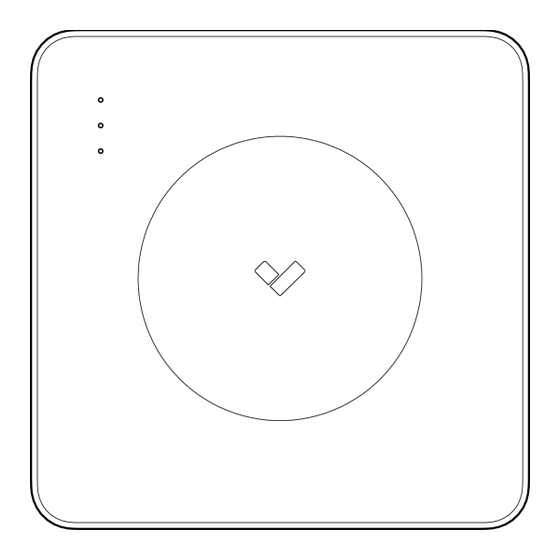
Summary of Contents for Verkada AC12
- Page 1 Install Guide AC12 One-Door Controller Verkada Inc. 405 E 4th Ave, San Mateo, CA 94401 All specifications are subject to change without notice sales@verkada.com Copyright © 2023 Verkada Inc. All rights reserved.
- Page 2 ● Standby Power Level: Level 1 CAN/ULC-60839-11-1 ● Environmental Level: Outdoor ● Grade Assignment: Grade 1 Verkada Inc. 406 E 3rd Ave, San Mateo, CA 94401 All specifications are subject to change without notice sales@verkada.com Copyright © 2023 Verkada Inc. All rights reserved.
- Page 3 Installation and/or maintenance of this product shall be performed by trained professionals only. To ensure ongoing functionality of the AC12, we recommend that you check these interfaces every 6 months: ● Short each input to its adjacent GND port and verify that LED illuminates.
- Page 4 T10 Security Torx screwdriver, mounting hardware kit Mounting Options Wall, Ceiling, or Plenum Mount Verkada Inc. 406 E 3rd Ave, San Mateo, CA 94401 All specifications are subject to change without notice sales@verkada.com Copyright © 2023 Verkada Inc. All rights reserved.
- Page 5 Introduction AC12 Power Options This chart outlines the available power options on the AC12. All power outputs and inputs of this controller are Power-Limited/Class 3. PoE++ PoE++ Single Reader In/Out Door PoE+ DC Only and/or USB Disabled USB Enabled 12VDC @...
- Page 6 ● A shielded Cat5E or better Ethernet cable with a .2–.25 in (5-6.5mm) outside diameter ● Flathead screwdriver Verkada Inc. 405 E 4th Ave, San Mateo, CA 94401 All specifications are subject to change without notice sales@verkada.com Copyright © 2023 Verkada Inc. All rights reserved.
-
Page 7: Table Of Contents
QR Code Scan to register device in Verkada Command Verkada Inc. 406 E 3rd Ave, San Mateo, CA 94401 All specifications are subject to change without notice sales@verkada.com Copyright © 2023 Verkada Inc. All rights reserved. - Page 8 Unknown issue. Please Booting up contact our 24/7 Technical Support Team. Flashing Orange Updating firmware Verkada Inc. 406 E 3rd Ave, San Mateo, CA 94401 All specifications are subject to change without notice sales@verkada.com Copyright © 2023 Verkada Inc. All rights reserved.
- Page 9 Camera has detected duplicate IP Verkada endpoints are unreachable addresses on the LAN. after boot up. Verkada Inc. 406 E 3rd Ave, San Mateo, CA 94401 All specifications are subject to change without notice sales@verkada.com Copyright © 2023 Verkada Inc. All rights reserved.
- Page 10 Solid Green Blinking Amber Data and power up to Data only Magenta Data only Verkada Inc. 406 E 3rd Ave, San Mateo, CA 94401 All specifications are subject to change without notice sales@verkada.com Copyright © 2023 Verkada Inc. All rights reserved.
- Page 11 Pull up the pull-tab to lift the cover. Remove the sticker from the cover. Verkada Inc. 405 E 4th Ave, San Mateo, CA 94401 All specifications are subject to change without notice sales@verkada.com Copyright © 2023 Verkada Inc. All rights reserved.
- Page 12 With the security screw loosened, the mount plate can slide off the controller. Verkada Inc. 405 E 4th Ave, San Mateo, CA 94401 All specifications are subject to change without notice sales@verkada.com Copyright © 2023 Verkada Inc. All rights reserved.
- Page 13 Cable Routing Options Through mounting surface or junction box Along the mounting surface Verkada Inc. 405 E 4th Ave, San Mateo, CA 94401 All specifications are subject to change without notice sales@verkada.com Copyright © 2023 Verkada Inc. All rights reserved.
- Page 14 Installation Placement Depending on the environment, and preference, AC12 can be mounted to either wall or ceiling. Ceiling Mounting Wall Mounting Security Screw Access To maintain unobstructed access to the captive security screw, located on the cover of the controller, be sure to leave a minimum of 6 in (152mm) of clearance from the bottom edge of the device when mounting.
- Page 15 Gently set the controller into position and slide it downwards. Verkada Inc. 405 E 4th Ave, San Mateo, CA 94401 All specifications are subject to change without notice sales@verkada.com Copyright © Verkada Inc. All rights reserved.
- Page 16 Ensure wires are routed in between mount plate and controller for organization and to allow cover to attach. Verkada Inc. 405 E 4th Ave, San Mateo, CA 94401 All specifications are subject to change without notice sales@verkada.com Copyright © Verkada Inc. All rights reserved.
- Page 17 When wiring, terminal blocks can be detached from the device for ease of installation. Verkada Inc. 405 E 4th Ave, San Mateo, CA 94401 All specifications are subject to change without notice sales@verkada.com Copyright © Verkada Inc. All rights reserved.
- Page 18 Connecting a Door 1/5 The door port’s Form C relay can be driven dry or wet. Warning AC12 is rated to power 12V locks up to 700mA and 24V locks up to 350mA. Ensure power is disconnected from the None/Dry...
- Page 19 LOCK (-) negative and ground wire goes into COM AC12 AC12 Lock Lock Verkada Inc. 406 E 3rd Ave, San Mateo, CA 94401 All specifications are subject to change without notice sales@verkada.com Copyright © 2023 Verkada Inc. All rights reserved.
-
Page 20: Wiegand Reader
3. Connect the Reader The AC12 is rated to power readers at 12V up to 250mA via the + (VIN) and – (GND) connection. Reader power outputs are fuse protected up to 750mA. The reader cable shield should be secured to the nearest drain wire screw on the AC12. - Page 21 The REX unlock time and normal state can be configured. Note: If using AC12 in an exit configuration, you will need to support a form of physical security egress. Verkada Inc. 406 E 3rd Ave, San Mateo, CA 94401 All specifications are subject to change without notice sales@verkada.com...
- Page 22 Access Power Controller Door Strike Configuration Input Output AC12 Door Strike Configuration NO COM Verkada Inc. 406 E 3rd Ave, San Mateo, CA 94401 All specifications are subject to change without notice sales@verkada.com Copyright © 2023 Verkada Inc. All rights reserved.
- Page 23 COM NC Power Input Output COM NC AC12 REX Button Maglock Configuration COM NC Verkada Inc. 406 E 3rd Ave, San Mateo, CA 94401 All specifications are subject to change without notice sales@verkada.com Copyright © 2023 Verkada Inc. All rights reserved.
-
Page 24: Aux
NORMALLY CLOSED (NC) in Verkada Command. With the AC12’s AUX input, you can connect devices such as intercoms and panic buttons. All associated events are logged in Command. AUX inputs can be programmed in Command, including configuring a connect device to initiate a lockdown or unlock a door (or set of doors). - Page 25 You must use a Cat 5e or better shielded cable for PoE In and Out ports. You must use a UL294 certified injector that is compliant with IEEE 802.3 PoE standards to power AC12. You must use twisted pair for power (+/-) and twisted pair for the data (D0/D1 or A/B).
- Page 26 Required Network Settings An Ethernet connection with the Dynamic Host Configuration Protocol (DHCP) must be used to connect the AC12 to the Local Area Network (LAN). You also need to configure firewall settings to communicate with the AC12. TCP port 443 ●...
- Page 27 2. Connect the AC12 power supply to your standard power outlet (100–240VAC). To add the AC12 to your Verkada Command account, enter the serial number printed on the AC inlet (or the order number) to the Add Device page at command.verkada.com/add-device.
- Page 28 Standby Power Level/Grade: Level 1 CAN-ULC Environmental Level: Indoor Grade Assignment: Grade 1 60839-11-1 Verkada Inc. 405 E 4th Ave, San Mateo, CA 94401 All specifications are subject to change without notice sales@verkada.com Copyright © 2023 Verkada Inc. All rights reserved.
- Page 29 Appendix Support Thank you for purchasing this Verkada product. If for any reason things don’t work right, or you need assistance, please contact us immediately. verkada.com/support Sincerely, The Verkada Team Verkada Inc. 405 E 4th Ave, San Mateo, CA 94401 All specifications are subject to change without notice sales@verkada.com...
- Page 30 You must use shield wiring with the AC12, particularly for the card reader: ● Connect the drain wire (bare metal) from the reader cable bundle to the drain wire in the shielded cabling. Then, connect the drain wire at the other end of the shielded cabling to AC12 drain wire screw.
- Page 31 Verkada endpoints are Camera has detected duplicate unreachable after bootup. IP addresses on the LAN. Verkada Inc. 406 E 3rd Ave, San Mateo, CA 94401 All specifications are subject to change without notice sales@verkada.com Copyright © 2023 Verkada Inc. All rights reserved.


Need help?
Do you have a question about the AC12 and is the answer not in the manual?
Questions and answers
I need mounting dimensions for the AC12-HW