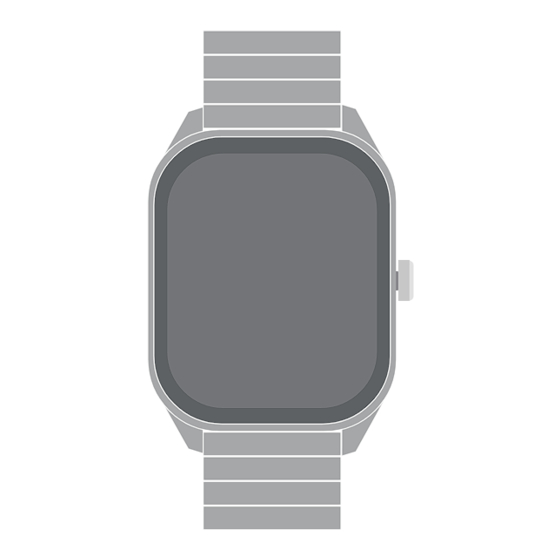
Table of Contents
Advertisement
Advertisement
Table of Contents

Subscribe to Our Youtube Channel
Summary of Contents for HiFuture APEX
- Page 1 APEX USER MANUAL Please refer to this manual before using the product...
-
Page 2: Table Of Contents
TABLE OF CONTENT What's in the Box and Watch Overview Using and Charging the Watch Turn the Watch On and Off Watch Navigation Rotating Crown Navigation Home Screen Navigation Set-up App Set-up Pair the Watch Watch Features 06-09 Settings and Quick Settings 10-11 Device Information and Tips 12-13... -
Page 3: What's In The Box And Watch Overview
PACKAGE CONTAINS • Calling • Health Monitoring • Health Sports • Messages • Weather • Camera • Music APEX Smartwatch x 1 • Alarm Clock • Breathe • Voice Assistant • Calculator • Settings APEX USER MANUAL Please refer to this manualbefore using the product... -
Page 4: Using And Charging The Watch
USING THE HIFUTURE APEX SMART WATCH Before using APEX for the first time charge the battery to its full capacity. Use the charging cable provided with the watch to charge. On a full charge, APEX can last up to 7 days. -
Page 5: Turn The Watch On And Off
POWER ON Press and hold the rotating crown for a few seconds to turn on the watch. POWER OFF Long press the rotating crown. Select “√” to confirm power off. WAKING UP THE WATCH To preserve battery, the watch screen turns off when not in use. You can wake up the watch by pressing the rotating crown. -
Page 6: Watch Navigation
WATCH NAVIGATION The APEX smartwatch has a AMOLED touchscreen. Navigate the watch by tapping on the screen, swiping side to side, swiping up and down, and pressing the rotating crown. ROTATING CROWN NAVIGATION •Press Once rotating crown to wake up the watch. -
Page 7: Set-Up
PAIR THE WATCH Open the HiFuture Fit app and allow the Bluetooth and GPS positioning to be turned on. Feed in your personal information and health goals in the app. Go to the “Device” section in the app, tap on “Add Device”... -
Page 8: Watch Features
ACTIVITY Tap on “Activity” to get a detailed daily activity report on calories burned, steps taken and distance covered. You can set or edit your daily activity goals on the HiFuture Fit app while setting up the watch. SLEEP Tap on “Sleep” to view your previous sleep records. You can view your most recent sleep records andsleep quality in various sleep stages on the HiFuture Fit. - Page 9 HEART RATE APEX supports 24/7 heart rate tracking. Tap on “Heart rate” to start measuring. Ensure that there is no gap between the back panel of the watch and the wrist. Hold still while it measures your heart rate. BLOOD OXYGEN APEX supports viewing the highest and lowest values of blood oxygen levels throughout the day.
- Page 10 Tap "Stopwatch" to use this feature. Press once rotating crown to start or end the stopwatch. ALARM You can set the alarm in APEX. You can customize the alarm time and select the number of days to repeat the alarm. The alarm can be deleted when not in use.
- Page 11 BREATHING The breathe feature lets you adjust your breathing rhythm at your convenience. Choose the duration and start. VOICE ASSISTANT Use this feature to activate voice assistance and give commands. CALCULATOR You can use this feature to do basic calculations. REMOTE CAMERA Tap on remote camera to take a picture remotely from your phone.
-
Page 12: Settings And Quick Settings
If this function is enabled, messages do not disturb. DOWNLOAD APP You can use this feature to access the QR code to download the HiFuture Fit. SYSTEM You can use this feature to reboot, power off or reset your device. - Page 13 QUICK SETTINGS You can swipe up from the watch's home screen to gain quick settings access. Phone call Do not disturb Mute Raise wrist setting Brightness Sub menu style Torch Search Battery Settings Date...
-
Page 14: Device Information And Tips
TIPS HOW DO I UPDATE MY APEX ? You can update your APEX via the HiFuture Fit App. In the app, select “Profile”, go to “Settings” & check for version updates. HOW DO I FIND MY WATCH'S CURRENT FIRMWARE VERSION? You can find the watch's current firmware on the watch. -
Page 15: Disposal And Recycling Information
HOW DO I LOG MY WEIGHT? You can log in your weight the first time you setup your HiFuture Fit App. However, you can update the weight later via HiFuture Fit App. Go to My Profile, select Personal Information and change or update your weight. -
Page 16: Medical Information
MEDICAL USE ADVISORY: Unless otherwise noted, the device and any related app-based or HiFuture-provided services are not suitable for use as medical devices. It is not intended to diagnose, treat, cure or prevent any disease/health condition. We develop products and services to track daily activities and health information as accurately as possible. - Page 17 DISPOSAL INFORMATION At HiFuture, we are committed to protecting the environment and preventing any damage to the environment resulting from the irresponsible disposal of e-waste from electronic devices. As we work together to protect the environment, we urge our customers to help reduce the environmental impact of e-waste.
- Page 18 http://www.hifuturegroup.com/...





Need help?
Do you have a question about the APEX and is the answer not in the manual?
Questions and answers
Nem kapcsol be az apex óra 1 napos
The HiFuture APEX watch may not turn on after one day due to a depleted battery. The watch can operate for up to 7 days on a full charge, but battery life depends on usage and other factors. Ensure the watch is fully charged using the included charging cable. If the issue persists, try pressing and holding the rotating crown for a few seconds to power it on.
This answer is automatically generated
How to change the time on it please