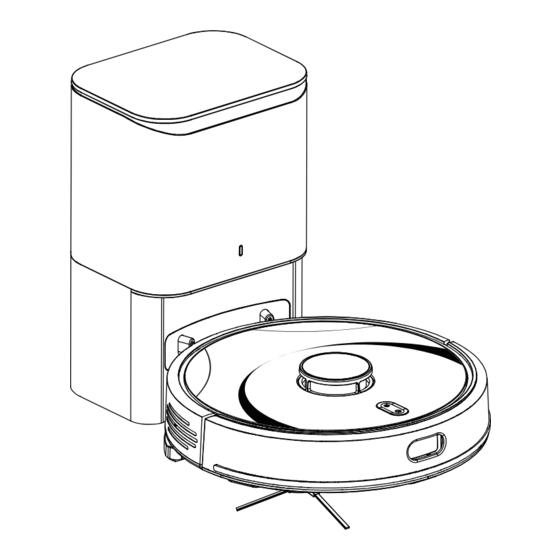
Ultenic T10 Elite User Manual
Hide thumbs
Also See for T10 Elite:
- User manual (33 pages) ,
- Quick start manual (17 pages) ,
- Manual (4 pages)
Advertisement
Quick Links
Advertisement

Summary of Contents for Ultenic T10 Elite
- Page 1 USER MANUAL Model: T10 Elite...
-
Page 3: Table Of Contents
TABLE OF CONTENTS Safety Warning ···································································································· 02 Inside the Box ······································································································· 04 Product Description ····························································································· 05 Product Operation ······························································································· 08 Product Maintenance ·························································································· 13 Product Specifications ························································································ 16 Troubleshooting ··································································································· 17... -
Page 4: Safety Warning
·If the cleaning area involves a balcony, a the electronic version. physical barrier should be set up to prevent (https://www.ultenic.com). the robot from accessing the balcony and ·Heed all warnings on the robot, battery, ensure it operates safely. - Page 5 ·Children should be supervised to ensure they plug must be removed from the socket. ·Ensure the voltage rating of the enclosed do not play with the robot. Further, cleaning and maintenance must not be performed charging station matches the voltage of the without adult supervision.
-
Page 6: Inside The Box
INSIDE THE BOX Robot Vacuum Charging Station Remote Control Mop Pad Side Brush HEPA Filter Cleaning Brush Dust Bag USER MANUAL Model: T10 Elite User Manual... -
Page 7: Product Description
PRODUCT DESCRIPTION The Robot Charging Contacts LIDAR Dustbin and Face Cover Bu on Water Tank Edge Sensors Infrared Receiver Air Outlet Mopping Sensor Modules Side Brush Cli Sensors Right Driving Le Driving Main Omnidirectional Main Brush Brush Wheel Wheel Wheel Cover... - Page 8 PRODUCT DESCRIPTION 2-in-1 Dustbin and Water Tank Fan Filter Water Tank Filter Holder Dustbin Release Bu on HEPA Filter Dustbin Latch Dustbin Rag Bracket Charging Base Cover Dust Flue Transparent Cover Dust Bag Bin Dust Flue Indicator Light Charging Contacts Infrared Lens Dust Collector Port...
- Page 9 PRODUCT DESCRIPTION Robot Indicator Lights Power Button ·Press and hold the button for 3s to turn on/off. ·Press the button to start/pause cleaning. Indicator light in working state ·Blue breathing light: power on/upgrading firmware ·Steady blue light: standby/normal working state ·Blinking red light: recharge failed Indicator light in recharging state ·Blue breathing light: charging state...
-
Page 10: Product Operation
PRODUCT OPERATION Before Using 2. Charge the Robot. Before use, remove all protective parts from the robot and charging station. 1. Set up the charging station. Note: The charging base must always be connected to the power supply. Avoid using power supplies that may be accidentally turned off (e.g. - Page 11 1. Download app from the App Store (for iOS) or Google Play (for Android). Power on/o 2. Open the app and create an account. 3. Tap "+" icon to add "T10 Elite" to your account. • Press and hold the" " bu on for 3s to power on: The blue light of the power indicator 4.
- Page 12 PRODUCT OPERATION Recharge Recharge Navigation Keys Start/ Pause Mopping Quiet Mode Mode Designated Suction Power Area Max-Taste Cleaning • Press the " " bu on to recharge the robot. • When the cleaning is completed or the power Start / Pause is insu cient, the robot will automatically recharge Operate via Remote Control...
- Page 13 PRODUCT OPERATION ➄ Mopping System Note: 1. To extend the life of the dustbin and water tank, it is recommended to use deionized or demineralized water for mopping. 2. Remove the mop modules before cleaning any carpets. 3. Empty the water tank a er mopping is nished.
- Page 14 PRODUCT OPERATION Cleaning Precautions D. Keep the robot away from wet areas. A. Please remove power cords and small objects from the oor that may entangle the robot. E. The Robot can climb over objects less than 0.67 in/17 mm in height. Remove these objects B.
-
Page 15: Product Maintenance
PRODUCT MAINTENANCE ➃ Before cleaning and maintaining the robot, turn the robot o and unplug the charging station from the outlet. Dustbin and HEPA Filter ➀ ➄ ➁ ➅ ➂ ➆... - Page 16 PRODUCT MAINTENANCE Mopping Modules Main Brush ➀ NOTE: It can be used with a cleaning brush during maintenance. Please use the cleaning brush carefully. ➁ Tips: 1. If the mop cloth is too dirty, it will a ect the mopping e ect. Please wash it in time. 2.
- Page 17 PRODUCT MAINTENANCE Charging Station Other Parts If the orange light of the charging station is always on a er replacing the dust bag, it is recommended to unplug the power plug and turn the charging station upside down to check whether the dust ue is blocked by foreign ma ers.
-
Page 18: Product Specifications
Note: Our company manufactures a wide range of parts and accessories. For more information on accessories, please contact Customer Service. PRODUCT SPECIFICATIONS Name Parameters Model T10 Elite ≤5H Charing Time Robot Power Rating Rated Working Voltage 14.4V Ba ery Capacity... -
Page 19: Troubleshooting
TROUBLESHOOTING Conditions Possible Issues Solution When connecting to the router Incorrect router username network, please ensure you enter the and password. correct "user name" and "password". The robot is not within the router's Ensure the robot is within the router's network coverage. - Page 20 Please ensure the charging station Too many obstacles near the has 2 feet of clear space on either charging station. side and 5 feet in front. Please ensure the power cord is The charging station is not connected (reference: charging connected to a power source.
- Page 21 Before cleaning, please remove sca ered wires, mops and other Wires and other easily entangled objects from the ground. If the robot objects on the oor will a ect the misses an area while scanning, it will robot's operations. automatically re-scan the area. Please do not interfere (such as moving the robot or interfering with its route).
- Page 22 FCC Compliance Statement This device complies with Part 15 of the FCC Rules. Operation is subject to the following two conditions: (1) This device may not cause harmful interference, and (2) this device must accept any interference received, including interference that may cause undesired operation. Warning: Changes or modi cations not expressly approved by the party responsible for compliance could void the user's authority to operate the equipment.













Need help?
Do you have a question about the T10 Elite and is the answer not in the manual?
Questions and answers
why it only clean map nothing else?
The Ultenic T10 Elite focuses on cleaning the mapped area because it uses a systematic cleaning pattern. It first finds the edges of the room, then cleans the center in sections. It also allows spot or room-specific cleaning through its app, which limits cleaning to selected areas.
This answer is automatically generated