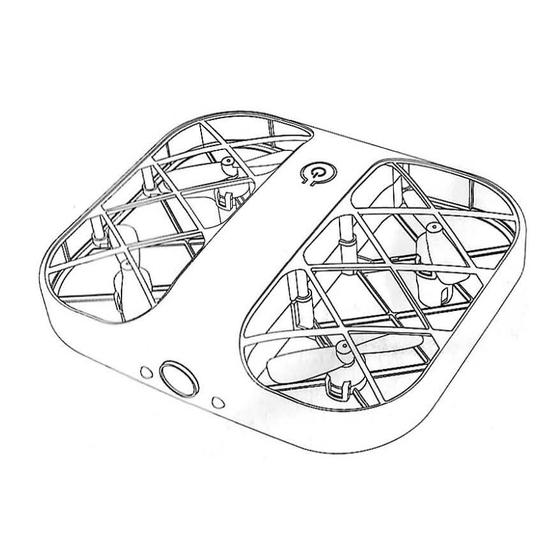
Table of Contents
Advertisement
APP Operating instructions
1. lnstallmobileclient
Please scan the
two-dimensional
code
t
o
downloadAPP.
105
2.Add
device
Power
the
device,
manually connect
WIFI
hotspot
to
"
KY/HD/Dut•• ..
••·,
no
password.
Figure 1
Figure
2
Figure
3
3.Headinterface
SETTING,
FAQ,
START, Figure
1;-
4_operation mode
Play the
interface
and the functions of
each
button, as shown in Figure
2.
s_Gesture recognition
Open
O
icon of
playback
interface
and
gesture recognition
function.
0
0
0
Gesture photo
About
2
meters in front of the aircraft lens, the palm of
one
hand
(palm
forward)
is raised
flat on the
side
of
the body;
after
the
aircraft recognizes
the
gesture,
it
starts countdown for3 seconds and
takes pictures
(at this
time,
the arm
can
be
lowered).
Fig.
4,Fig.
5.
(
•
The time difference between two
consecutive
identifications
should be greater
than
3
seconds.
)
(
•Some models do not support this
function.
Opening
the function
will
cause picture
delay.
)
Gesture video
About
2
meters
in front
of
the
camera, one hand clenches
the
fist
{palm
forward)
and
holds it
flat
on
the side
of
the body; after
the
aircraft
recognizesthegesture,
it starts
recording
after countdownof3seconds
(arm
can
be lowered
atthistime);
whenrecognizingthefistgesture inthevideo,
it
ends
the
video.
Figures
6and 7.
(
*
No palm detection during video recording
)
;
Fig.
4
( correct)
Fig.
5
(Not correct)
Fig.
6
(correct)
Fig.
7
(
Not
correct)
6.
Music recording:
click
the
€P
icon
to enter
the music
library
and
select
background
music,
and
then
click use
to
return to
the
control
interface,
where there is
background music.
7-
Manual focusing:
press and
hold
the
t
rack ball
on
the left
most
side
of
the control
interface,
and slide to adjust
the
image
focal
length (lx-S0x digital m agnification).
1 X:turn
off focus
adjustment,
and
the
image
is
the
default
size.
50x:
SO times the maximum focal
length.
·
:
in
the process of
recording,
you
can
manually adjust the
focal
length
by sliding this
key
up and
down.
8.
Special effects Filterspecial effects:
on the
control
interface, click
~
to
enter the filter
control
interface.
Click
@
again
to display various filter options. After se lecting the
fi lter,
click
@
to
exit
the
filter
option
.
Click
~
to
exit
the filter
and
return to the main control
interface.
Note: only one mobile app is allowed to connect to an aircraft at the
same
time!
(For detailed operation, please refer to the instructions in
app)
Advertisement
Table of Contents








Need help?
Do you have a question about the H827 and is the answer not in the manual?
Questions and answers